Change permission of prospects
You can modify the permissions for the prospects listed in your system, allowing you to specify which employees have the authority to access particular prospects. This gives you control over who can see specific prospect information.
To update a specific prospect’s permission, start by selecting Leads, Contacts, or Companies from the left sidebar menu where your desired prospect can be found. Once you are there, click on the individual or company for which you want to adjust their permission settings.
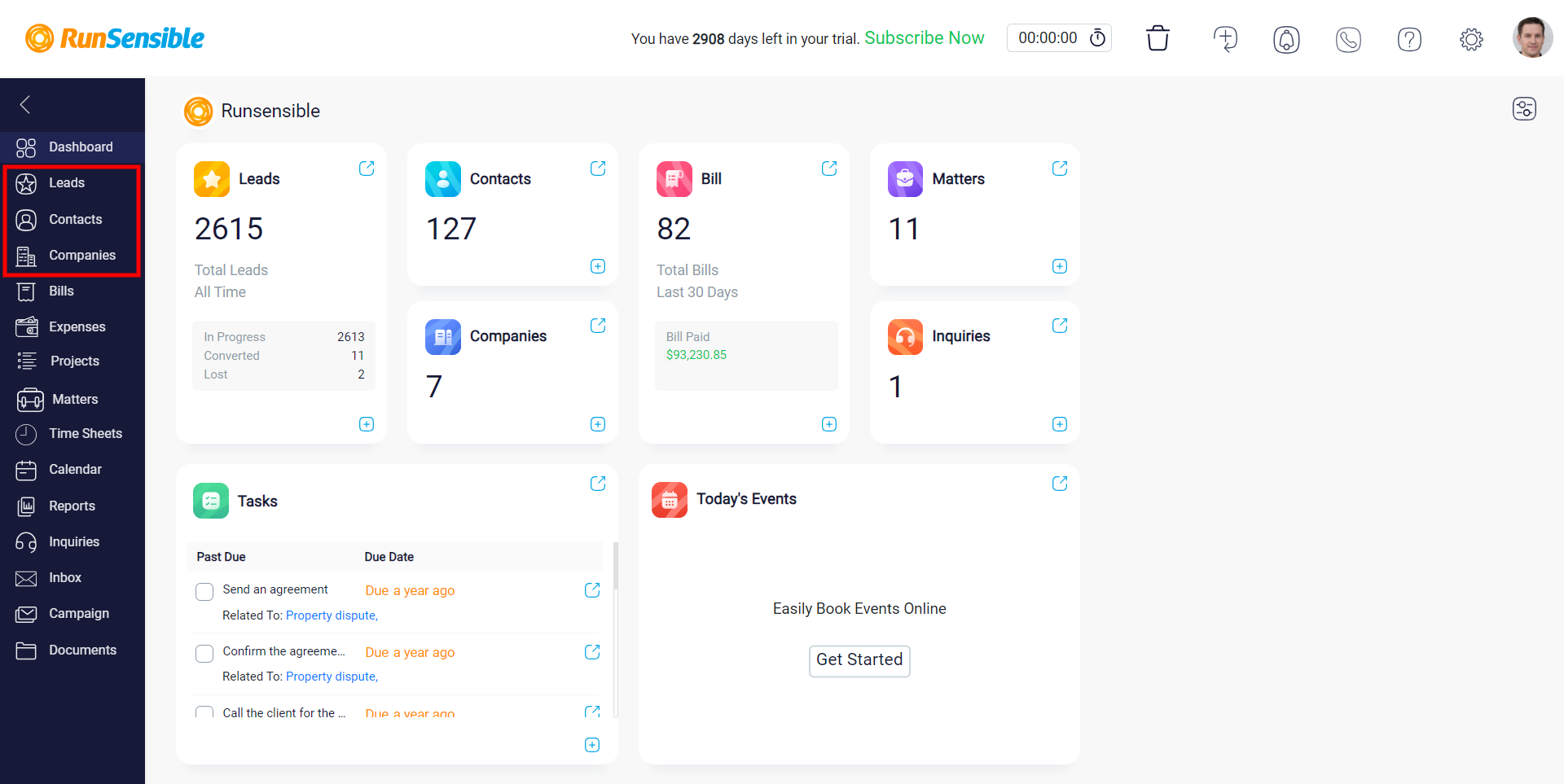
By default, the permissions are configured as All, allowing unrestricted access for all members of your company to view the individual or company in question.
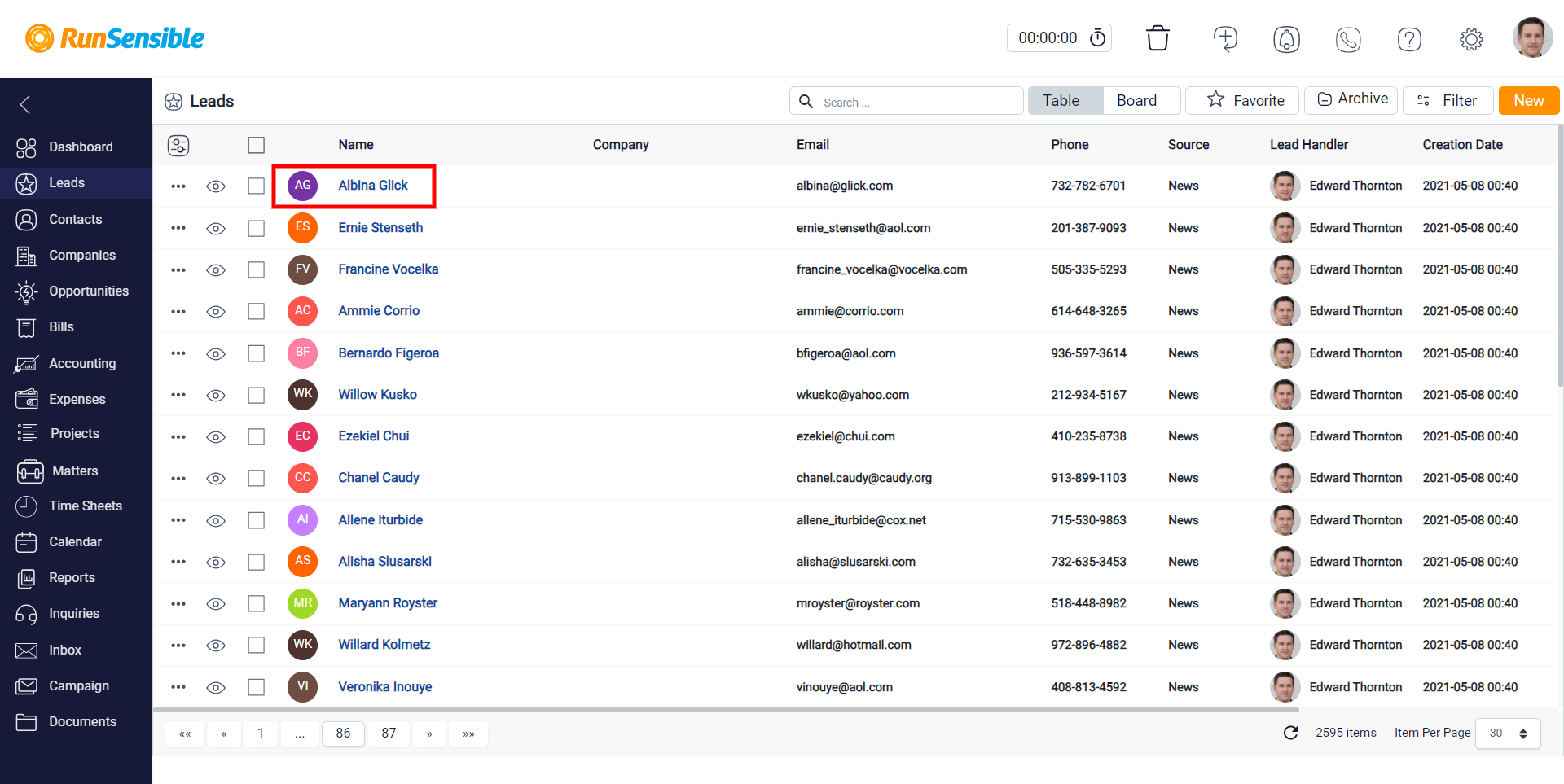
At the top of your screen, you will find a button on the right side of the trash button called All. Click on this All button to access the permission settings.
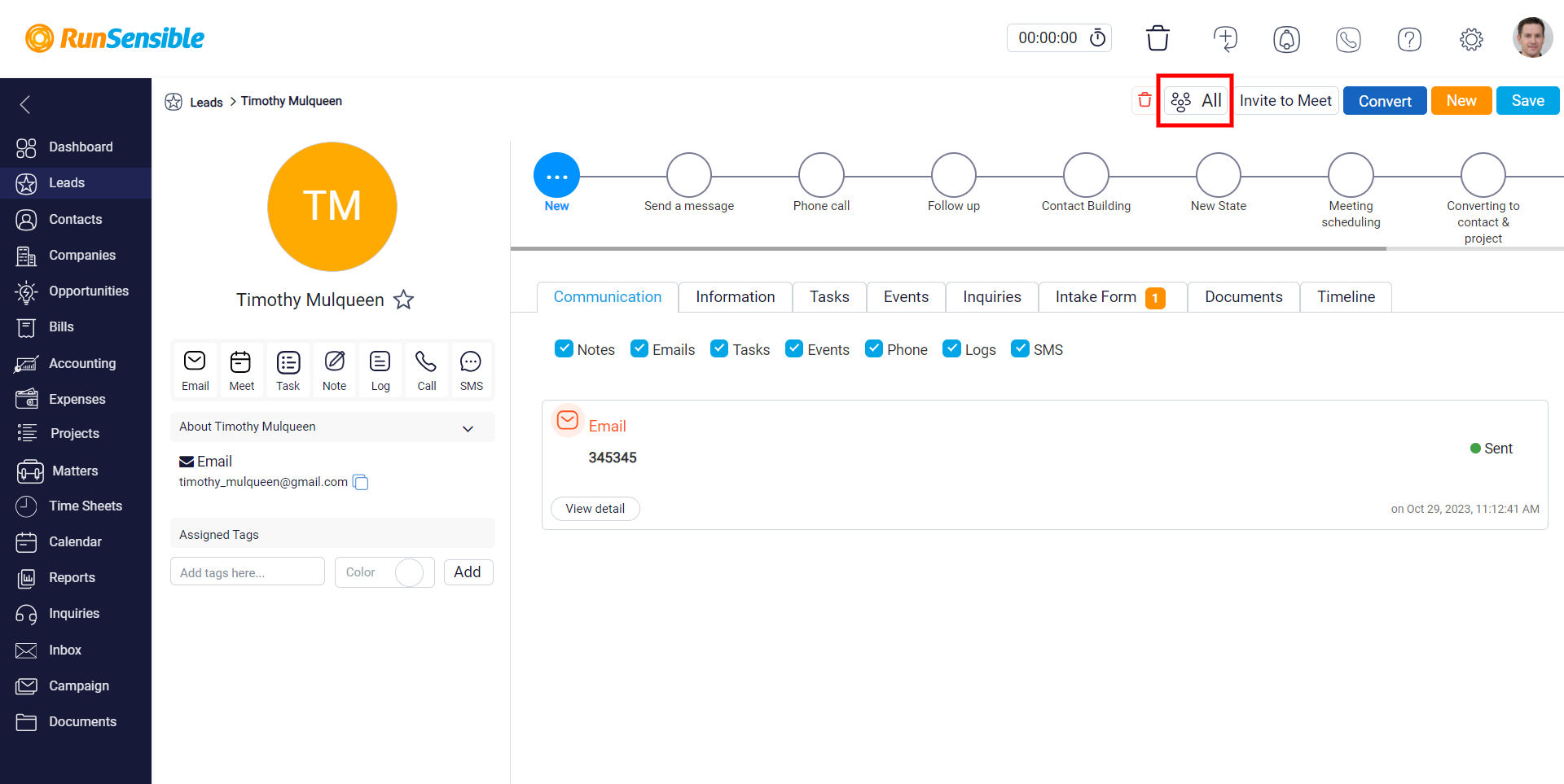
Once you’re there, you’ll find three options for adjusting the permissions of your company members.
You can set the permission to the Owner, which makes the prospect visible exclusively to its owner.
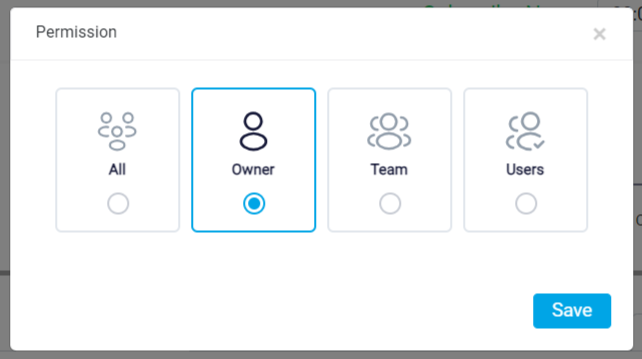
If you’ve organised your employees into different teams within your system, you can permit them to view prospects from a specific team. This means that only members of the selected team are allowed to see those prospects.
To do this, click on the Team and choose your desired team from the dropdown menu labelled Choose Team.
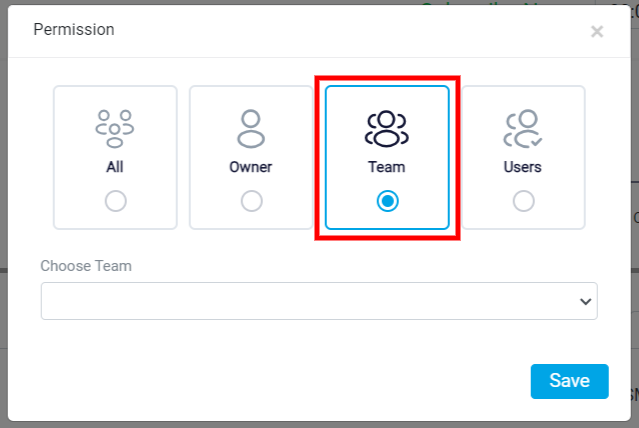
By clicking on User, you can select which employees you want to grant permission to, enabling them to view this specific prospect while preventing others from accessing it. Once you’ve clicked on a user, you’ll find a list of all your employees in the Choose Users dropdown menu. Click on the users you want to allow to see the prospects.
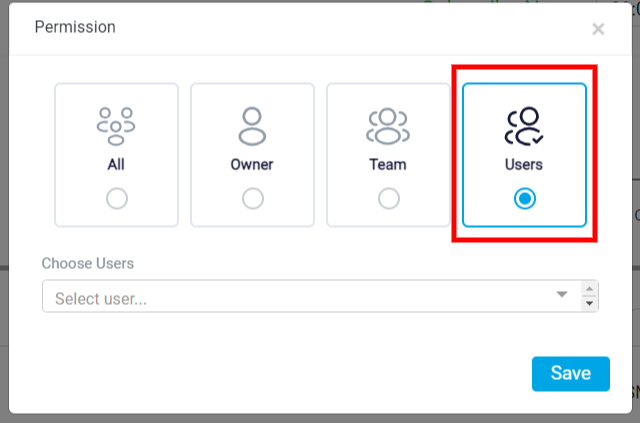
Click on the Save button to complete the changes to the prospect’s permissions.