How to Clear Cache in Brave
Clearing the cache in Brave can help resolve website loading issues and improve the browser’s performance. Follow these steps to clear the cache in Brave.
Step 1: Open Brave Menu
- Open the Brave browser on your computer.
- In the top-right corner, click the Menu button (three horizontal lines or three dots).
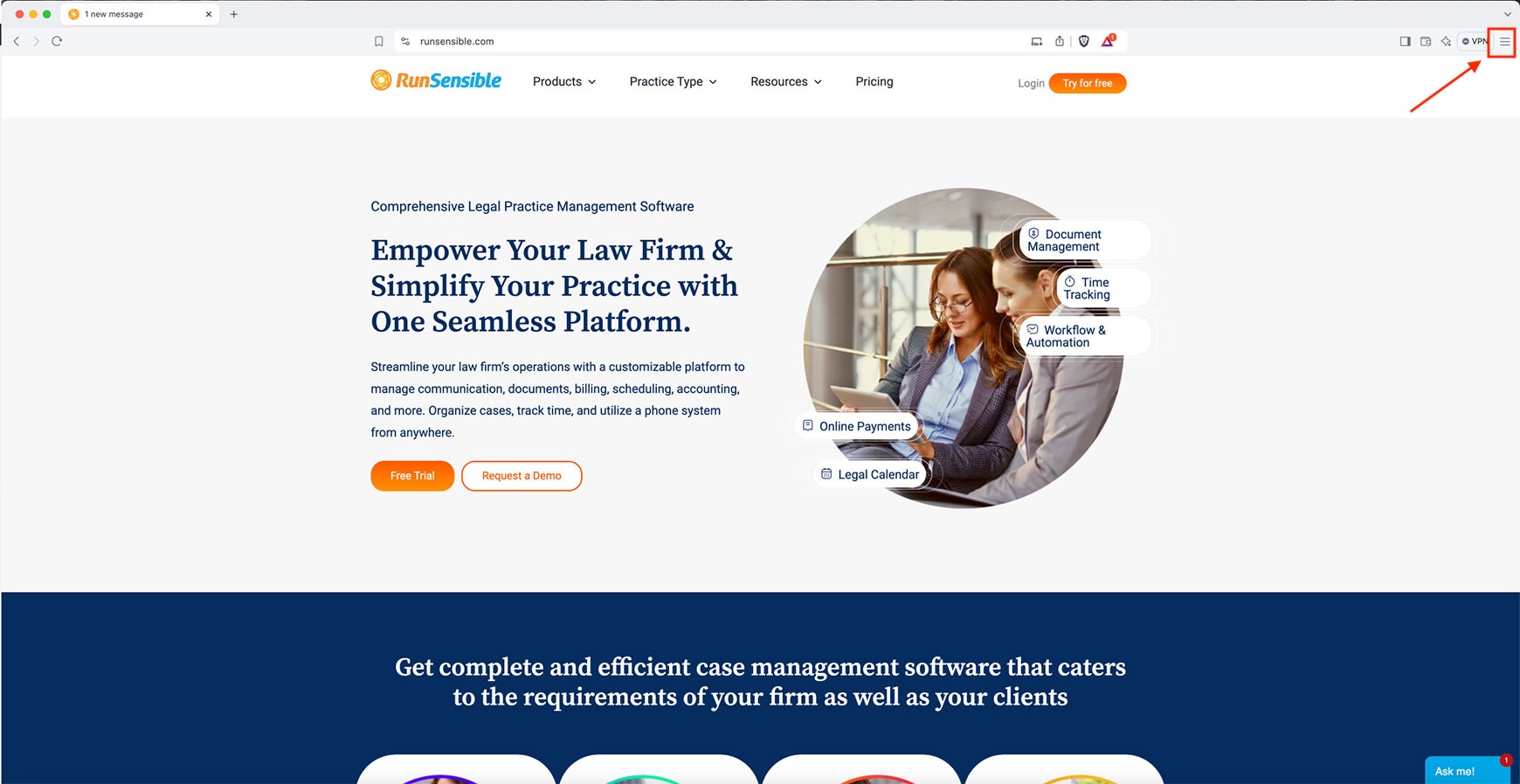
Step 2: Access Settings
- In the dropdown menu, select Settings.
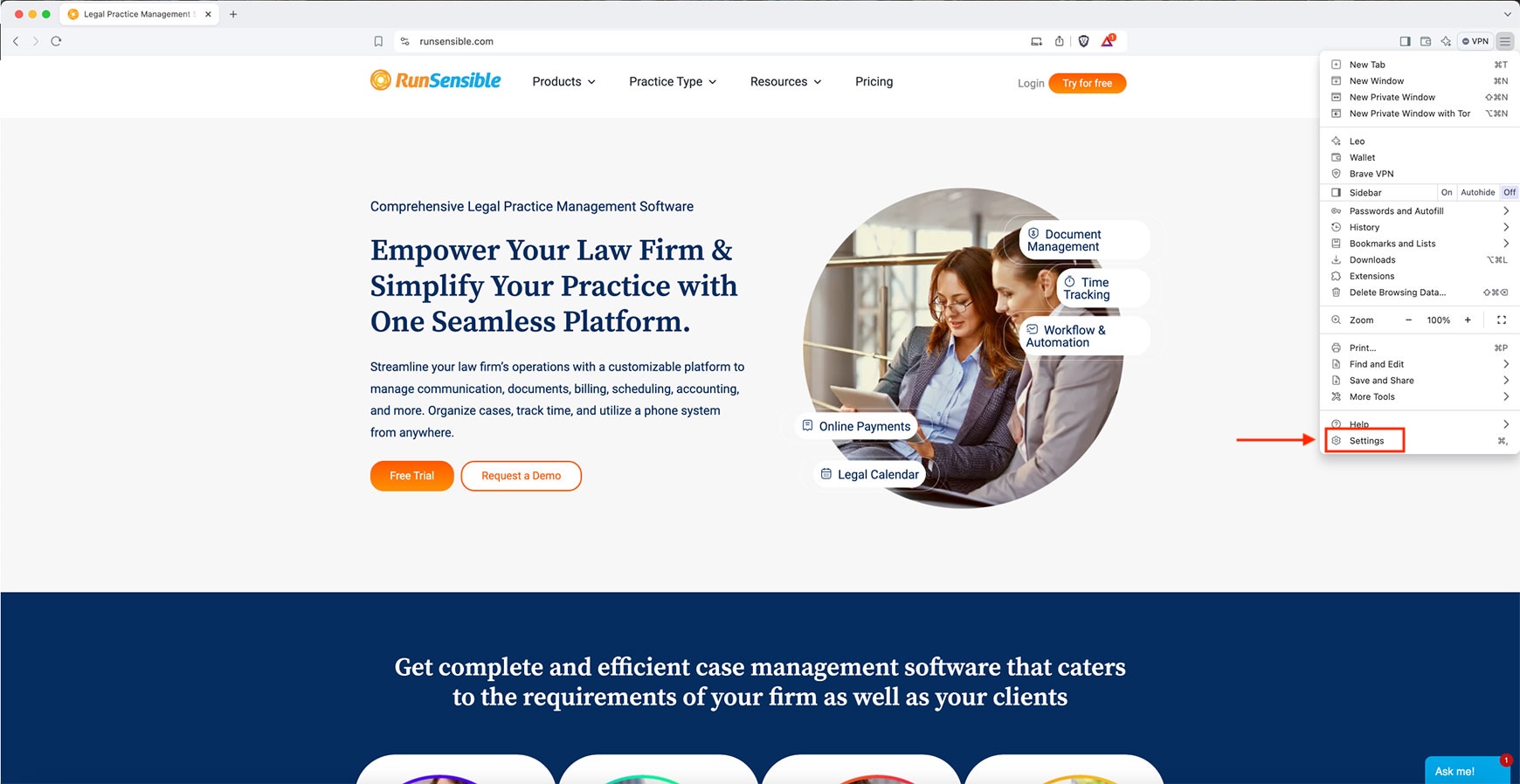
Step 3: Go to Privacy and Security
- In the Settings window, click on Privacy and Security from the left-hand sidebar.
- Under the Privacy and Security section, click on Clear Browsing Data.
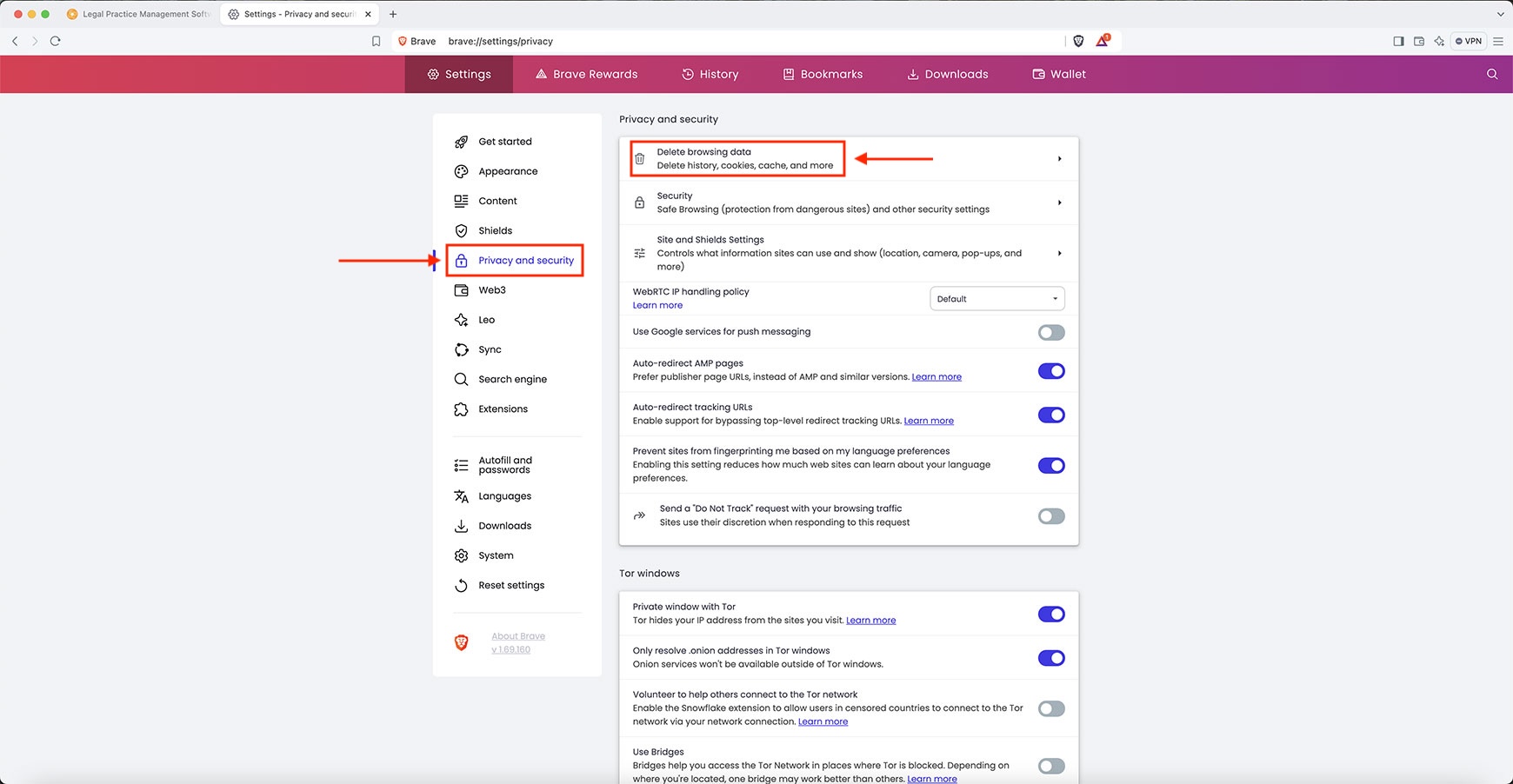
Step 4: Clear Browsing Data
- A new window will appear. Under the Basic tab, check the box for “Cached Images and Files” and “Cookies and other site data”.
- Select a time range from the dropdown (choose All time to clear all cached data).
- Click Delete data.
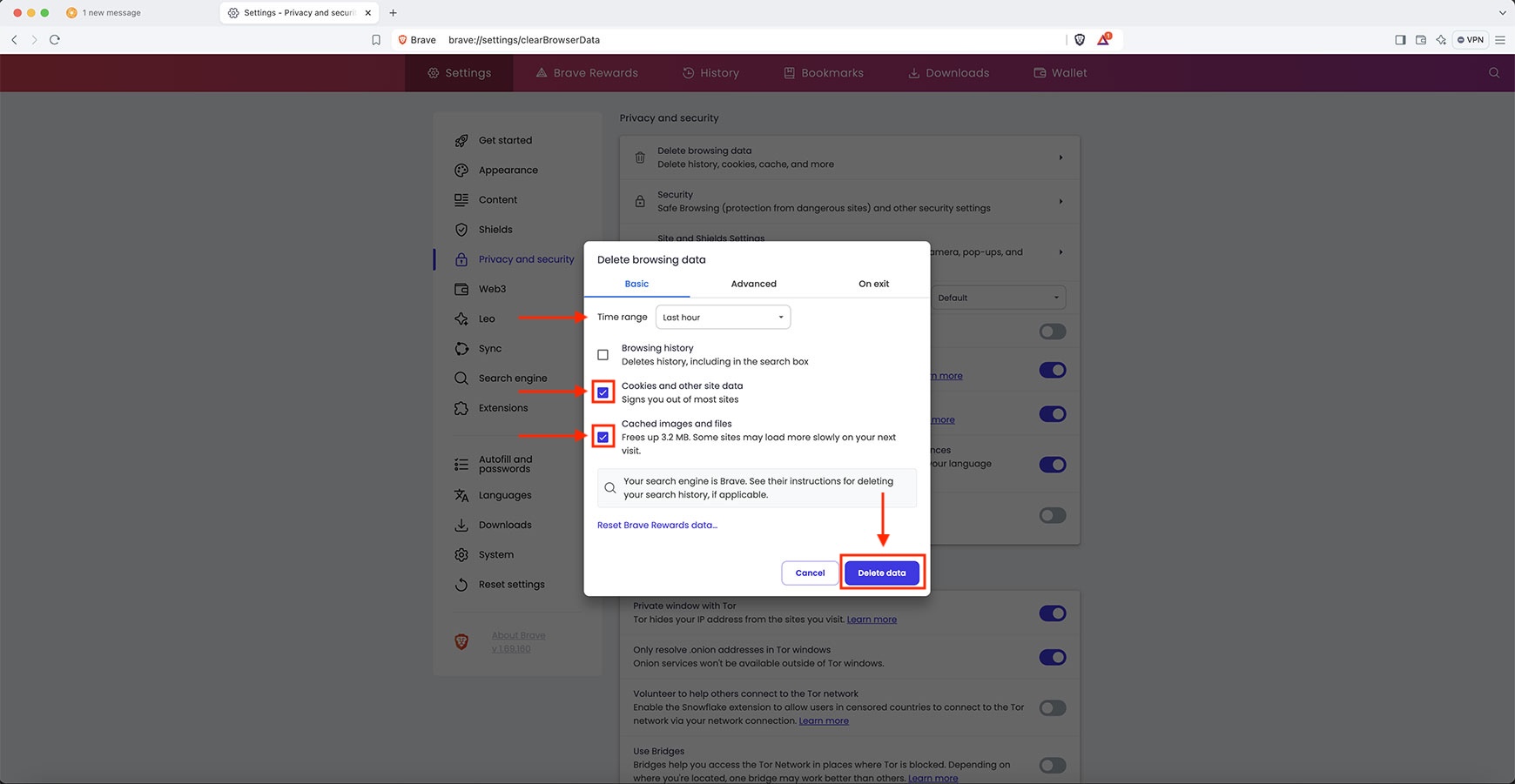
Step 5: Refresh Your Browser
Once the cache is cleared, refresh your browser by clicking the refresh icon or pressing Ctrl + R (Windows) or Command + R (Mac) to reload the page.