How to Clear Cache in Microsoft Edge
Clearing the cache in Microsoft Edge can help resolve website loading issues and improve browser performance. Follow these simple steps to clear the cache in Edge.
Step 1: Open Edge Menu
- Open Microsoft Edge on your computer.
- In the top-right corner, click the Menu button (three horizontal dots).
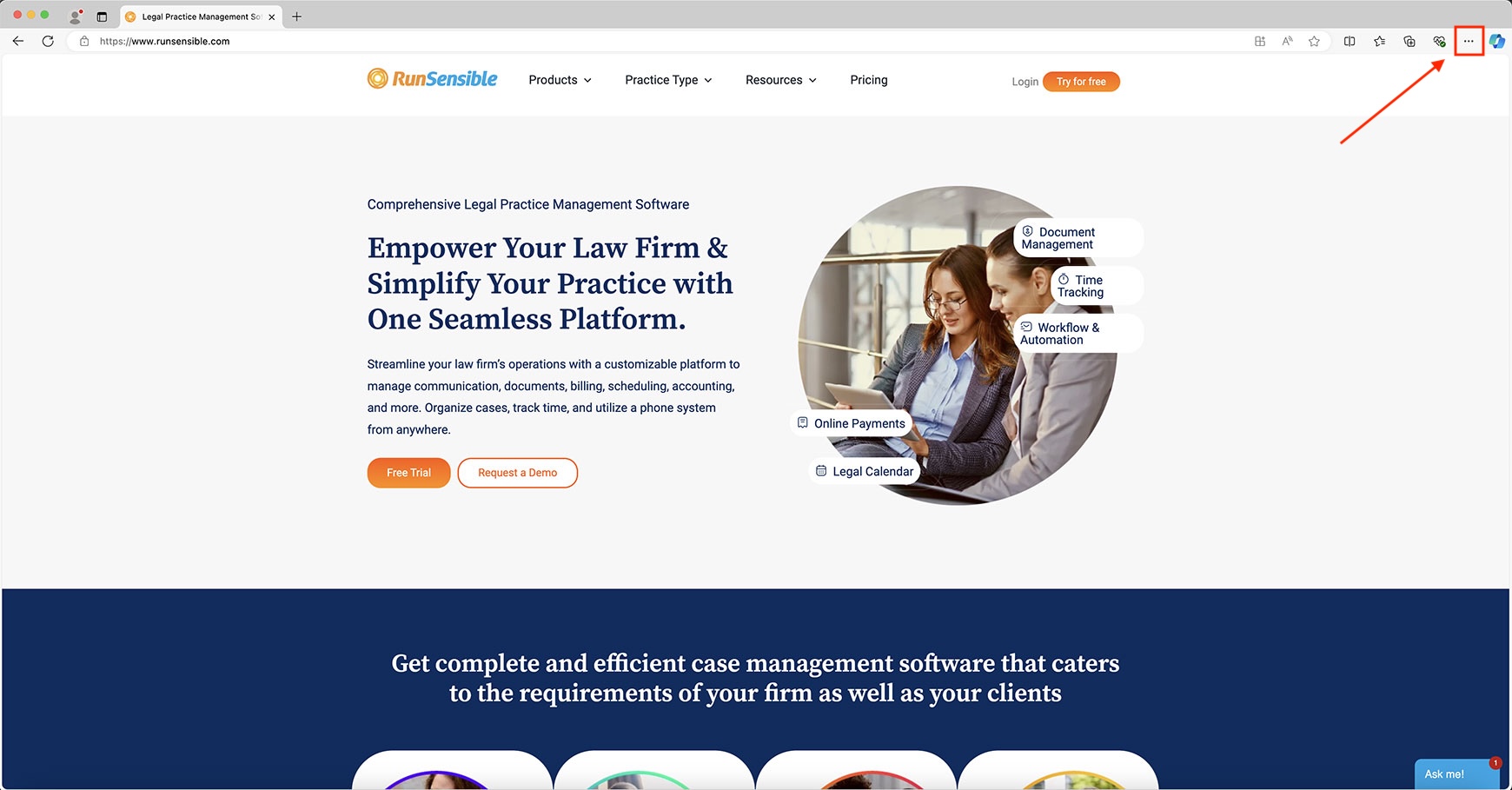
Step 2: Access Settings
- In the dropdown menu, click Settings.
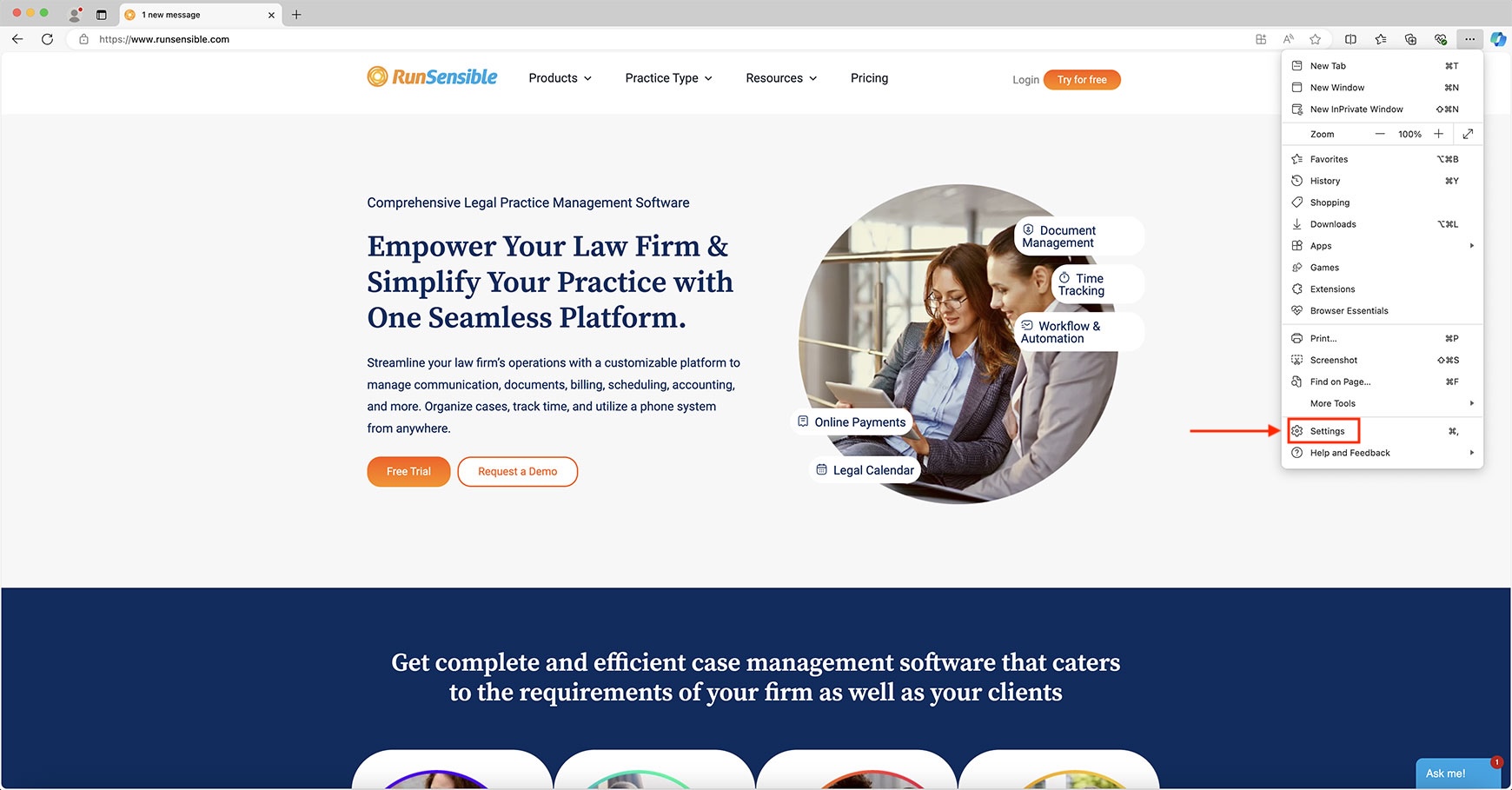
Step 3: Go to Privacy, Search, and Services
- In the Settings panel, click on Privacy, Search, and Services from the left-hand sidebar.
- Scroll down to the Clear Browsing Data section.
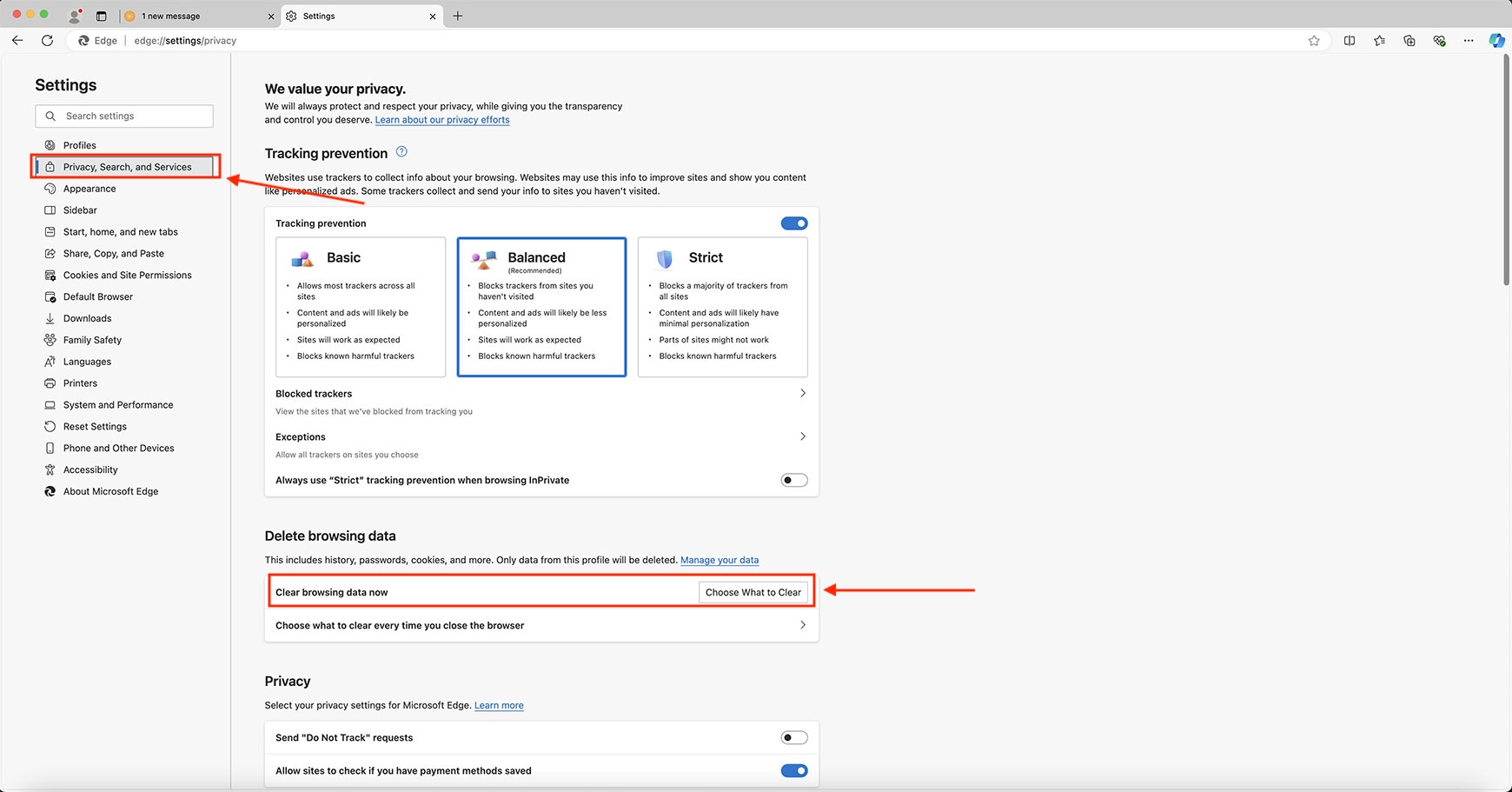
Step 4: Clear Browsing Data
- Click on Choose what to clear under the Clear browsing data now section.
- A new window will appear. Under Time range, choose All time to clear all cached data.
- Make sure the box next to Cached images and files is checked.
- Click Clear now to remove the cached data.
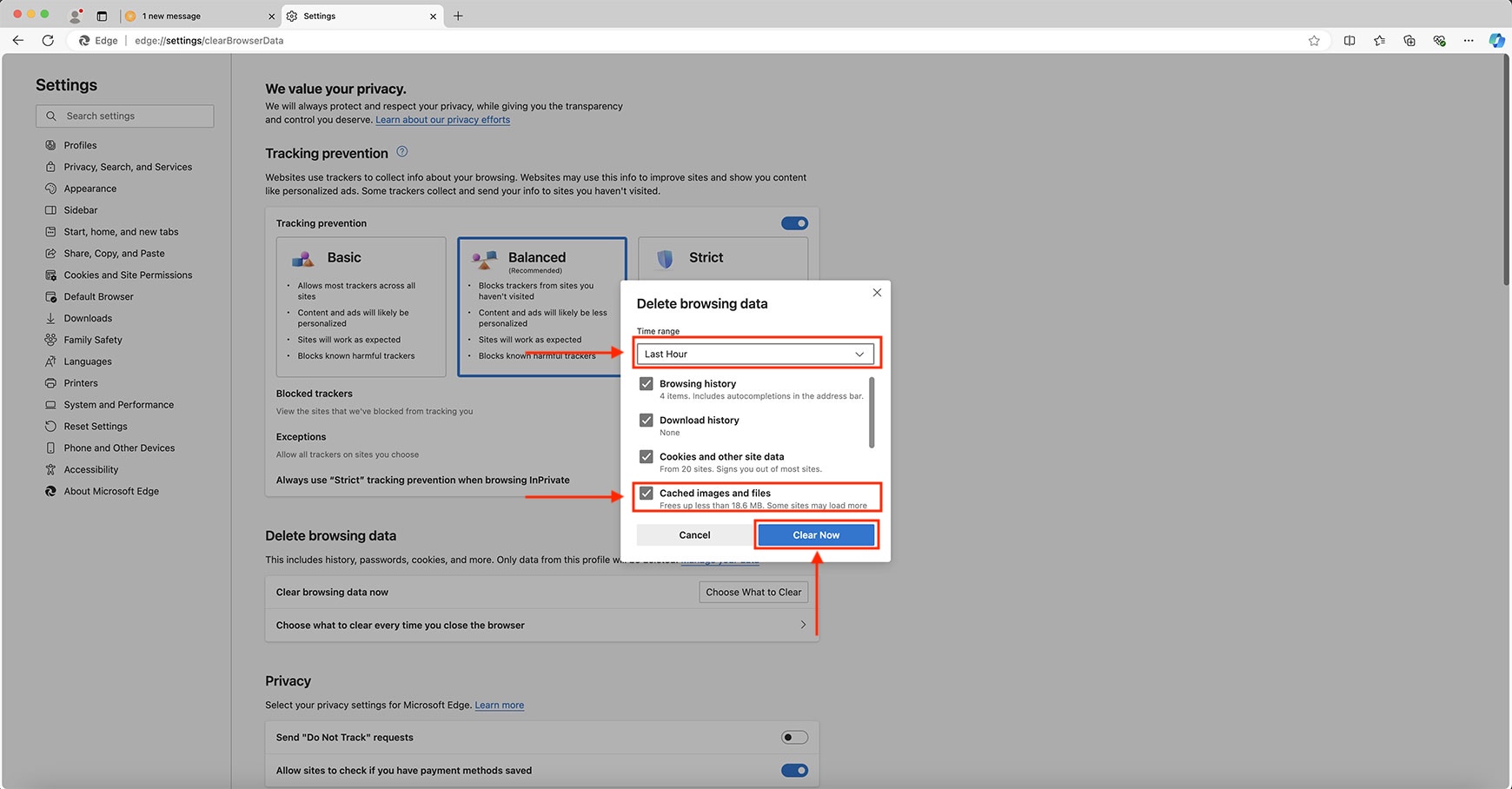
Step 5: Refresh Your Browser
After clearing the cache, reload your browser by clicking the refresh icon or pressing Ctrl + R (Windows) or Command + R (Mac).