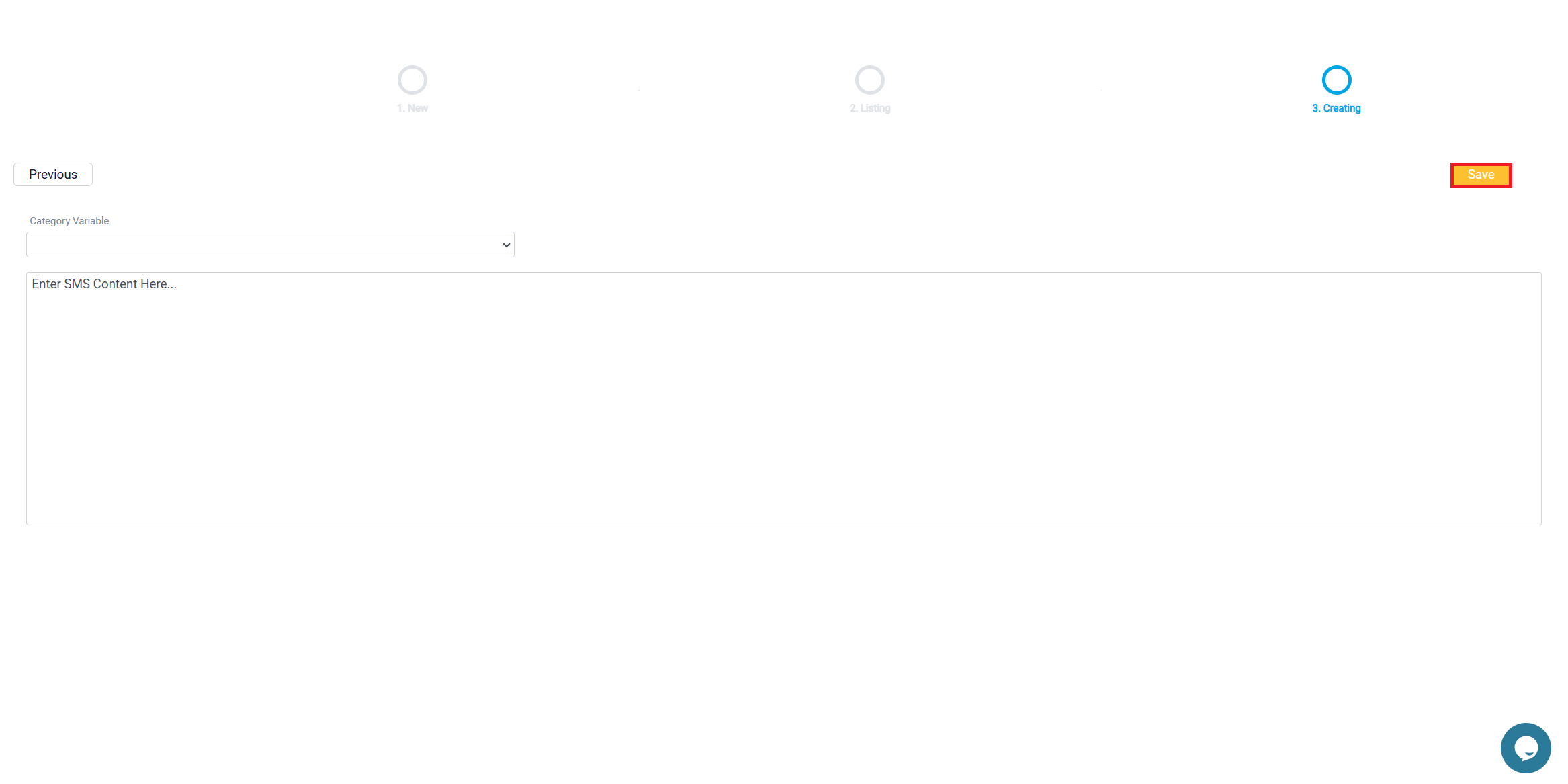Creating Text Message Alert
To create a new text alert, click the Create Campaign button at the top-right corner of the page. This will take you to the text message alert creation section where you can compose, schedule, and send your text message.
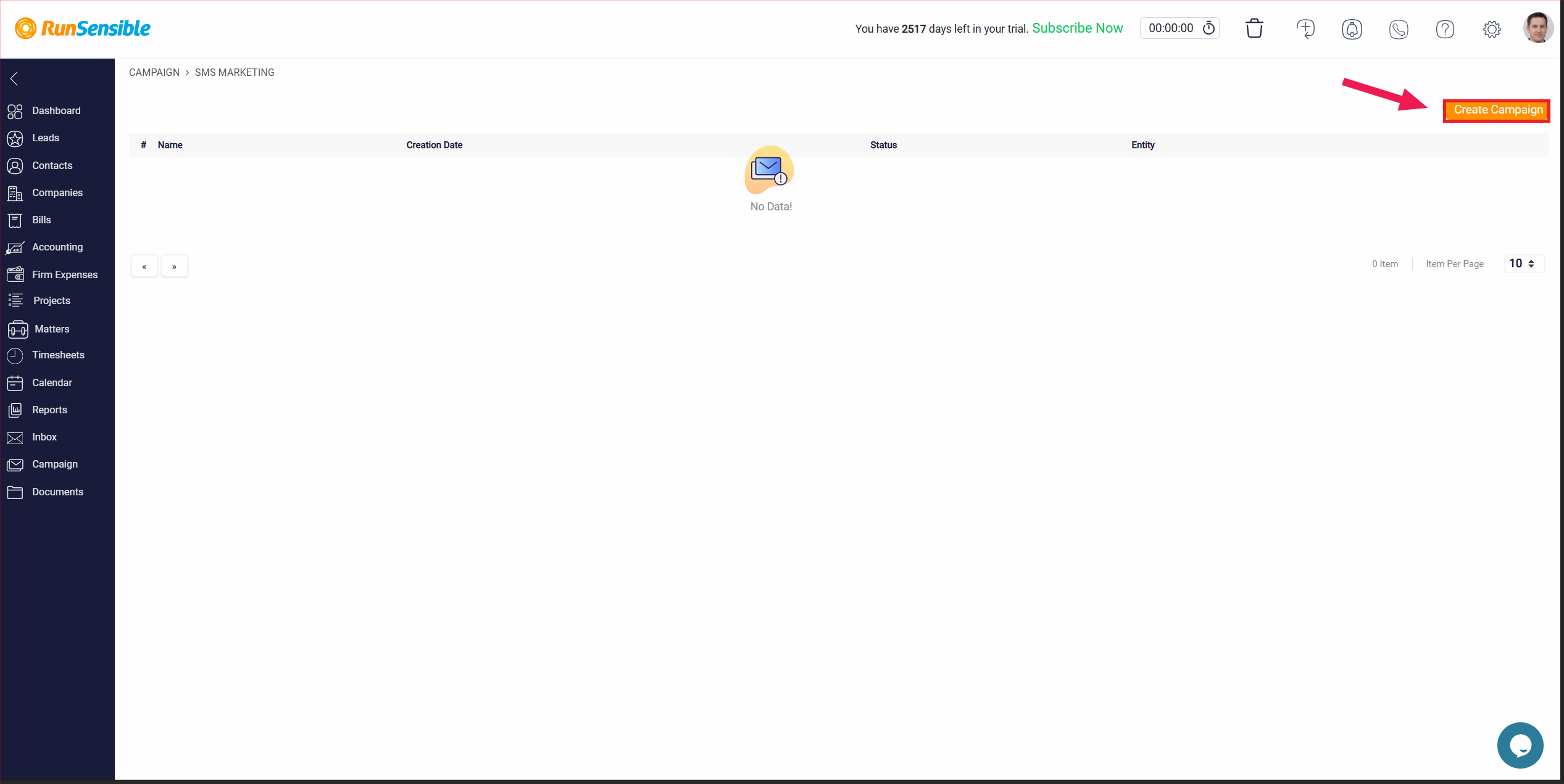
On this page, you first need to select the type of audience for the campaign. There are three options available: lead, contact, and company.
After selecting your audience type, you can proceed by naming your campaign in the Campaign Name field. This name is for internal use and will help you identify and manage this specific campaign later.
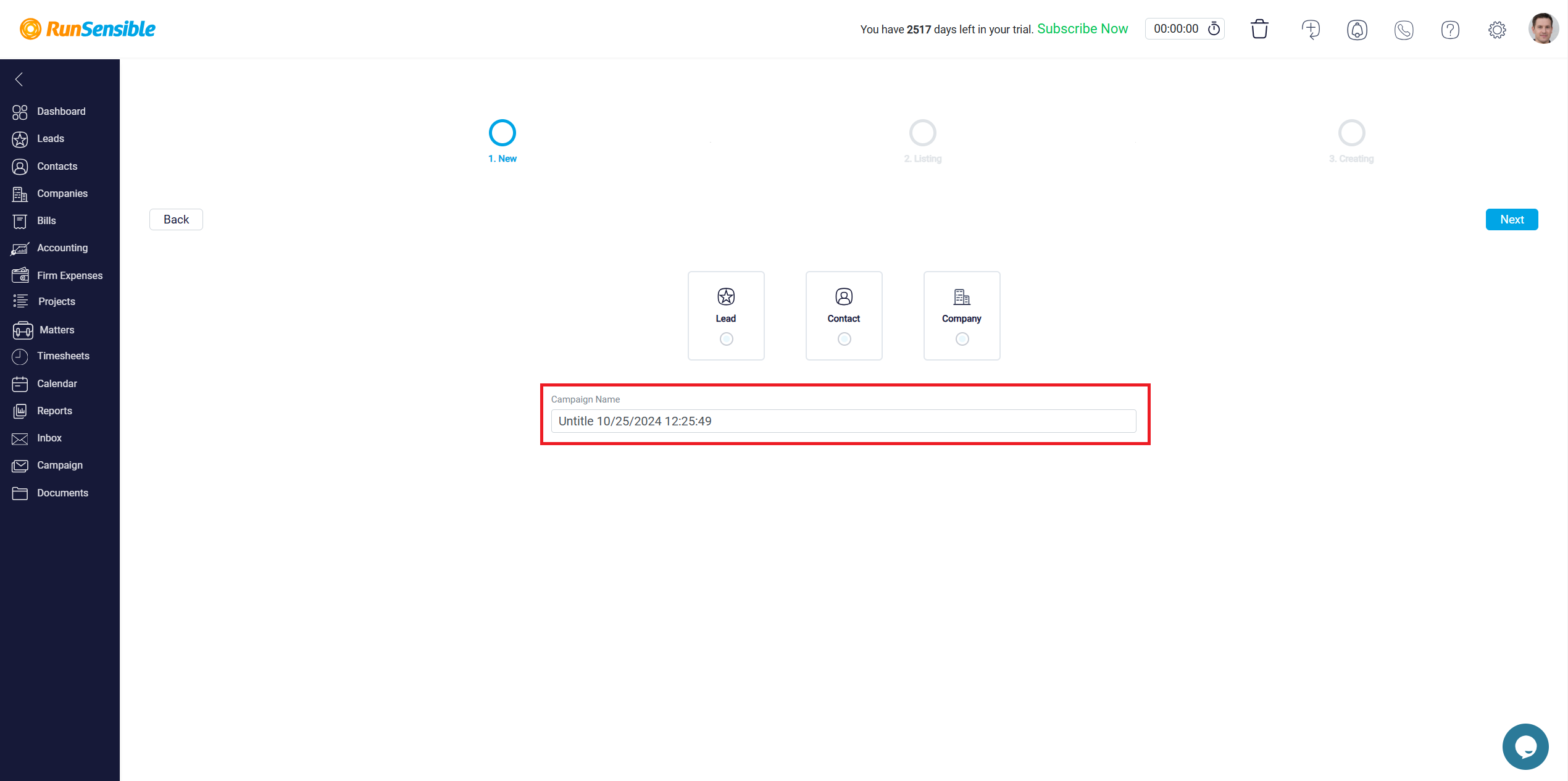
Enter a descriptive name for your campaign in the text box below the audience selection. This name is visible only to you and your team, so make sure it’s something easily recognizable, especially when handling multiple campaigns.
Once you’ve selected your target audience and entered a campaign name, click the Next button to continue to the next step in the campaign creation process.
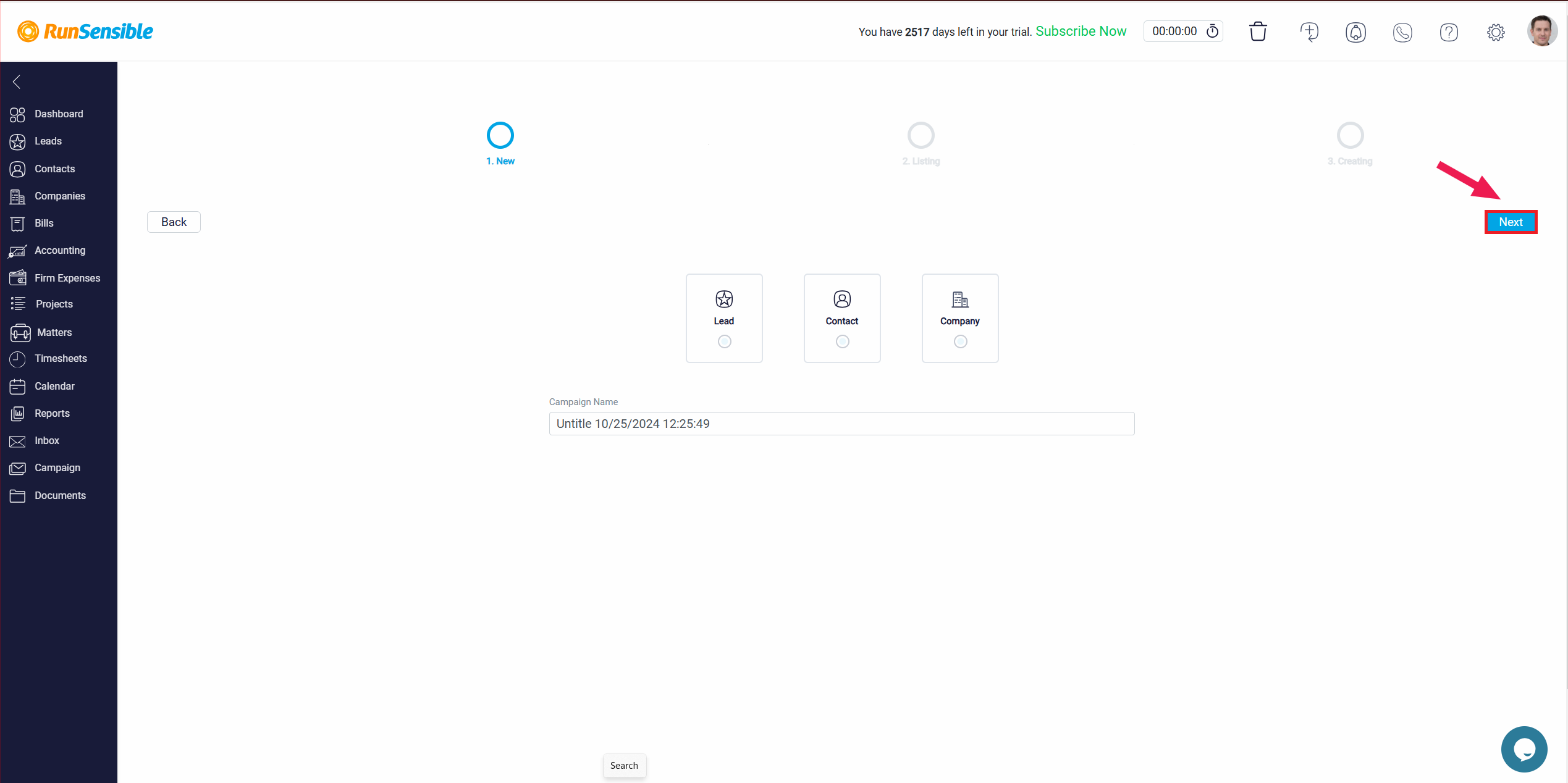
The listing page is the second step in setting up a text message alert in RunSensible. On this page, you manage your recipient lists, either by selecting existing contacts, loading saved lists, or creating new contact lists for your text message alert. This ensures that your text message reaches the intended audience, whether they are leads, contacts, or companies.
You have multiple options for managing your contact lists on this page:
Filter: You can filter the contacts based on specific criteria to narrow down your recipients. This helps target the audience more effectively.
Load List: If you have previously saved a contact list, you can load it here. This saves time when using recurring lists of recipients.
Create List: Use this option to create a brand-new contact list for the campaign. This allows you to manually select or import new contacts to be included in the campaign.
Once you are done finalizing your list, click Next.
Here, you can create and customize your text message alerts for marketing or client communication. This page provides a simple and efficient interface for composing, categorizing, and saving your text message alert campaigns before sending them to clients.
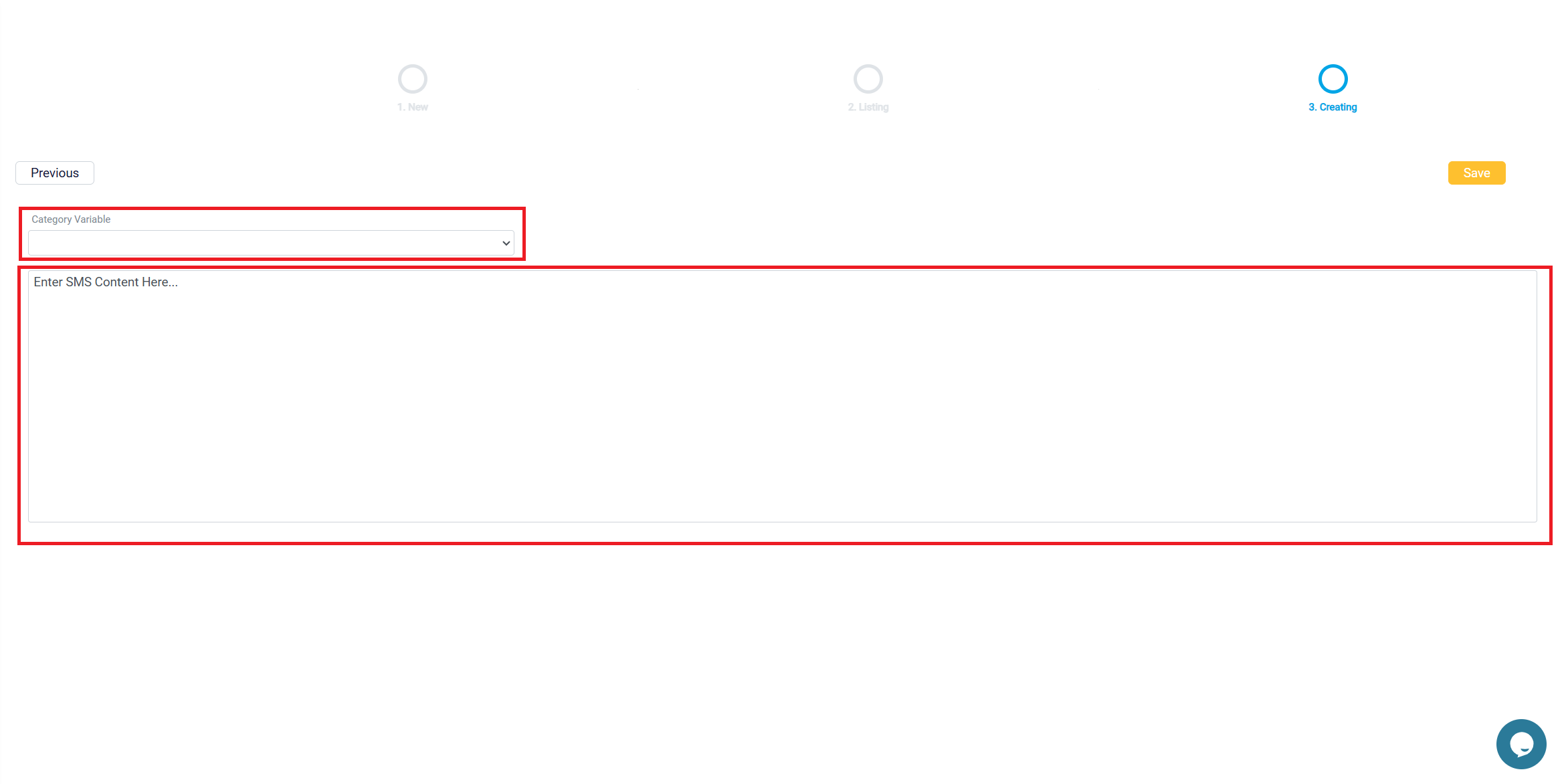
The Category Variable dropdown menu provides a list of variables that you can insert into your text message alert. These variables act as placeholders, and when the message is sent, RunSensible will automatically replace them with the relevant information for each recipient.
The Large Text Box is where you will enter the content of your text message alert. You can write personalized content here to be sent to the selected group of recipients.
Once you are done writing your text message alert, click Save.