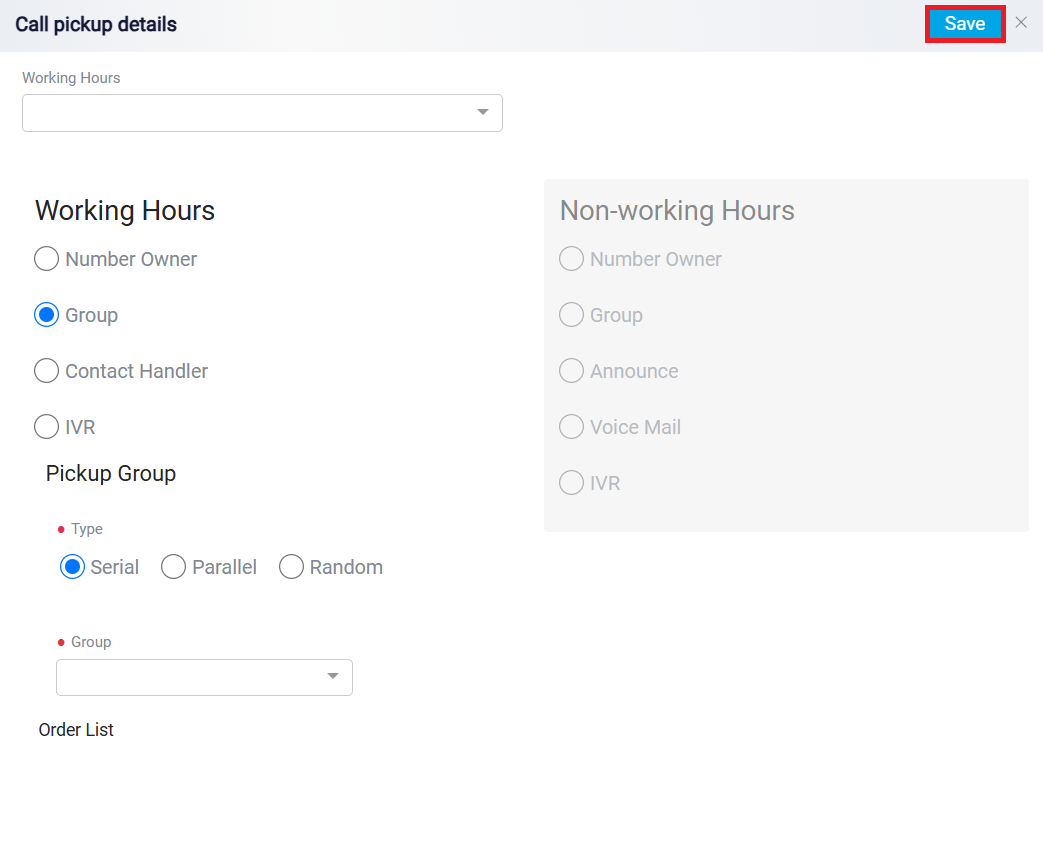Managing Call Pickups
To access your pickup calls, click the Call Pickup tab from the Phone System Dashboard.
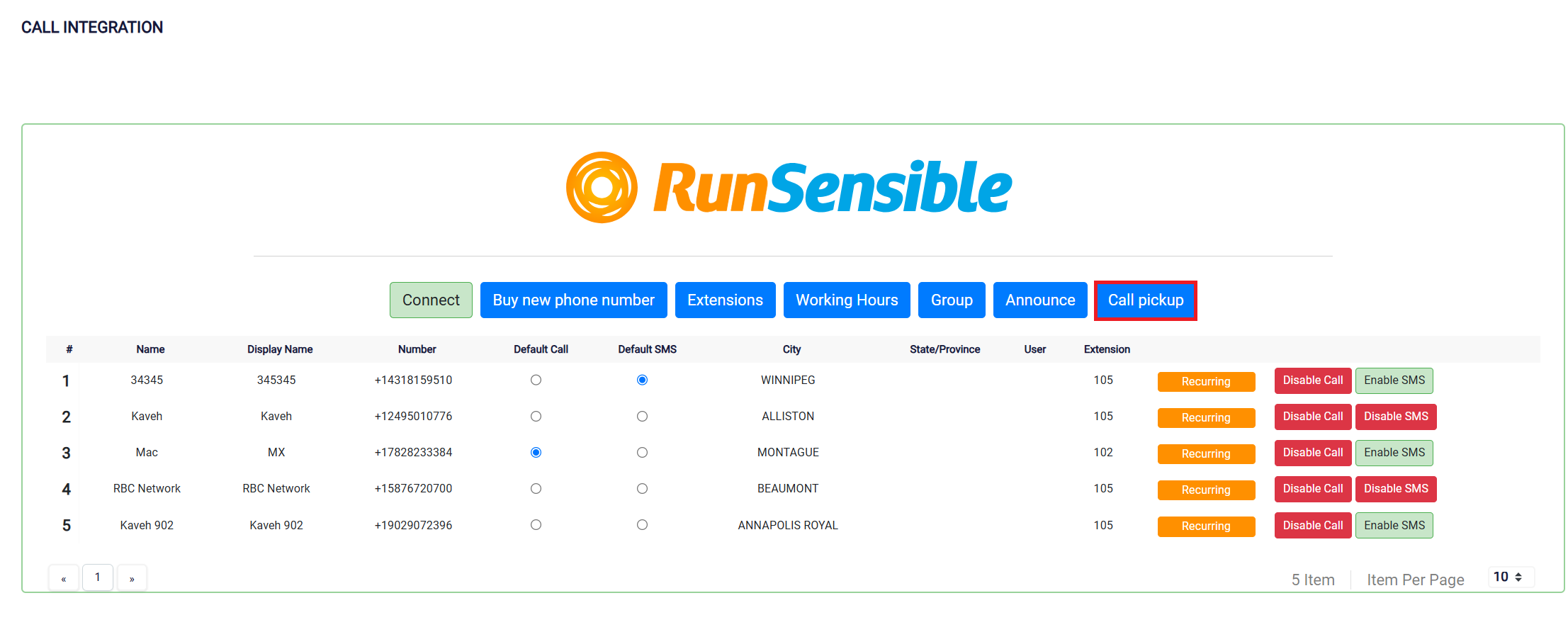
Here, you will see a list of available numbers, their names, and the type of connection assigned to each. The table lists the Name associated with each phone number, the Number itself, and the Type (such as “Group” or “Number Owner”).
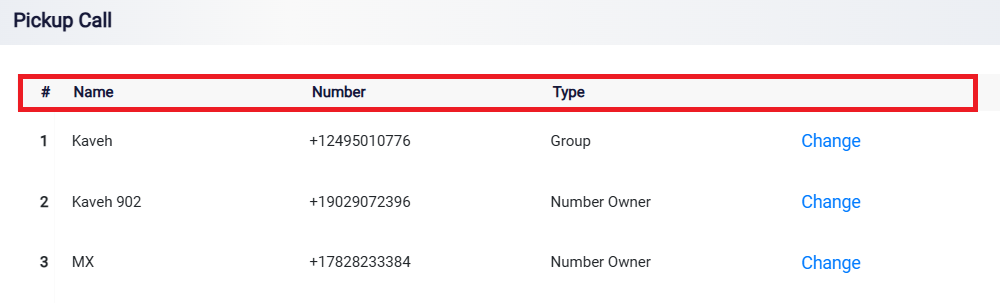
To change the settings for a specific number, click the Change button in the “Type” column.
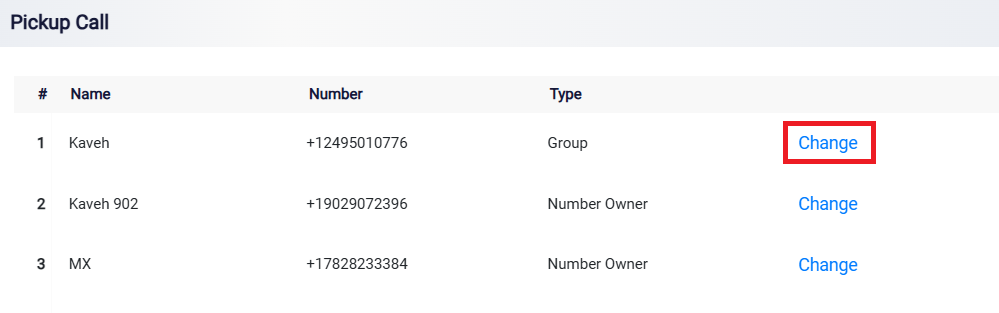
This button allows you to set different behaviors for calls during Working Hours and Non-Working Hours. Select your working hours name from the Working Hours dropdown menu. During Working Hours, you can select how calls are handled by choosing one of the following options:
- Number Owner: Directs calls to the primary owner of the phone number.
- Group: Routes calls to a predefined group, ensuring that any available member can pick up the call.
- Contact Handler: Sends calls to a specific contact responsible for handling them.
- IVR: Directs calls through an Interactive Voice Response system to guide callers through options.
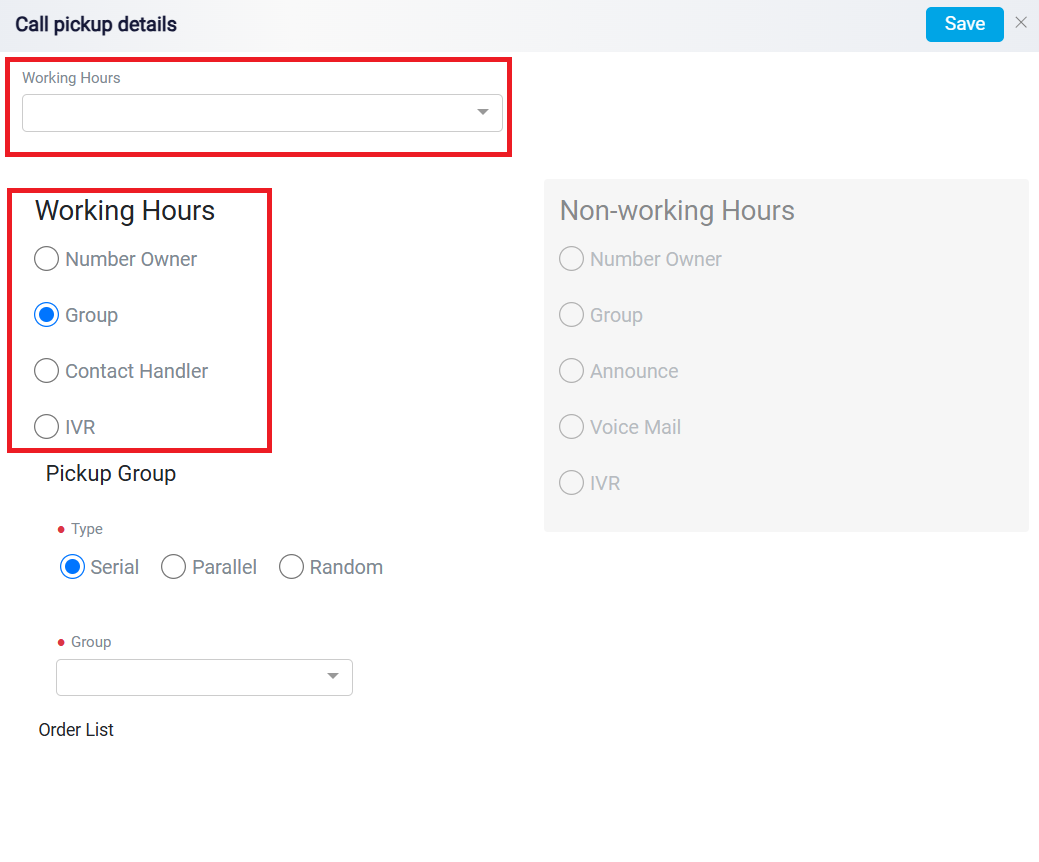
When you select IVR, a new dropdown field appears, allowing you to choose between IVR or Setup.
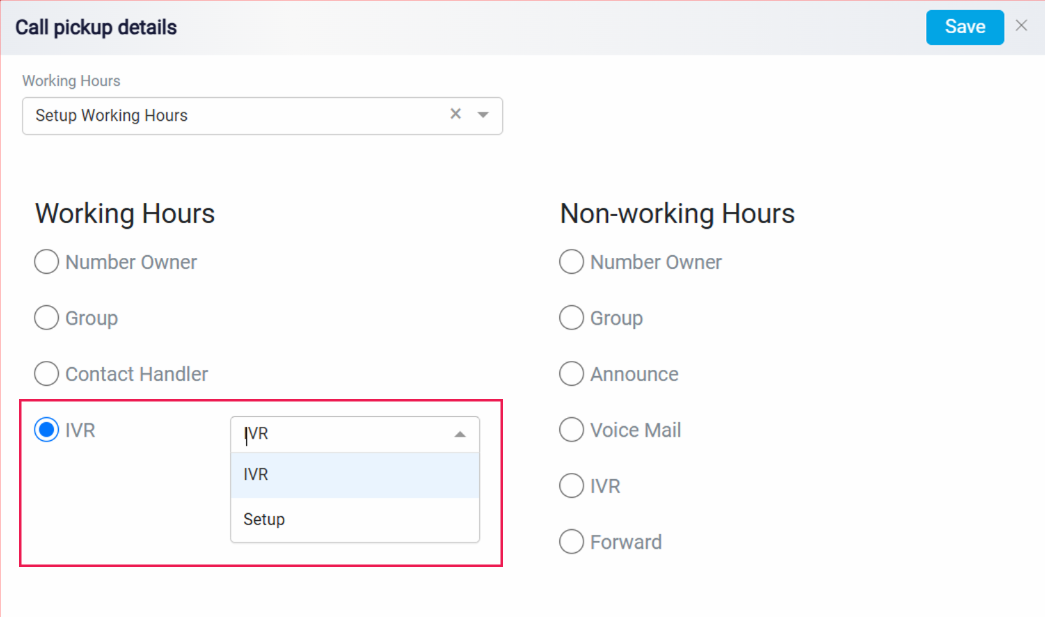
If you select Group, the Pickup Group section will appear enabling you to choose the call distribution type. The available options include:
- Serial: Calls are directed in a predefined order, moving to the next person if the previous one does not answer.
- Parallel: Calls are sent to all group members simultaneously, and the first to answer picks up the call.
- Random: Calls are distributed randomly among group members.
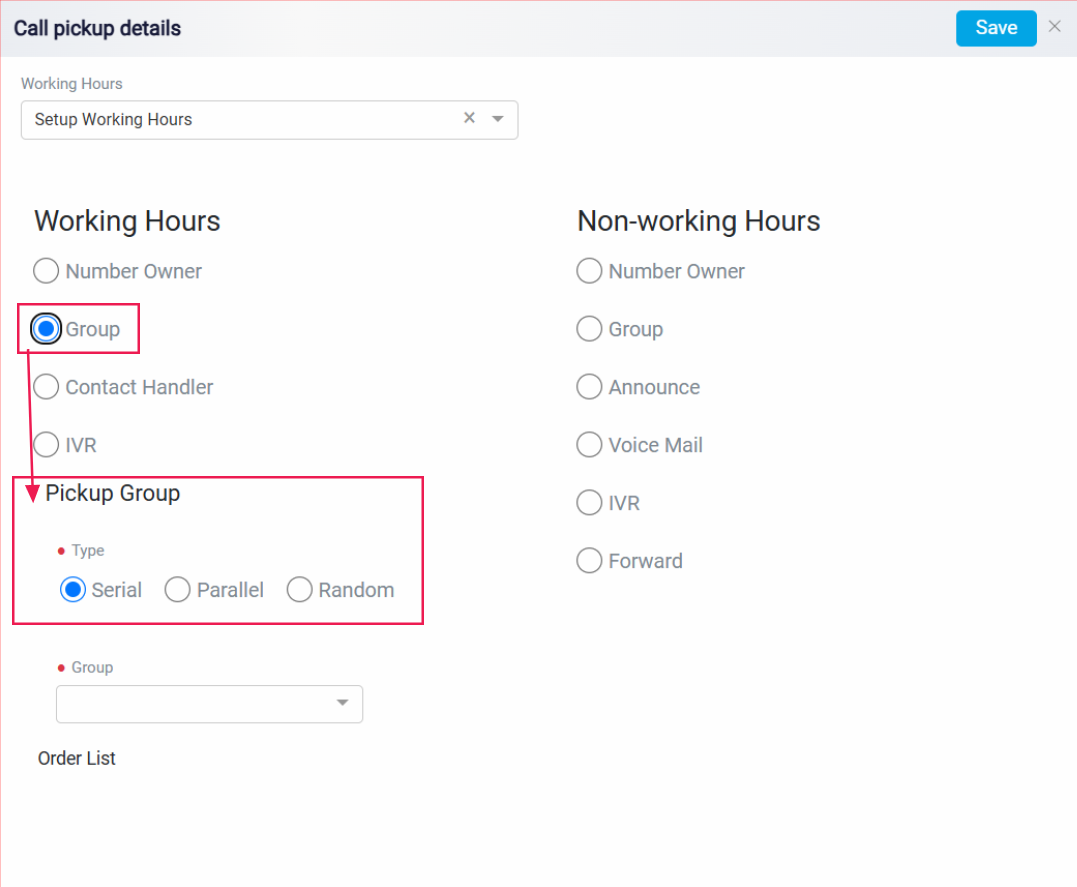
You can assign a group to manage these calls by selecting it from the Group drop-down menu. If the group you need isn’t listed, click Add Group to create a new one.
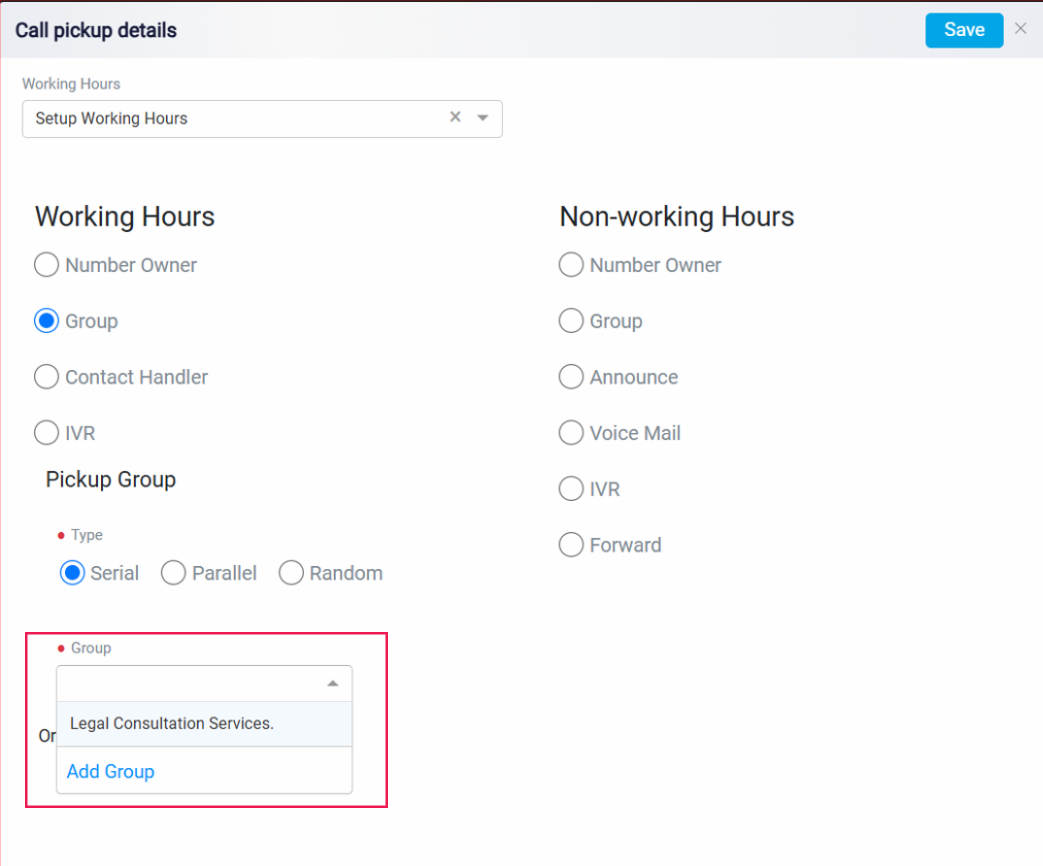
Once selected, the group will appear in the Order List section.
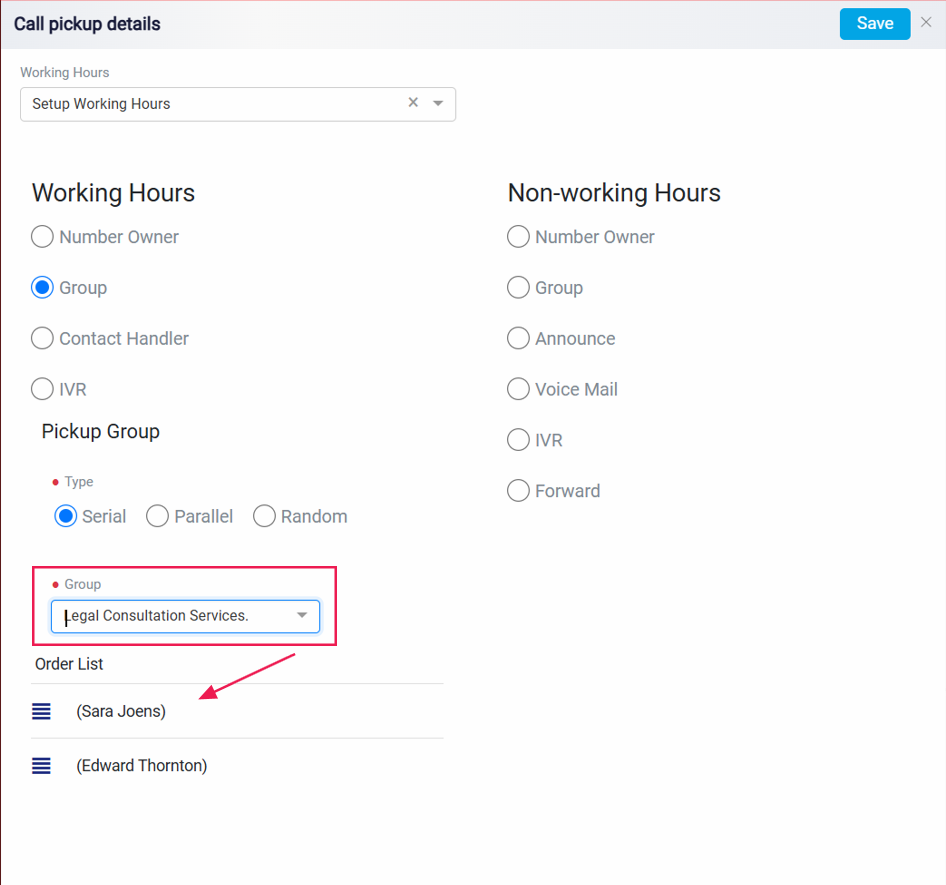
The Order List determines the sequence in which members are contacted when using the Serial distribution type. To adjust the order, simply click and hold the left side of the group name, then drag it to your preferred position.
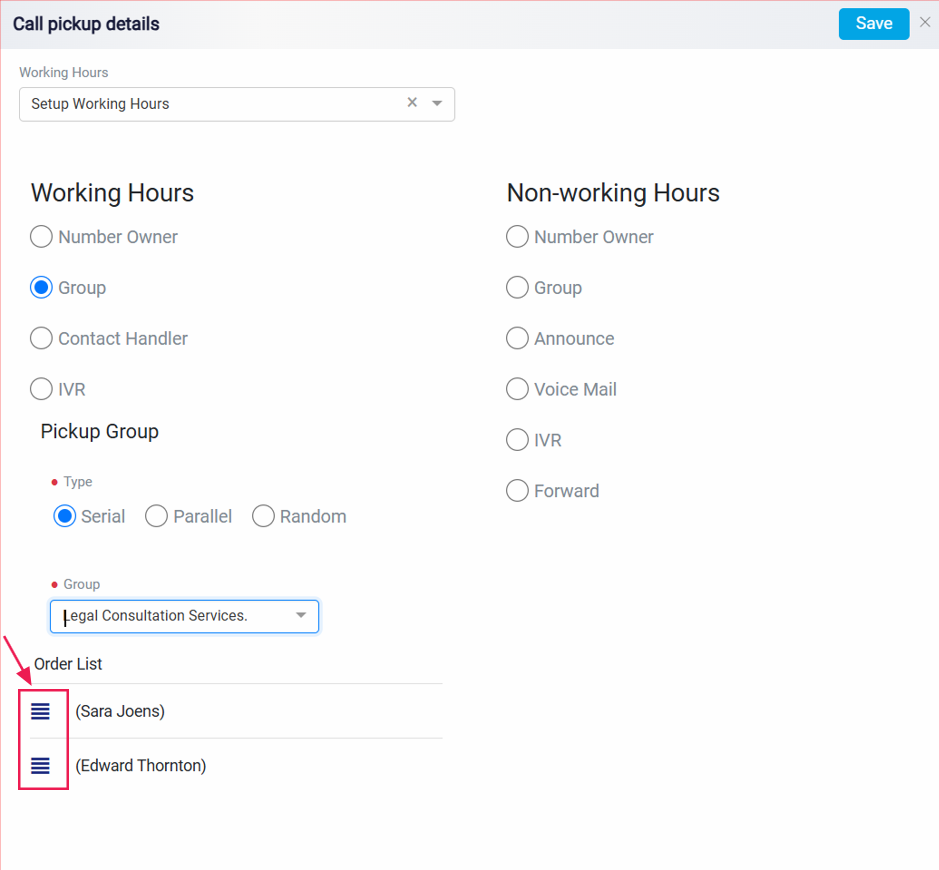
Similarly, you can configure how calls are managed during Non-Working Hours. The available options for non-working hours include Number Owner, Group, Announce (an audio message), Voice Mail, IVR or Forward to manage calls that come in after business hours.
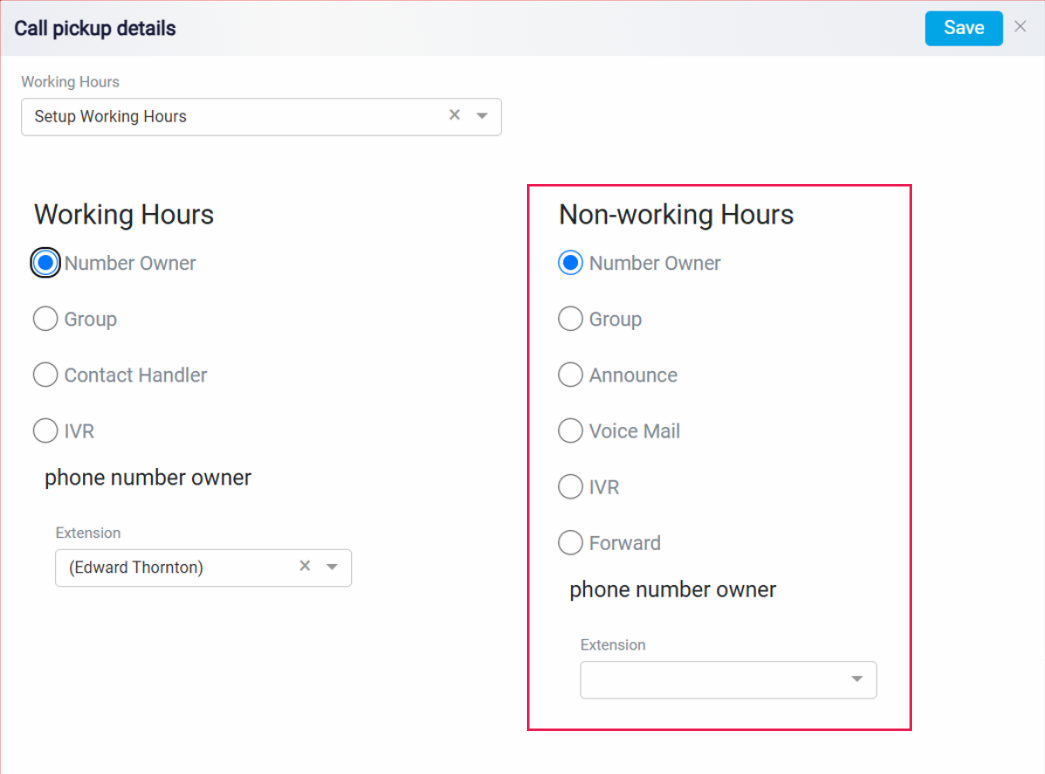
If you click Forward, a new window will open where you can enter the number.
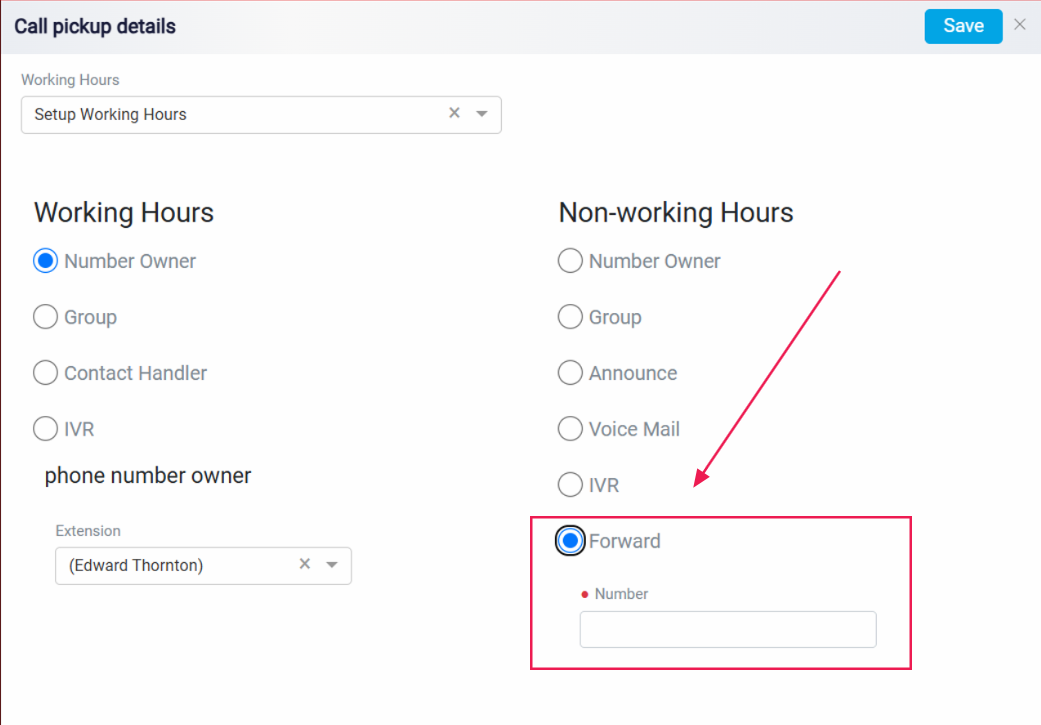
Once all the settings are configured according to your needs, click Save to apply the changes. Proper configuration of call routing ensures that calls are managed effectively, reducing the chances of missed calls and improving response times.