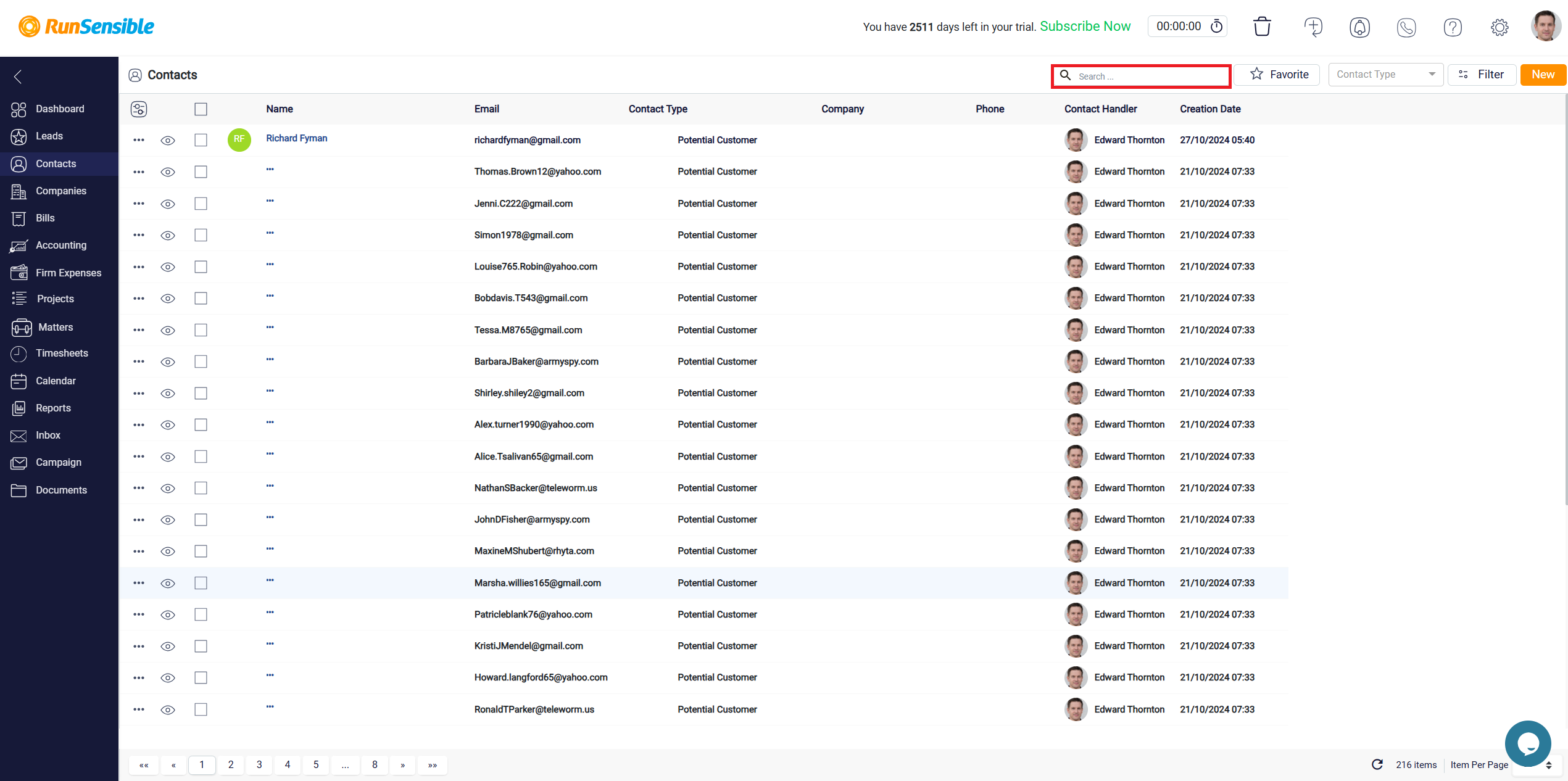Importing Contacts into RunSensible
With RunSensible, quickly transfer your existing contact data into the software, ensuring that all your important information is organized, accessible, and ready for use.
To begin, click on Settings on your top right and select Import & Export. Then select, Import Data/Export Data.
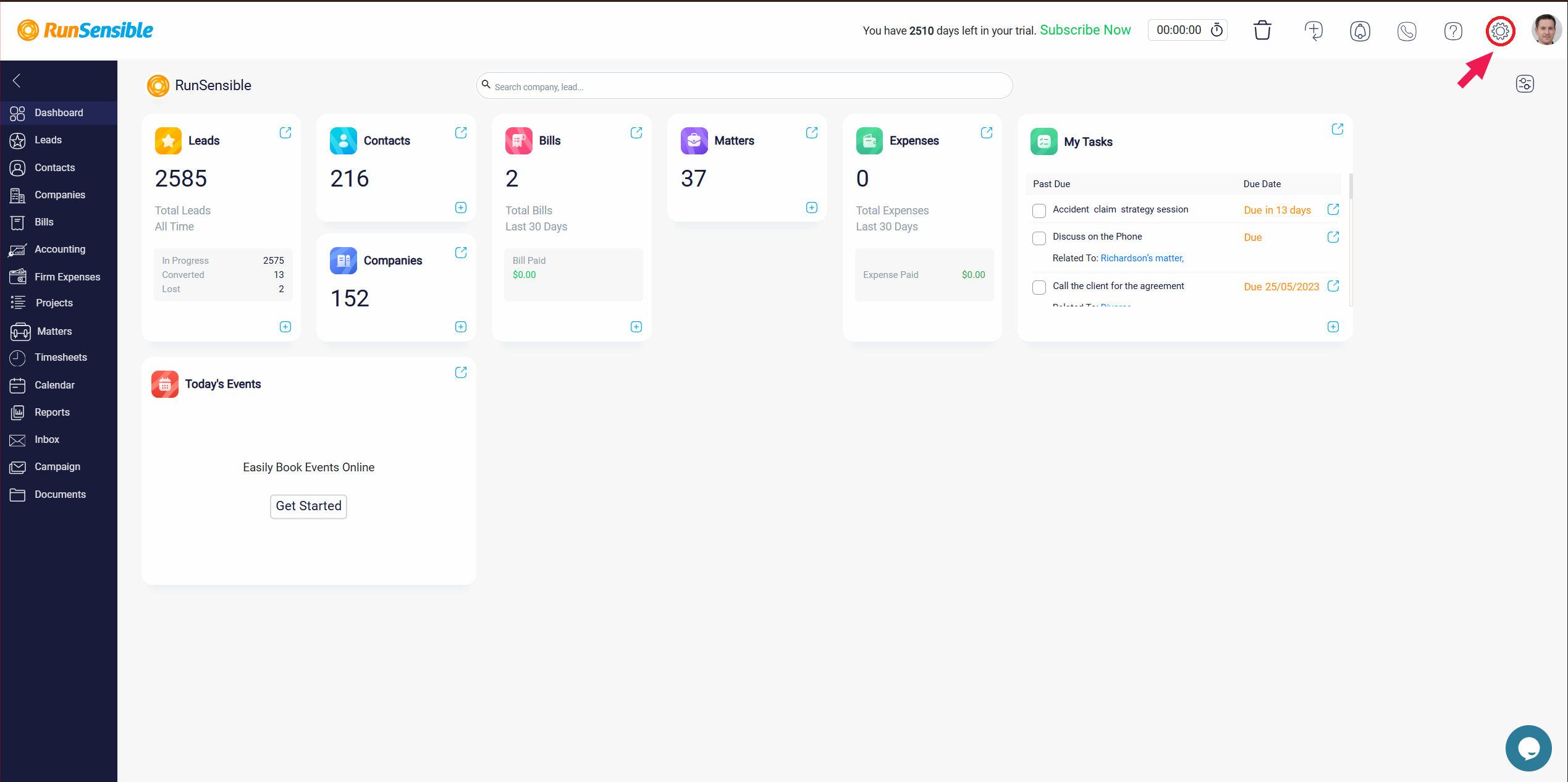
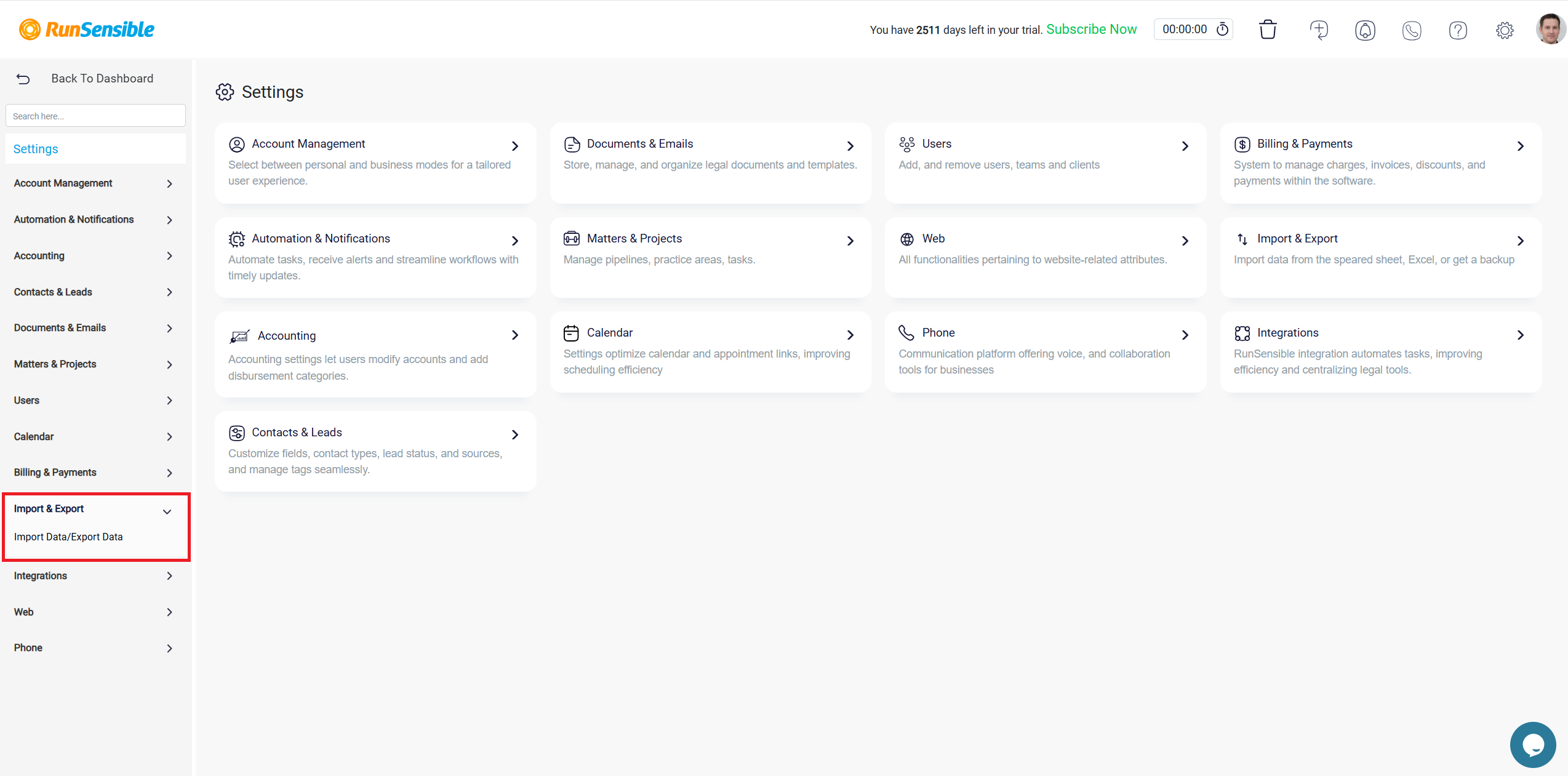
After selecting the contacts entity, you will need to choose your preferred method for importing the data.
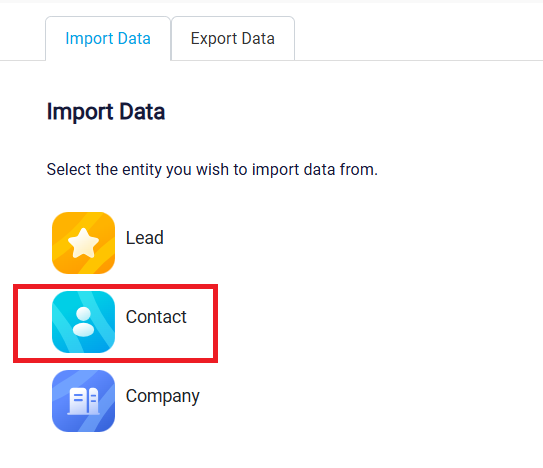
You have three options: Sign in with Google to directly import contacts from your Google account, use an Excel file for importing data from a spreadsheet, or select a CSV file if your data is organized in a CSV format.
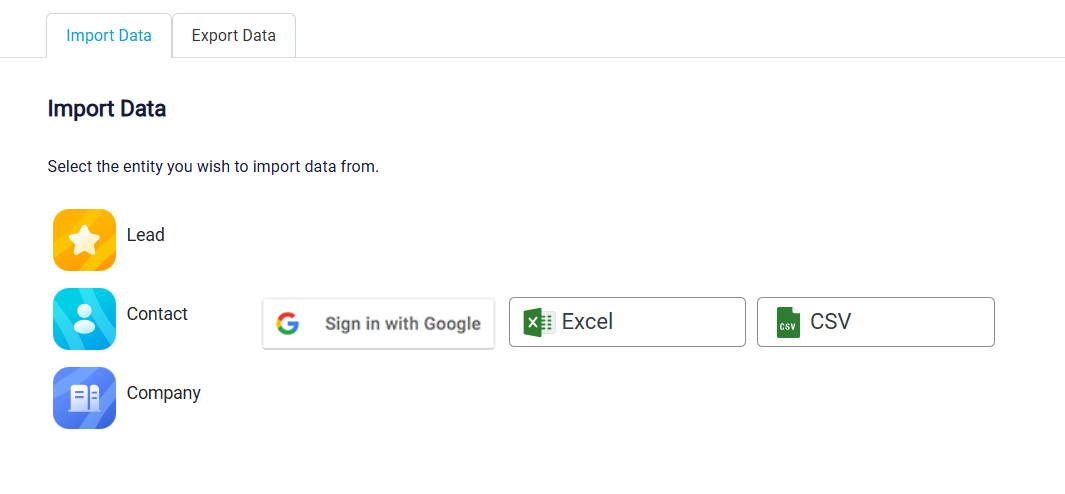
Before proceeding, ensure your file is properly formatted with clear and consistent headers, such as “First Name,” “Last Name,” and “Email.” This helps prevent any issues during the import process.
Once you have selected the import method, upload your file. Once the upload is complete, click Next.
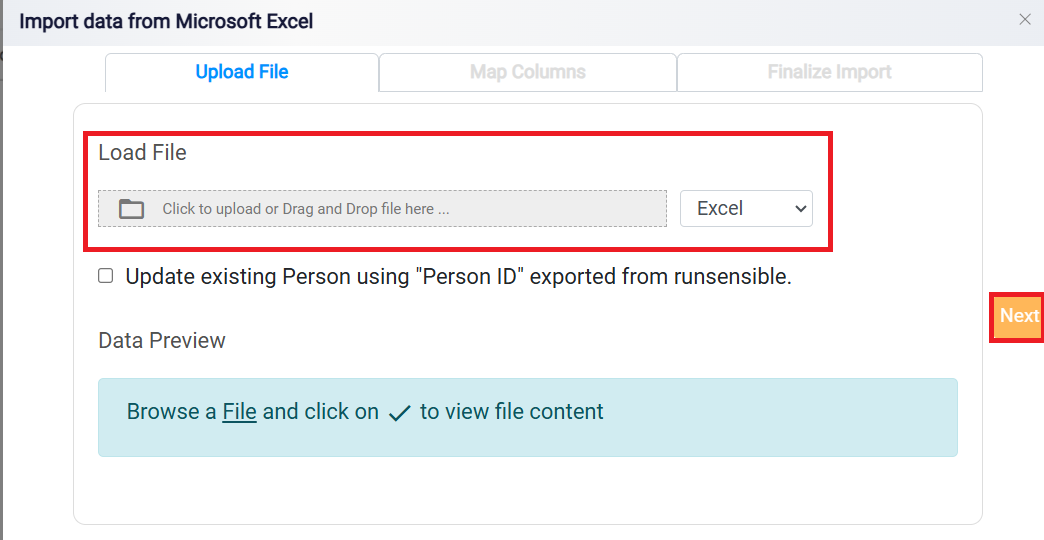
This action will guide you through the field mapping process. This step ensures that the data from your file aligns correctly with the corresponding fields in RunSensible. Carefully review the mappings and make any necessary adjustments to ensure accuracy.
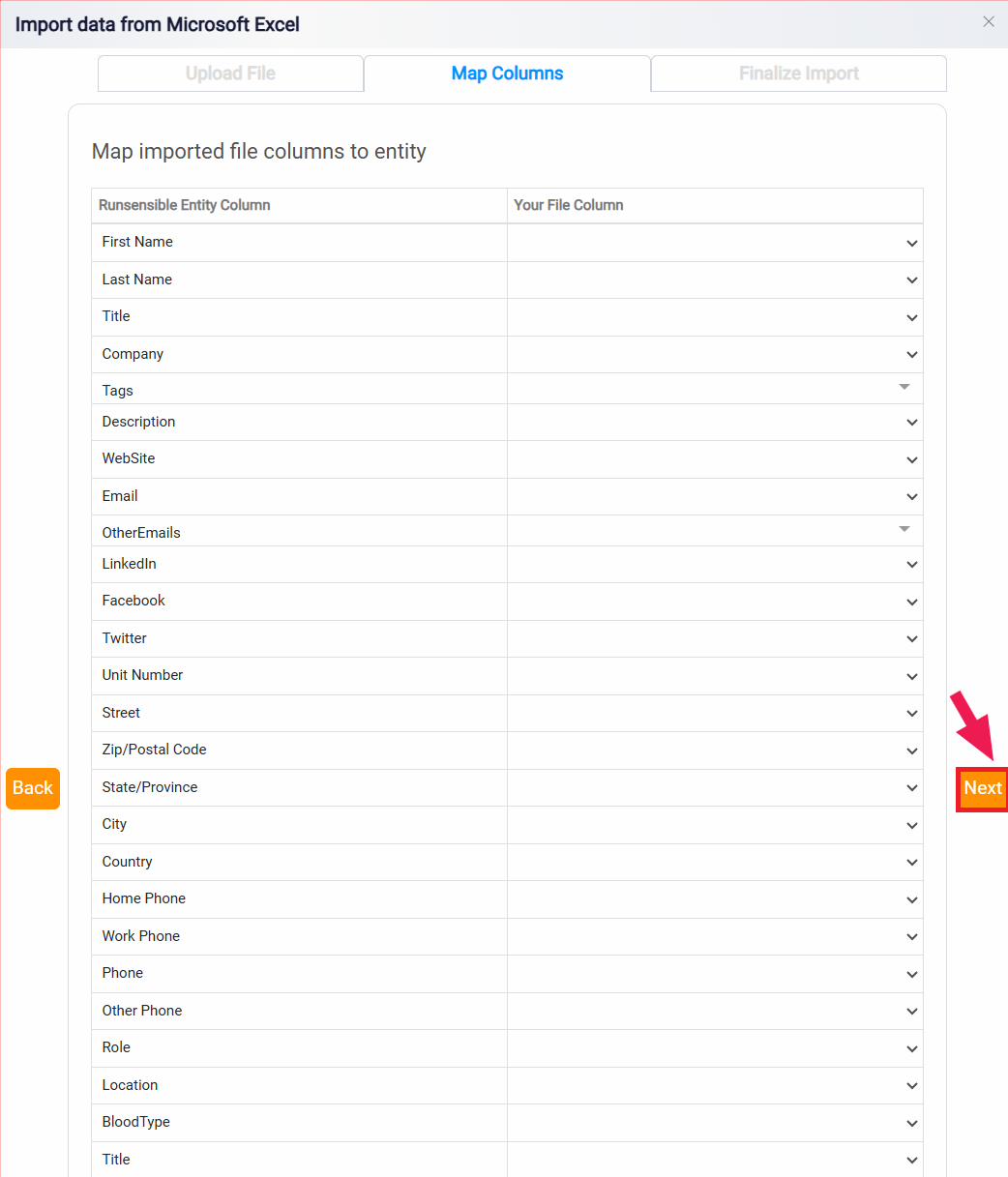
Click Next to finalize the mapping. Make sure to select a tag name for this import list so that records created during this import will receive the following tag.
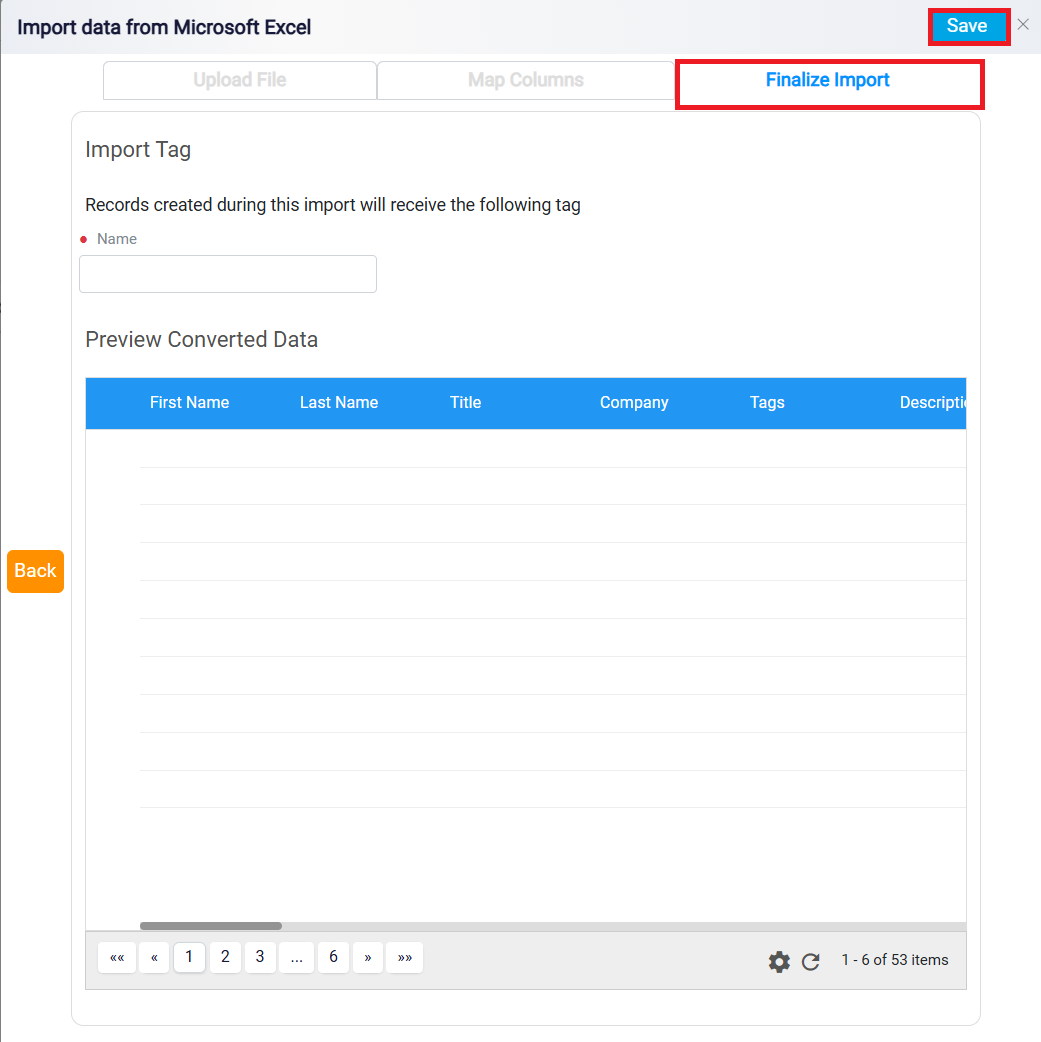
Assuming you have imported your existing contacts, once you access the contacts page, you are presented with a list of all the contacts stored in your system. Each entry in this list displays key details such as the contact’s name, which you can click to view more detailed information or to edit the contact’s profile. The company associated with the contact, if any, is also shown alongside the contact’s email address, phone number, and contact type. Additionally, you can see who in your firm is responsible for handling that contact, referred to as the contact handler, as well as the creation date, which indicates when the contact was added to the software.
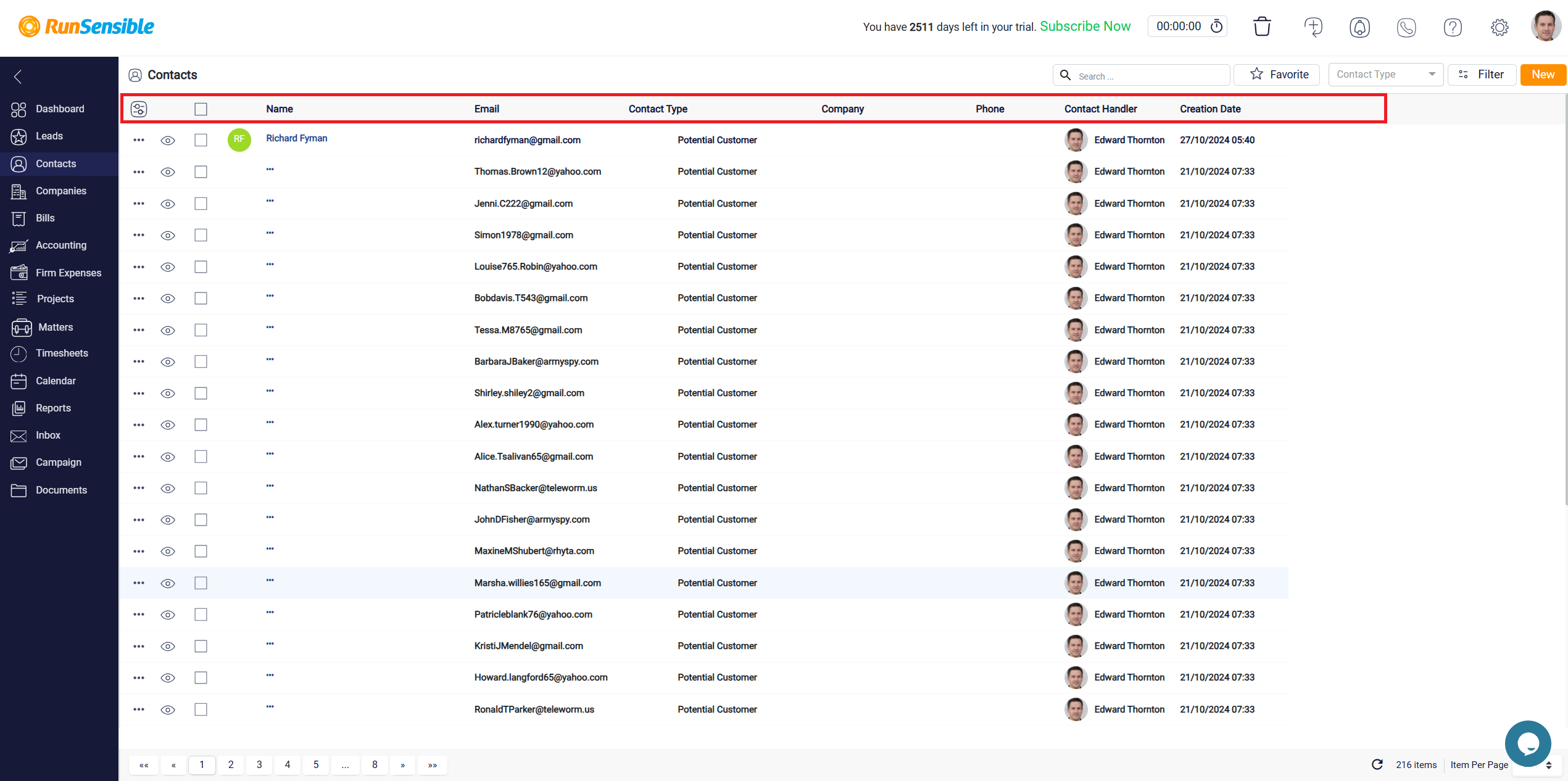
At the top of the contacts list, you’ll find a search bar that allows you to quickly locate specific contacts by typing in relevant keywords like their name, company, or email address.