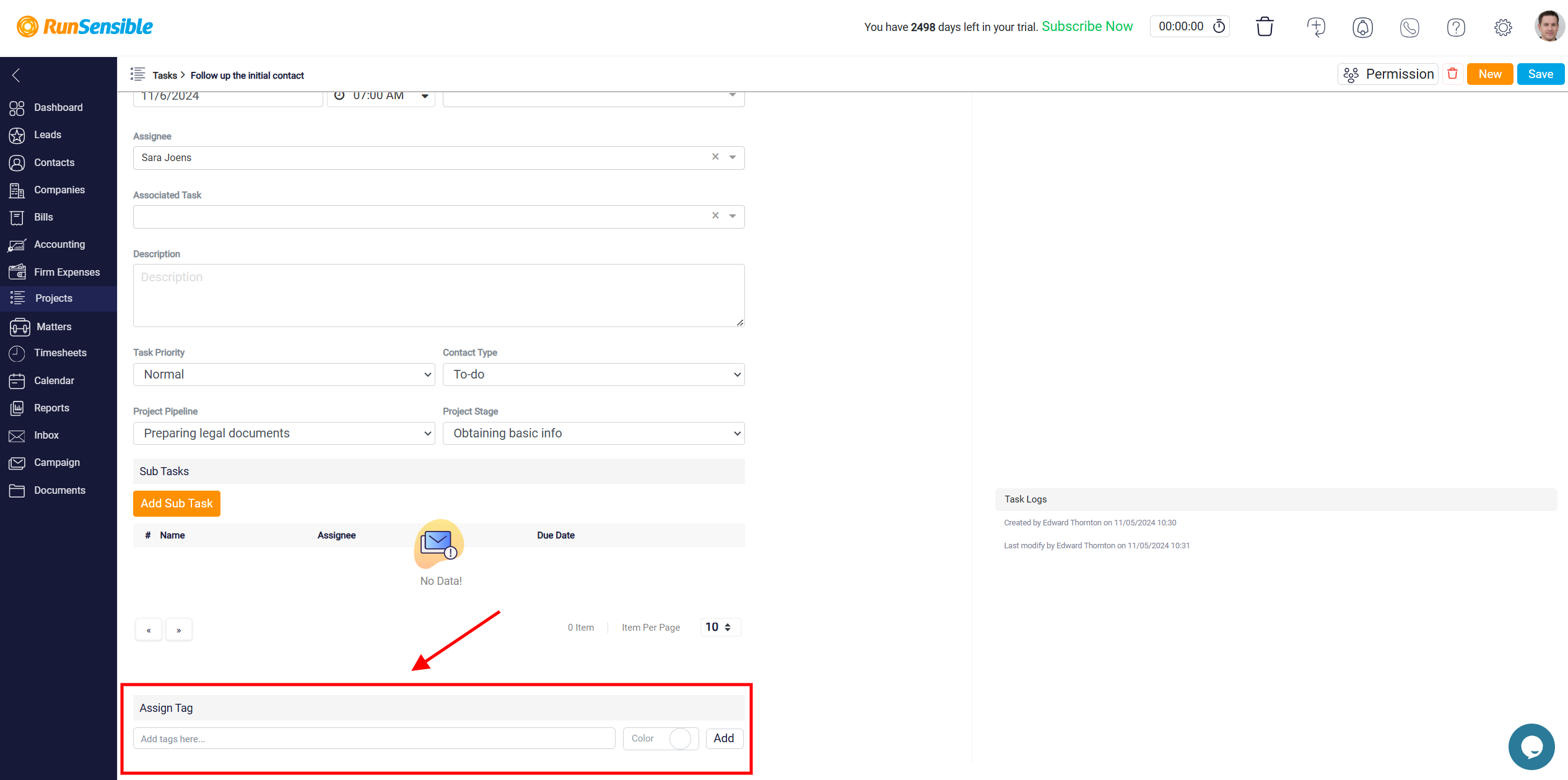Assigning Tags to Tasks
By assigning relevant tags to your tasks, you can easily label them based on their priority, project type, or specific actions required. To assign a tag to a task, click Projects in the left sidebar, open a project, and select the task you wish to tag.
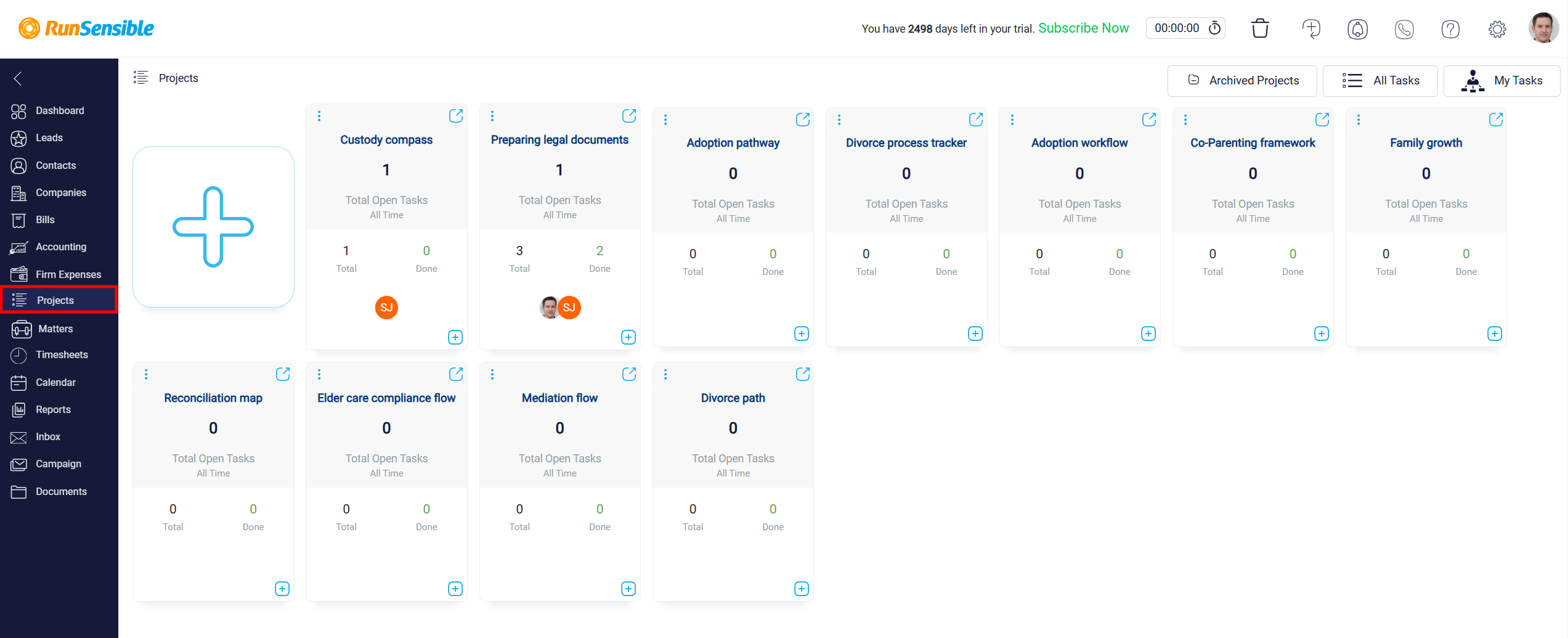
Once you are on the task details page, scroll down to locate the Assign Tag section at the bottom. Click inside the Add tags here input box and type out the tag you want to add. You can also add a color to the tag by clicking the Color toggle. Assigning a color helps to visually differentiate tags, making them easier to identify at a glance when browsing through your tasks. Click the Add button to confirm and apply the tag.
The new tag will be displayed in the Assign Tag area of the task page.