Customizing Appointment Notifications
For appointment-related notifications, additional customization options are available to enhance communication when appointments are created, updated, or reminders are sent to clients. In the Events category, next to the appointment-related notifications, you will find a Settings button.
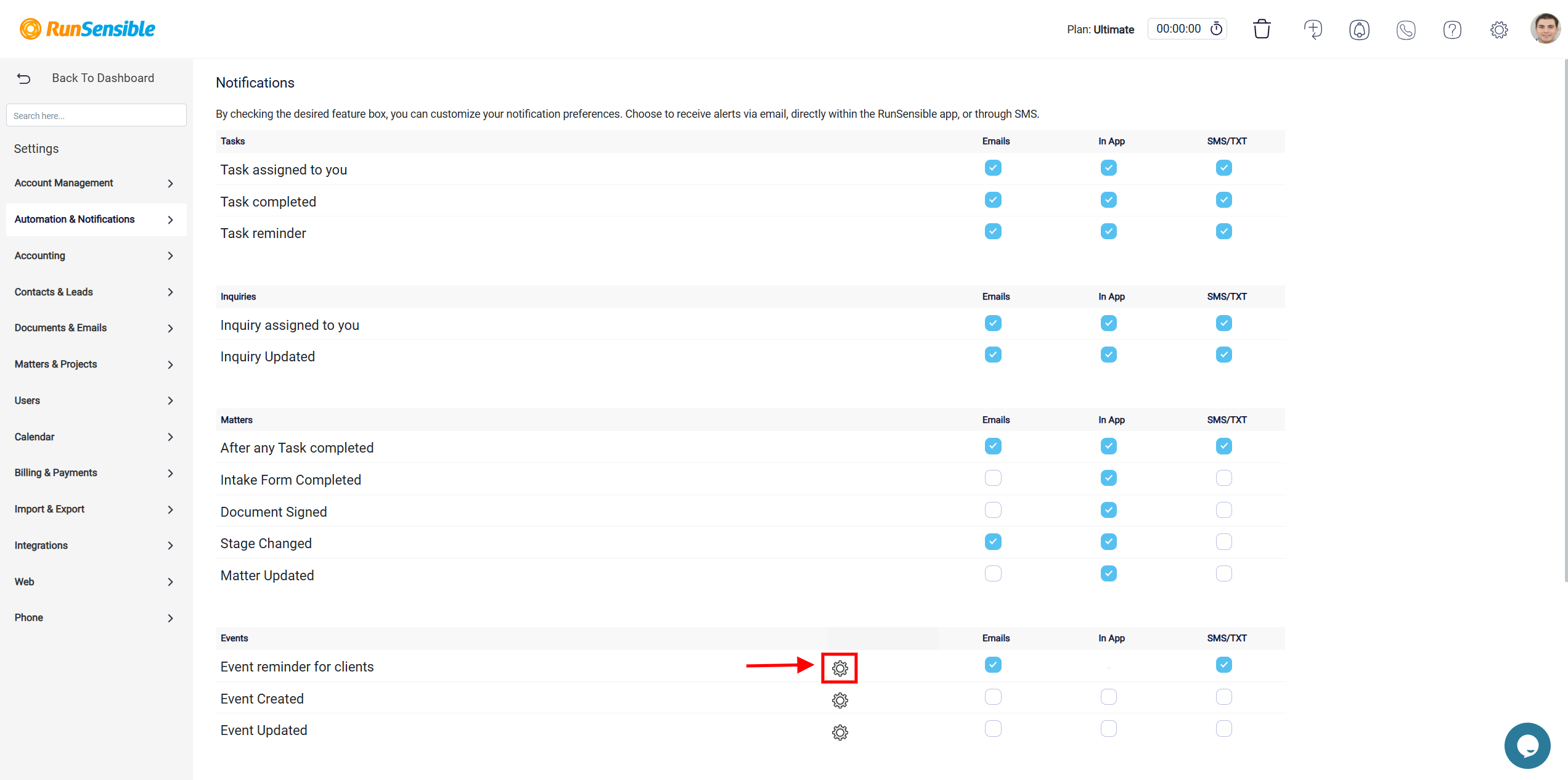
Clicking this button opens a dedicated configuration panel specifically designed for events notifications. Here, you can customize both SMS and email messages if these methods are activated using the checkboxes.
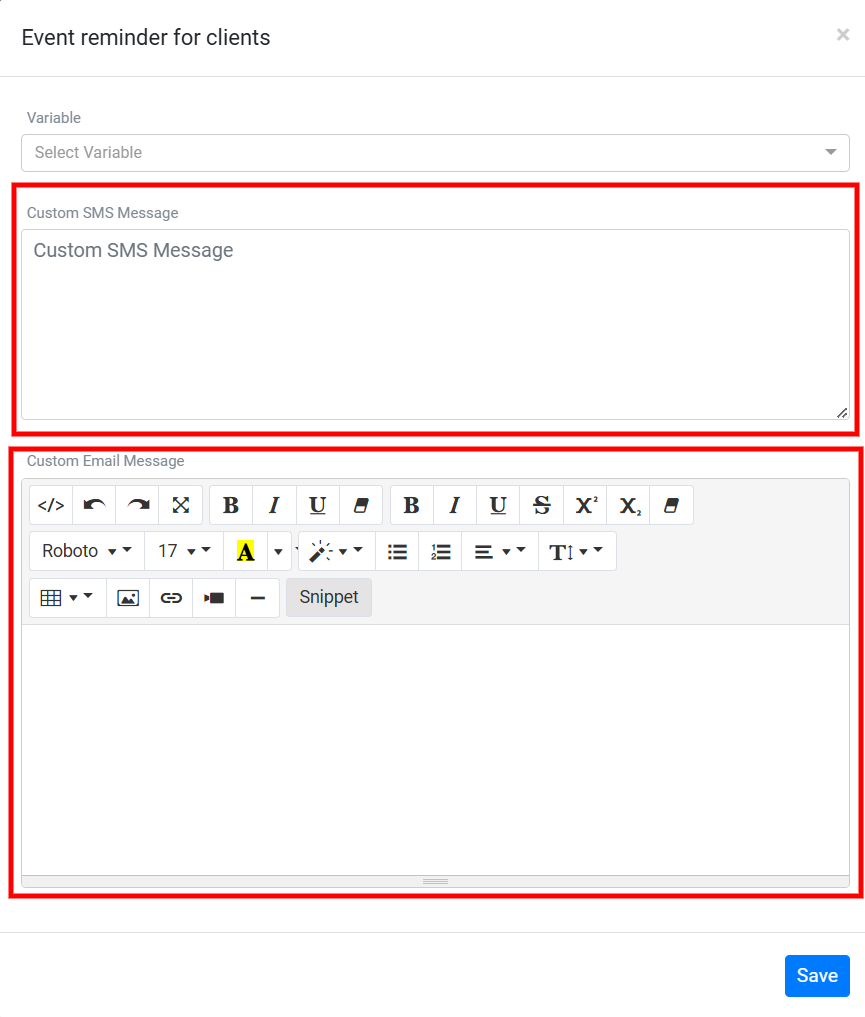
At the top of the configuration panel, a Variable dropdown menu is available to personalize notifications dynamically. This feature allows you to insert placeholders such as the recipient’s name, appointment date and time, or other relevant details into your messages. When the notification is sent, the placeholders are replaced with the corresponding information, ensuring that the communication is tailored to each recipient.
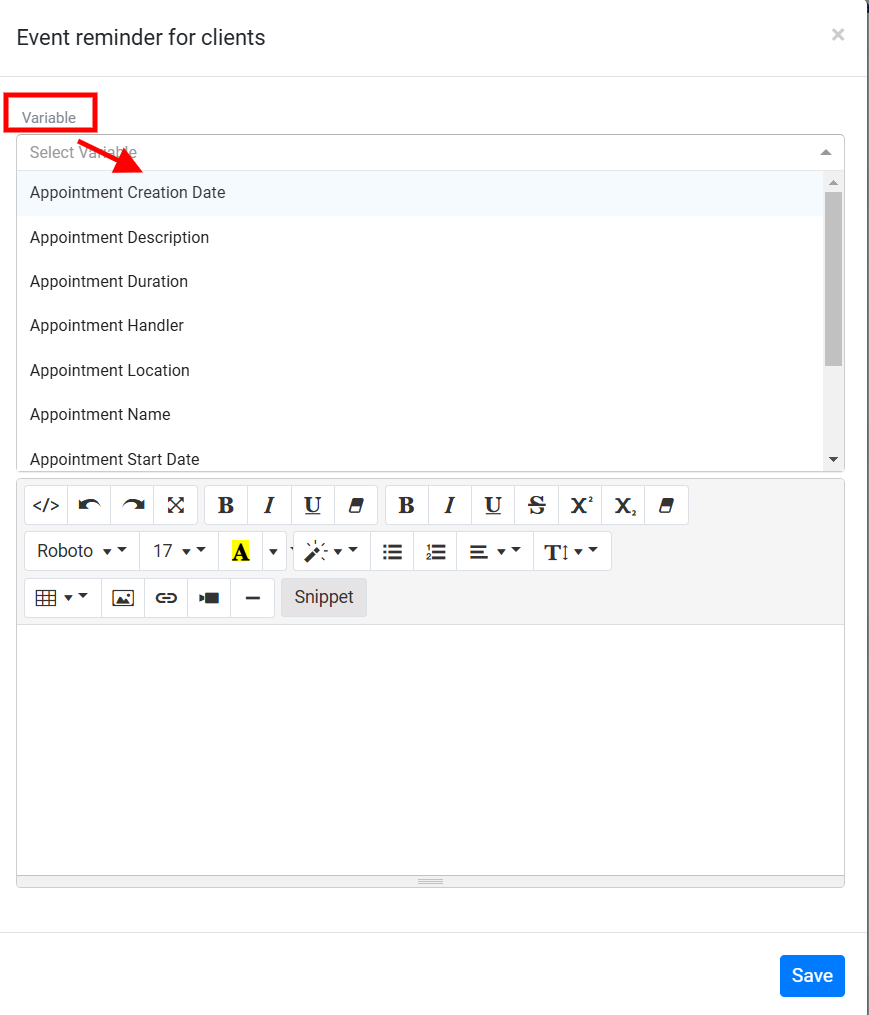
The panel is divided into sections for crafting the notification content. In the Custom SMS Message section, a text box is provided for you to compose the specific content of your SMS alerts.
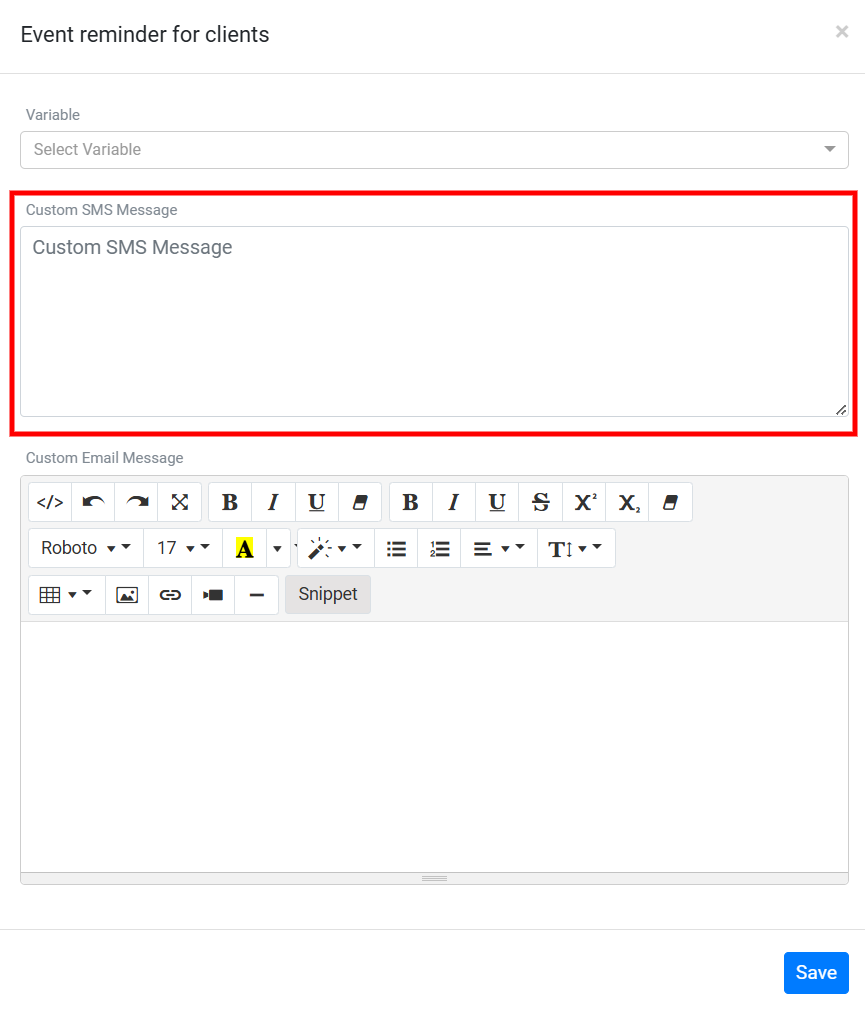
Below this, the Custom Email Message section includes a rich text editor, enabling you to design detailed and visually appealing email notifications.
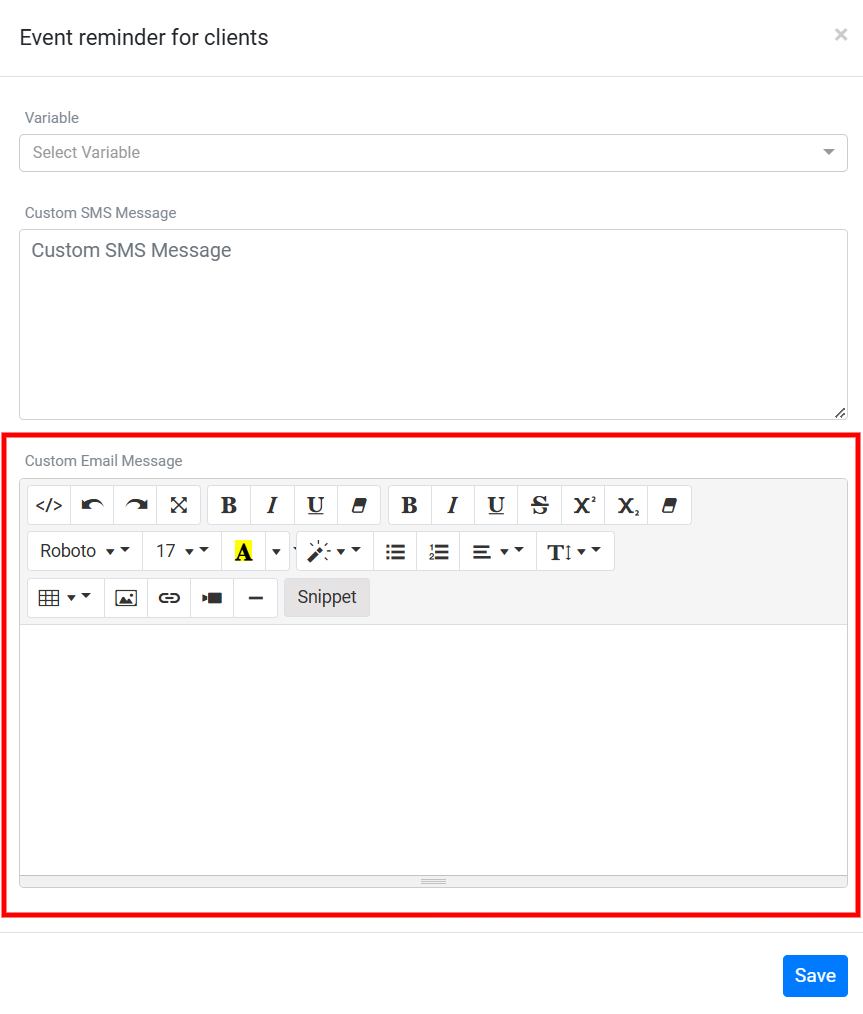
Once you have finalized the content for both SMS and email notifications, click the Save button at the bottom of the panel to apply your changes.
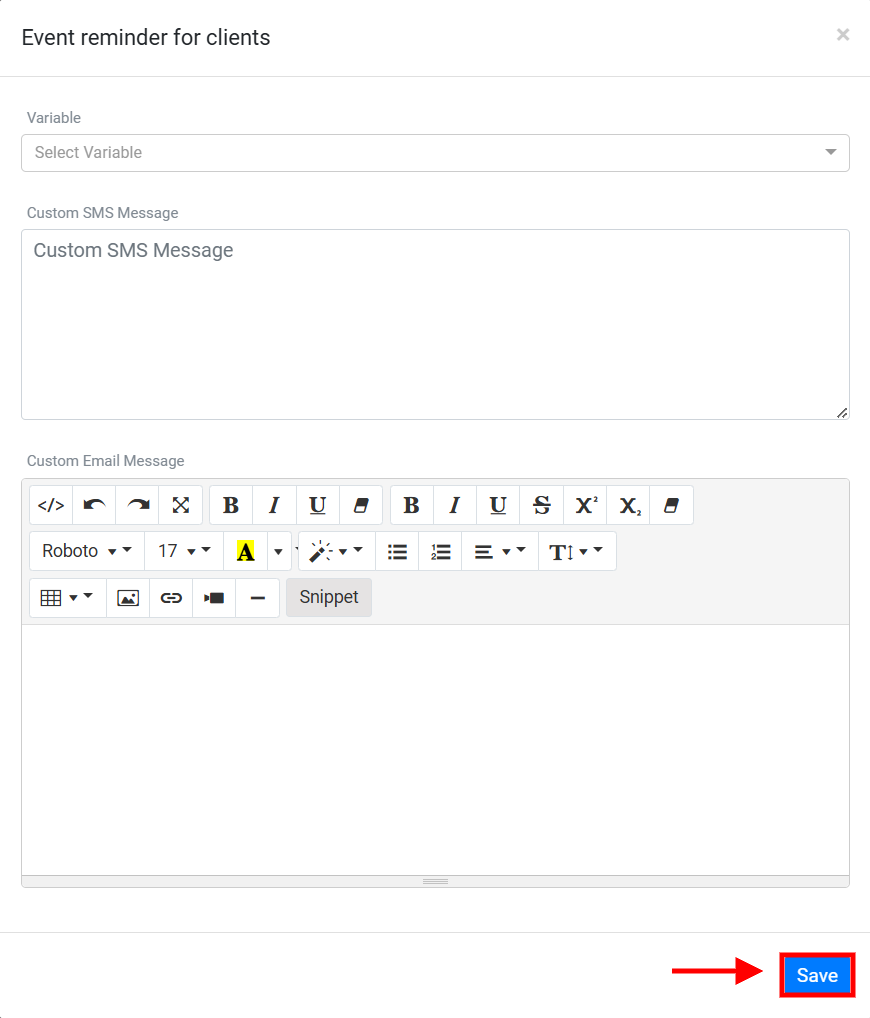
After saving, your customized messages will automatically be sent whenever an appointment is created, updated, or when a reminder is triggered. This ensures that recipients receive accurate, timely, and relevant information in the format they prefer, enhancing their overall experience.