How to Create Contract Templates
RunSensible makes it easy for you to create shareable links from different Contract Templates and get them virtually signed by your clients.
- In your RunSensible account, click on Settings on the navigation bar.
- In the left sidebar menu, navigate to “Job”.
- On the subsequent dropdown, select “Contract”.
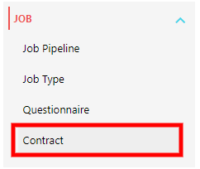
- Click on “Add Contract”.
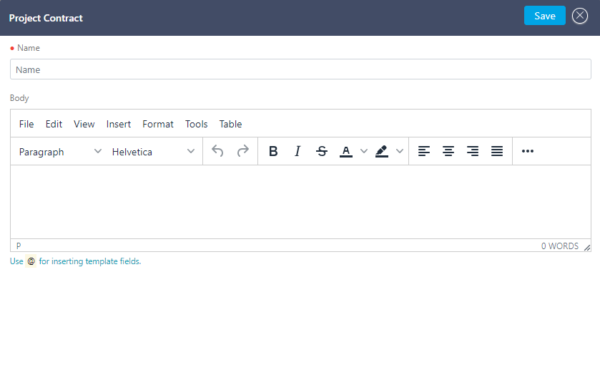
- Fill the first field in with a name for your contract.
- Write down the contract clauses within the second box.
- Use @ to make dynamic fields inside the template that automatically gets filled in with different contract specifics.
Send Contract
- After you save the contract in your templates, you can send its client-specified shareable link from the menu bar. Click on Jobs, choose your job, click on the contract tab, click on the “Add New” button and choose your contract from the templates.
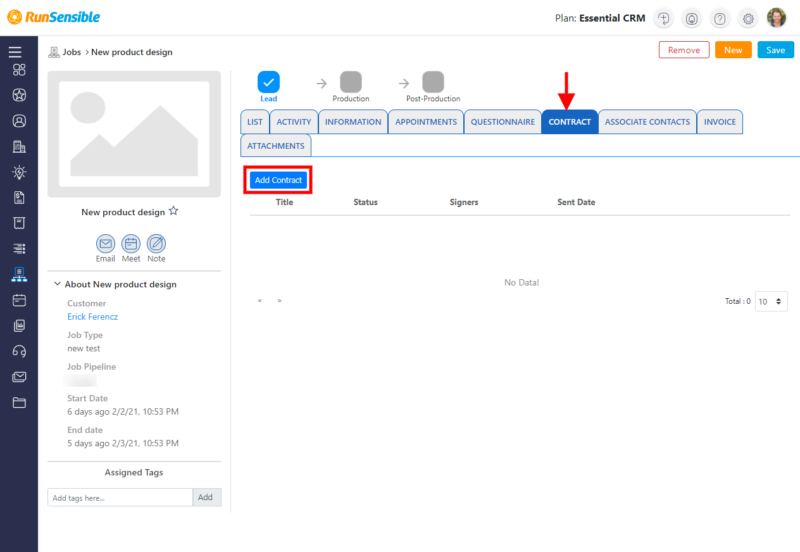
Was this post helpful?
Let us know if you liked the post. That’s the only way we can improve.