Add a Company
There are different types of companies you have to work with when running a business. These companies can be your suppliers, partner businesses, or even your competitors. To make things easier, especially for B2Bs, we made a category to gather all these companies in one place. The company category is an organizing tool that lists all the companies associated with your business.
On your dashboard, you have a Company card that shows the total number of companies on your list. To add a new company, you can click on Add a Company on the card, or head over to the left sidebar and click on Companies to use the panel.
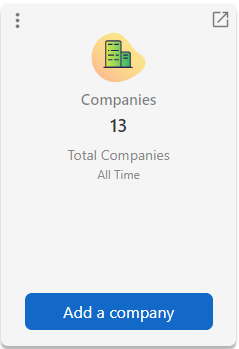
This new screen is where all the companies are listed. On the top right side of the screen, you have the New option. If you click on it, you can add a new company.
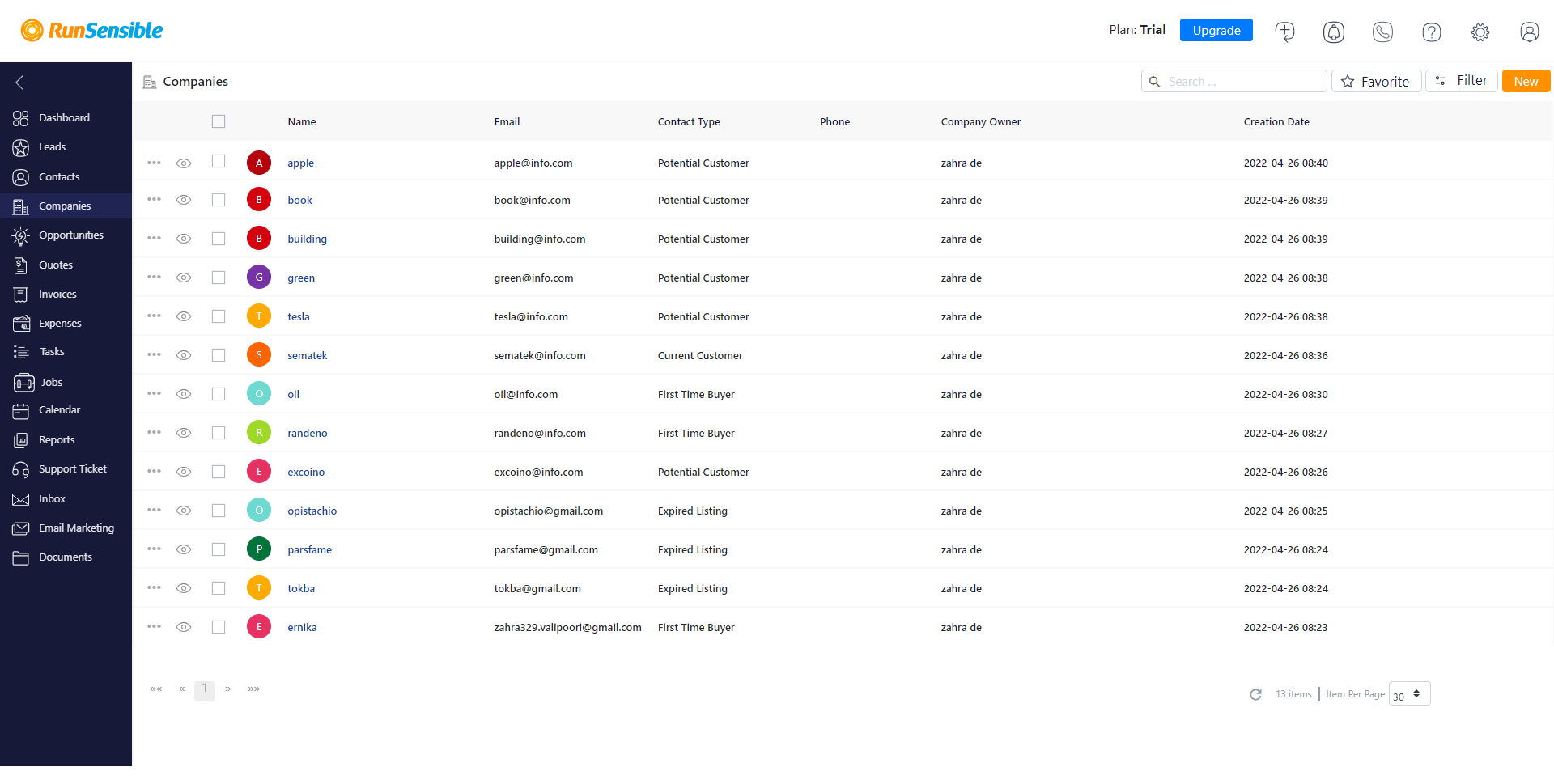
Either way, a new window will pop up. In this window, you are required to add the basic information of the new company.
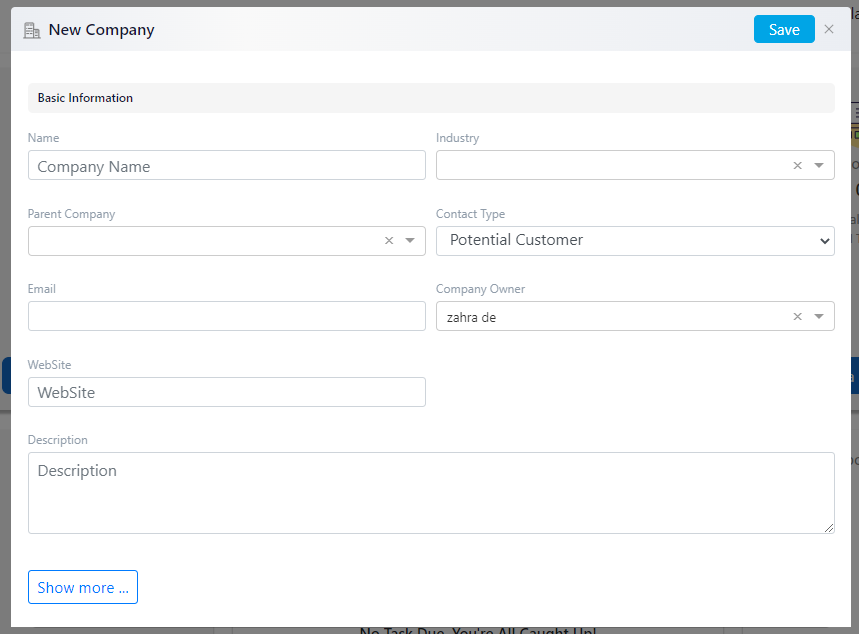
There is an option called Contact Type. If you click on it, you can choose a type for the new company. This option can help you further organize your list and filter your search through the list.
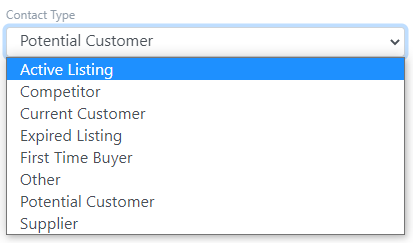
If you click on Show more, you can add additional information like social media accounts, addresses, and phone numbers.
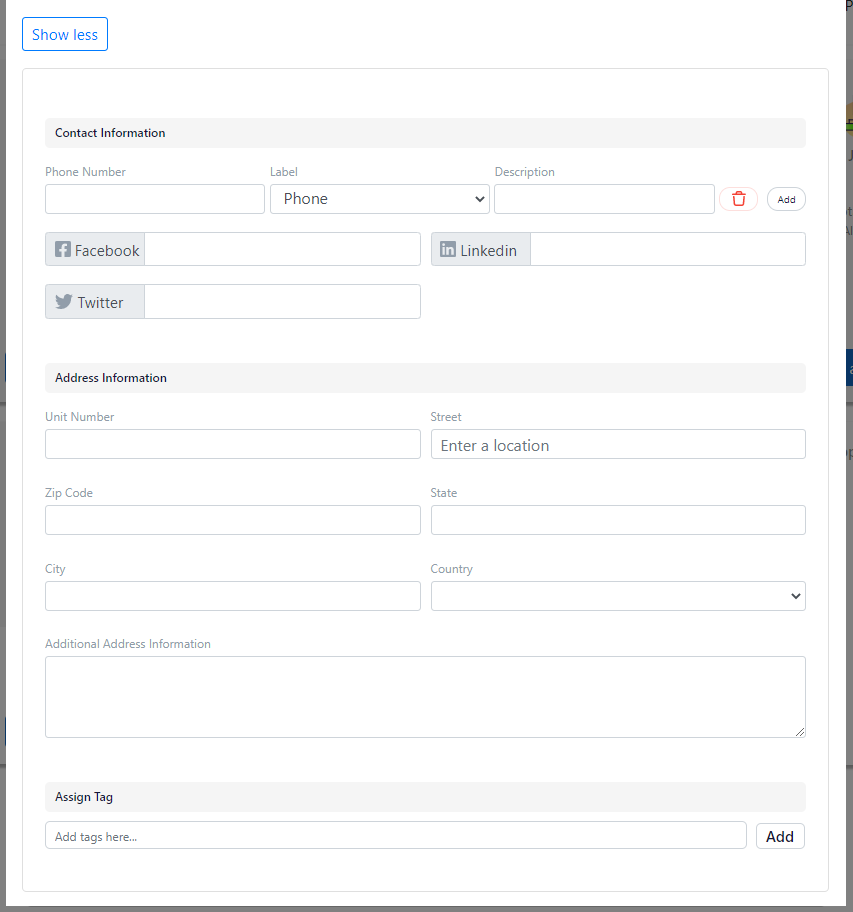
After adding all the information you need, click on Save. You can sit back and relax now. You have a new company added to your list!
There is also another way to add companies. If you already have a list of associated companies, you can add the whole list. Head over to the toolbar above your screen, and on the right-hand side, click on Settings.
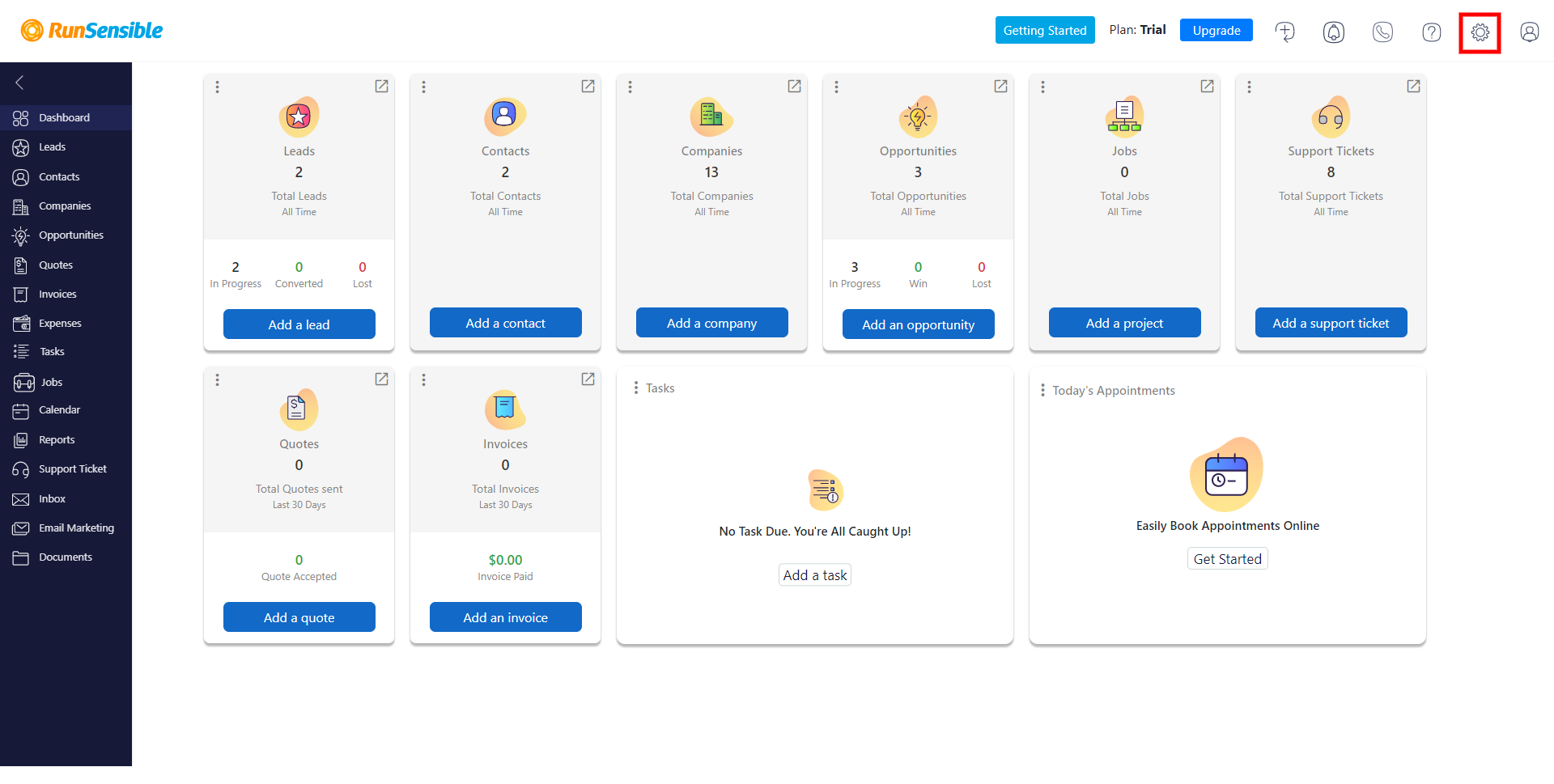
On the left sidebar, click on Import and then Import data.
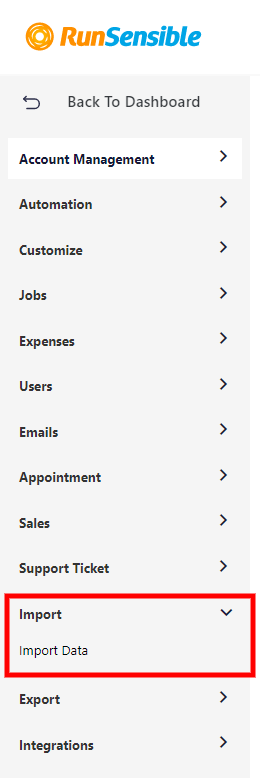
On the new screen, choose Company. You will be given the option to import an Excel or a CSV file. Click on your desired format.
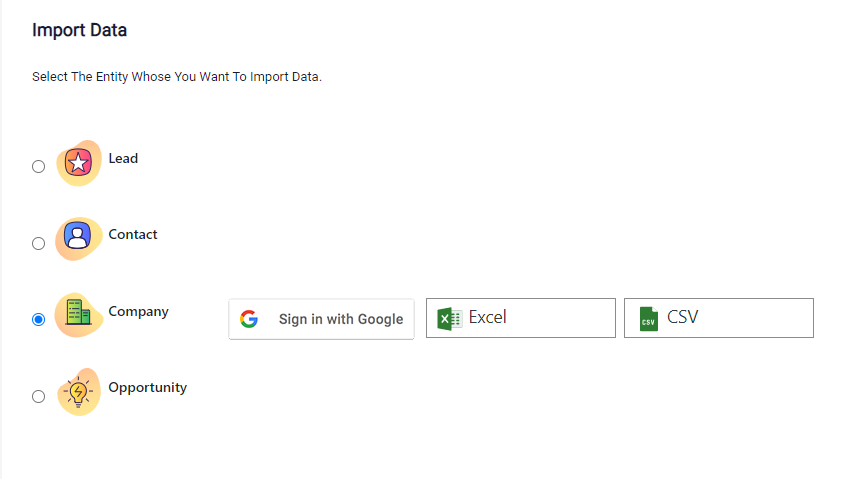
This new window will now let you import your Excel or CSV file. Load your file and click on Next.
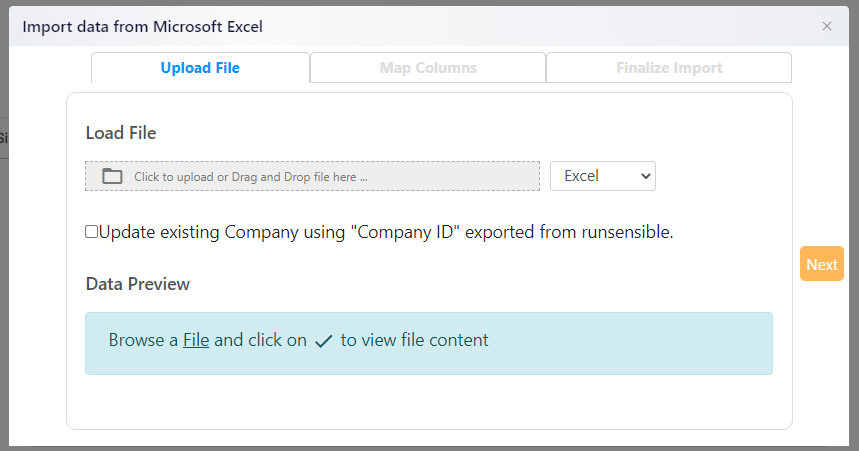
In the next tab, you can map your data using RunSensible’s mapping feature. Select which columns from your file you want to map into new ones here and then click on Next.
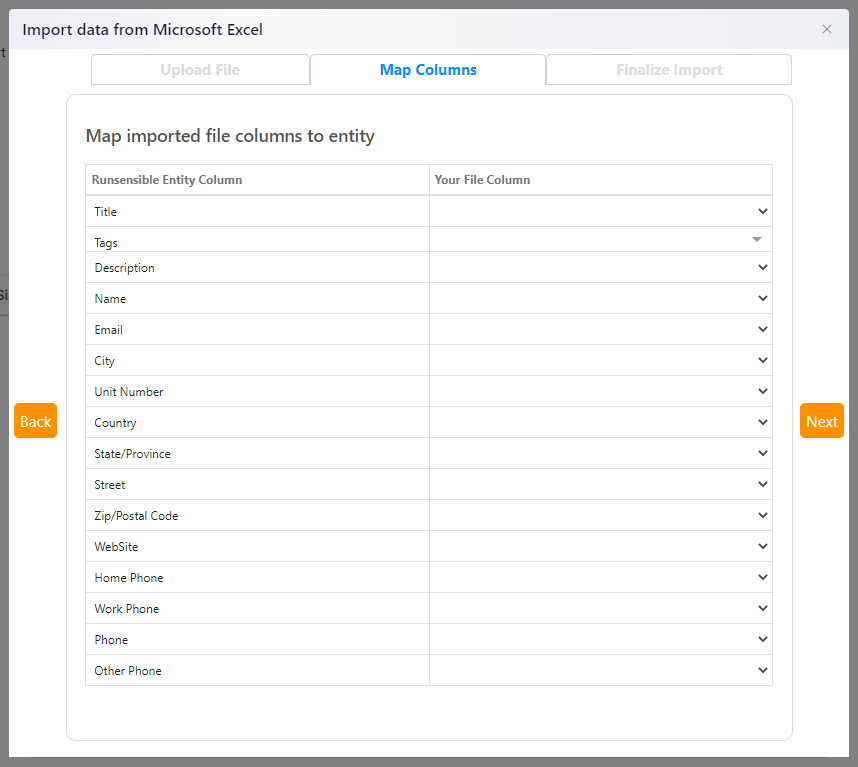
On this tab, you will have a preview of how your table will be shown. This way, you can check to ensure everything is in the right place.
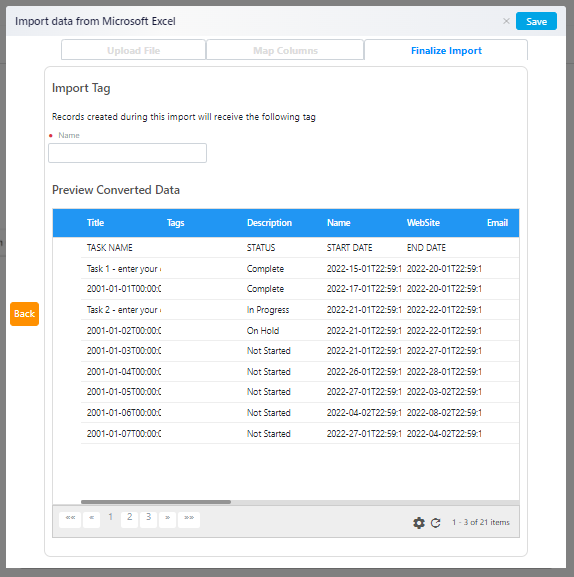
When you’re done, give your list a name and click on Save. Your list is now uploaded in the Companies category.