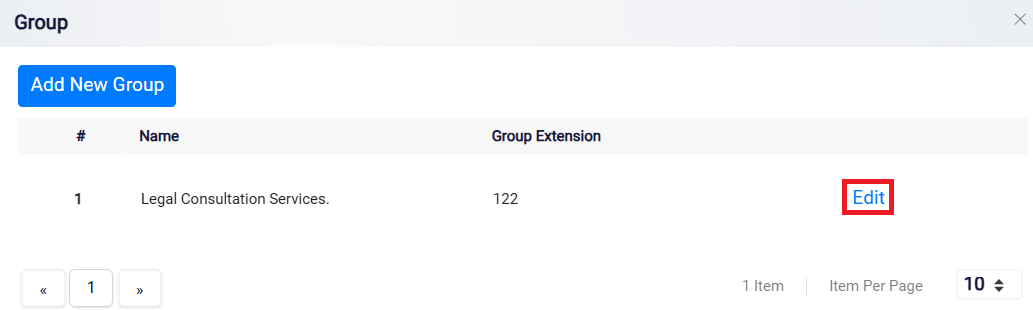Adding a New Call Group
Call Groups allow incoming calls to be directed to multiple team members under a shared extension, ensuring efficient call handling by routing calls to the first available member or distributing them across a team.
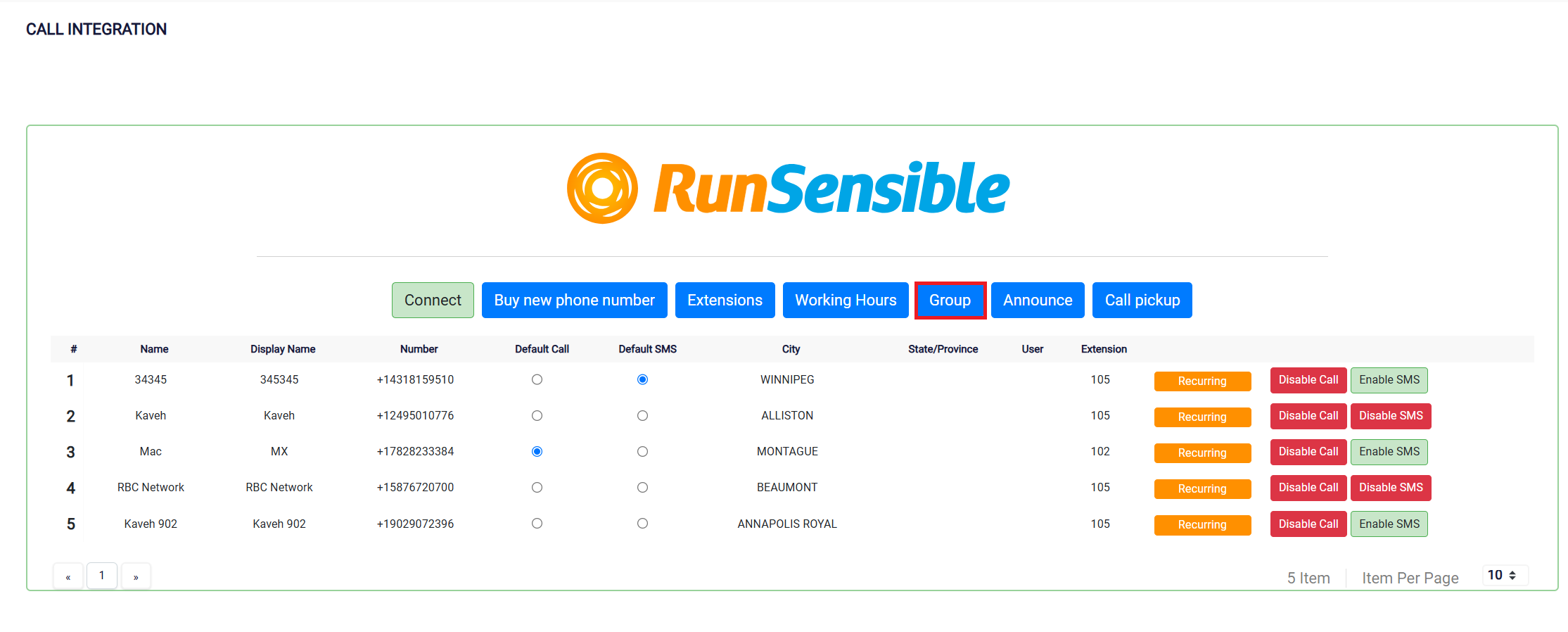
To access call groups, click the Call Group tab on the Phone System Dashboard. To create a new group, click the Add New Group button.
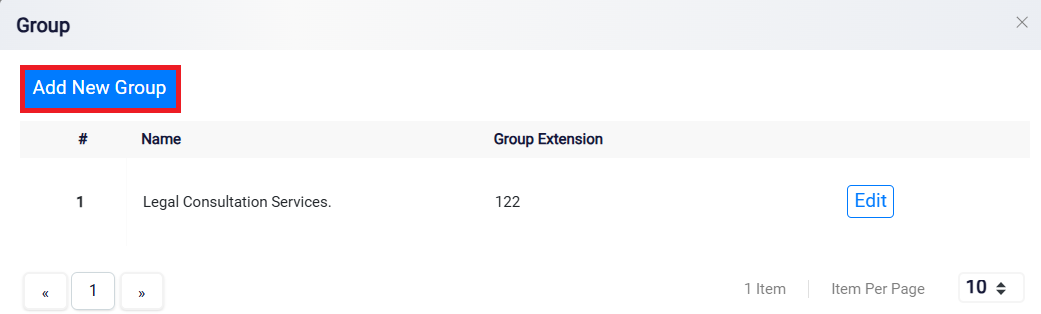 Enter a Name in the provided field. The group name should reflect the team or function that the group serves, to make it easy to identify.
Enter a Name in the provided field. The group name should reflect the team or function that the group serves, to make it easy to identify.
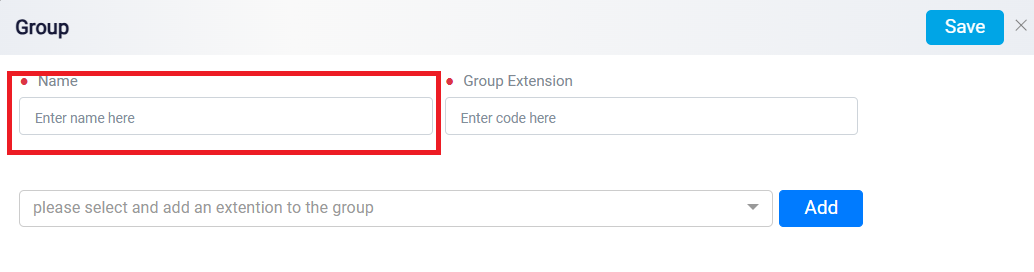
Next, assign a Group Extension by entering the appropriate extension number in the designated field. This will serve as the shared contact point for the group, allowing callers to reach any member of the group using this single extension.
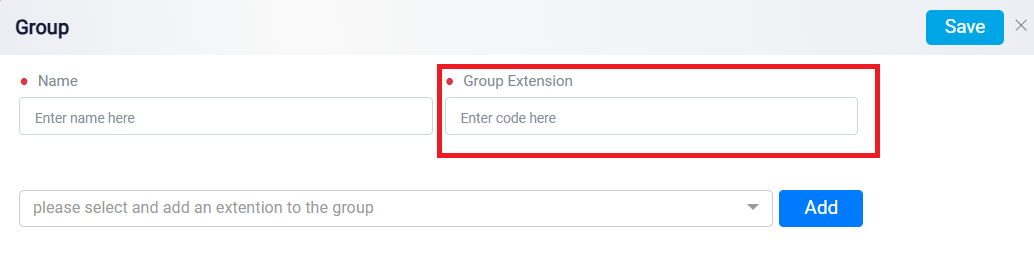
After naming the group and assigning an extension, select individual extensions to be part of this group by using the drop-down list. Click Add to include each extension in the group. This step ensures that calls to the group extension will be distributed to the assigned members.
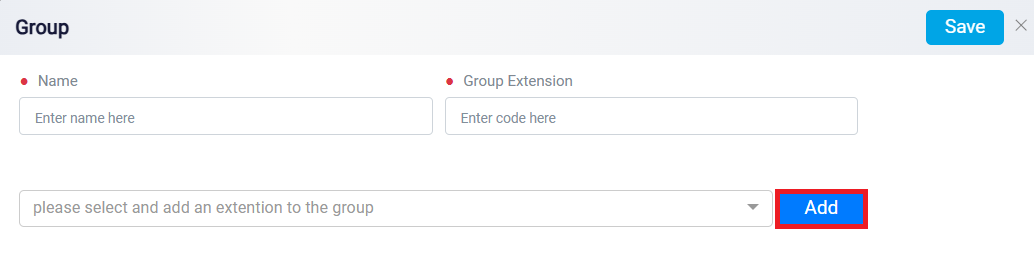
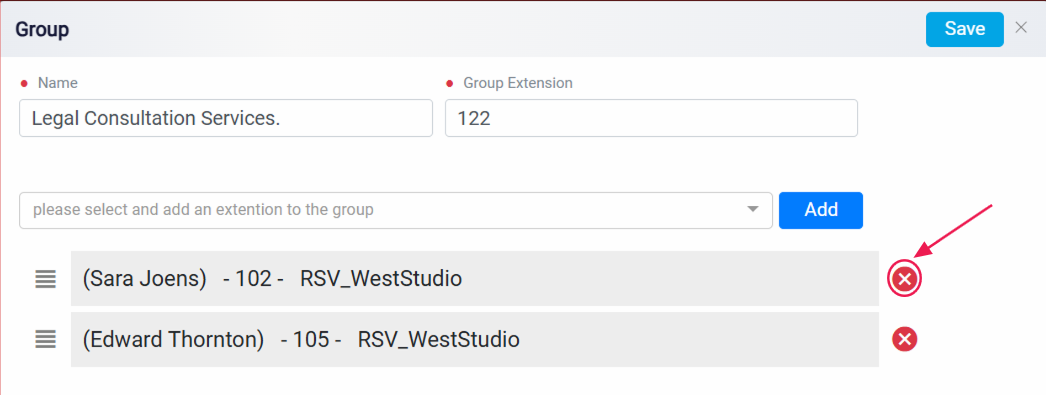
Once you have added the necessary extensions, review the group settings and click Save to confirm the configuration.

If any adjustments are needed later, you can always return to the Call Groups page and use the Edit option to update the group settings.