Customizing Payment Numbers
In the payment panel, the Payment Number is displayed as a fixed field and cannot be edited. However, there is flexibility in customizing the installment’s payment number to better suit your specific tracking needs. Located next to the payment number, the Settings button opens a configuration panel that allows you to manage how payment numbers are assigned.
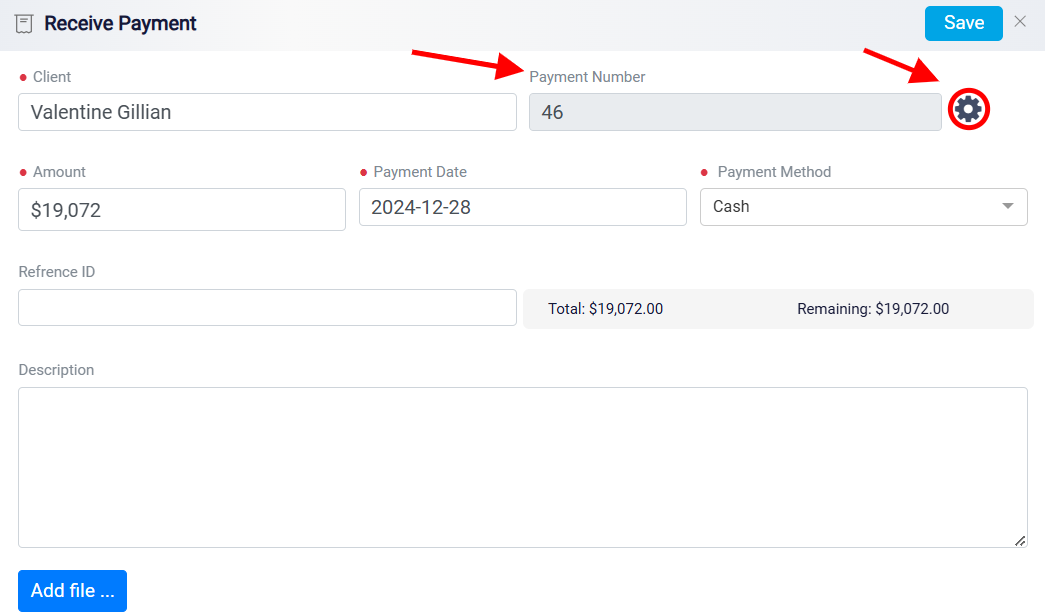
Within this configuration panel, you will find a toggle button that enables two modes for setting up payment numbers: Auto-generate and Add Manually.
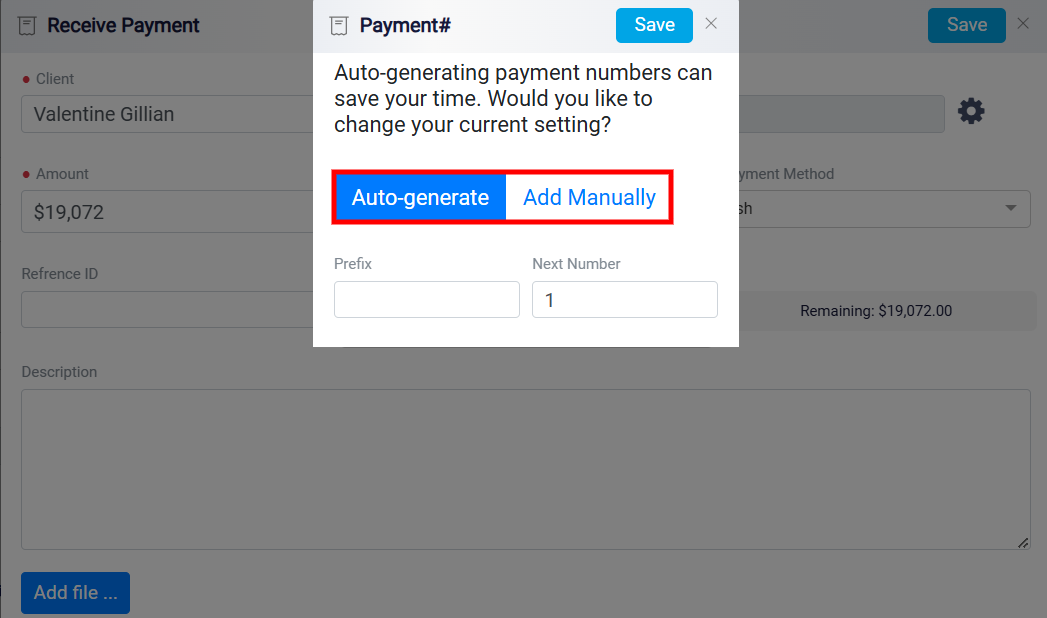
By default, the system is configured to Auto-generate payment numbers, automatically assigning a unique number to each transaction. This feature ensures a consistent numbering sequence across all payments and significantly reduces the chance of input errors or duplicate entries. When Auto-generate is active, the option is highlighted in blue, clearly indicating that the system is managing payment number assignments without the need for manual input.
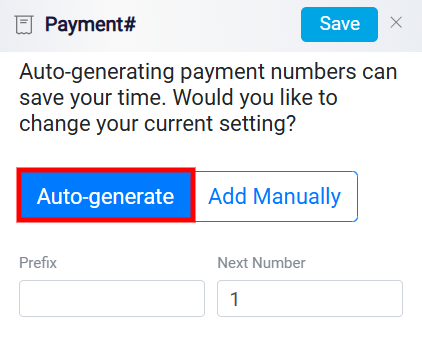
However, if you need to assign specific payment numbers manually for certain transactions, the system offers a flexible option. You can switch to Add Manual by using the relevant toggle button. Once Add Manual is selected, the system disables automatic number assignments and allows you to enter a custom payment number based on your specific requirements. This option is particularly useful when dealing with transactions that require a unique identifier or a specific numbering format for tracking purposes, giving you full control over how payment numbers are structured. Additionally, when in Manual Entry mode, the system provides input fields where you can enter a custom prefix if desired, adding an extra layer of customization.
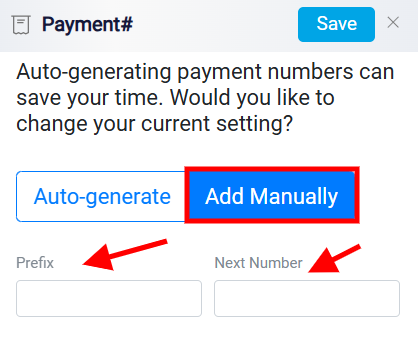
The Prefix is available in both Auto-generate and Manual Entry modes, allowing you to add a customized prefix to your payment numbers. In Auto-generate mode, entering a prefix in the Prefix box instructs the system to include this prefix with every automatically assigned payment number. This helps create a personalized numbering sequence, making it easier to identify and categorize your transactions at a glance. For example, if you enter INV- as the prefix, your payment numbers will appear as INV-001, INV-002, and so on. This feature ensures that your payment numbering follows a consistent format, tailored to your business needs.
In Add Manual mode, the prefix feature works similarly but gives you even greater flexibility. You can manually input a prefix along with your chosen payment number, allowing for highly specific and customized identifiers.
