How to Handle an Unavailable Client Name for Billing
In legal billing, accurate client identification is paramount to maintaining professionalism, ensuring compliance, and avoiding errors.
However, there may be instances where a client’s name doesn’t appear in the Billable Clients list when creating a new bill. This typically happens when a matter hasn’t been created or properly linked to the client. Fortunately, this issue can be easily resolved by creating or updating the relevant matter and ensuring all necessary details are in place.
When you want to create a new bill, navigate to the Bills section and click on the New button.
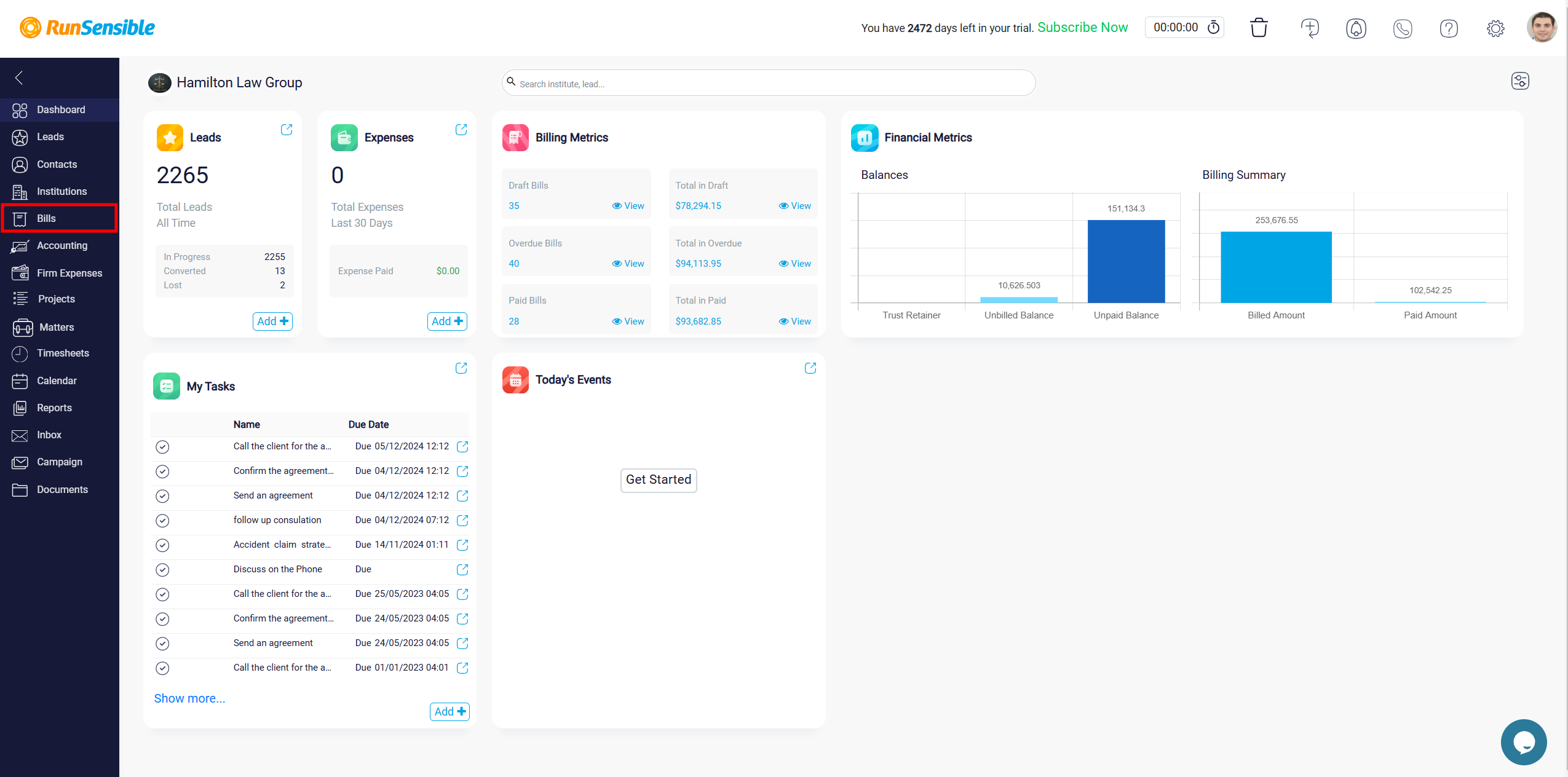
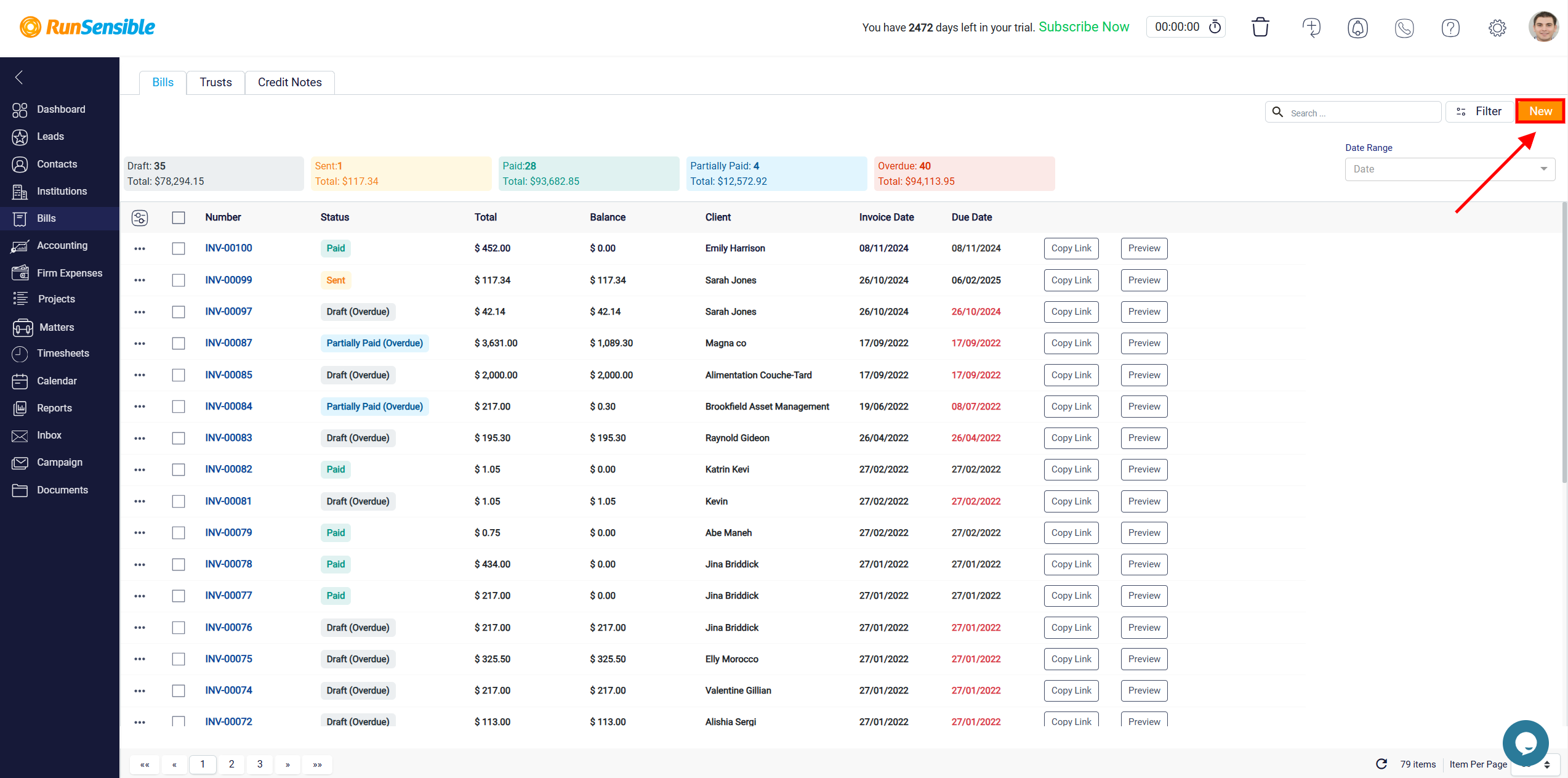
This will display a list of Billable Clients—clients with billable matters associated with them. If you don’t see the client in this list, it means that either no matter exists for the client, or the matter hasn’t been set up correctly.
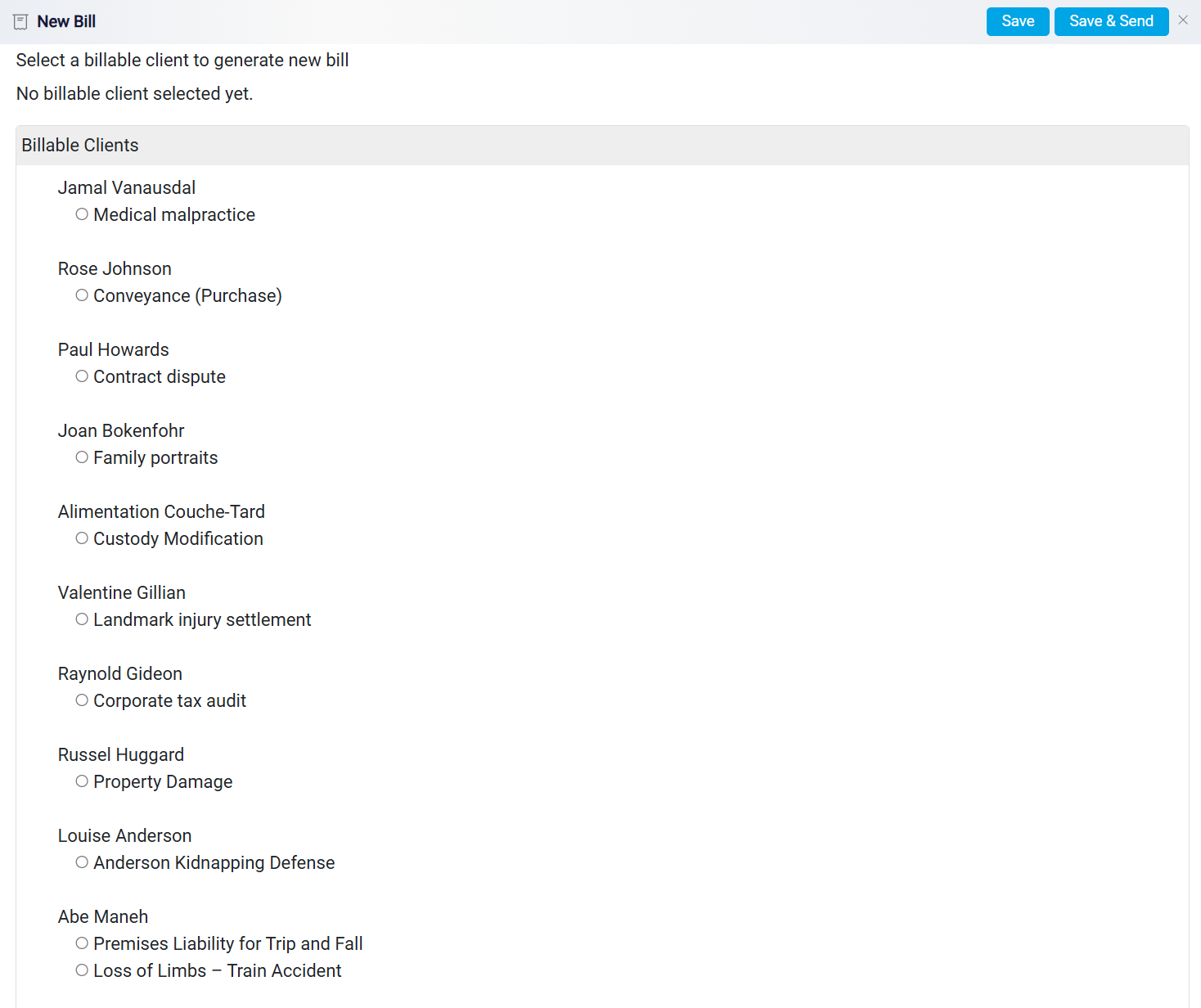
In such cases, you’ll need to address this in the Matters section. To resolve the issue, go to the Matters section.
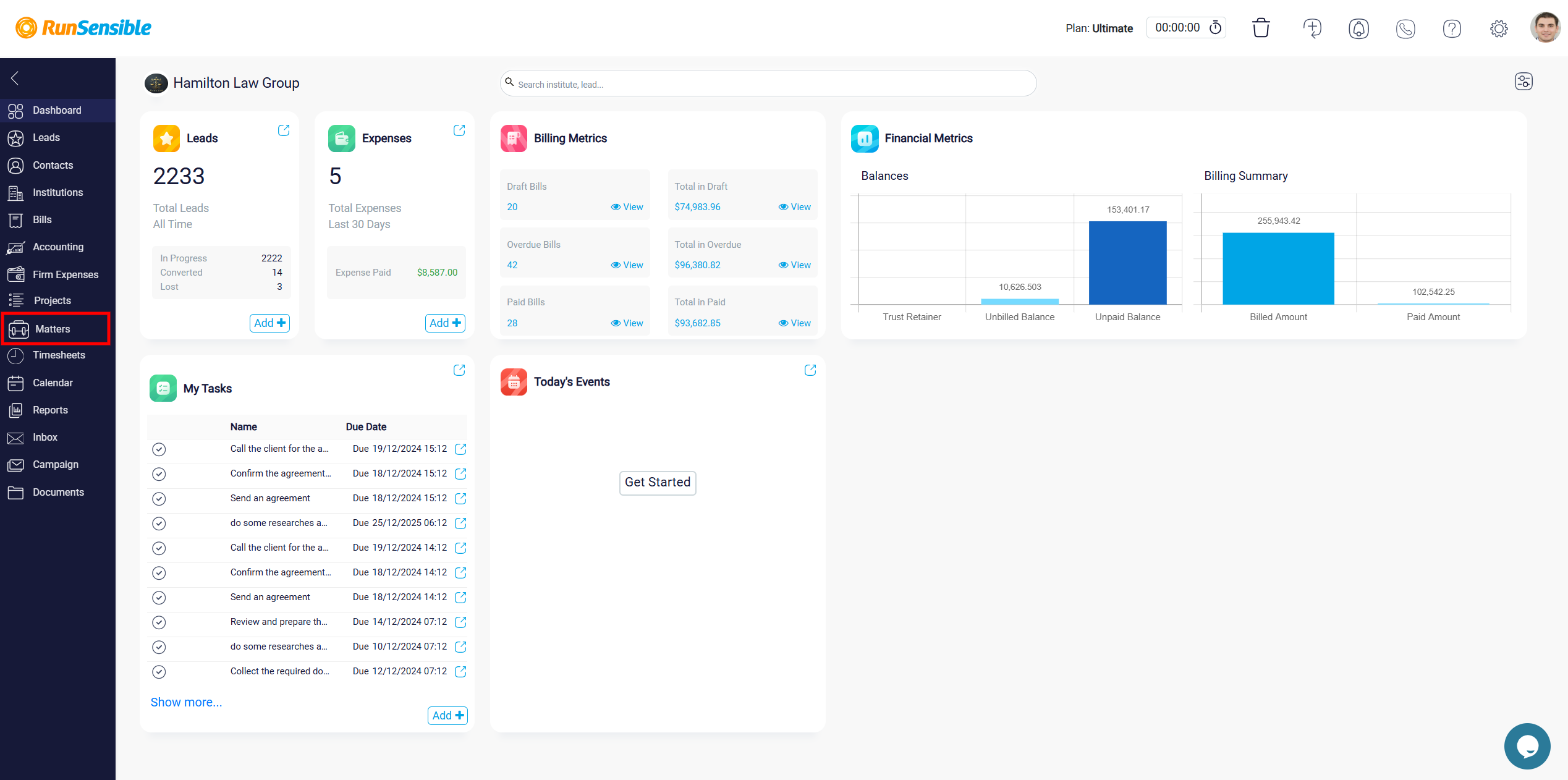
Search for the client or the relevant matter. If no matter exists for the client, create a new one. If the matter already exists, open it to ensure it is set up correctly.
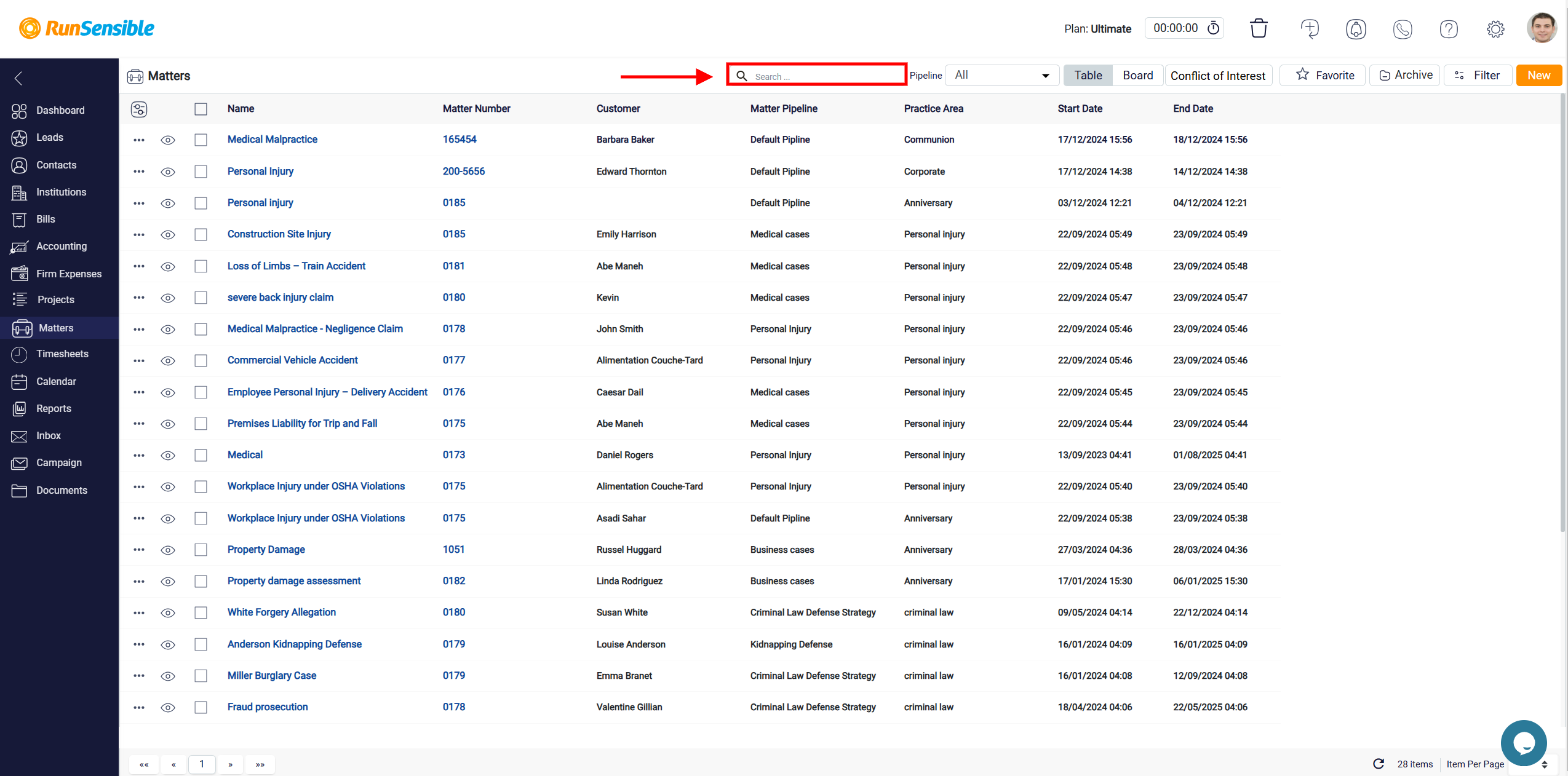
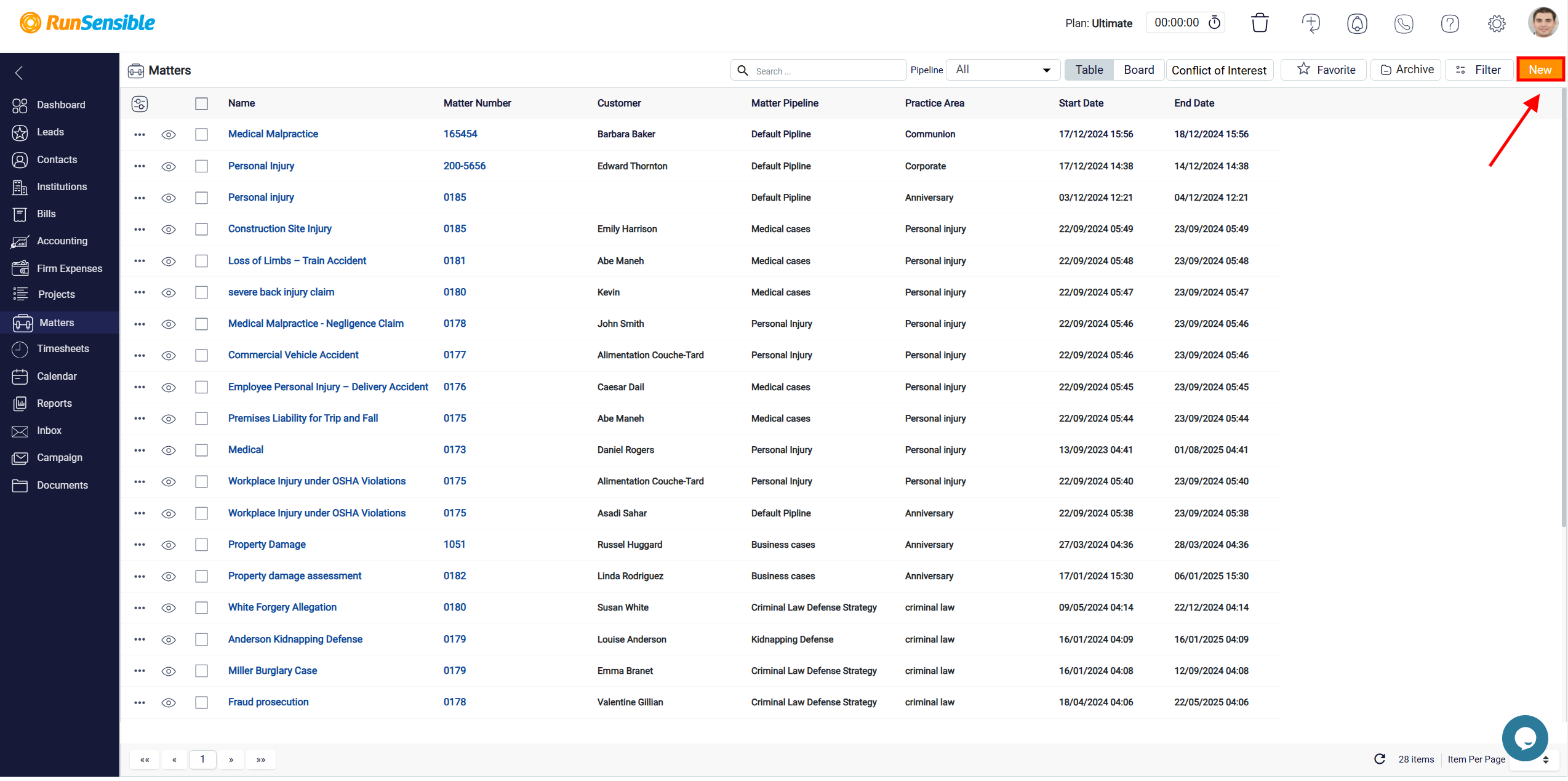
Once you’ve accessed the appropriate matter, click on the Timesheets/Flat Rate button to add a billable entry.
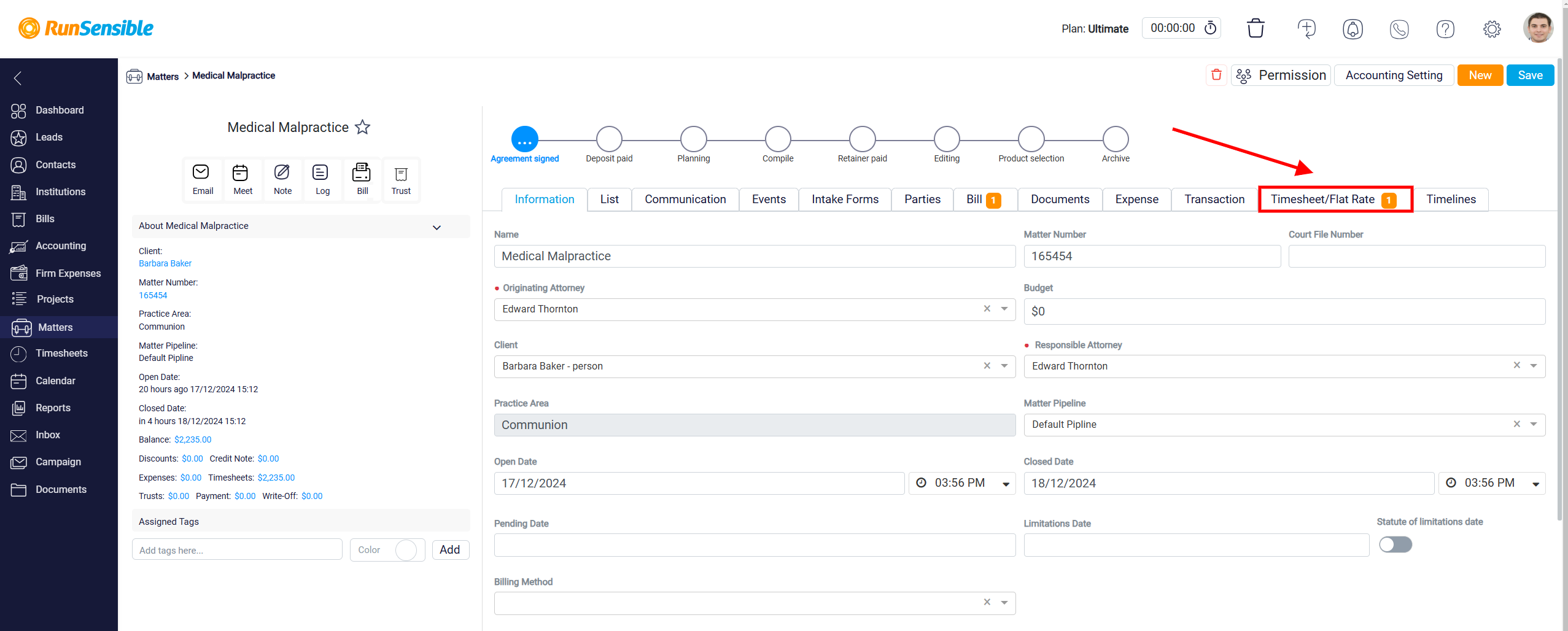
You can either add a timesheet or create a flat rate. For a timesheet, click Add Timesheet and fill in the required details, such as duration, rate, handler, matter and date.

Be sure to toggle the Non-Billable button on if the entry should not immediately generate charges.
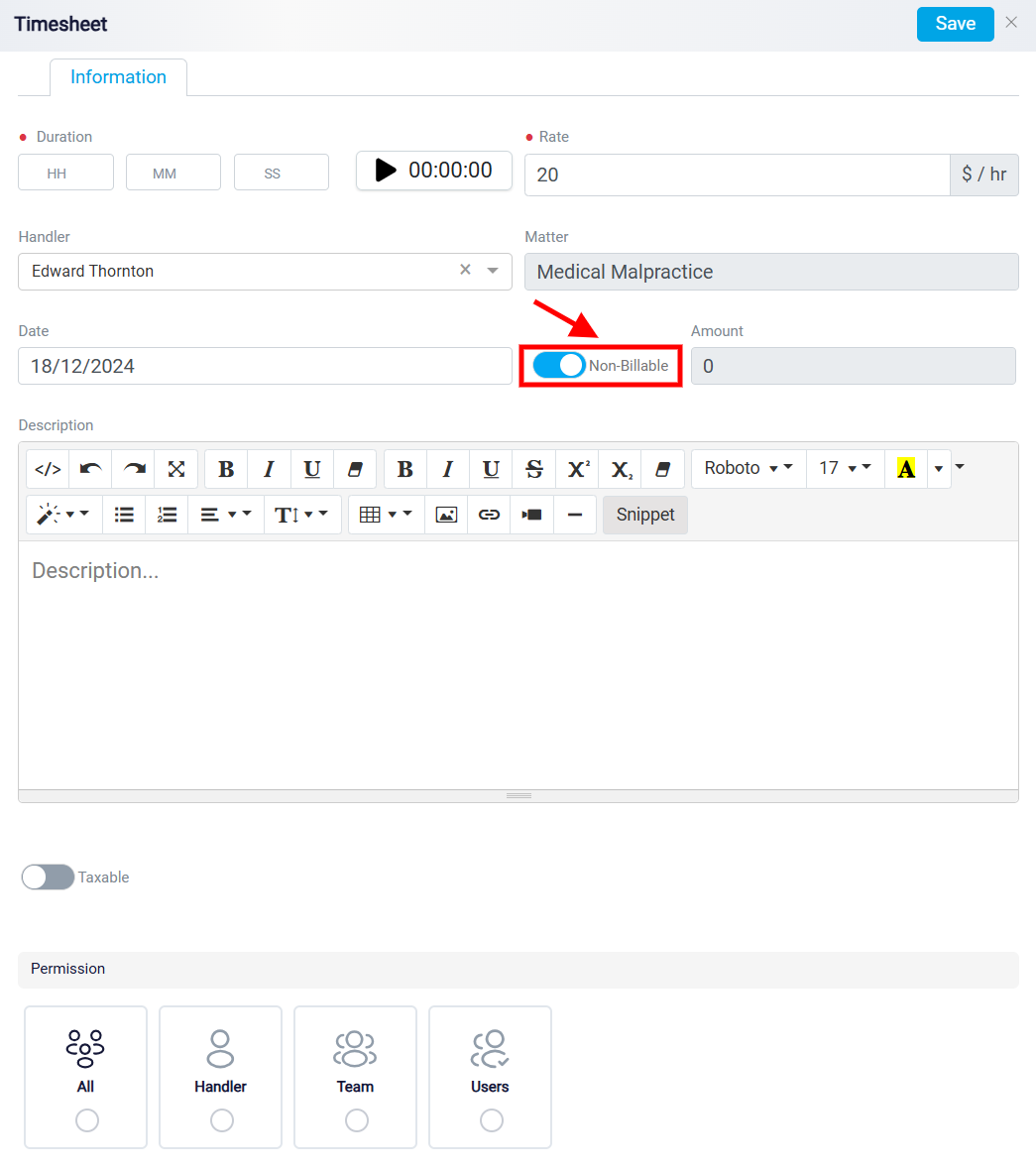
After entering and Saving the required information, the client will be successfully linked to the matter.
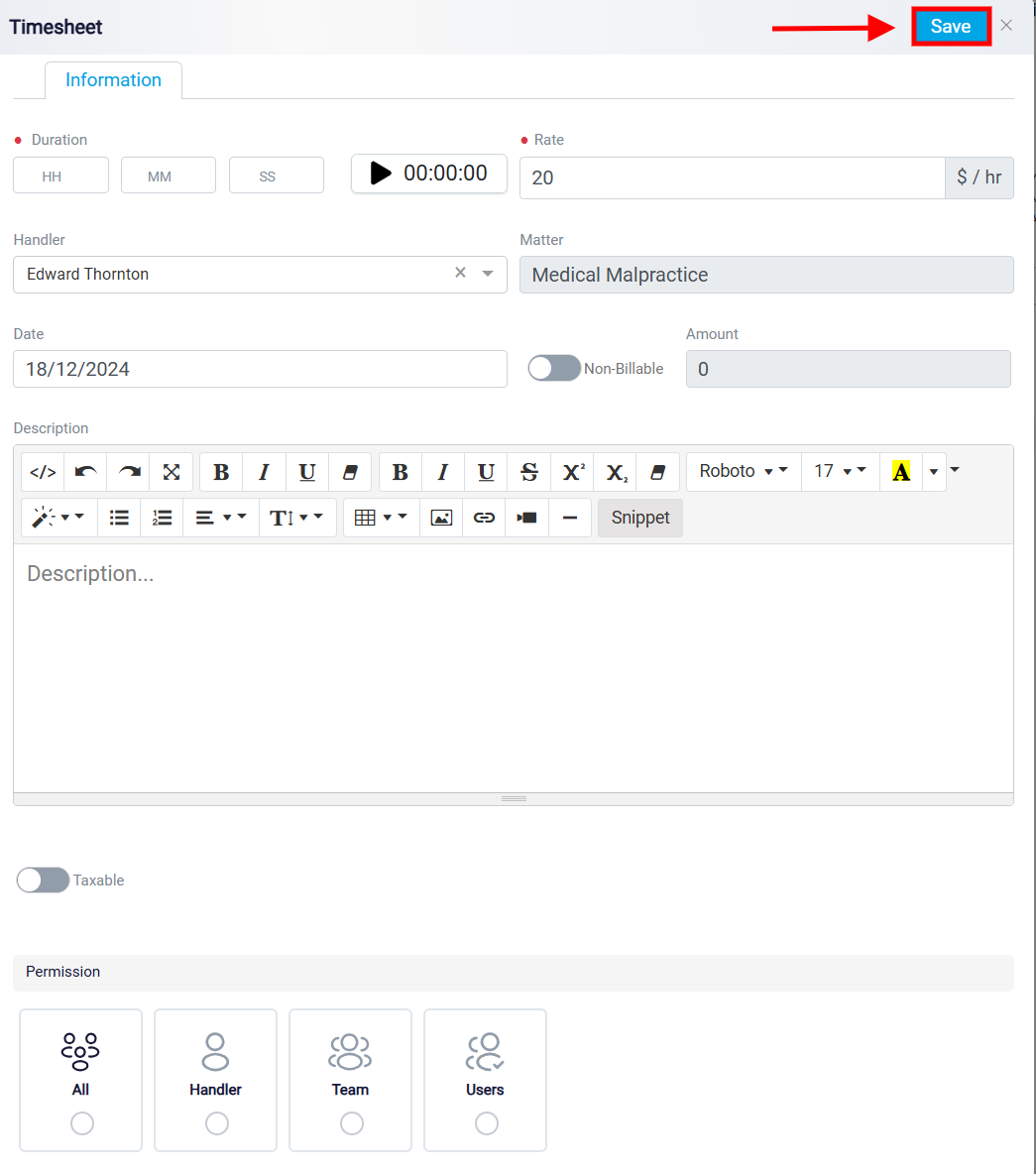
If you’re creating a flat rate, input the necessary details such as amount, handler, date, and description, etc.
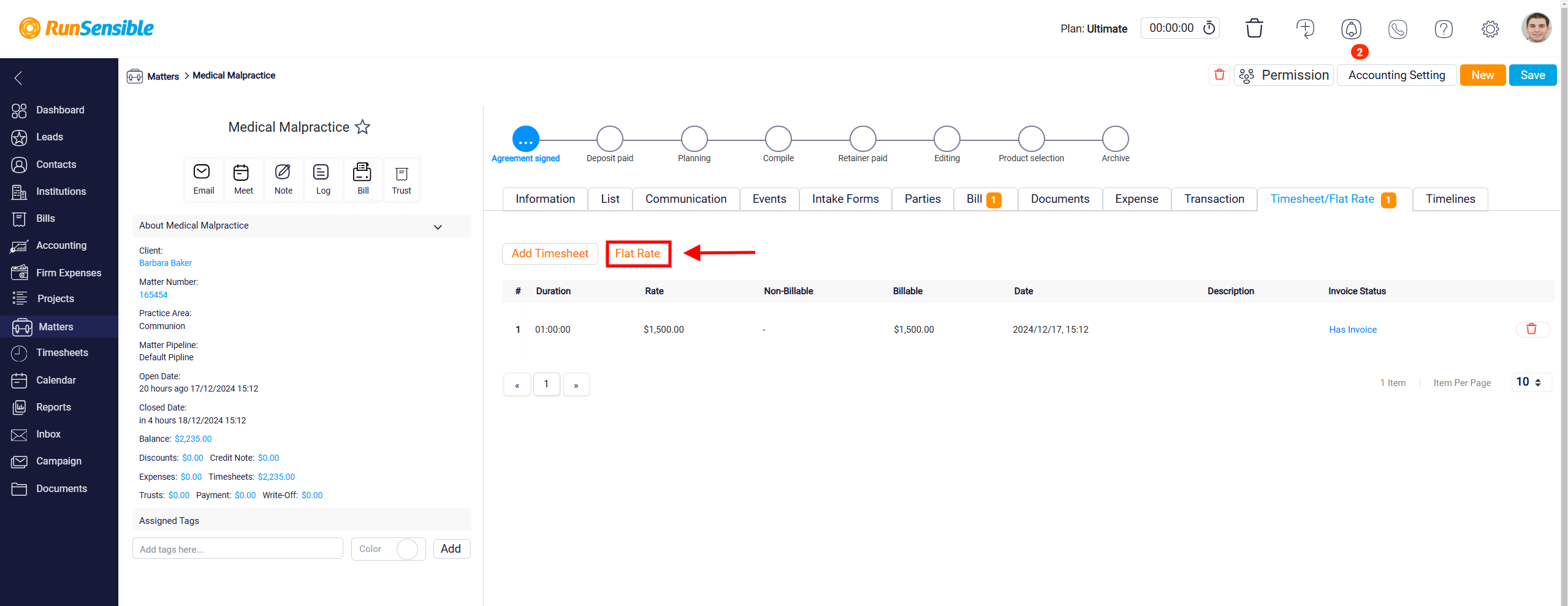
Similarly, toggle the Non-Billable button on.
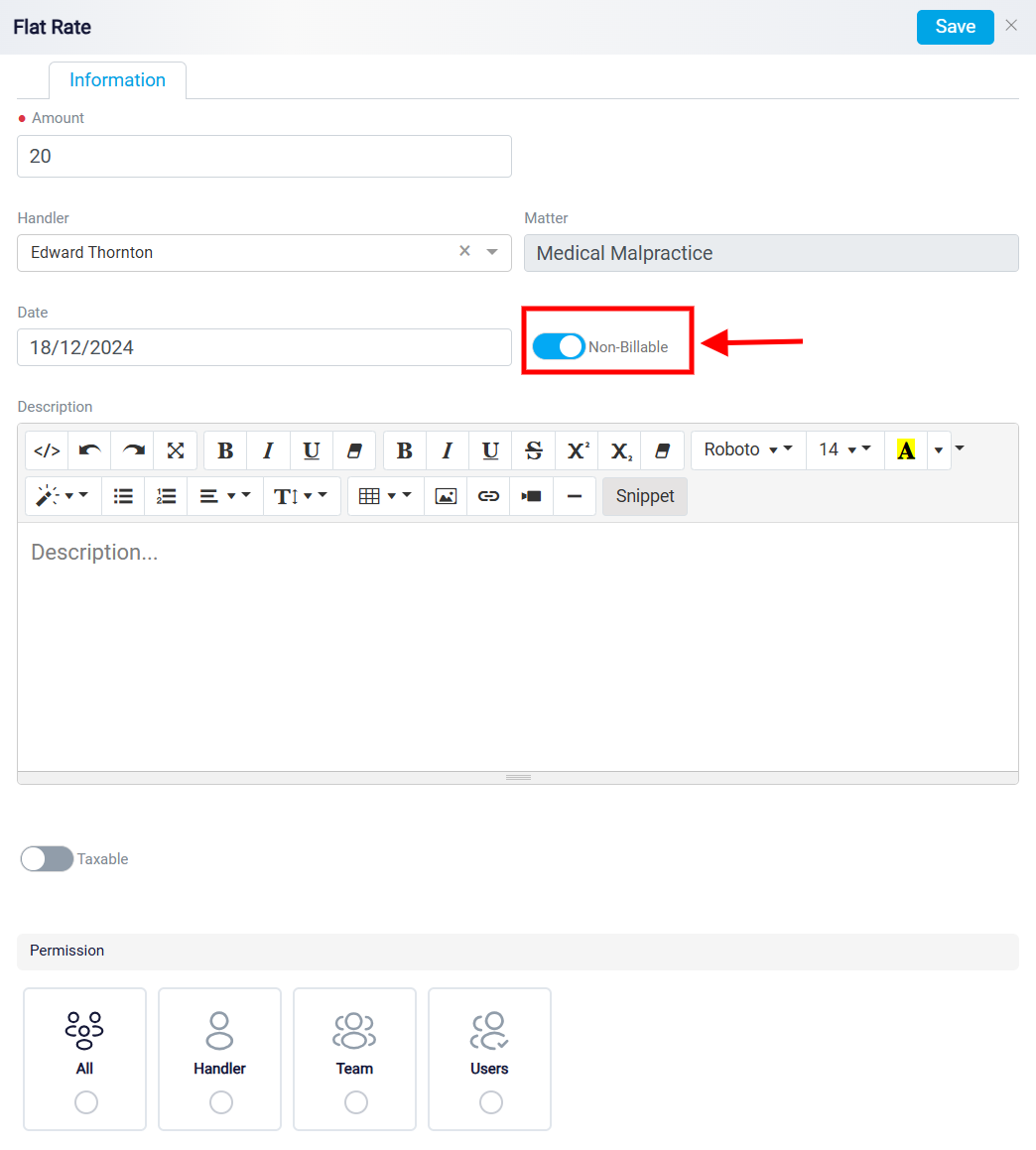
Once you’ve entered and Saved the required information, the client will be linked to the matter.
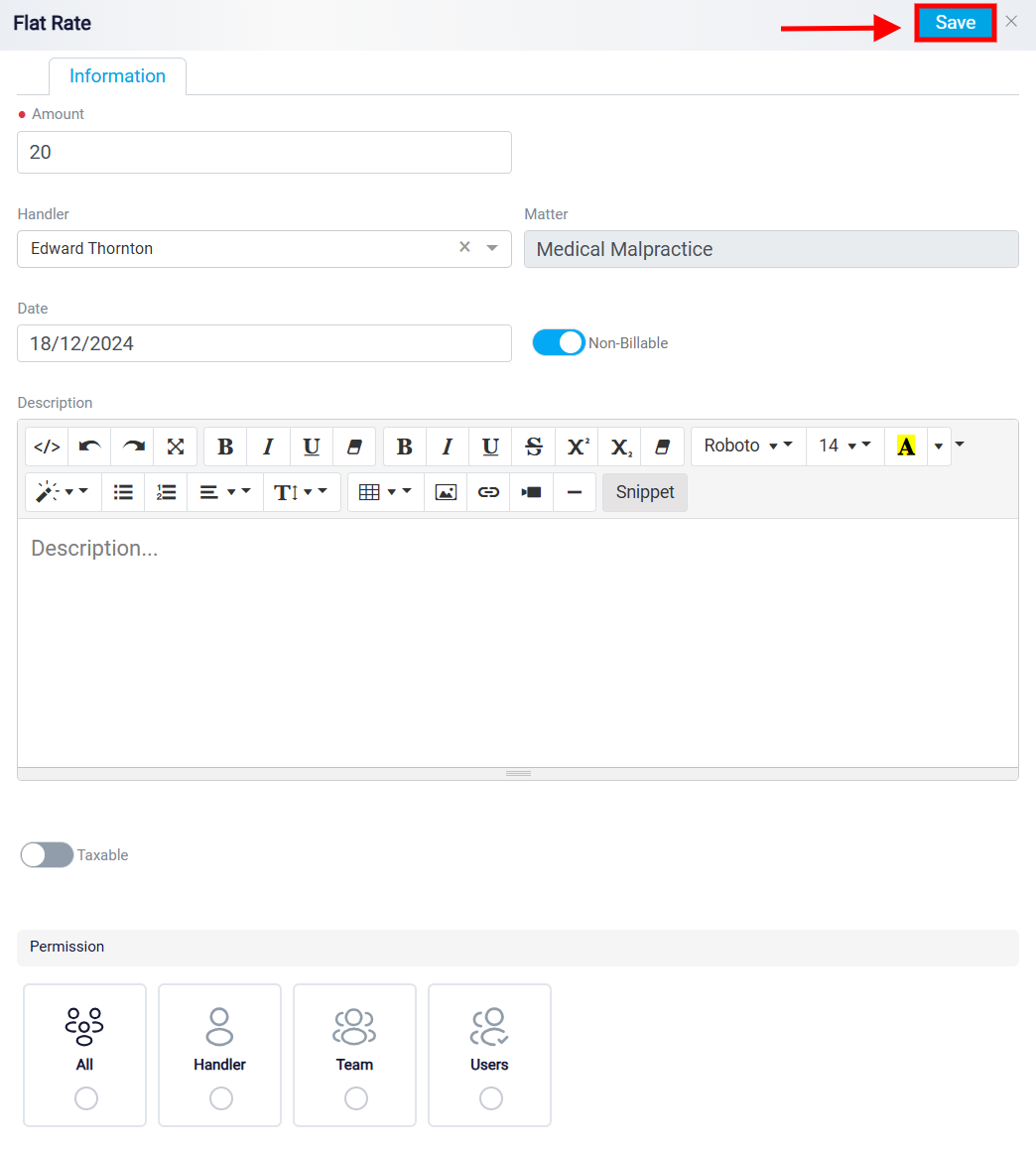
After updating or creating the matter, return to the Bills section. Click on the New button again, and you should now see the client listed in the Billable Clients section. This ensures you can proceed with creating and sending the bill without further issues.
It’s important to ensure that all matters are created and updated correctly. A client will not appear in the Billable Clients list unless at least one matter is associated with their account. Additionally, properly toggling the Non-Billable setting helps maintain accurate record-keeping and prevents billing errors. Regularly reviewing the Matters section is also a good practice to ensure all clients and their entries are up to date.
By following these steps, you can handle unavailable client names for billing in RunSensible with ease. This process ensures a smooth billing workflow and keeps your law firm’s operations efficient and error-free.