Create a Campaign
In an email marketing campaign, you’ll be sending marketing emails to some of your potential customers and leads, organized into lists. To do that, you have to design an email template, choose an email list, and send emails. Creating and running a campaign with RunSensible is literally as easy as counting to 4. Let’s create an email marketing campaign together.
On your dashboard, click on Email Marketing.
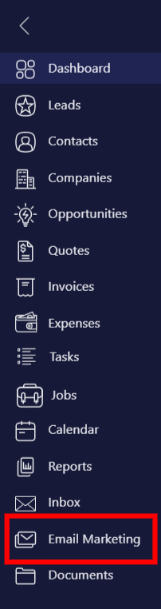
All your email campaigns will be listed here.
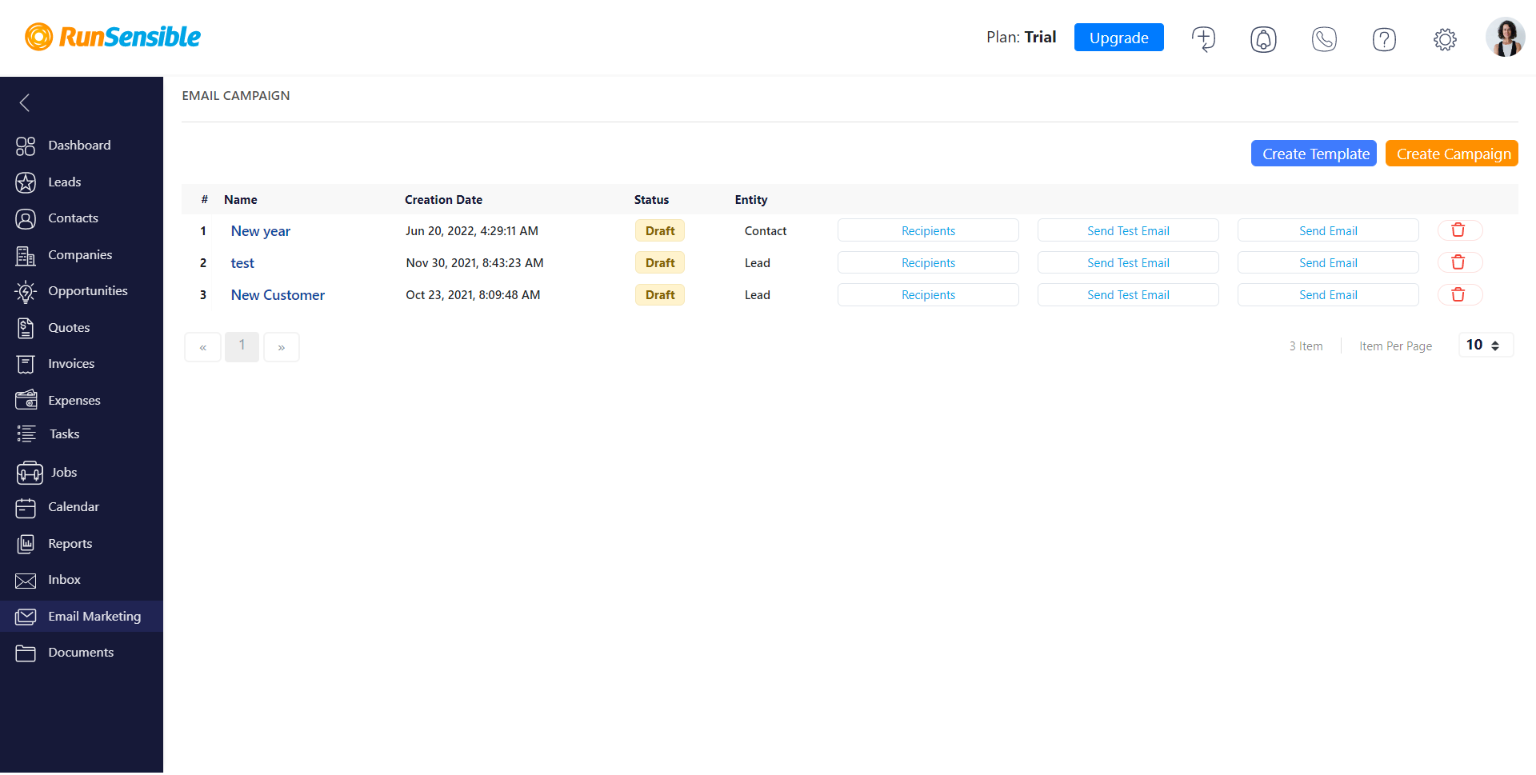
Click on Create Campaign. Give your campaign a name, choose the list of audiences you want to target and click on Next.
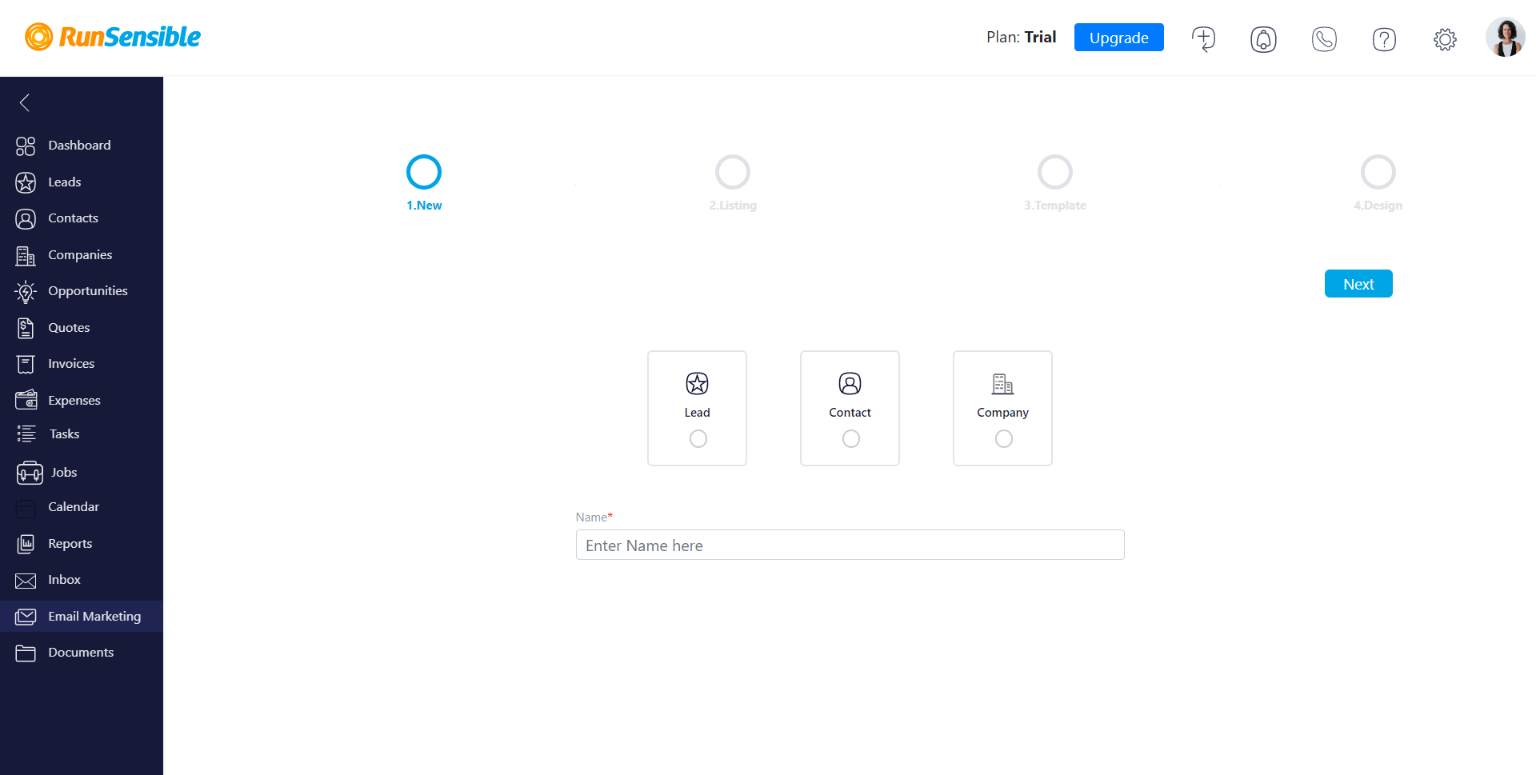
Here you have to choose the people you want to email. Click on View Email List.
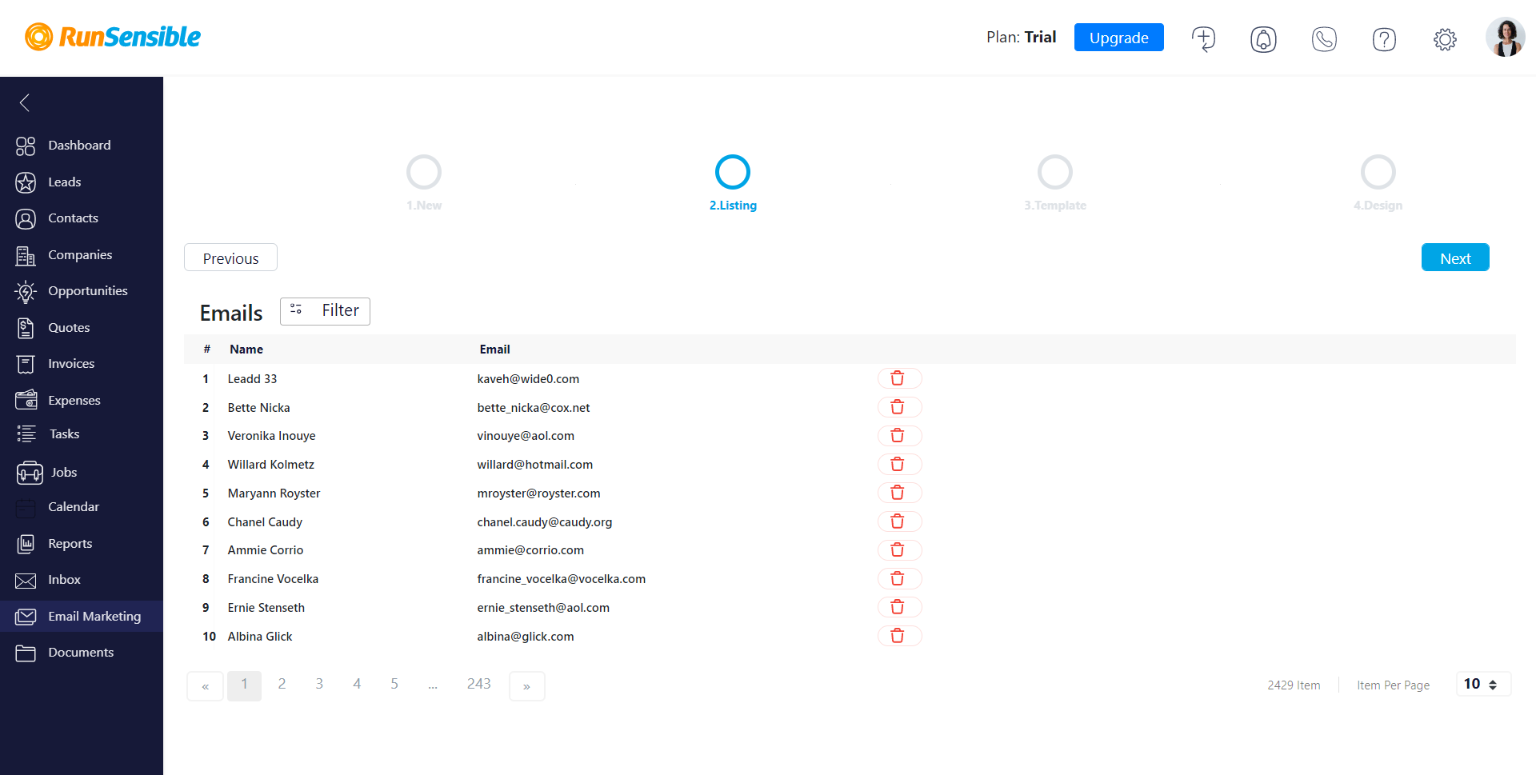
All your lead/contact/company emails will be listed. You can choose to send emails to all of them or filter them out by your desired parameters.
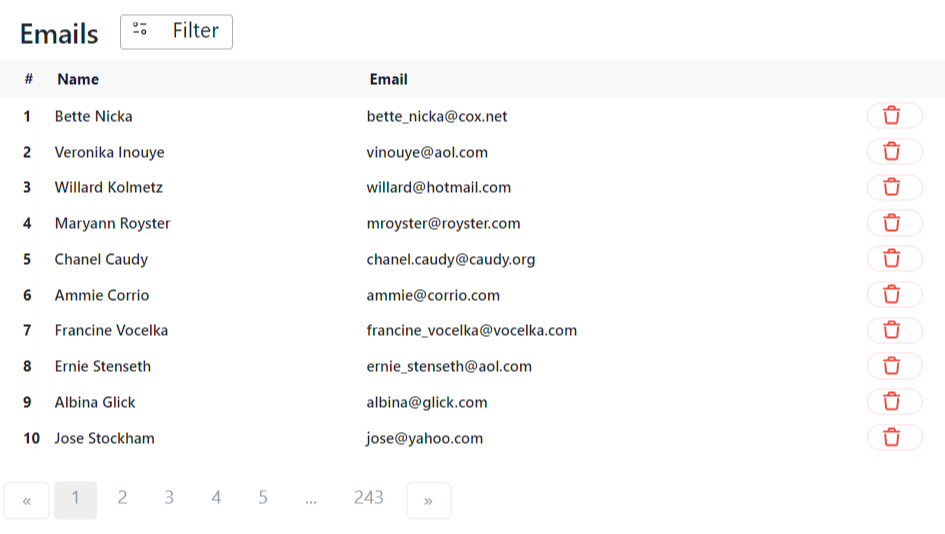
Once you’re done with customizing your email list, click on Next.
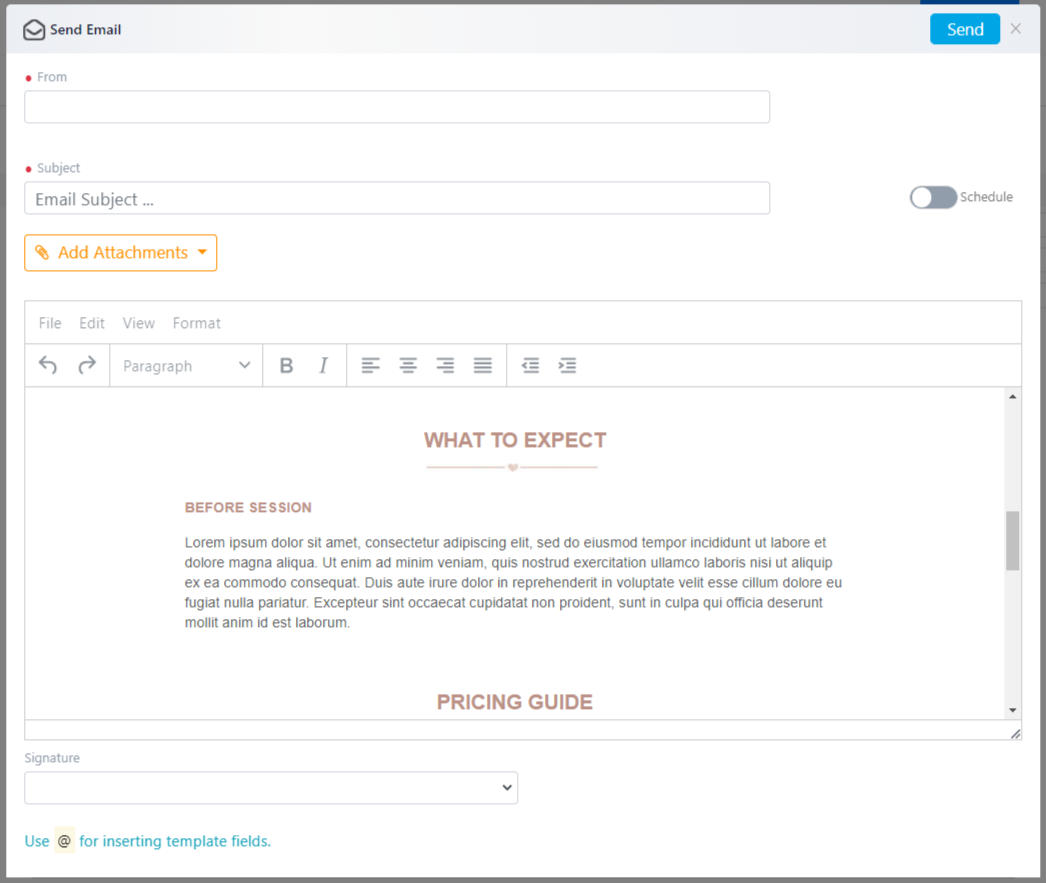
In this section, you’ll see some default email designs. You can choose to edit those or start with a blank email and use your own designs.
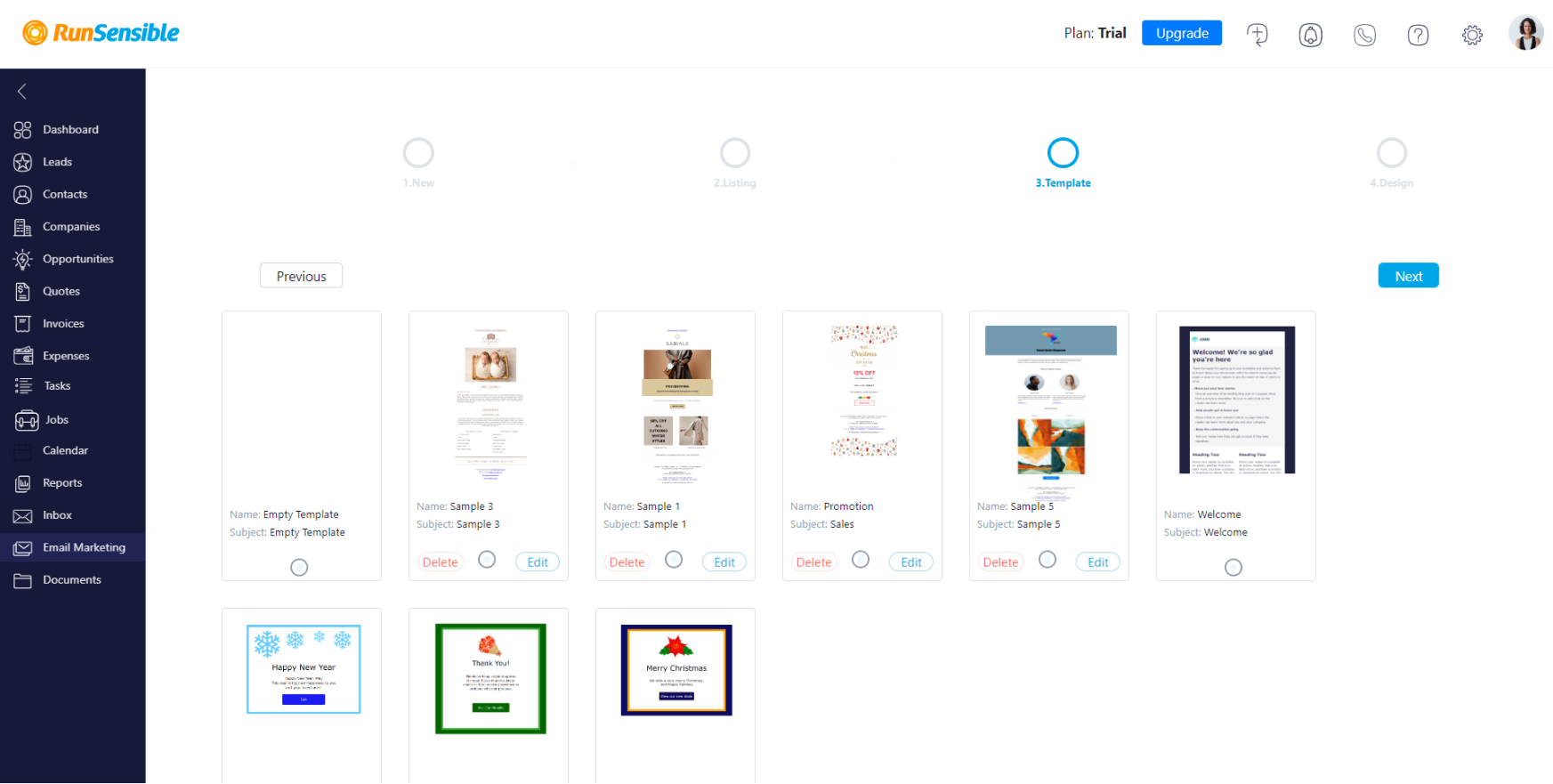
To design an email from scratch, visit our tutorial on using the email design tool .
A new window will pop up whenever you choose to send the emails. All you have to do is fill the From field with the sender email, type in the email Subject and add a Signature.
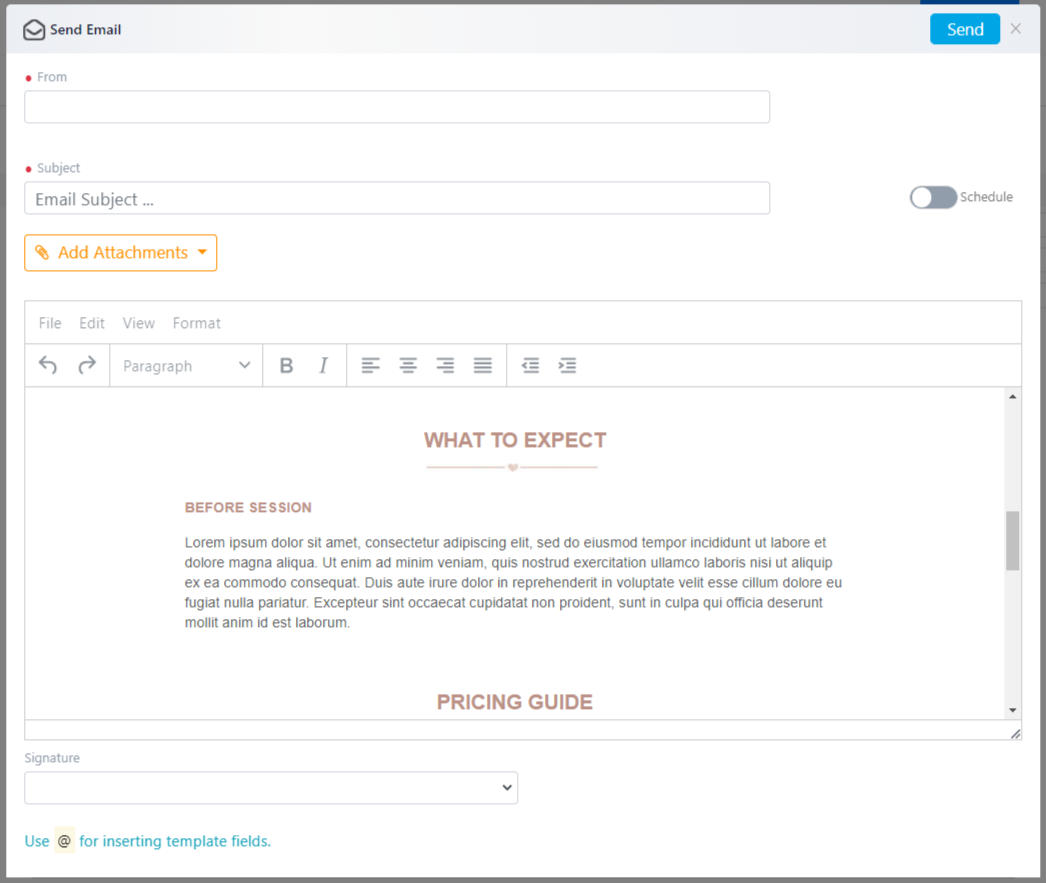
Once you’re done, click on Send.
Once you have finished editing your email, you can Save the campaign to launch later or Save and Send to instantly launch the campaign.