Create a Job
Congratulations on your new order! Let’s use RunSensible to track your process. The first thing you need to do is create a job associated with you, your customer, and any team member doing tasks for you.
To create a job, click on Jobs on your dashboard.
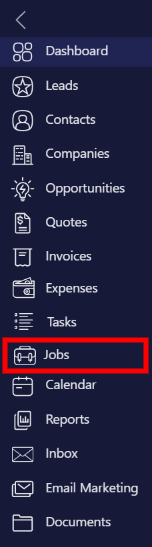
All your jobs and gigs will be listed here. You can track your job pipeline with each customer and use the board view to overview how each job is doing. Click on New to create a new job.
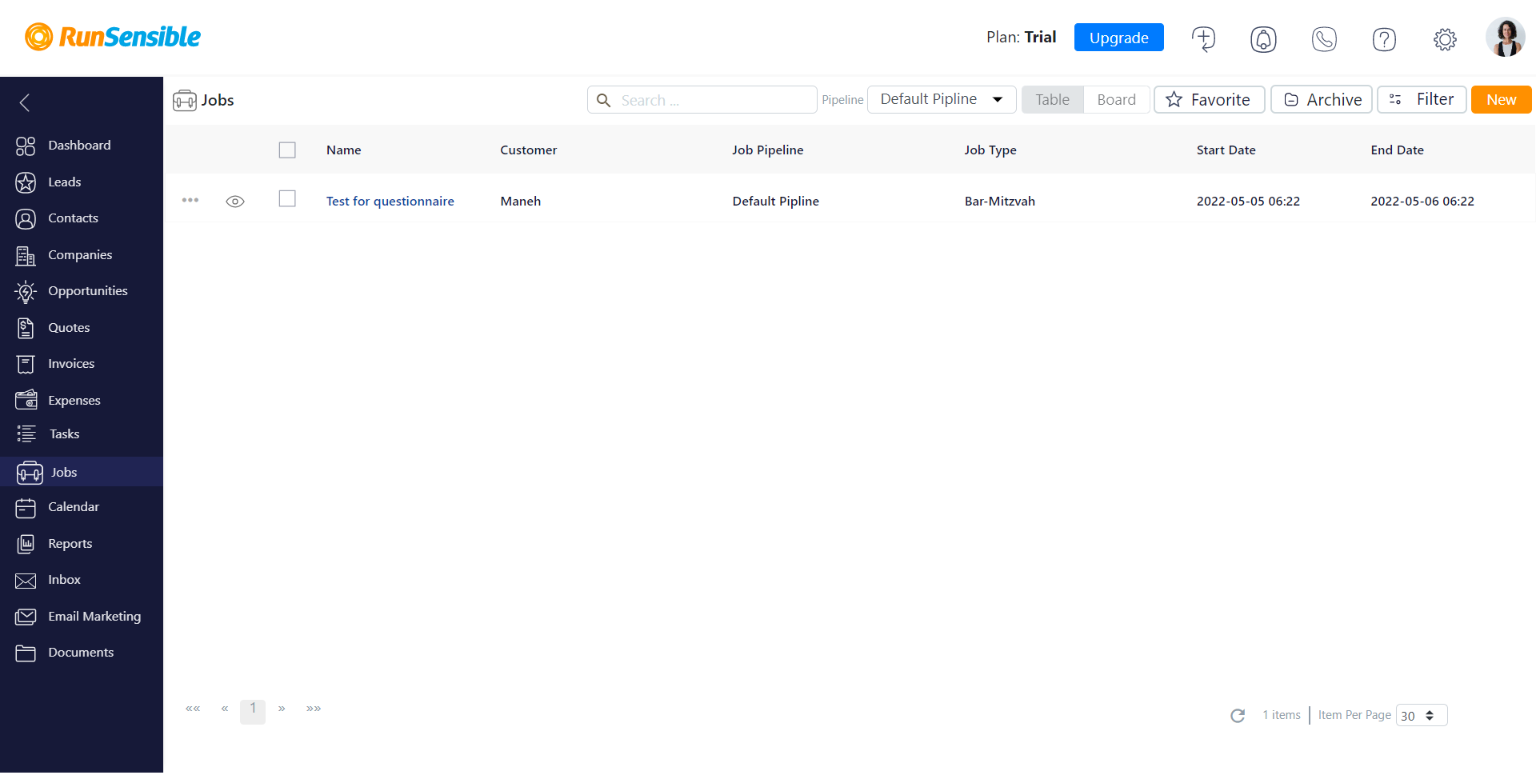
Give your job a title and choose your customer from the drop-down menu.
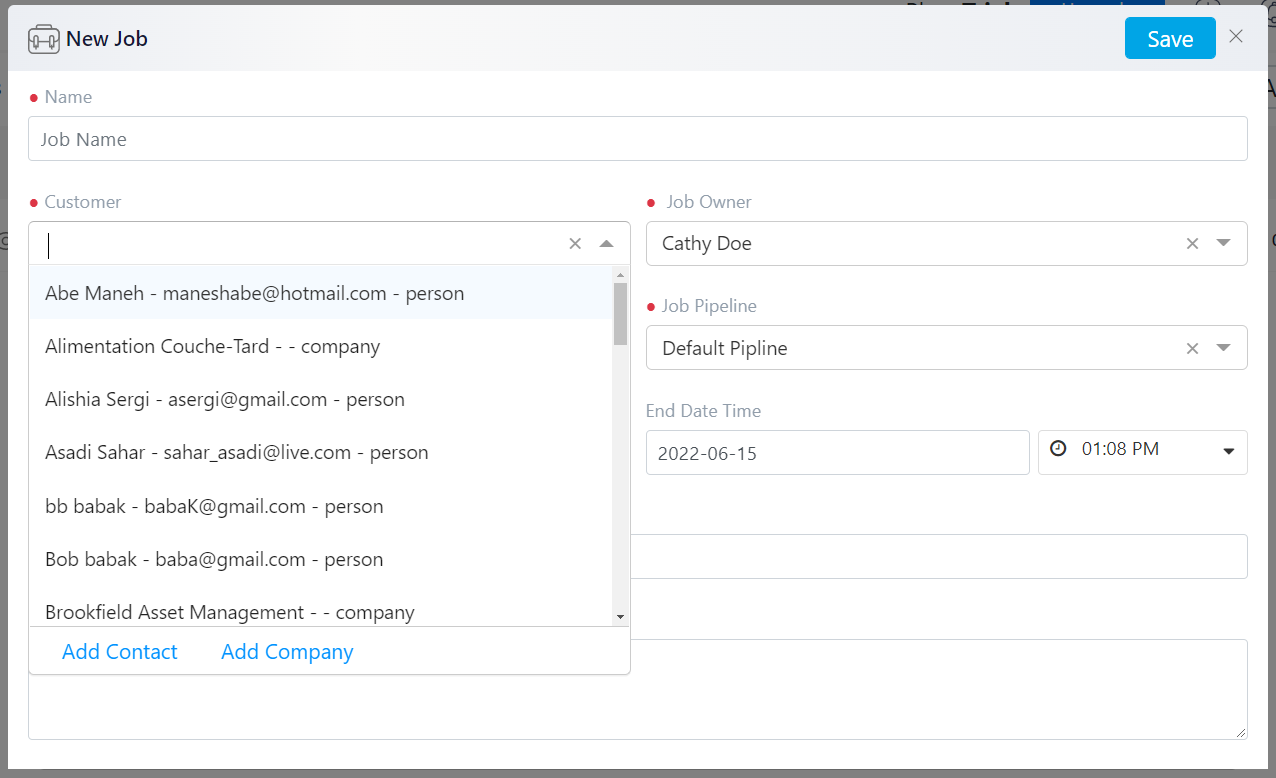
Job Owner is set on you by default. If you need to assign the job to someone else, for example, a freelancer in your agency, click on the drop-down menu and choose your team member.

The next step is to choose your Job Type and Job Pipeline. You can then choose the start and end times for your job process. Add any extra needed information in the Location and Description boxes.
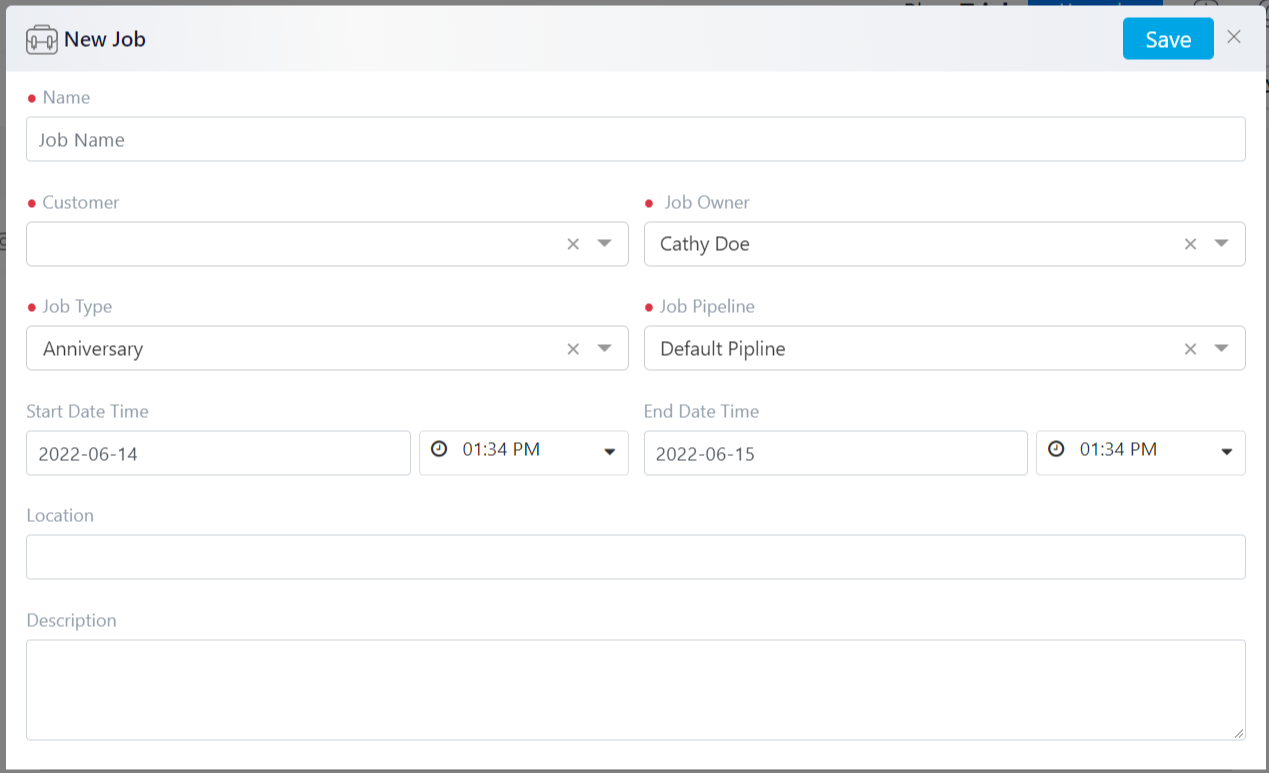
When you’re done, click on Save, and the job will be listed.