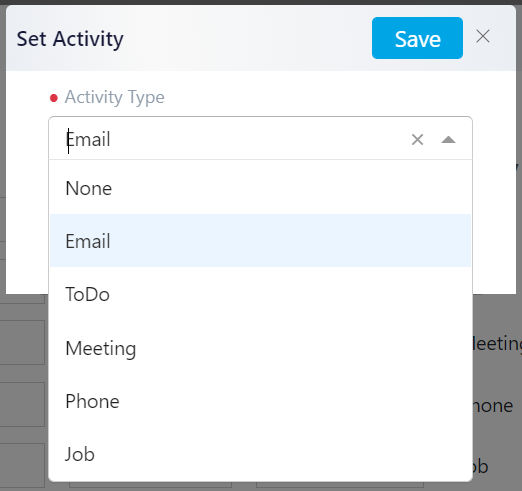Customizing the Pipeline
Each opportunity has a goal to meet and for that, it needs a pipeline. You have to create pipelines based on opportunities. In order to do so, head over to Settings on the right top side of your screen.
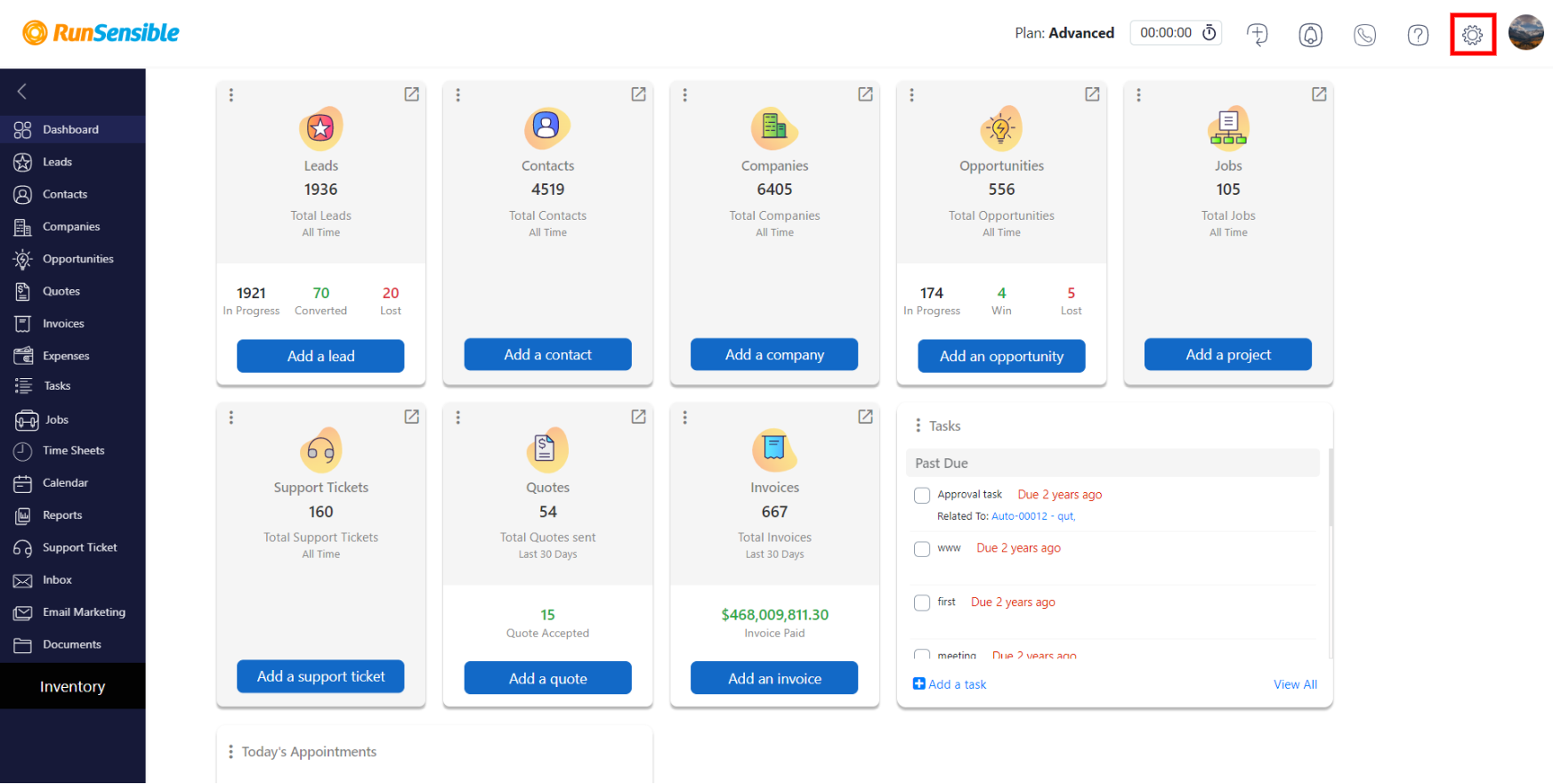
On the left sidebar, click on Customize, then choose Opportunity.
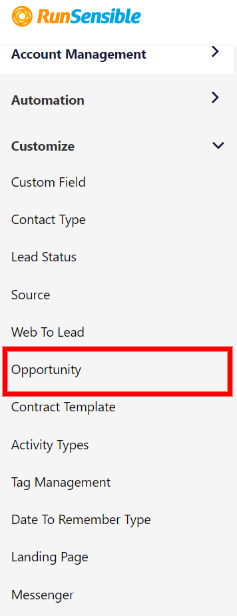
Here you can add your opportunity pipeline. Type your pipeline’s name in the blank box and click on Add.
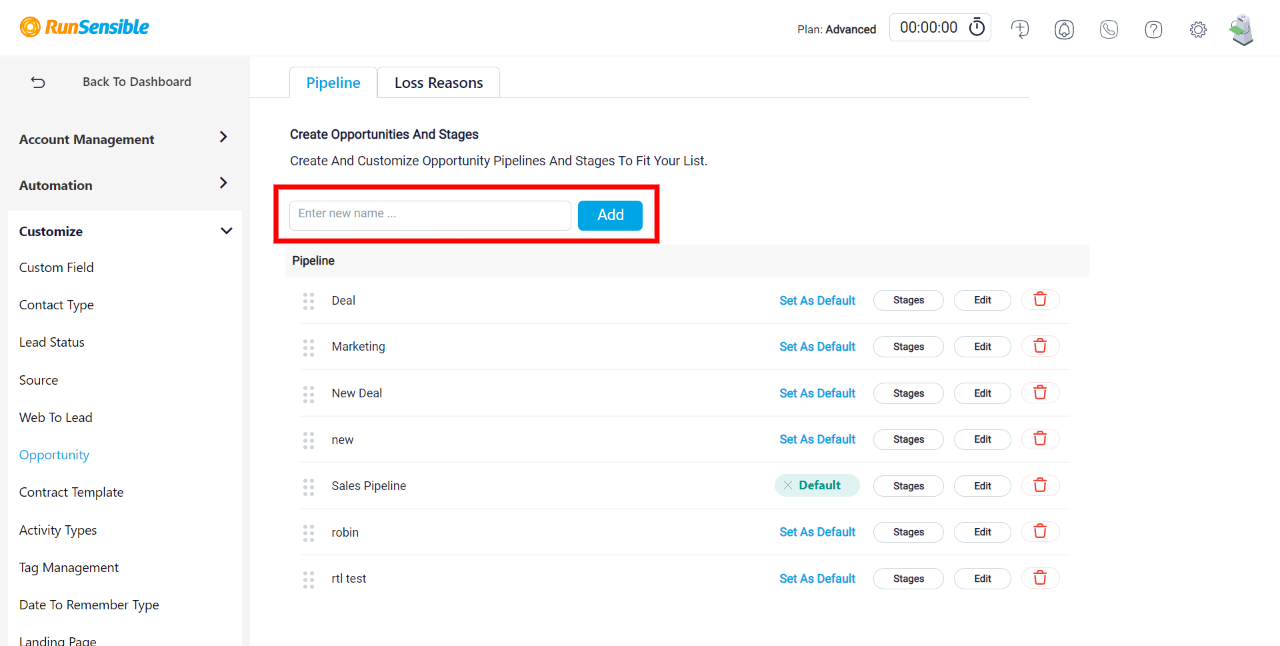
Now, click on Stages on the new pipeline to begin editing the workflow.
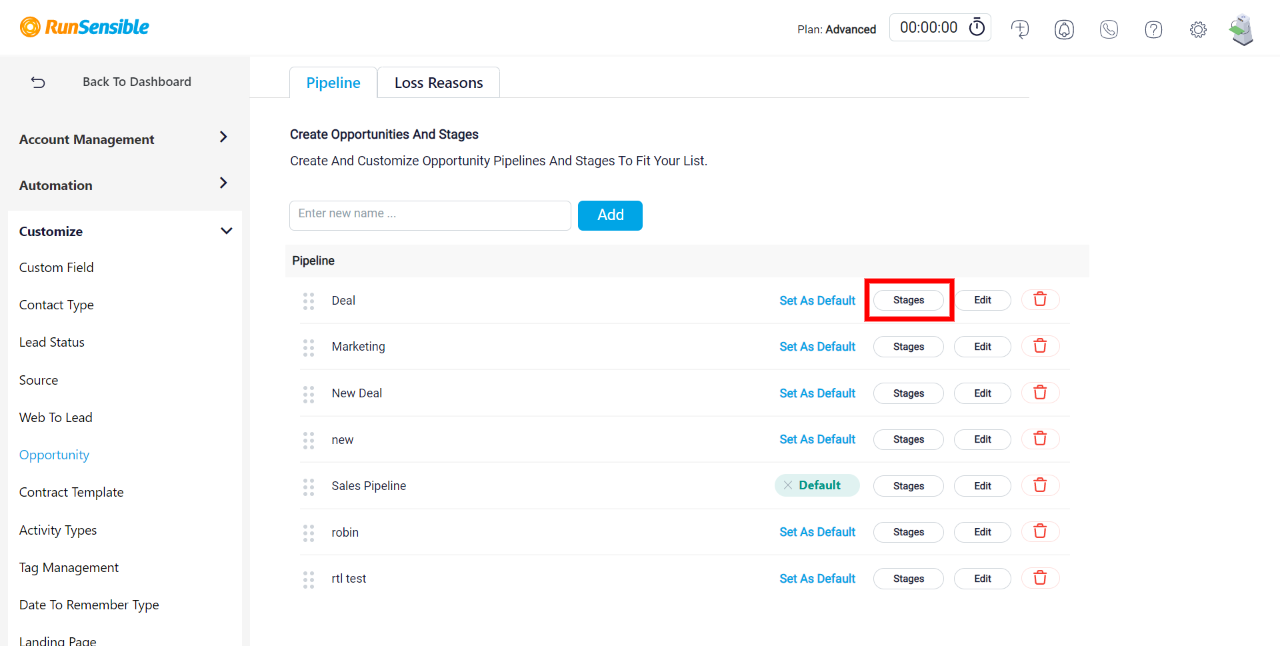
This is RunSensible’s default opportunity pipeline that you can edit. Apart from won and lost stages, you can delete and edit every other stage. You can also add new stages by clicking on Add New Stage.
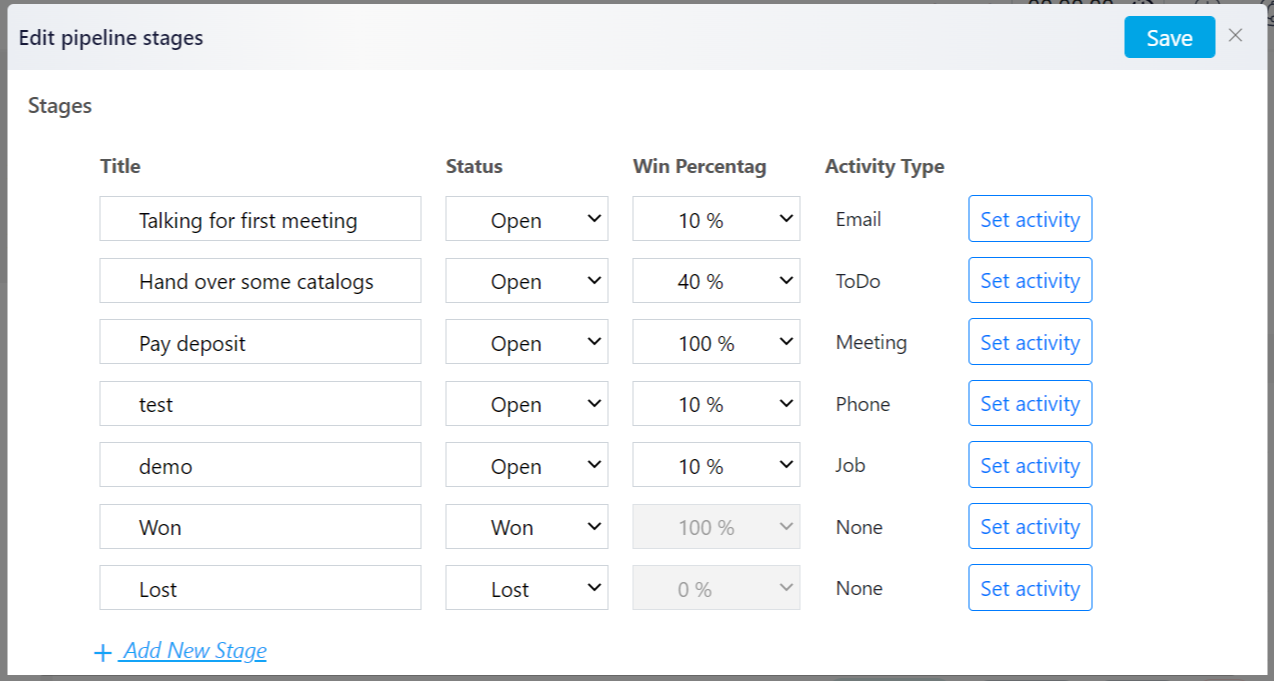
You can customize the flow of these stages. Hover your mouse over to the left side of each stage until you see the icon. Click on it, hold, and drag the stage to the position it belongs to on the pipeline.
Each stage has a winning percentage. This means that by finishing that stage successfully, you are an amount of percentage close to winning the opportunity. You can customize the stage winning percentages depending on the value and importance of each stage.
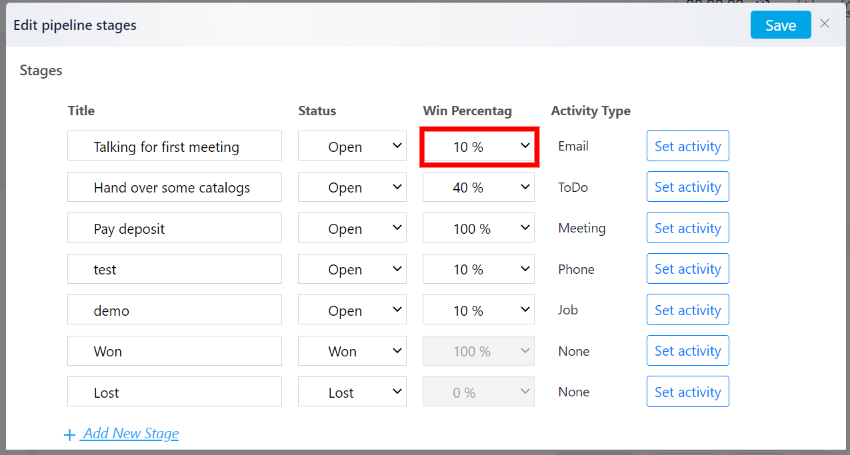
You can assign an activity for each stage. For example, you can choose to send emails or set up meetings. To do so click on Set activity on each stage.
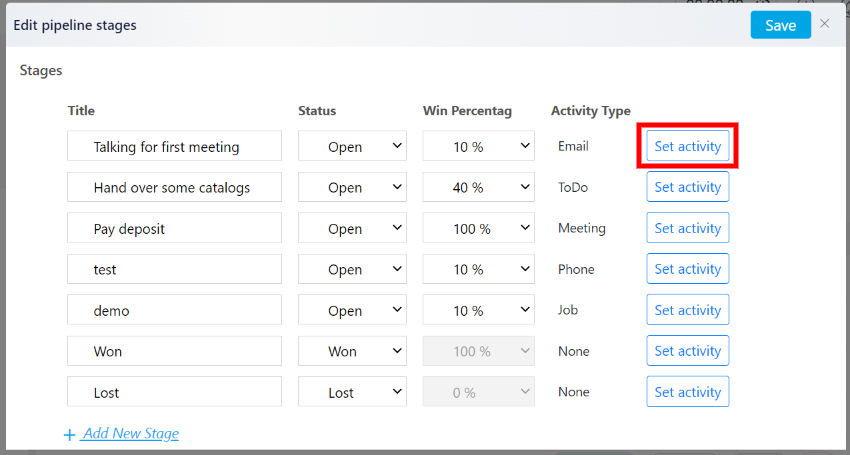
Click on the drop-down menu and choose the type of activity you want. For example, if you click on email the next step is to choose an email template. You can then add more details or assign each activity to different team members from the opportunity profile.