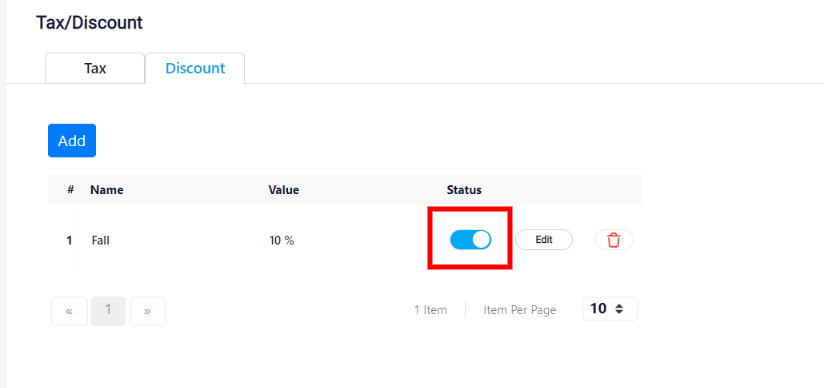Discounts and Taxes
You can add taxes and discounts to your items. To do so, you first have to configure them for RunSensible. This way, when you add a new item or create an invoice, you can apply discounts and taxes from the tool. This option will save you a lot of time and calculations!
To add taxes and discounts, head over to Settings on the top right of your screen.
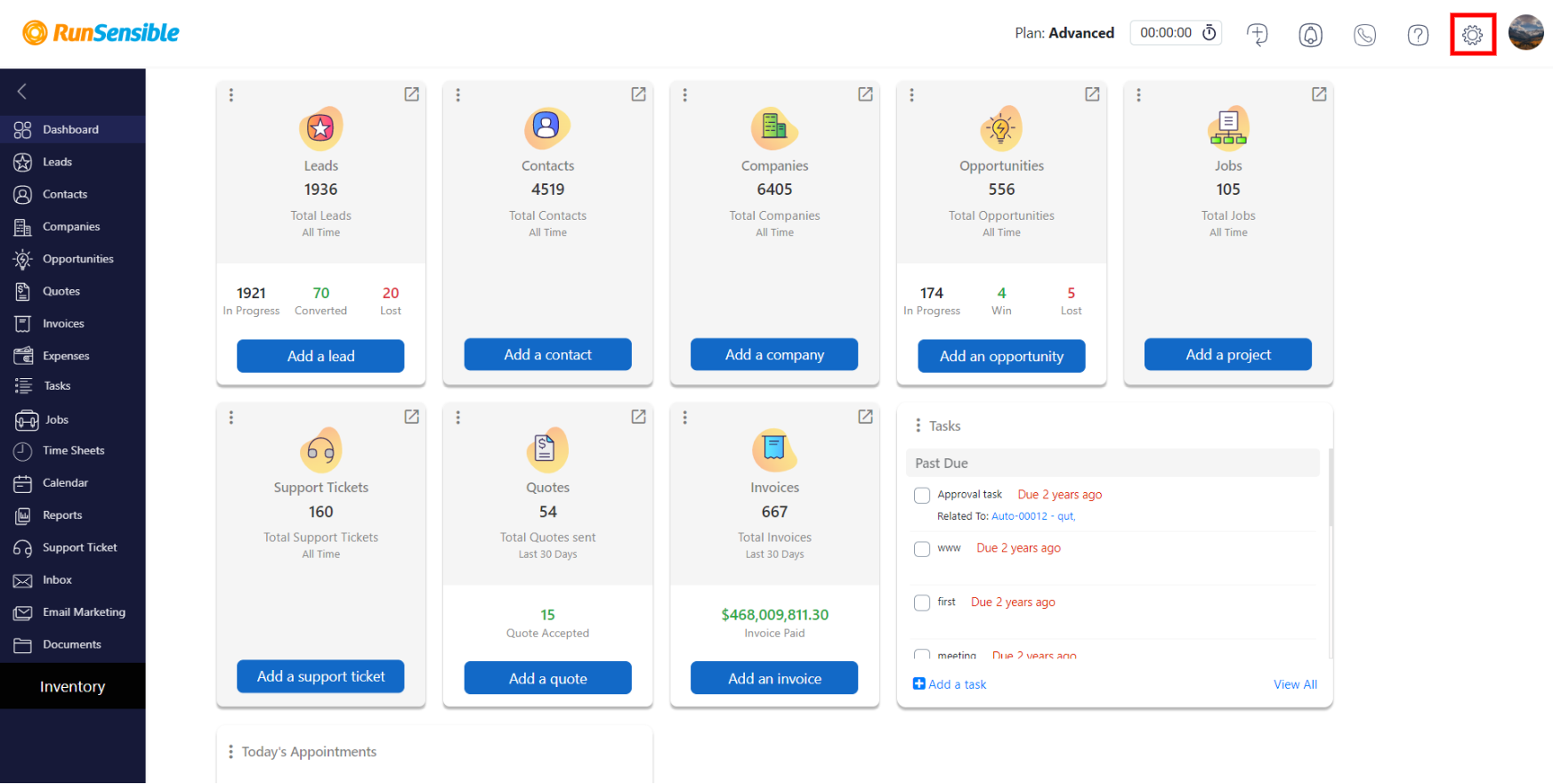
On the left sidebar, click on Sales, then choose Tax/Discount.
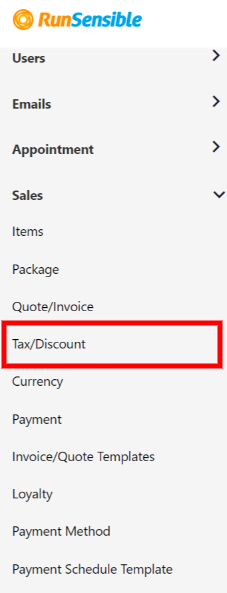
Under the TAX tab, click on Add.
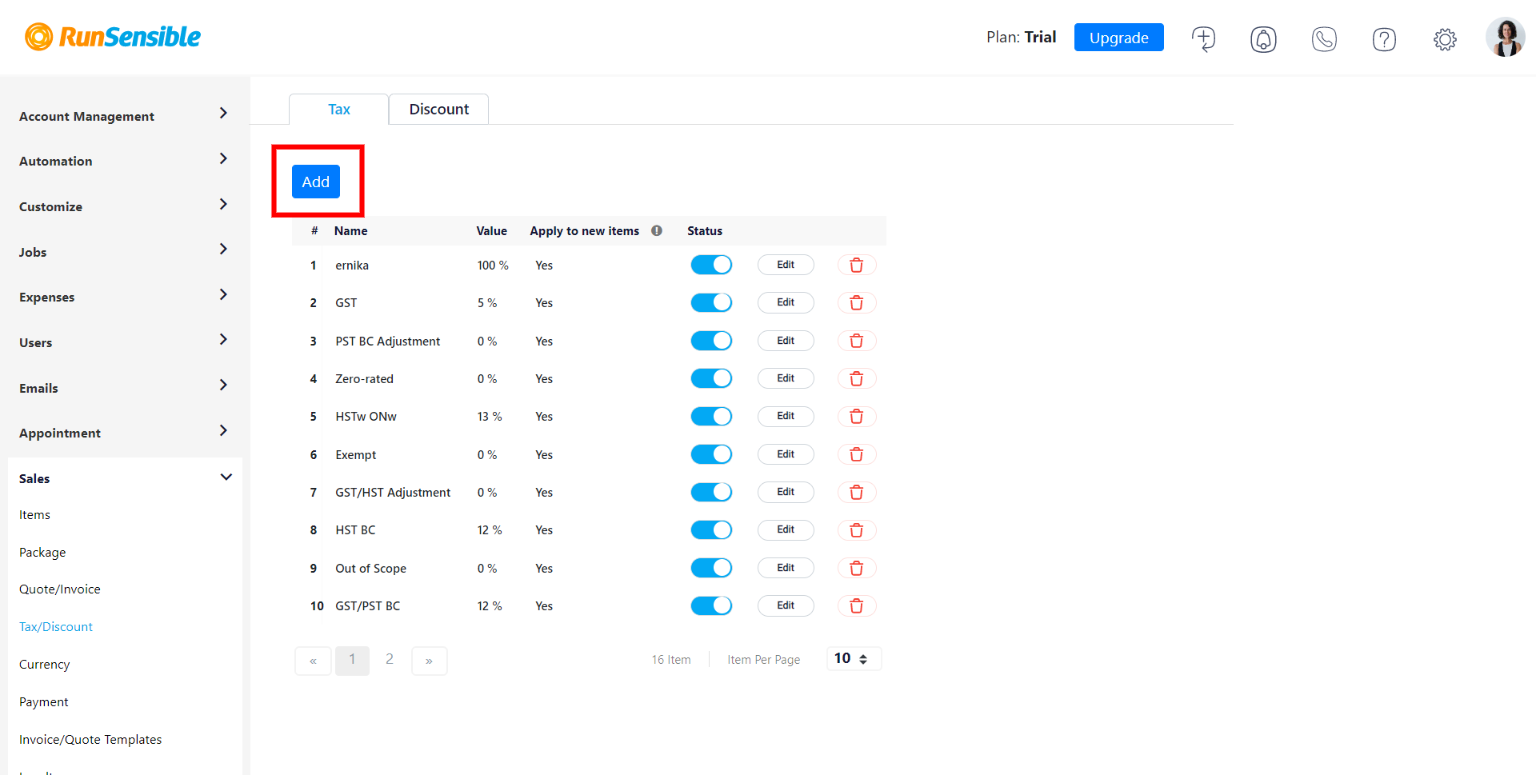
Give the tax a name and choose a percentage value.

Click on Save, and the new tax will be added to your list.
When you first create a tax, it will be applied to all items by default. If you want to add or remove taxes manually, click on the switch under Status to turn them on and off.
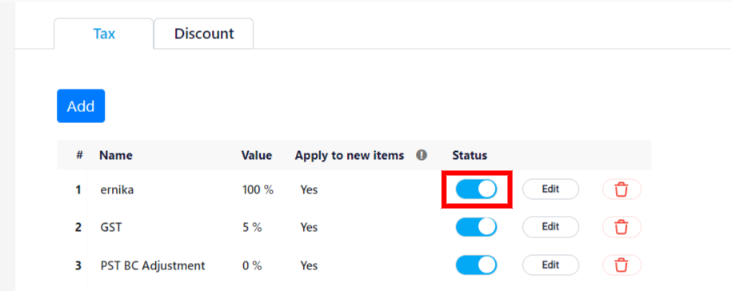
To add a discount, click on the DISCOUNT tab and choose Add.
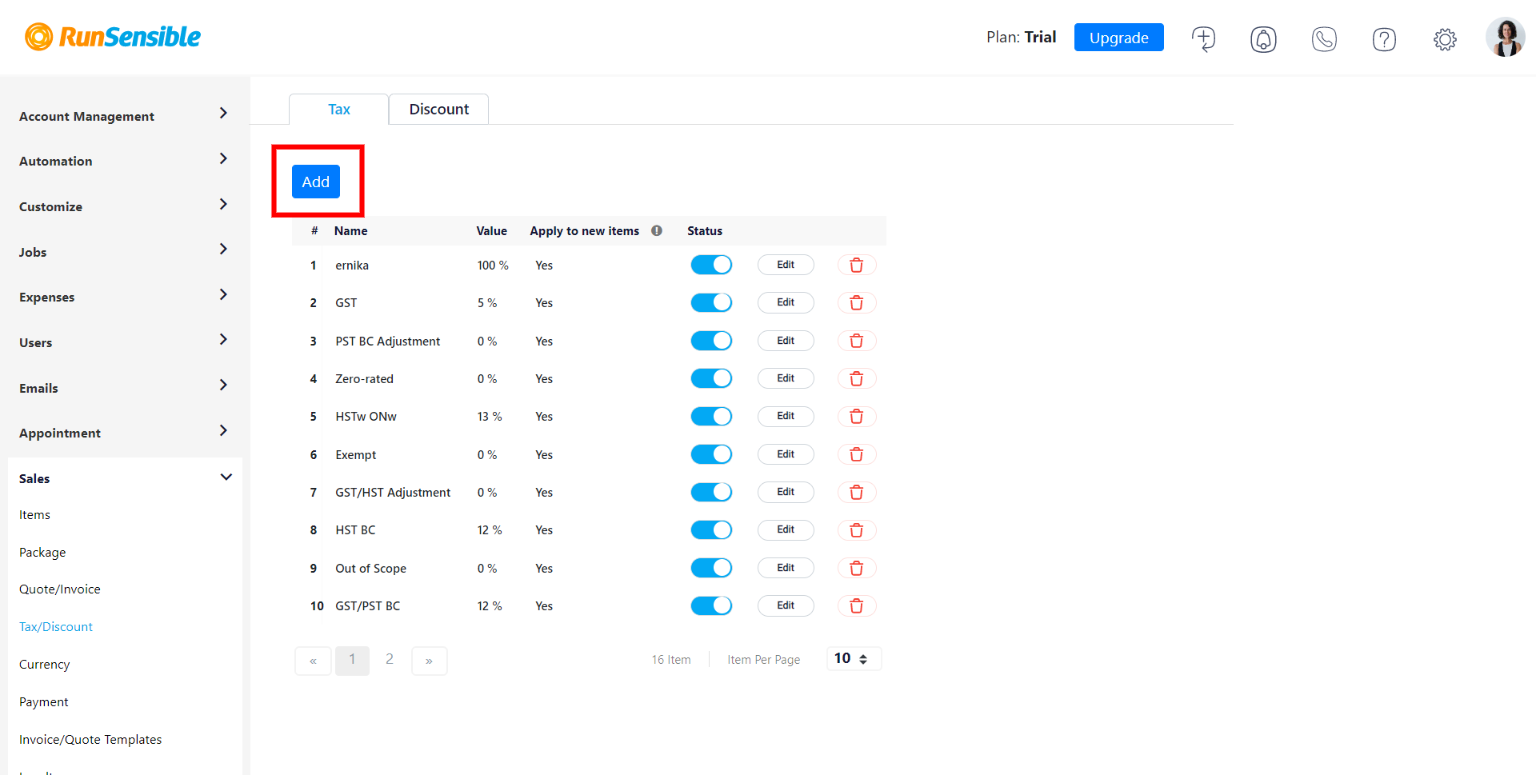
Give the discount a name and value. When choosing a discount value, you can either choose a percentage or an amount of value. For example, 50% off or $5 reduced.
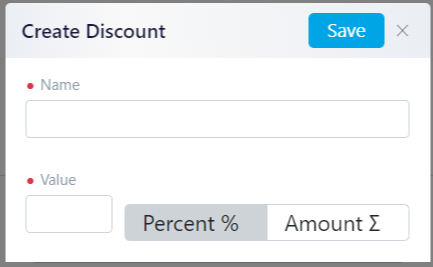
Like taxes, you can turn the switch under Status on and off to add or remove discounts.