Email integration with Office 365
To integrate your email with Office 365 in RunSensible, start by navigating to the Settings menu located at the top right side of your screen.
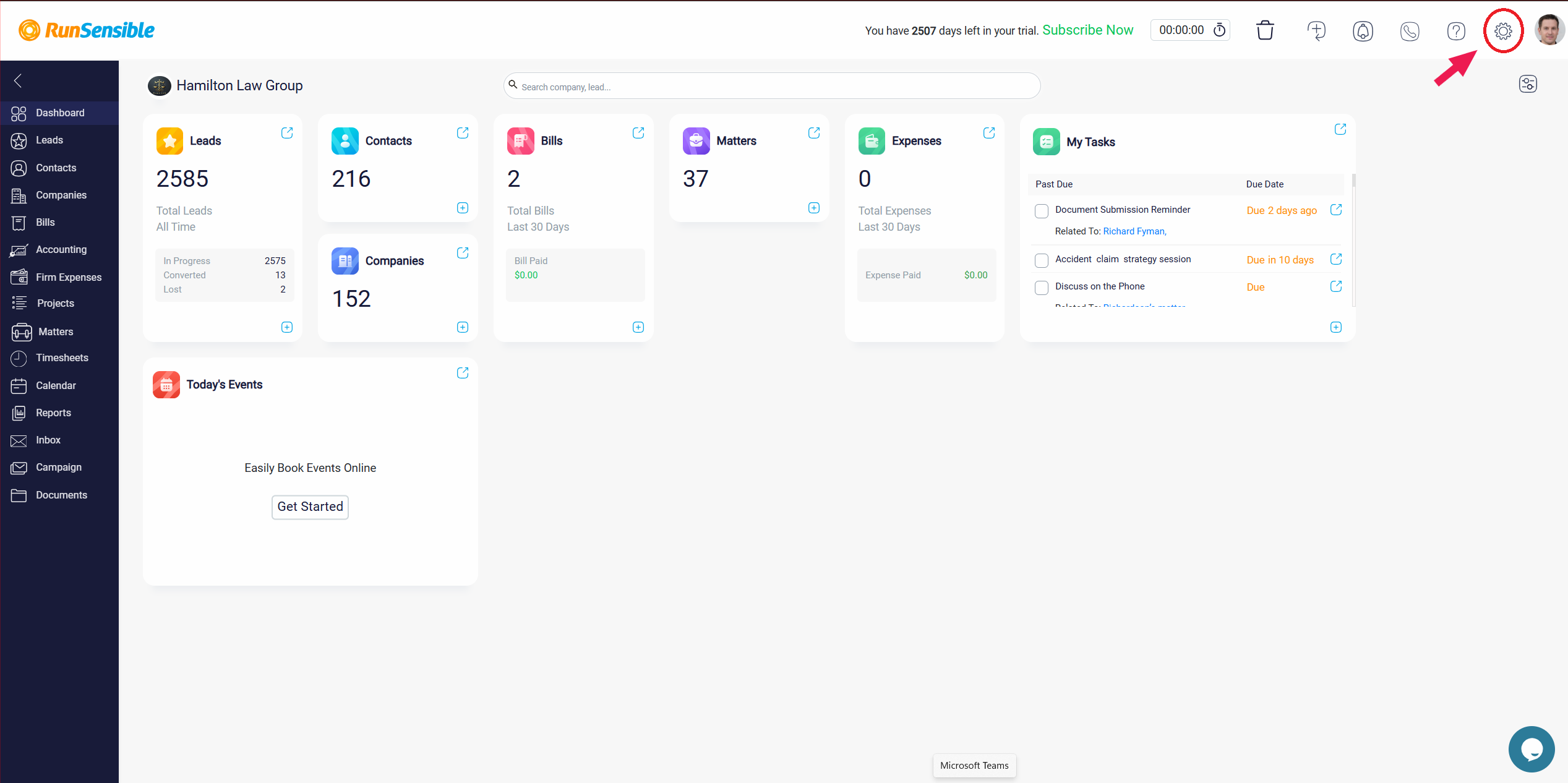
Within the settings click on Email and choose Email Account.
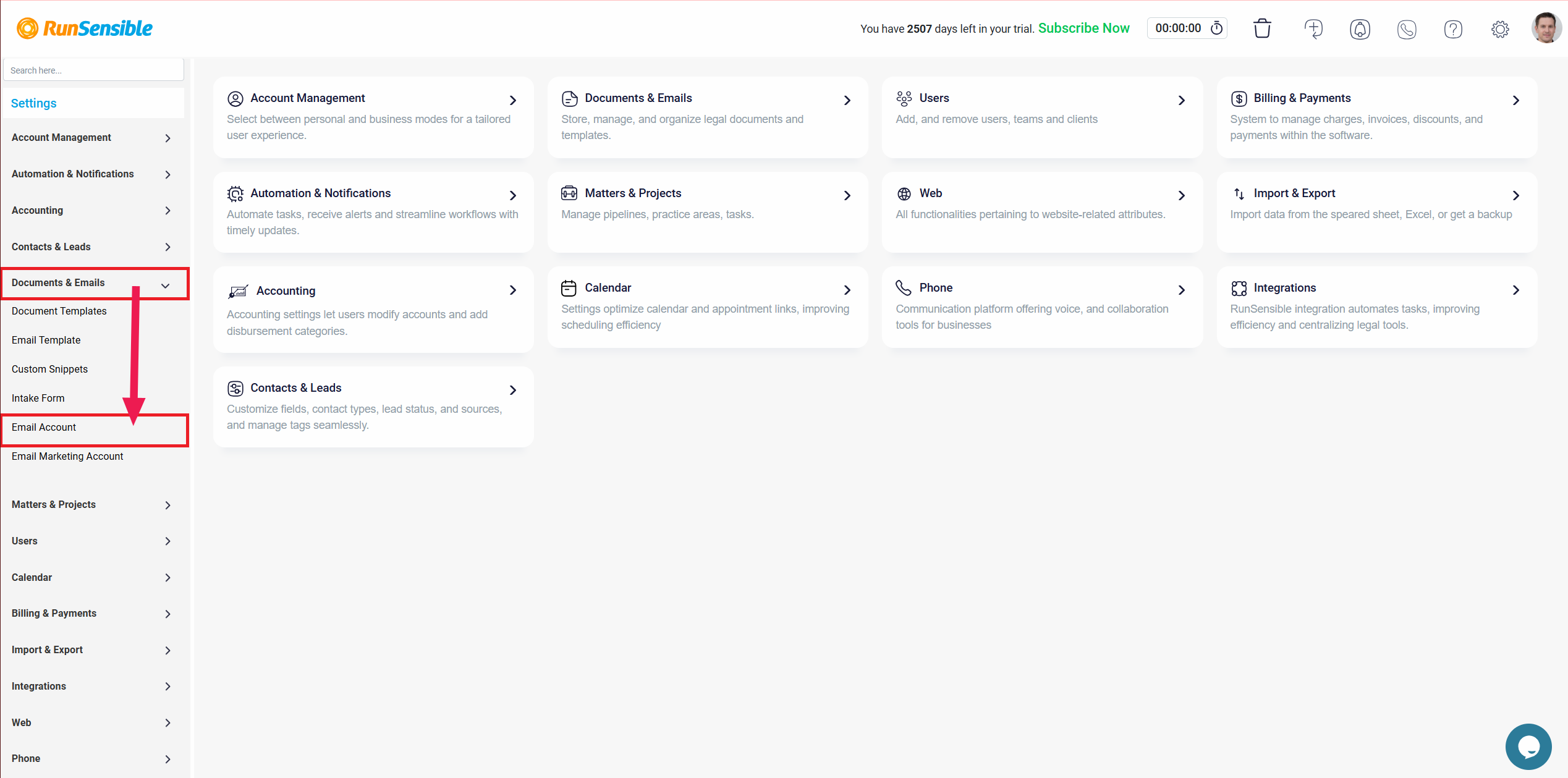
Next, click on the Add New Account button.
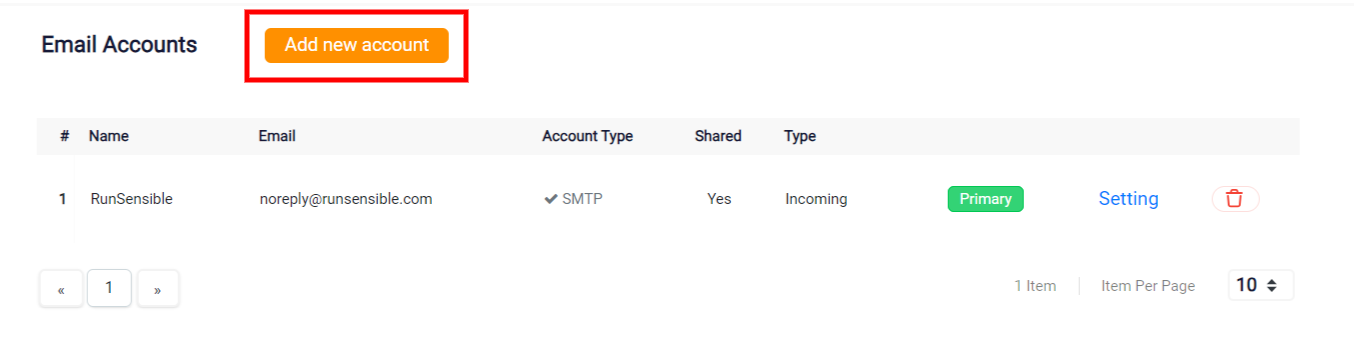
At this point, you will be presented with the option to choose whether you want your account to be shared or kept private. This decision determines whether others will have access to your emails within the system or if they will remain exclusively for your use.
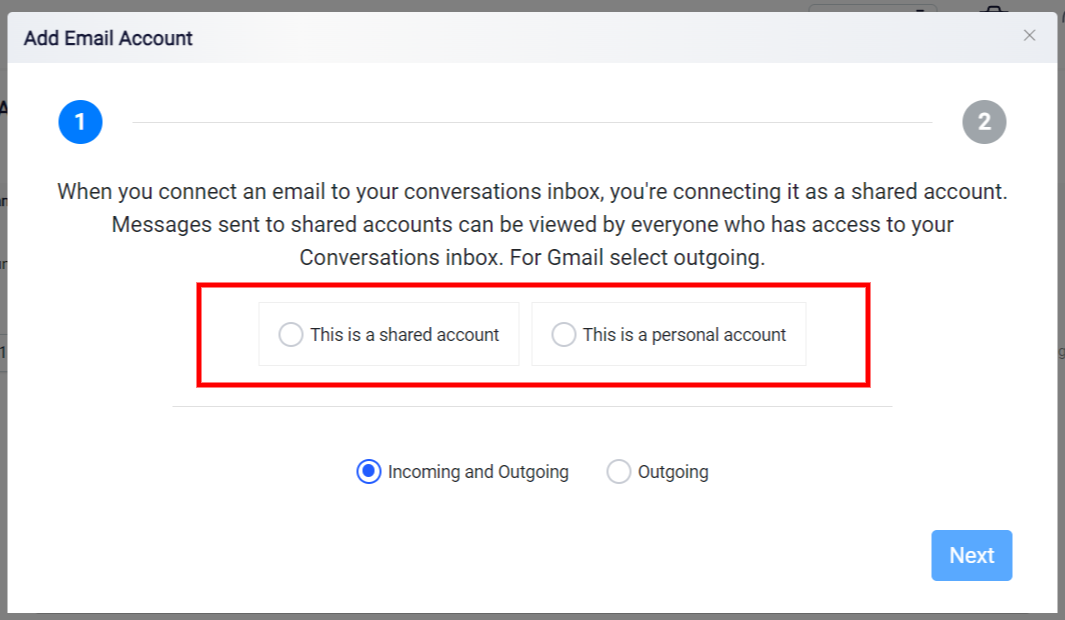
Afterwards, you need to decide the usage of the account. Choose whether you want to use it for both sending and receiving messages or if you prefer to use it for sending messages only.
This decision gives you the flexibility to configure the account according to your specific communication needs.
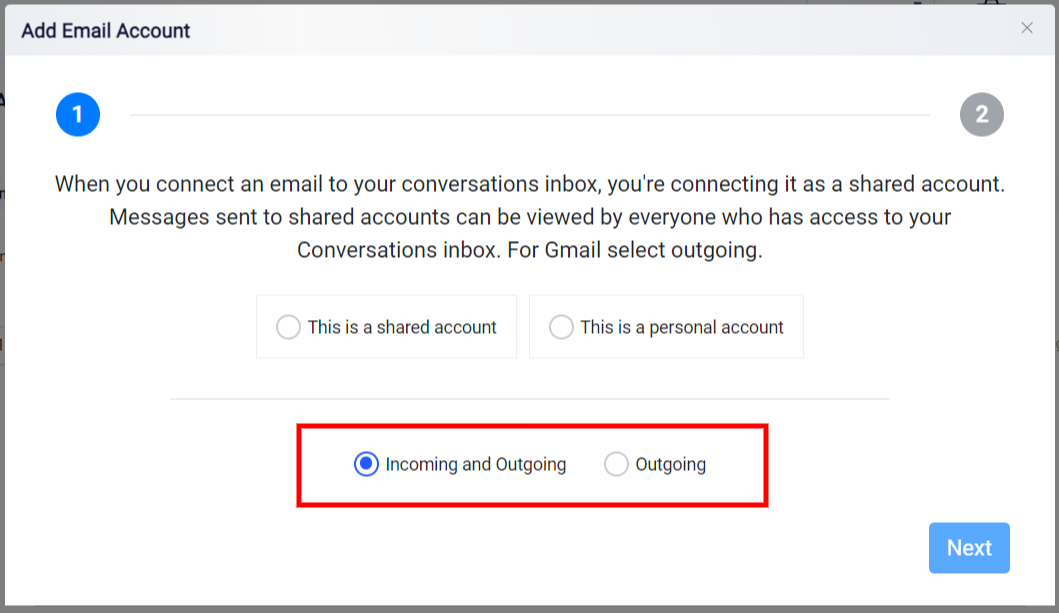
Once you have chosen the type of account you want, just click on the “Next” button.
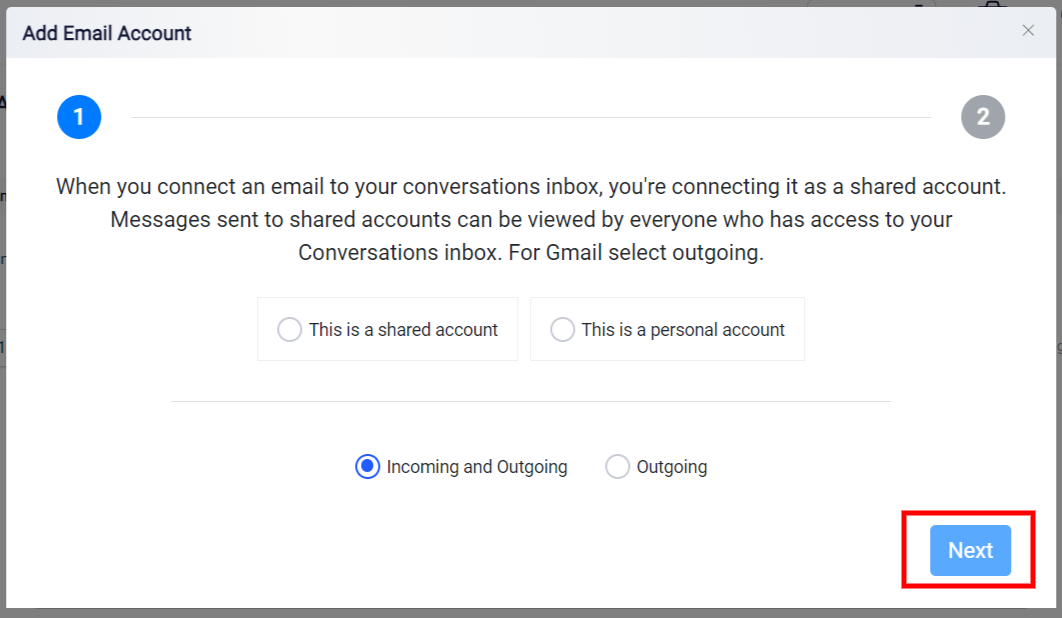
Next, you need to select the Office 365 option from the available choices. This will ensure that your email account is integrated with Office 365. After selecting Office 365, you will be prompted to log in to your account.
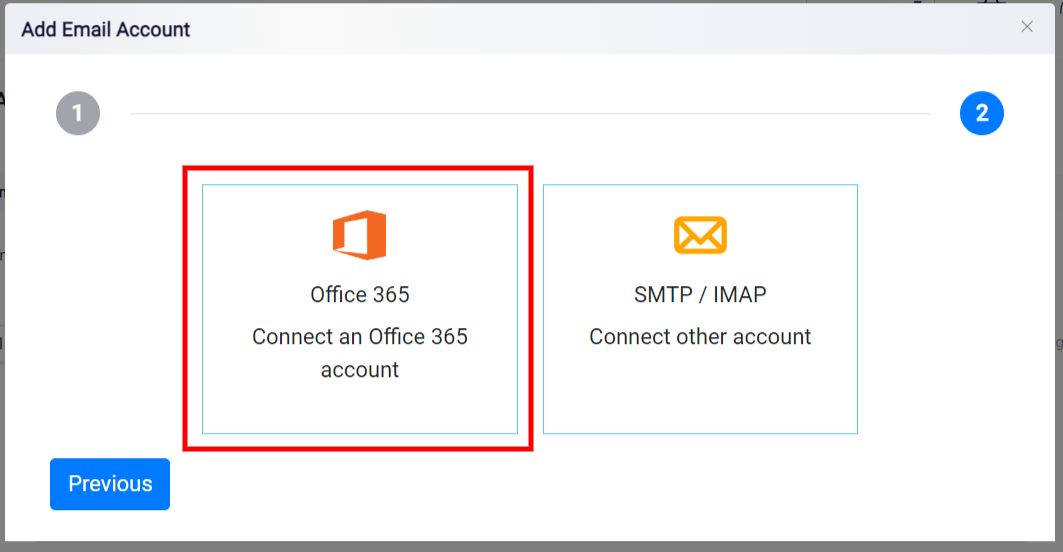
After logging in to your Microsoft account, your system’s email will automatically connect with your Office account. This connection allows your email and Office services to work together seamlessly within the RunSensible environment. As a result, you can easily access and handle your emails directly within RunSensible.