Email Templates
Sending emails is a vital part of communication, but it can be time-consuming to write and format individual messages. That’s where RunSensible email templates come in.
One of the best ways to save time on emails is to use an email template. Email templates are pre-written email messages that you can customize for different purposes.
Go to the settings by clicking on the gear icon on the top right of your screen.
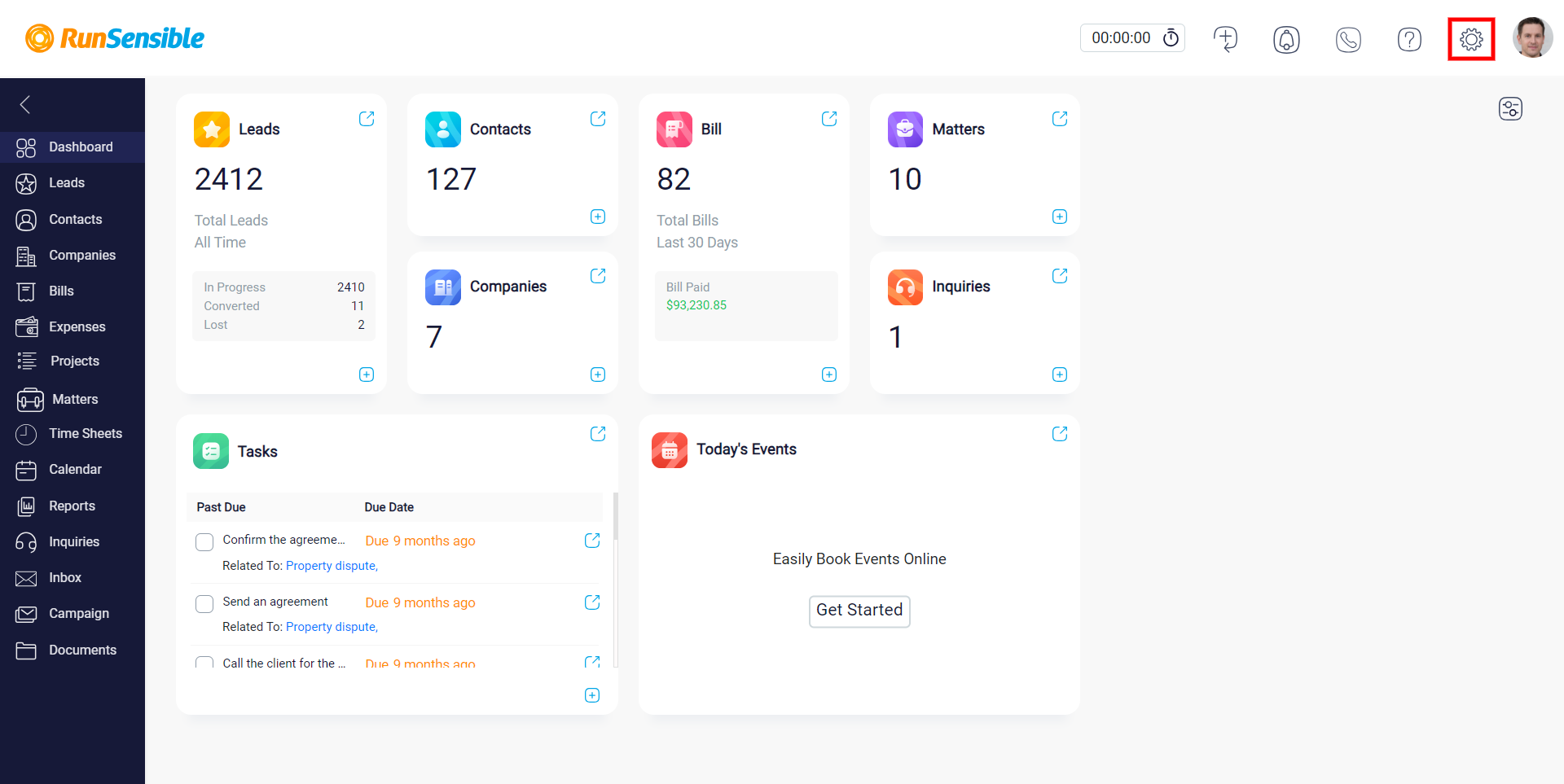
Then on the menu, click on Documents and choose Email Template.
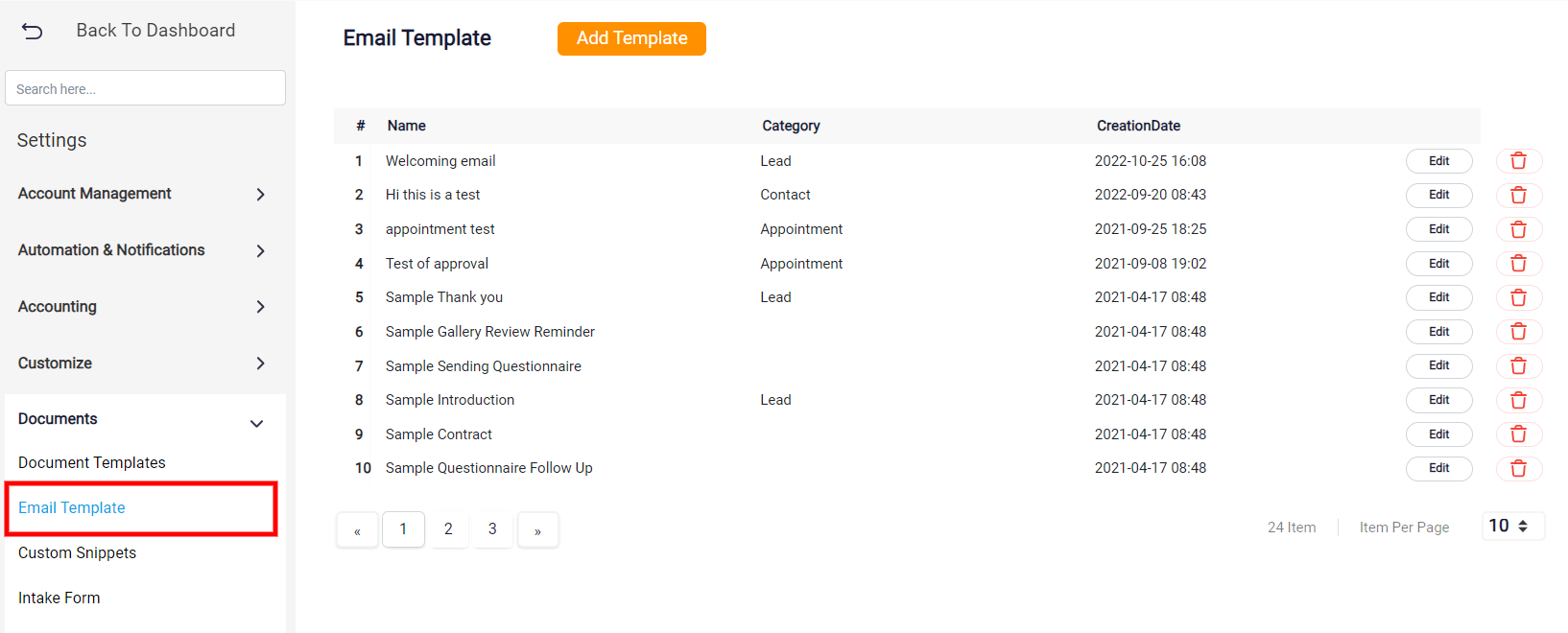
On the Email Template page, click on Add Template to create your very first email template.
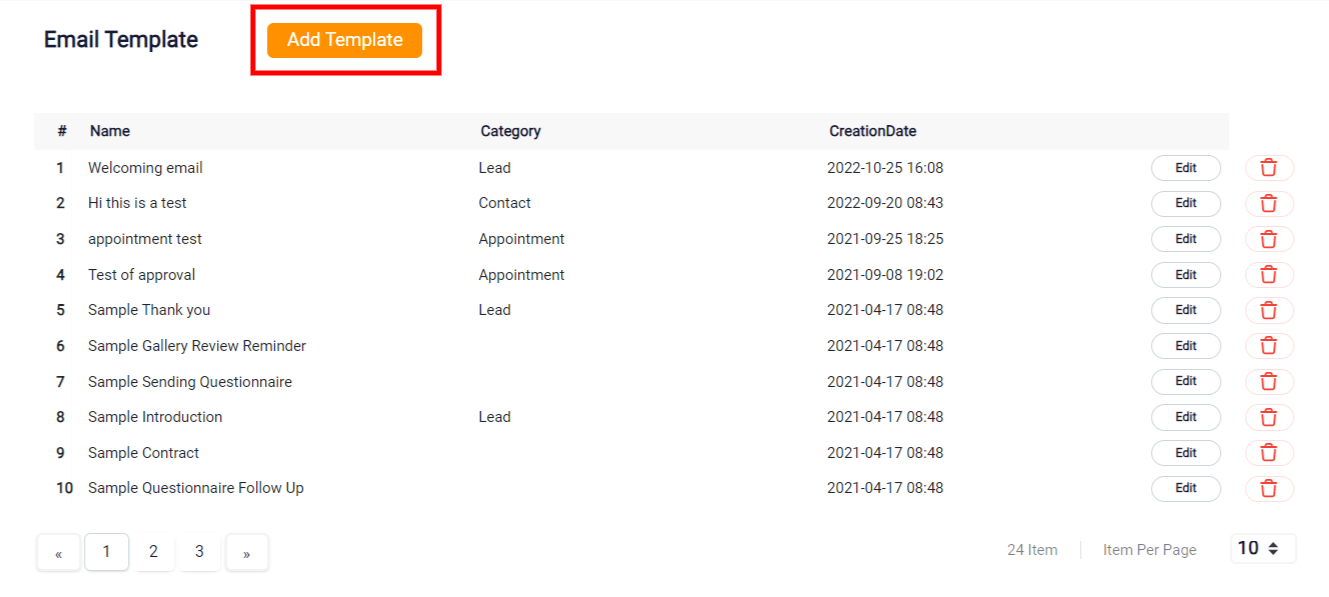
Now on the window that popped up, pick a name for your new template and write it in the Name field.
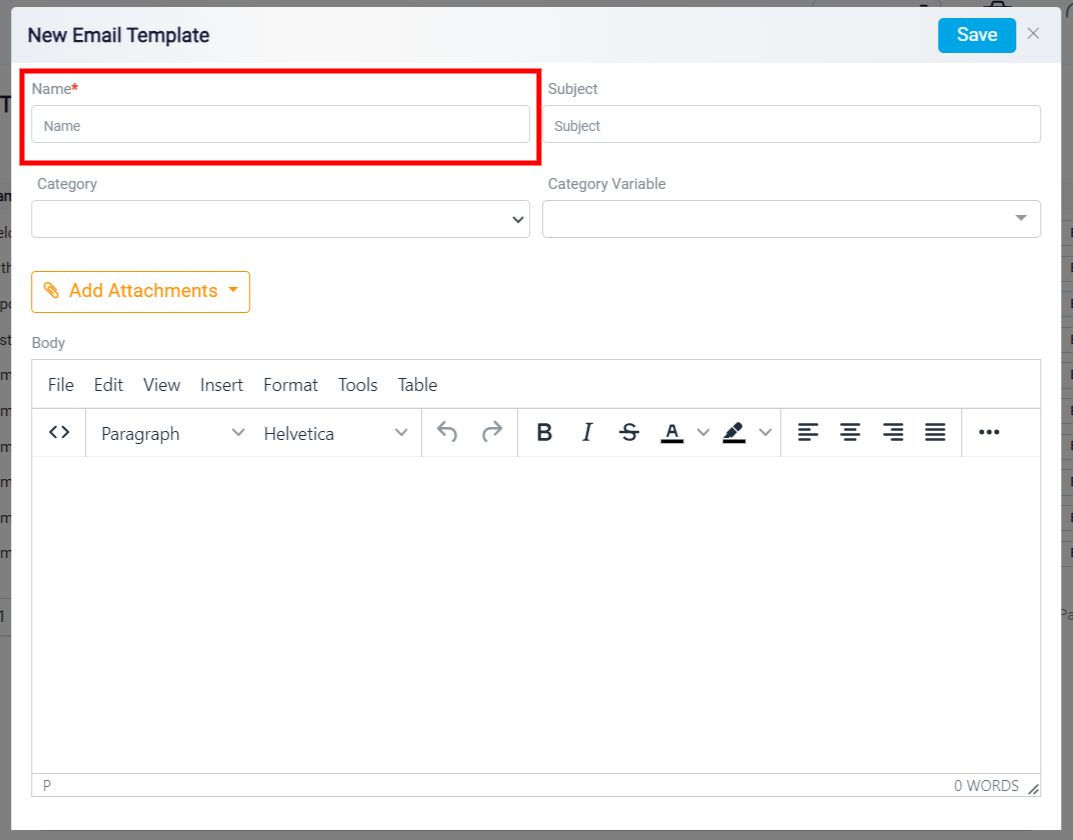
The next field is where you should write the subject of your email.
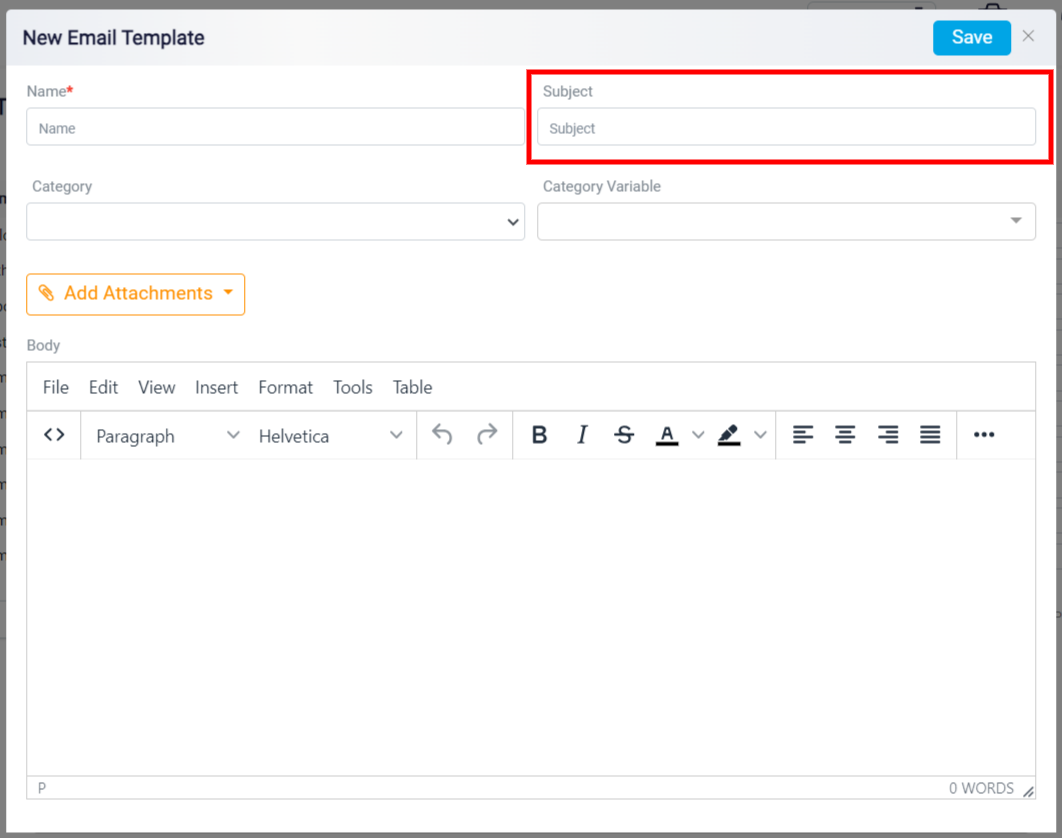
Your next step is to select the category in which this template will be used. For example, here, I am going to create a welcoming email template for all my new leads so I have to select the lead category.
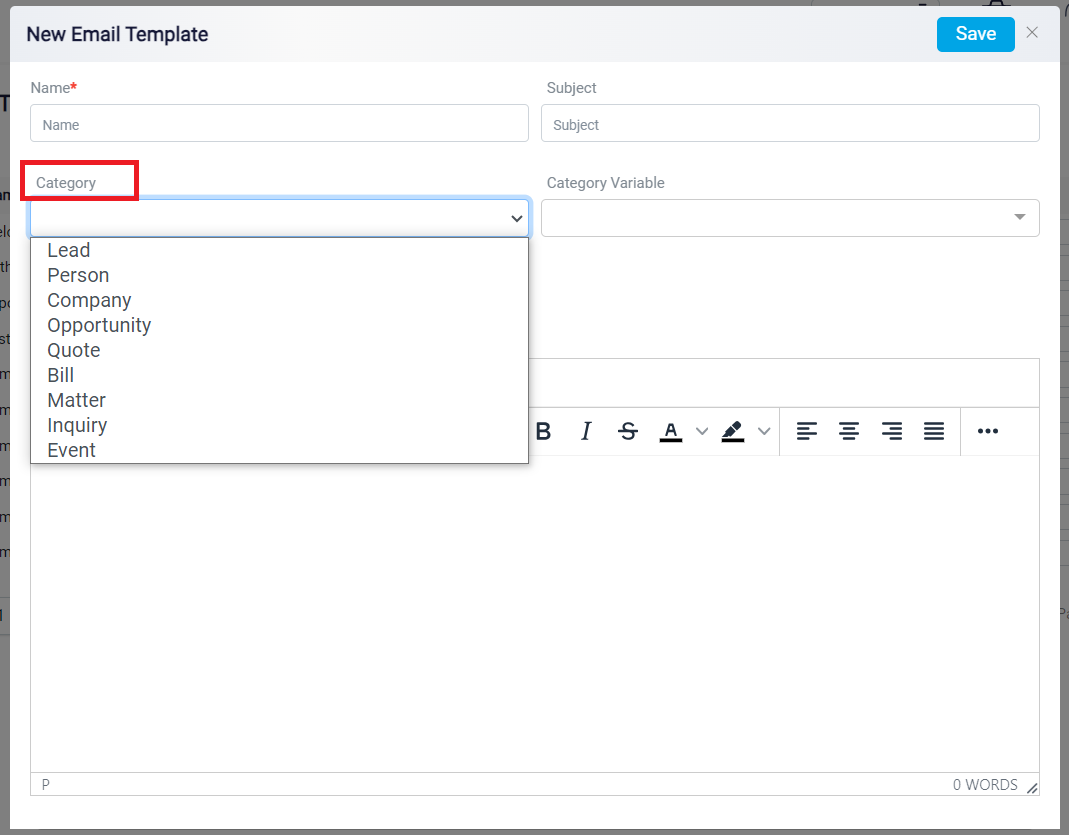
While the context of this email template will be the same for all recipients, many other details will need to be customized such as the lead’s name.
As an automated service, Runsensible saves you the time and effort of filling these fields manually.
Here’s how:
The category variable field is where you will find all the fields that need to be changed per recipient.
All you have to do is specify where in the text they should appear.
To do so, simply start writing your text and where you are going to need one of these, just click on the category variable and select the one that you want to add to your text.
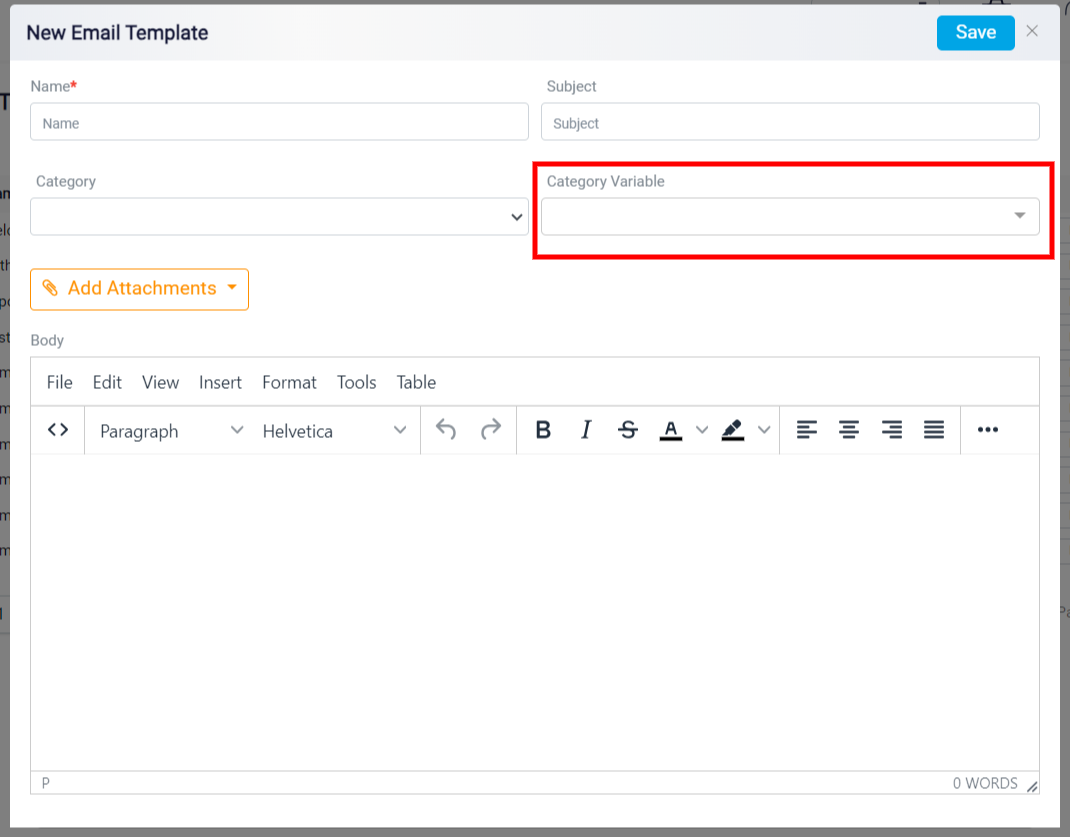
If your emails include any attachments, you can attach them to your template using the Add Attachments button.
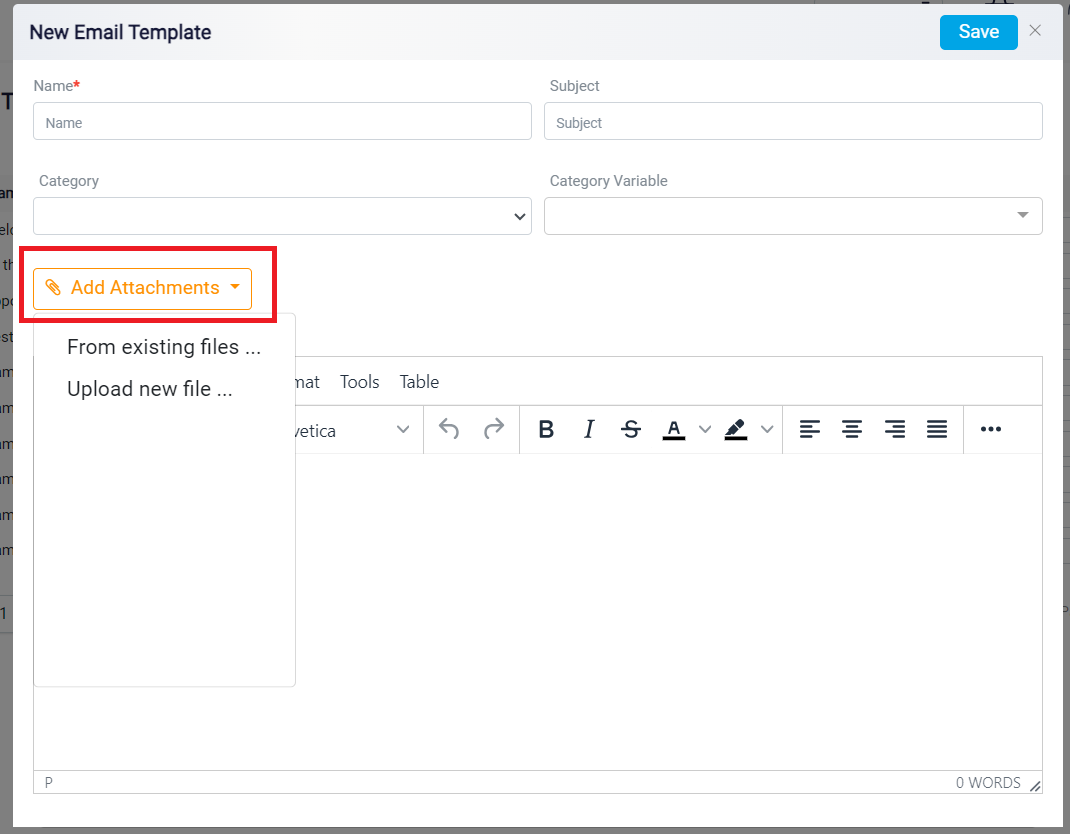
Don’t forget to hit the Save button after you are done creating that template!
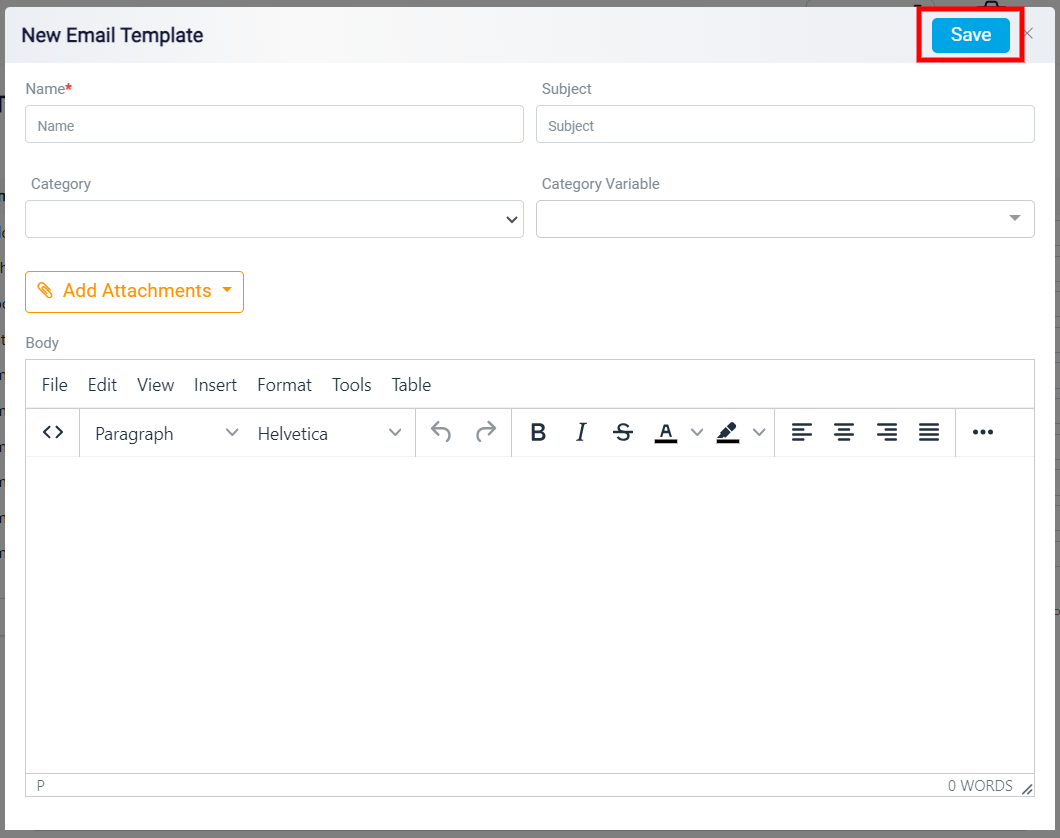
To use the email templates you have created, head over to one of your prospect’s panel within RunSensible and click on the Email button.
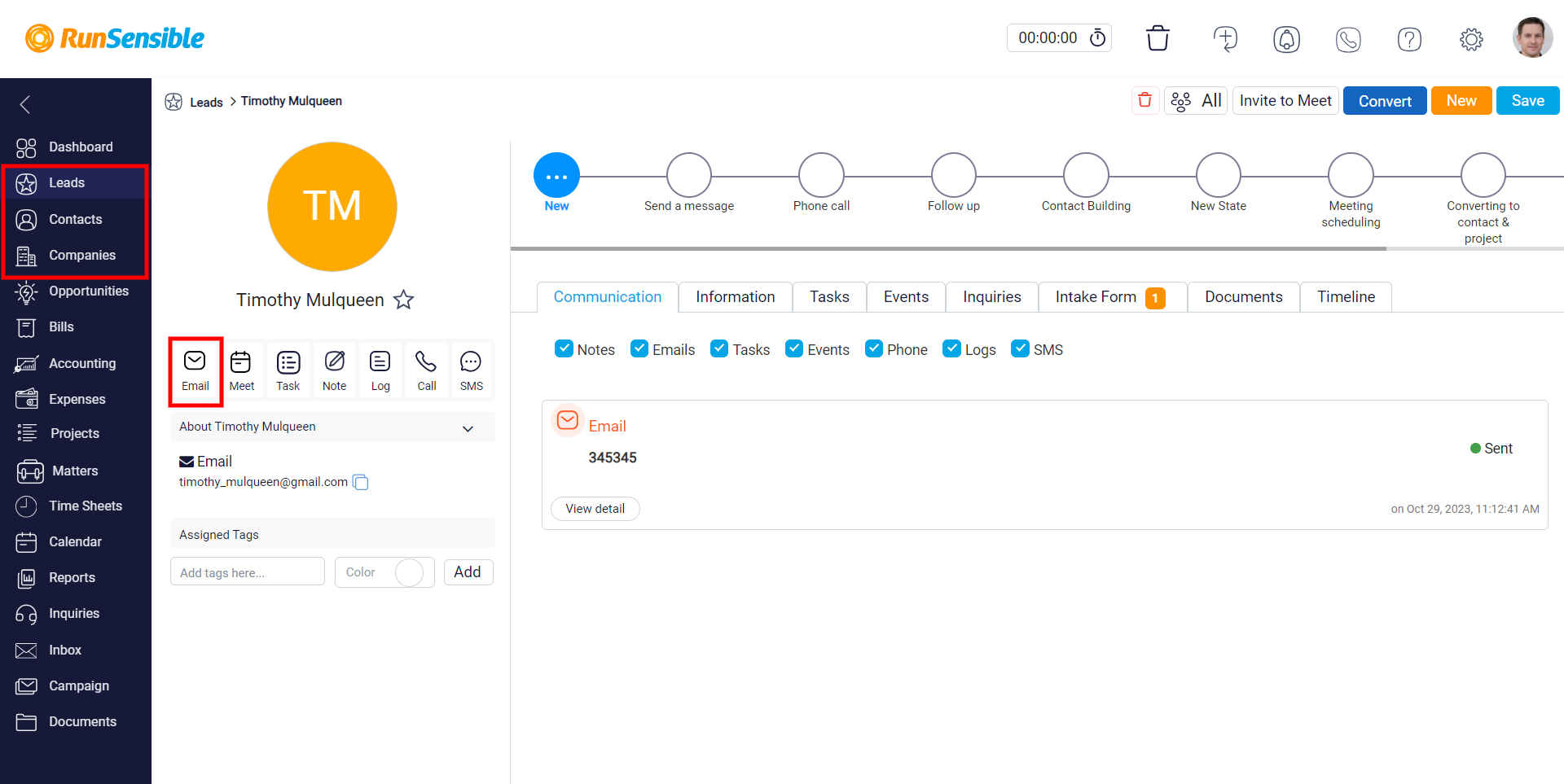
Then, on the window that popped up, specify the email account you want to send emails with. The next field shows the individual you are sending emails to. You could add as much individuals as you want.
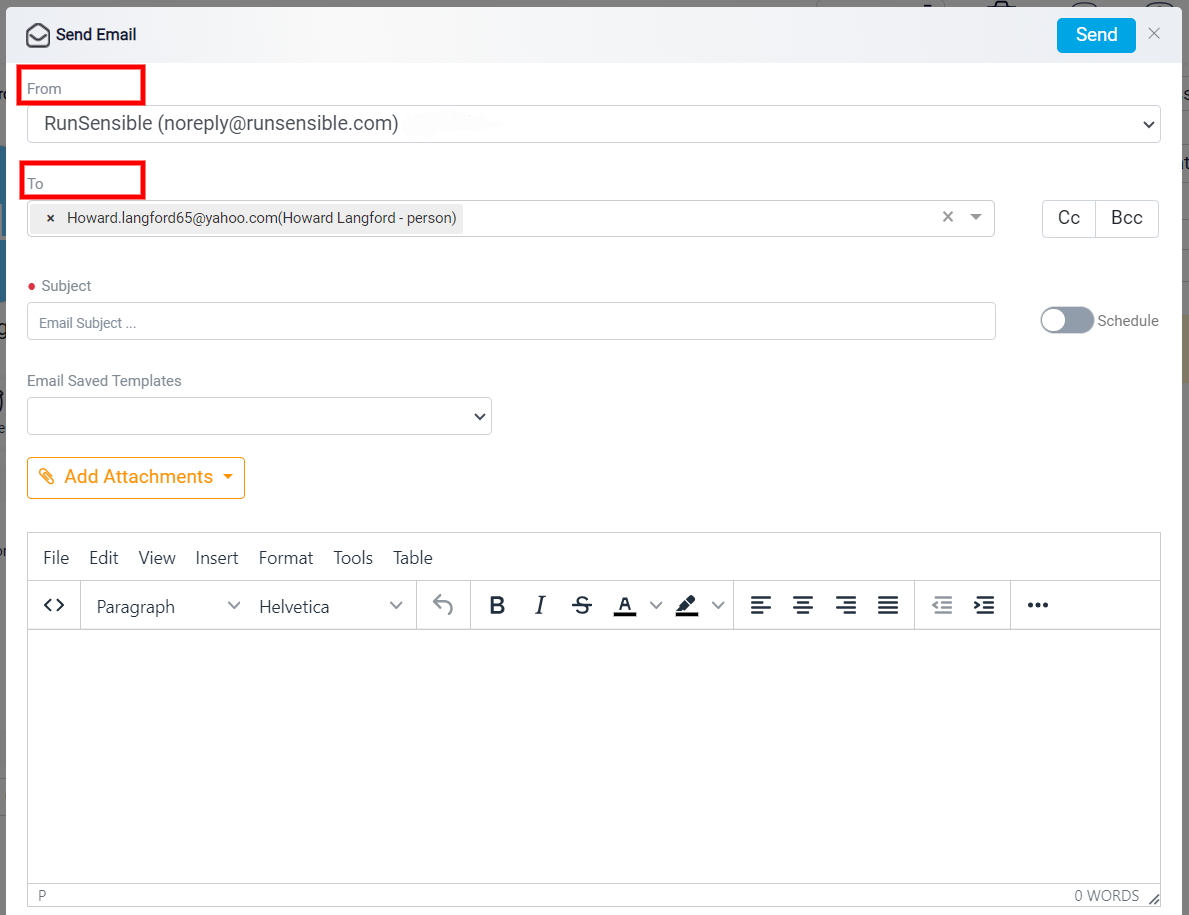
The next field is where you specify your email’s subject. Next, you should select the email template you are willing to use.
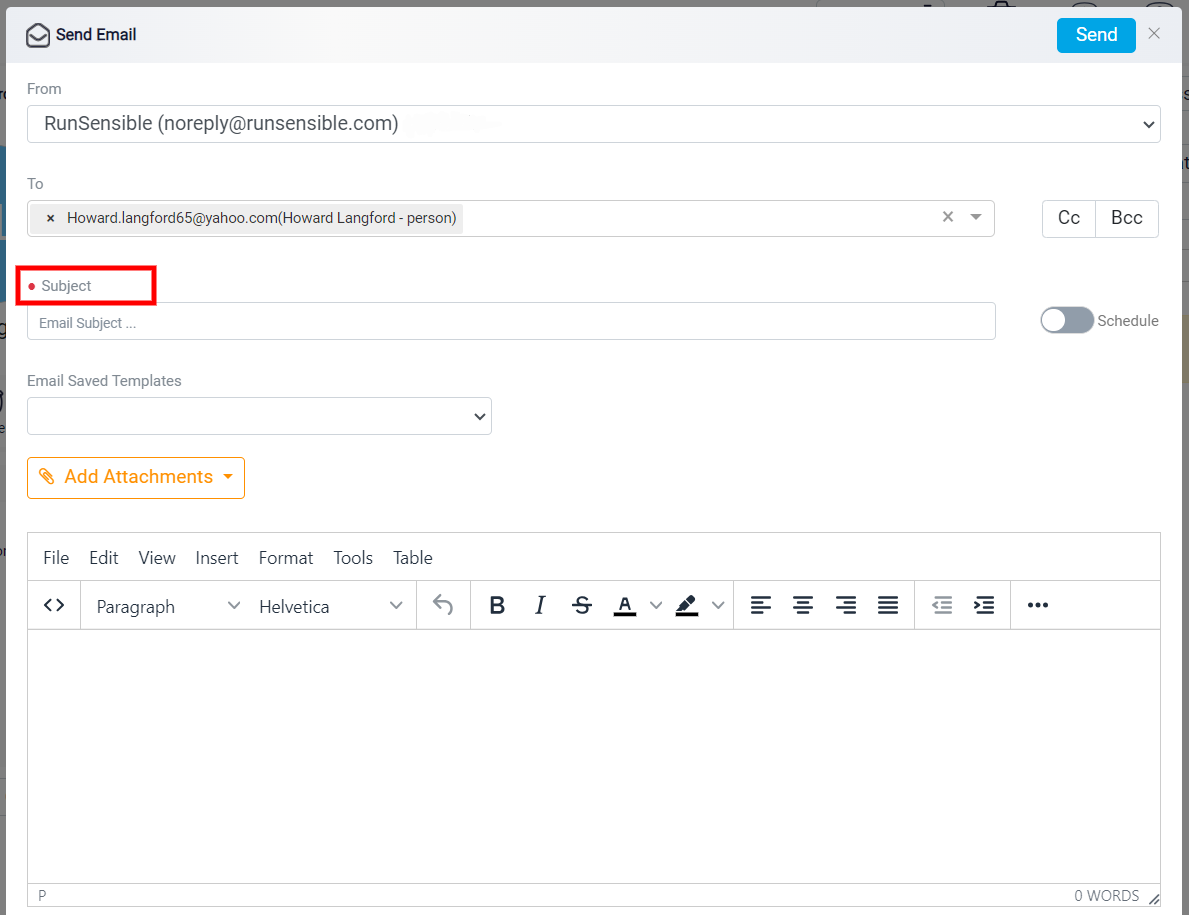
You are also able to attach files to your email using this button.
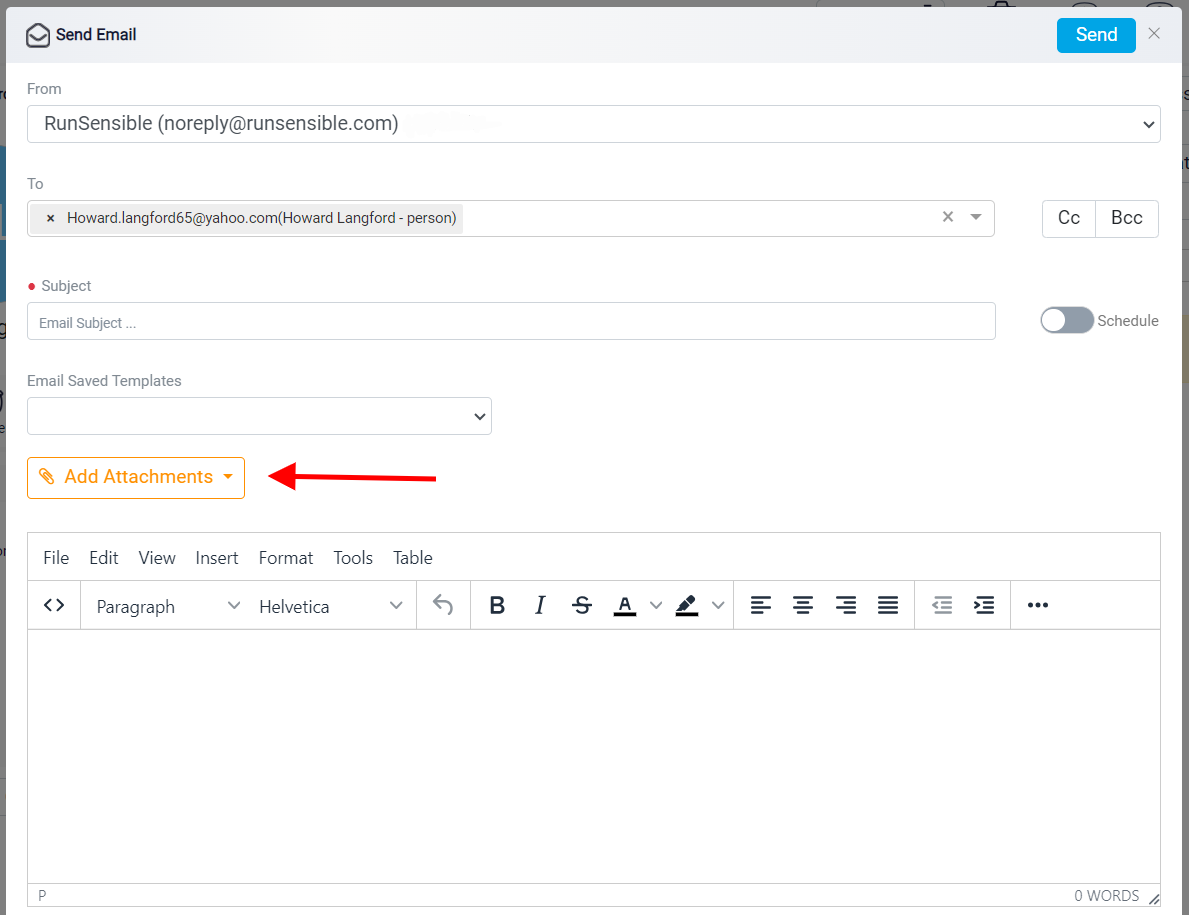
You could edit your text or do the final touch-ups in the text box.
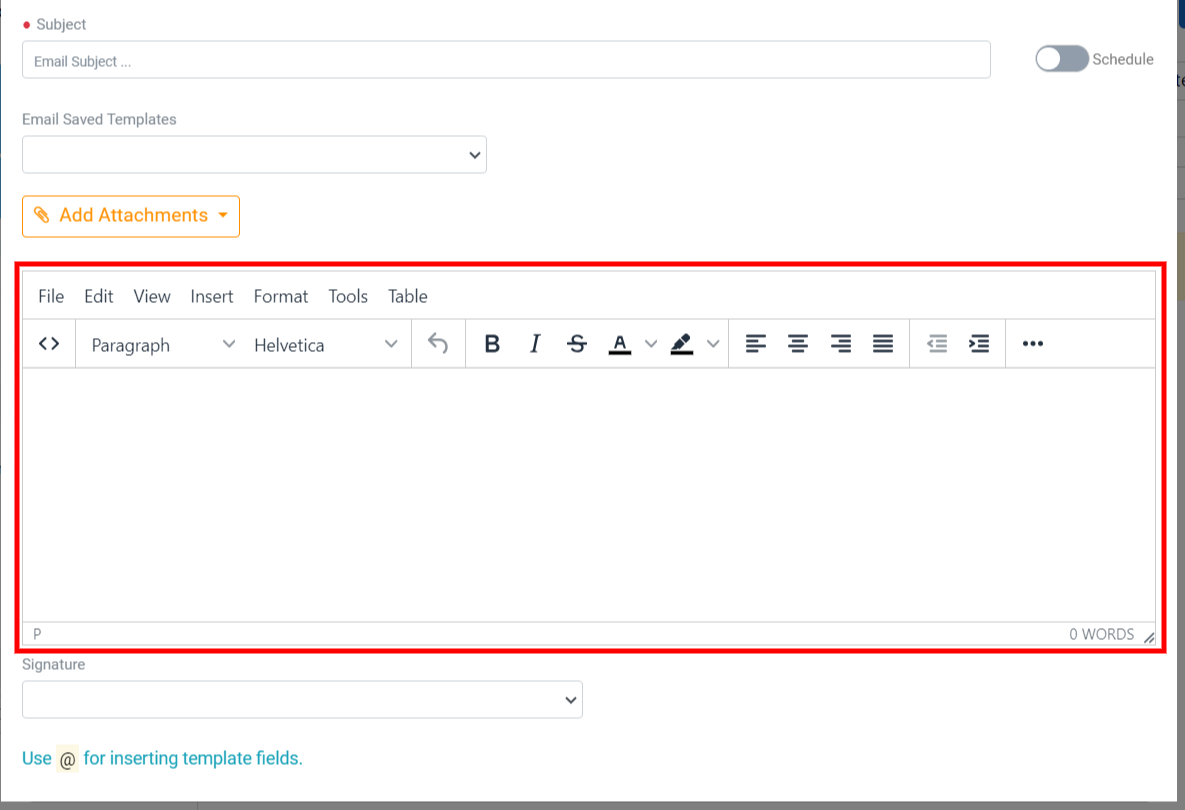
As the final step, add your signature and hit the send button.
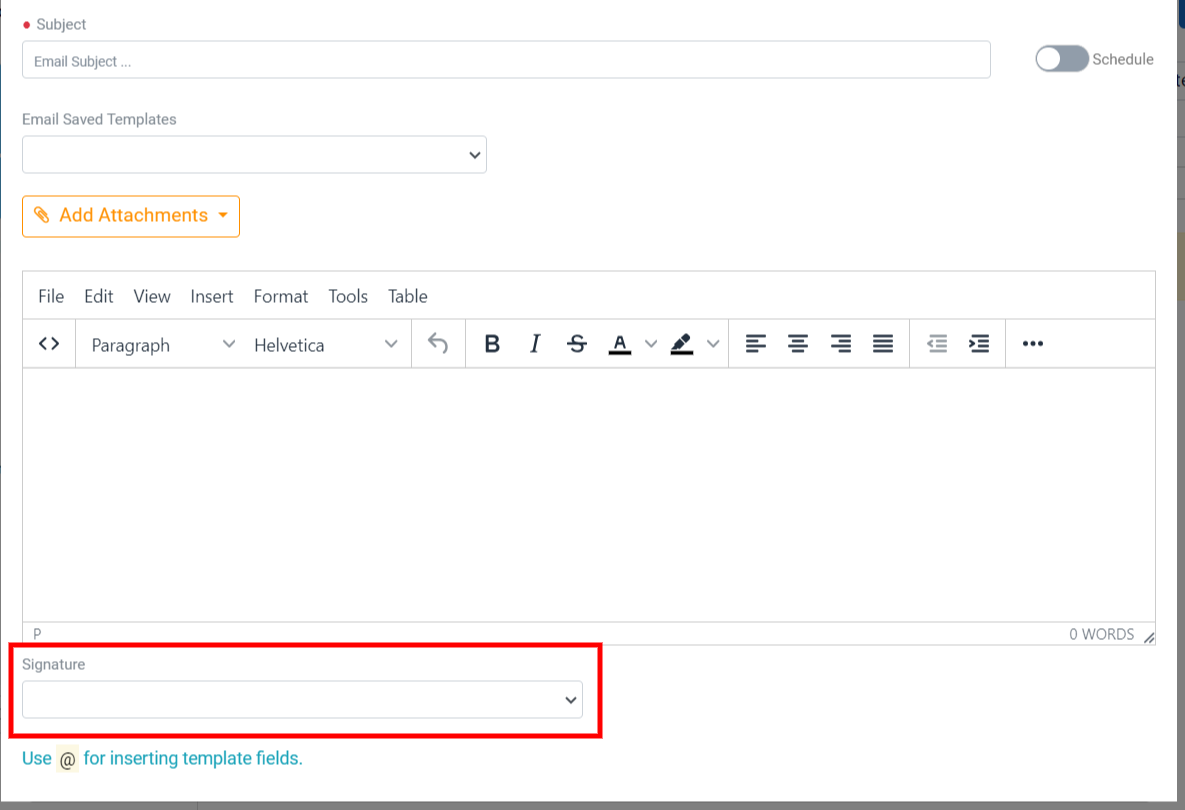
Remember that you could send email templates to all of your leads and contacts and enjoy the time you saved using RunSensible email templates.