Expenses
RunSensible allows you to keep track of all your business financials. You can track your expenses and read reports on how much each team member has spent. This allows you to better understand how much it costs to run your business and how much budget you need.
First, let’s categorize your expenses. Go to the Settings menu from the top right side of your screen.
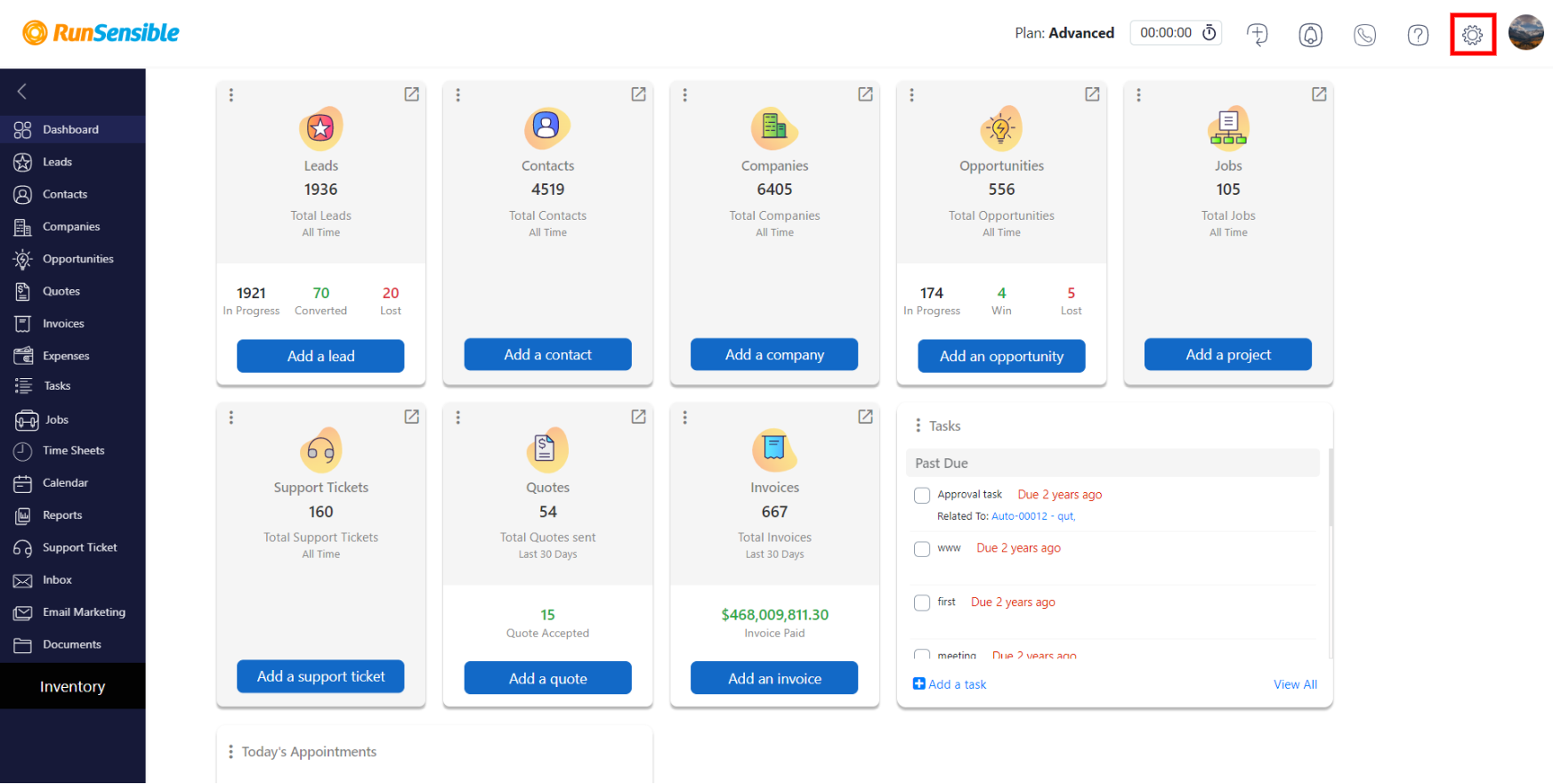
Under Expenses, choose Expense Category.
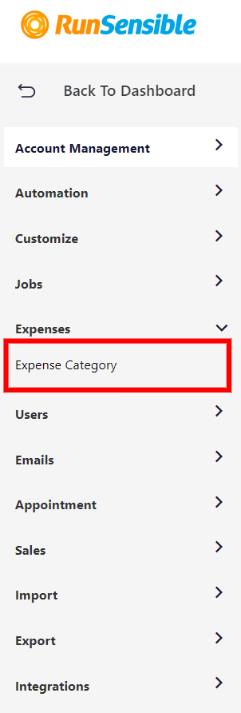
A default list of expense categories is already here for you. You can edit and remove these categories. To add a new category, fill the Name box and click on Add.
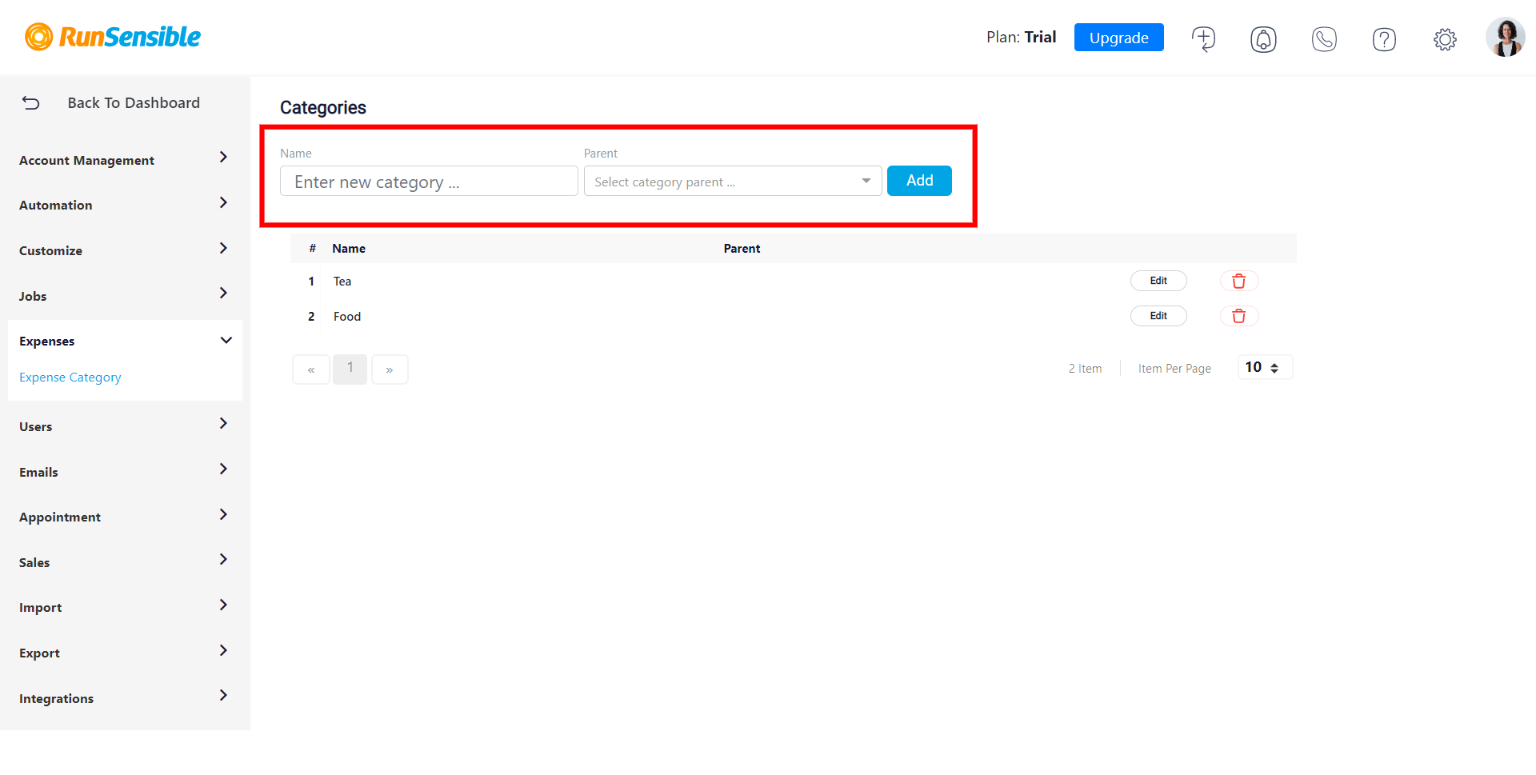
You can also add expense categories under parent categories. For example, if you want to add an advertising expense category under marketing and promotions, fill the Name box with “Advertising” and choose Marketing and promotions from the Parent drop-down menu. Then, click on Add.
Now, let’s create an expenses report. Head back to your dashboard and click on Expenses. All the expenses made by you and your team members will be listed here.
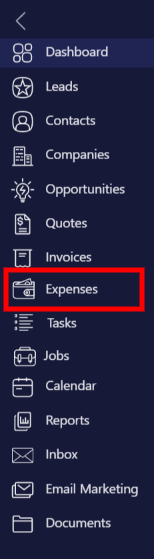
Click on New to add a new expense report.
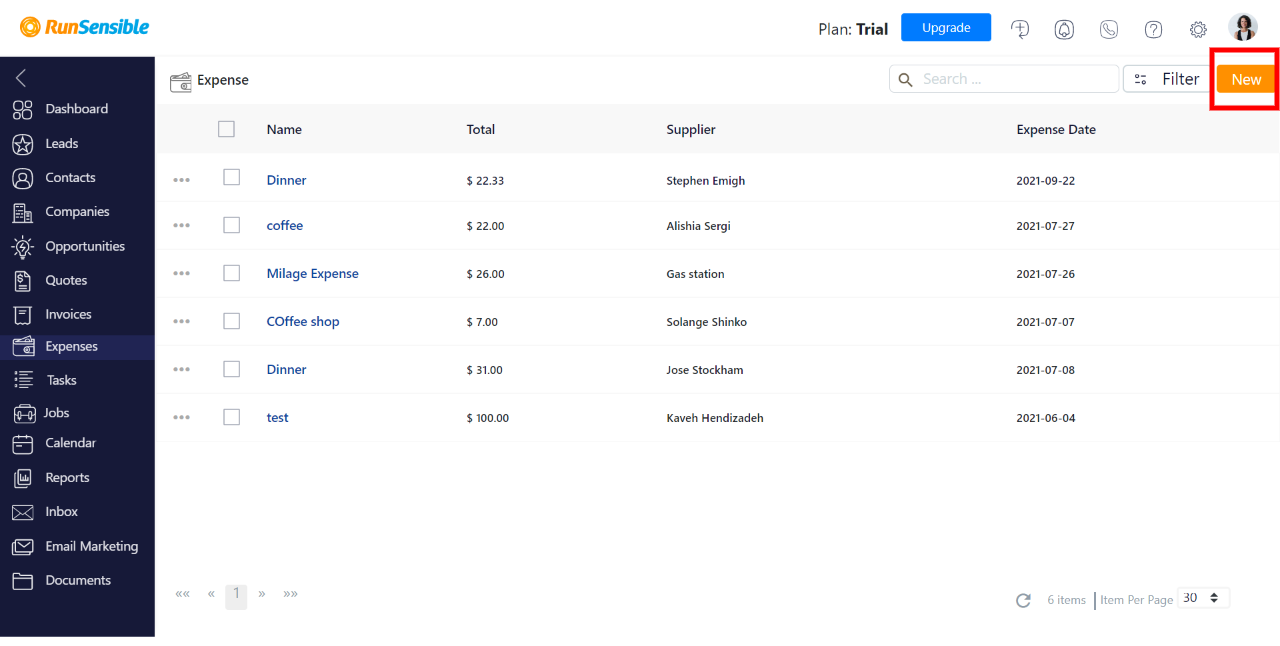
Give this report a name and choose a supplier. You also have to choose the day the expense was made. If any notes or terms apply, fill the Note/Term box.
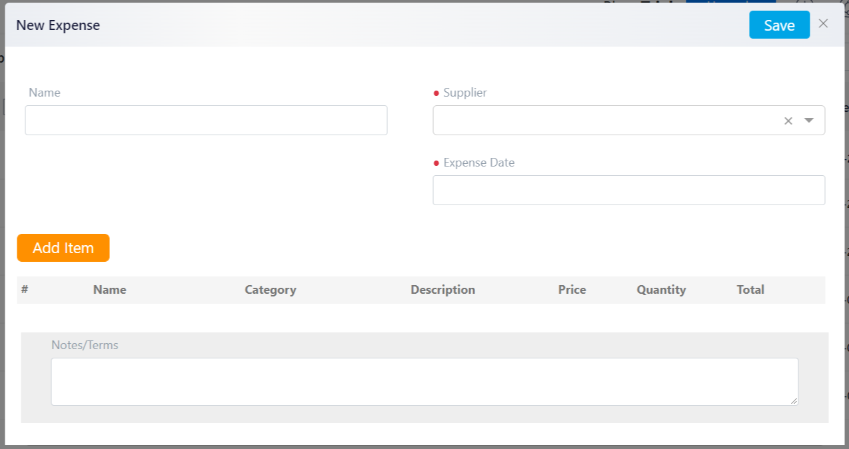
Then, click on Add Item to add the expense.
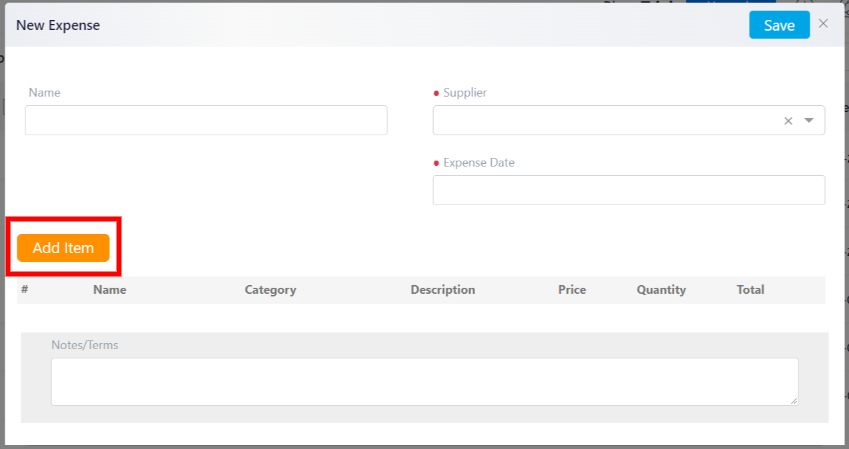
Give the expense a Name, choose the expense Category, and then add the price and quantity. You can add a short description as well.
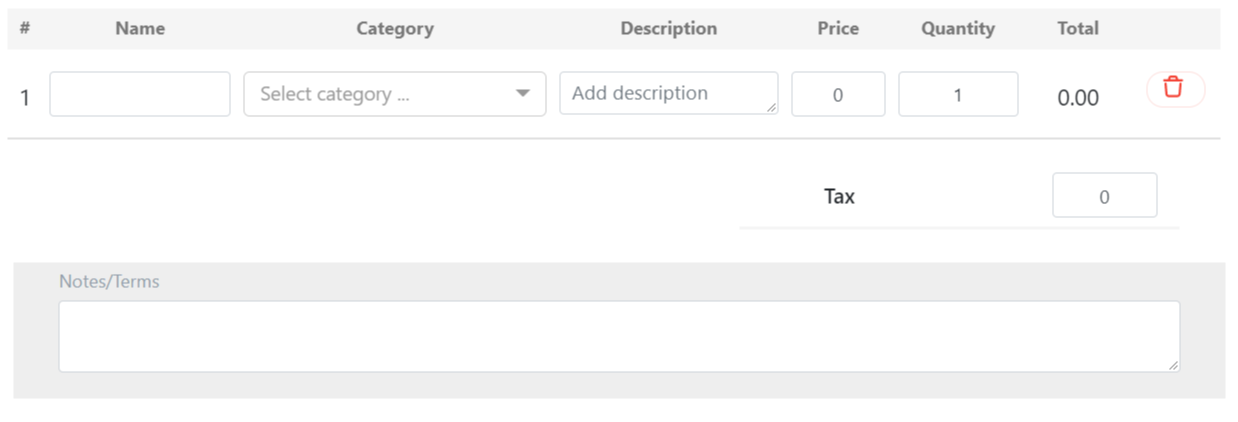
You can add as many expenses made in a day. Just click on Add Item and repeat the steps above.
Click on Save when you’re done, and the expense report will be added to your list.