How to Clear Cache in Firefox
Clearing the cache in Firefox can help resolve website loading issues and speed up your browser. Follow these simple steps to clear the cache.
Step 1: Open Firefox Menu
- Open Firefox on your computer.
- In the top-right corner, click the Menu button (the three horizontal lines).
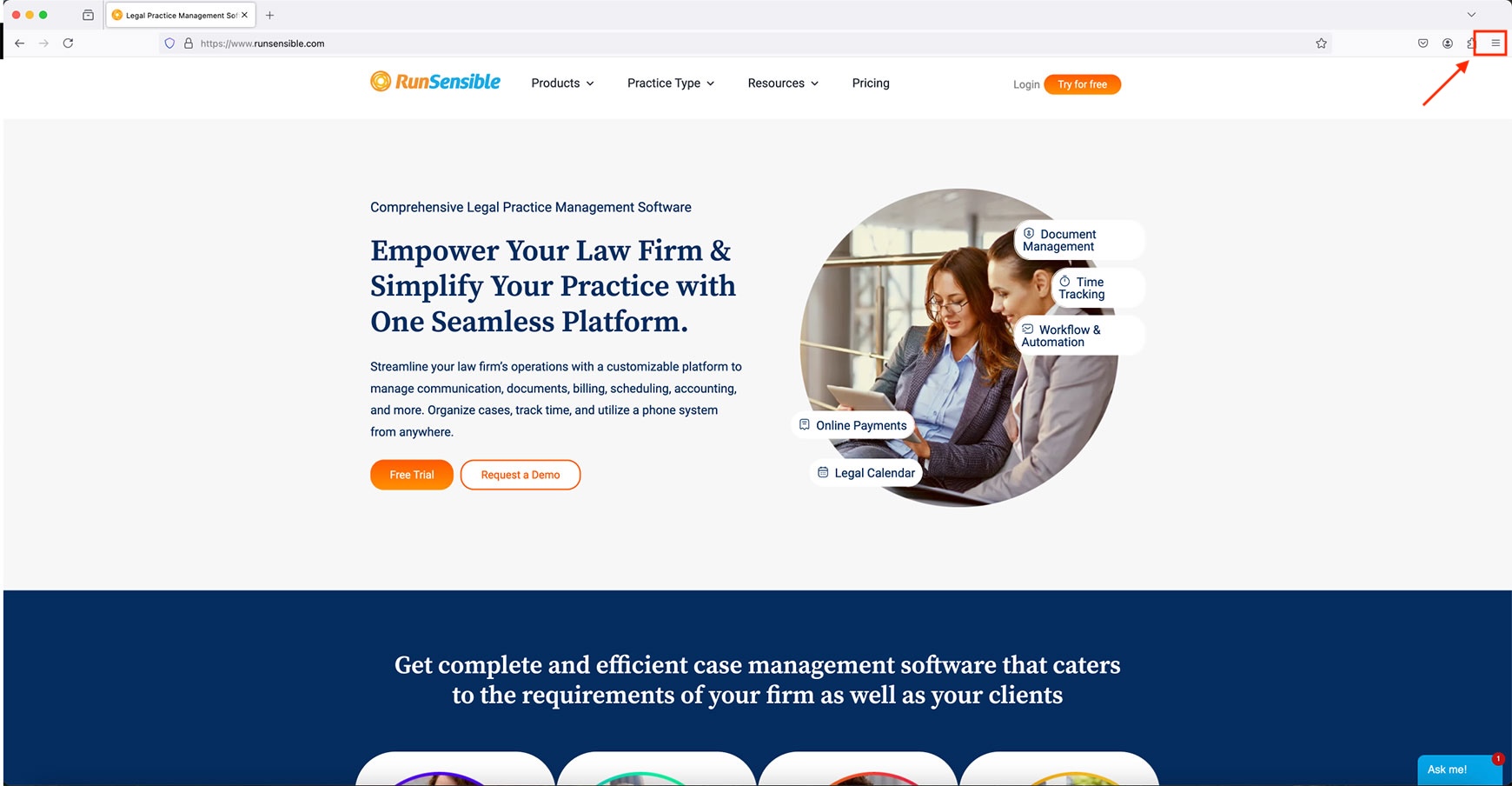
Step 2: Access Settings
- From the dropdown menu, click Settings (or Options on older versions).
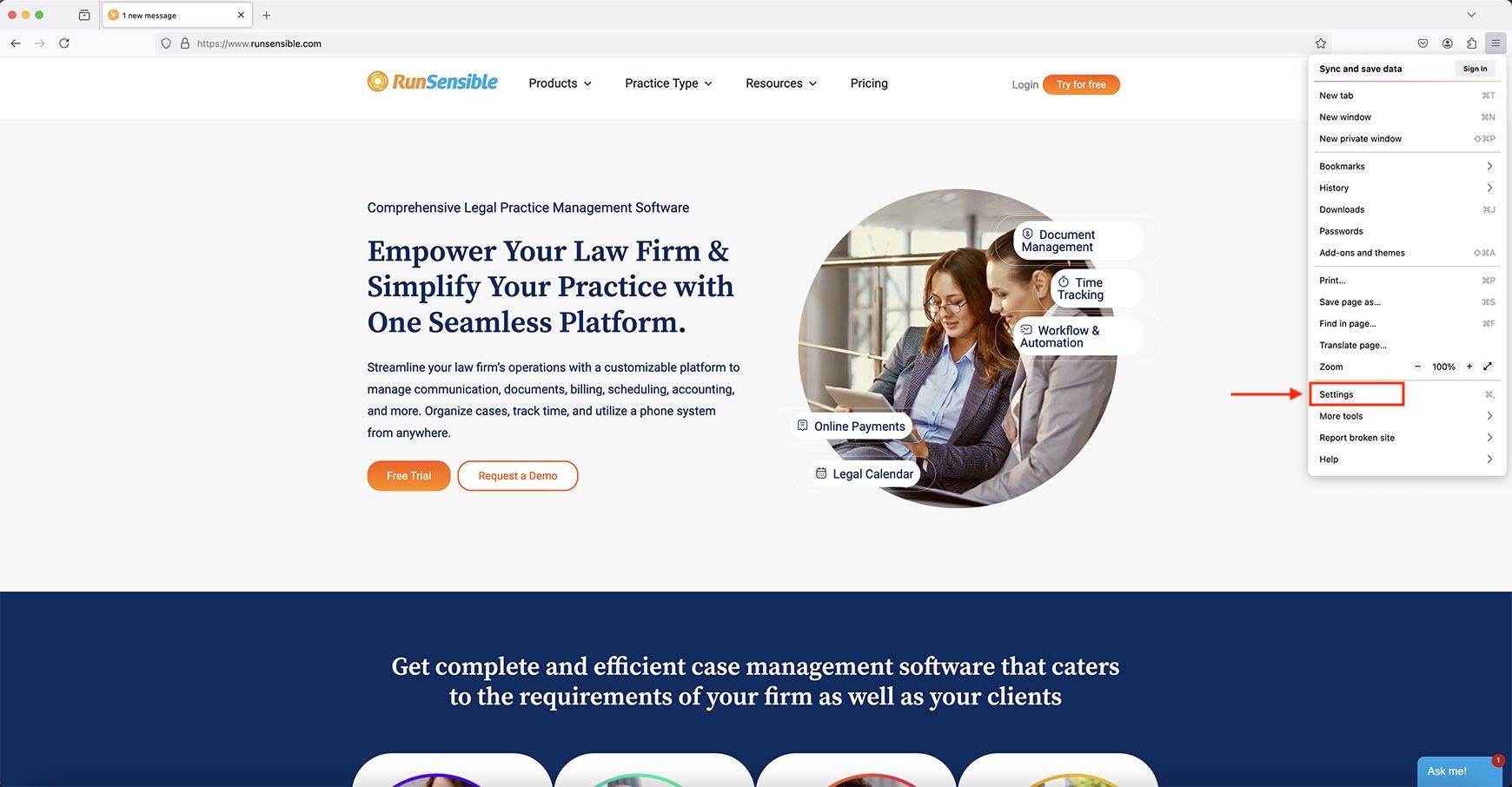
Step 3: Go to Privacy & Security
- In the Settings window, scroll down to the Privacy & Security section.
- Look for the Cookies and Site Data section.
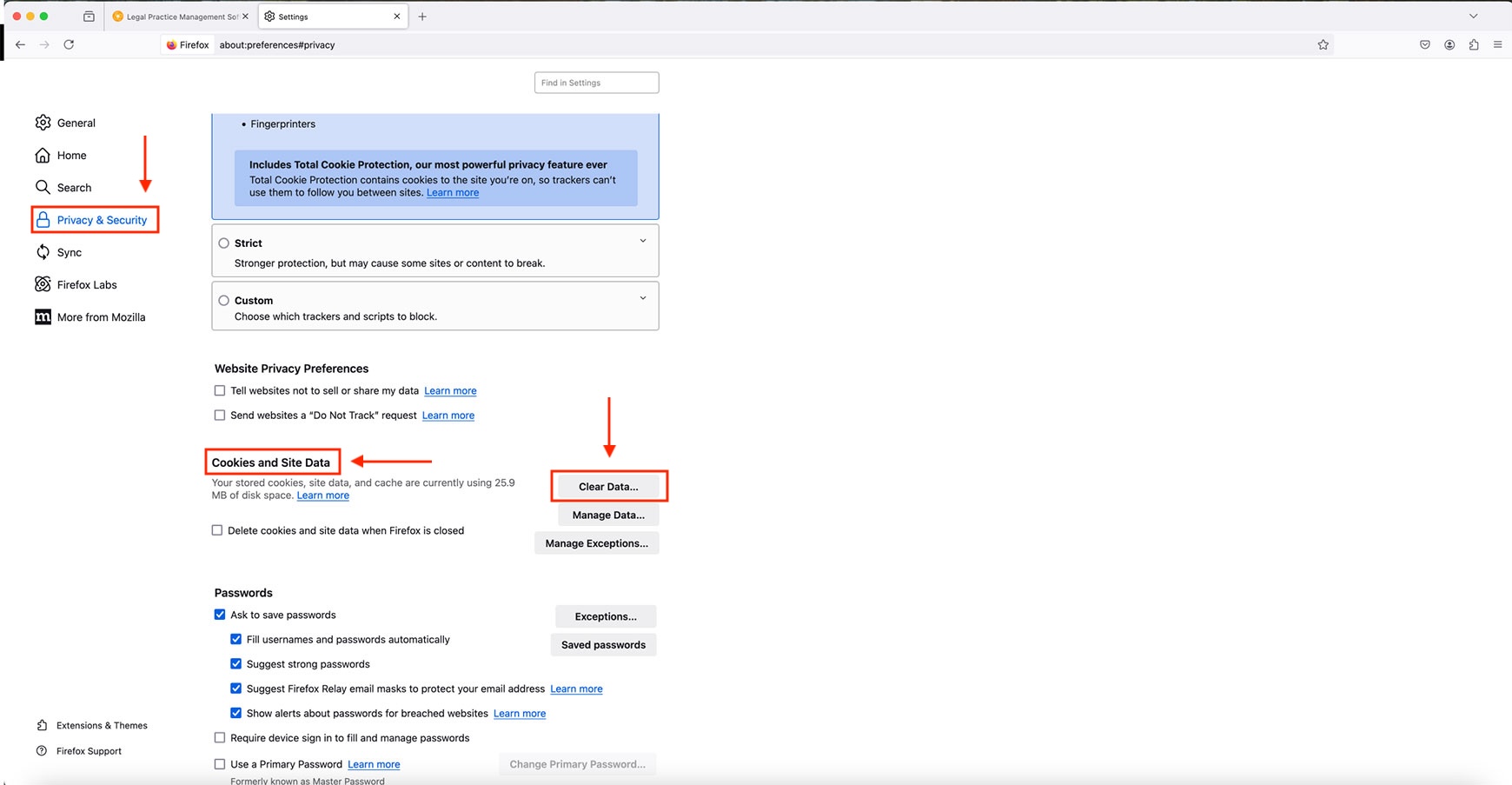
Step 4: Clear Data
- In the Cookies and Site Data section, click the Clear Data button.
- A new window will appear. Ensure the box next to “Cookies and site data” and “Temporary cached files and pages” is checked.
- Click Clear to remove the cached data.
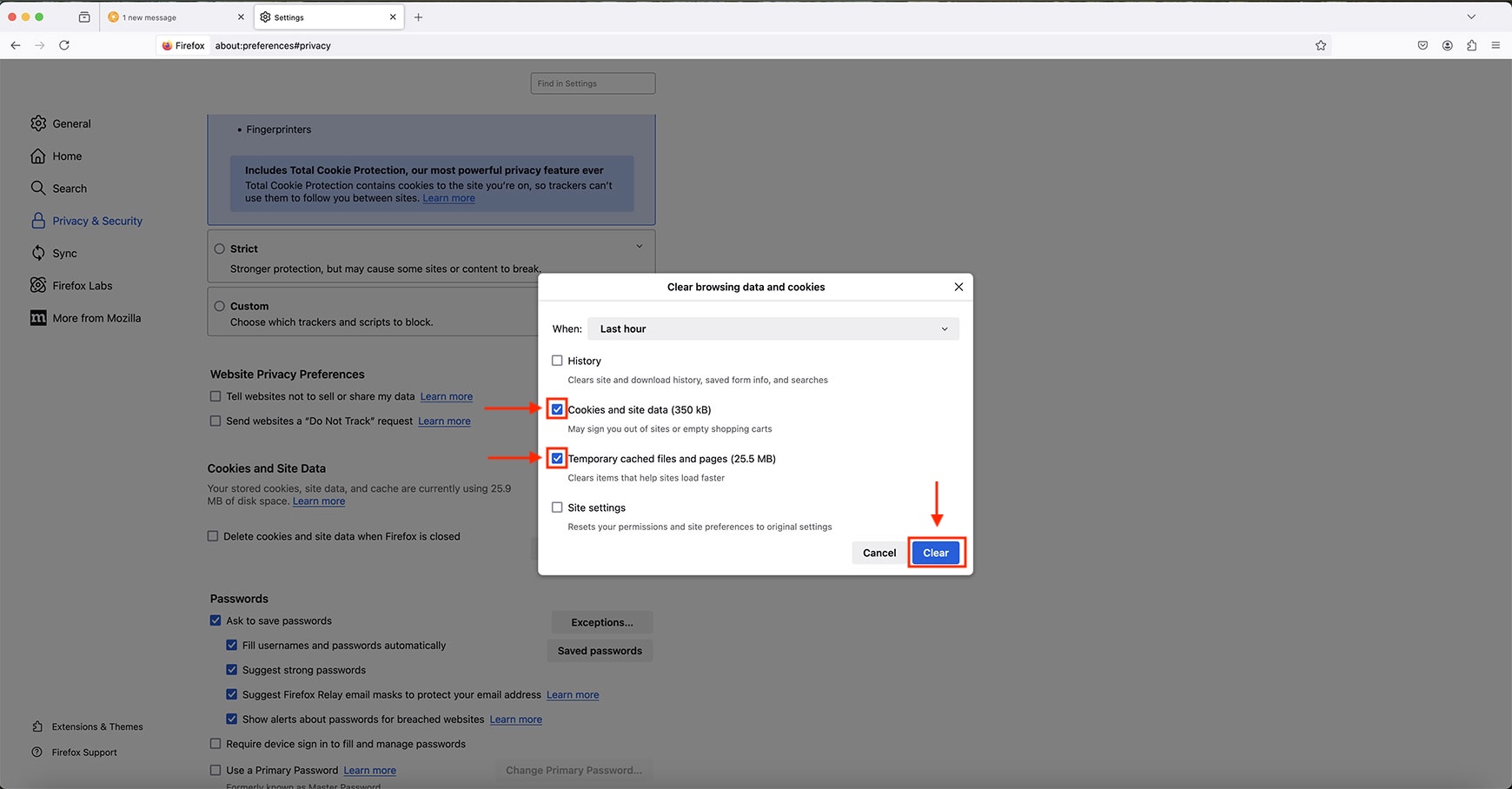
Step 5: Refresh Your Browser
After clearing the cache, reload your browser to see the changes. You can do this by clicking the refresh icon or pressing Ctrl + R (Windows) or Command + R (Mac).