How to Clear Cache in Google Chrome
Clearing the cache in Google Chrome can help fix website loading issues and improve your browsing performance. Follow these steps to clear the cache in Chrome.
Step 1: Open Chrome Menu
- Open Google Chrome on your computer.
- In the top-right corner, click the Menu button (three vertical dots).
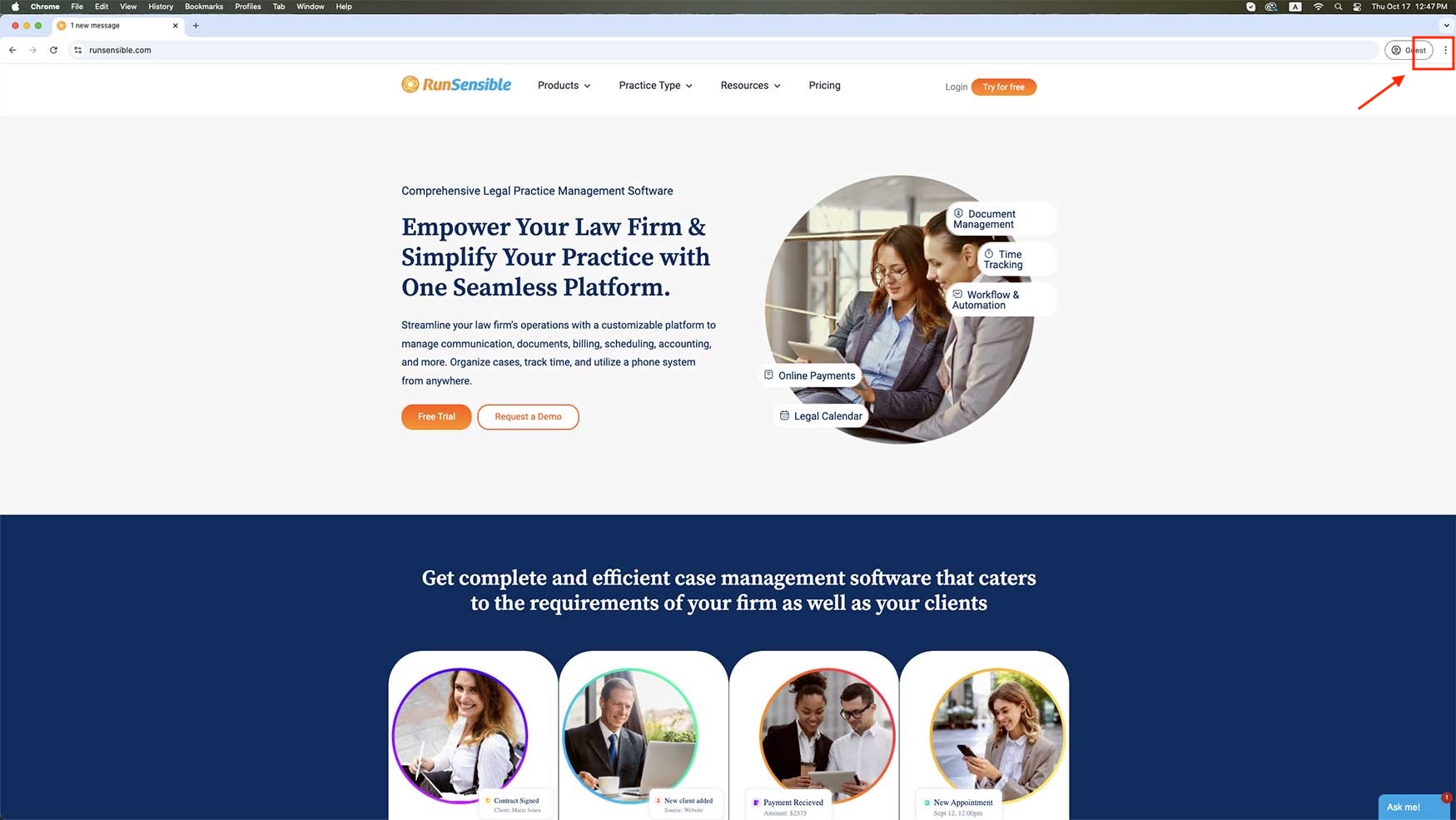
Step 2: Access Settings
- In the dropdown menu, click Settings.
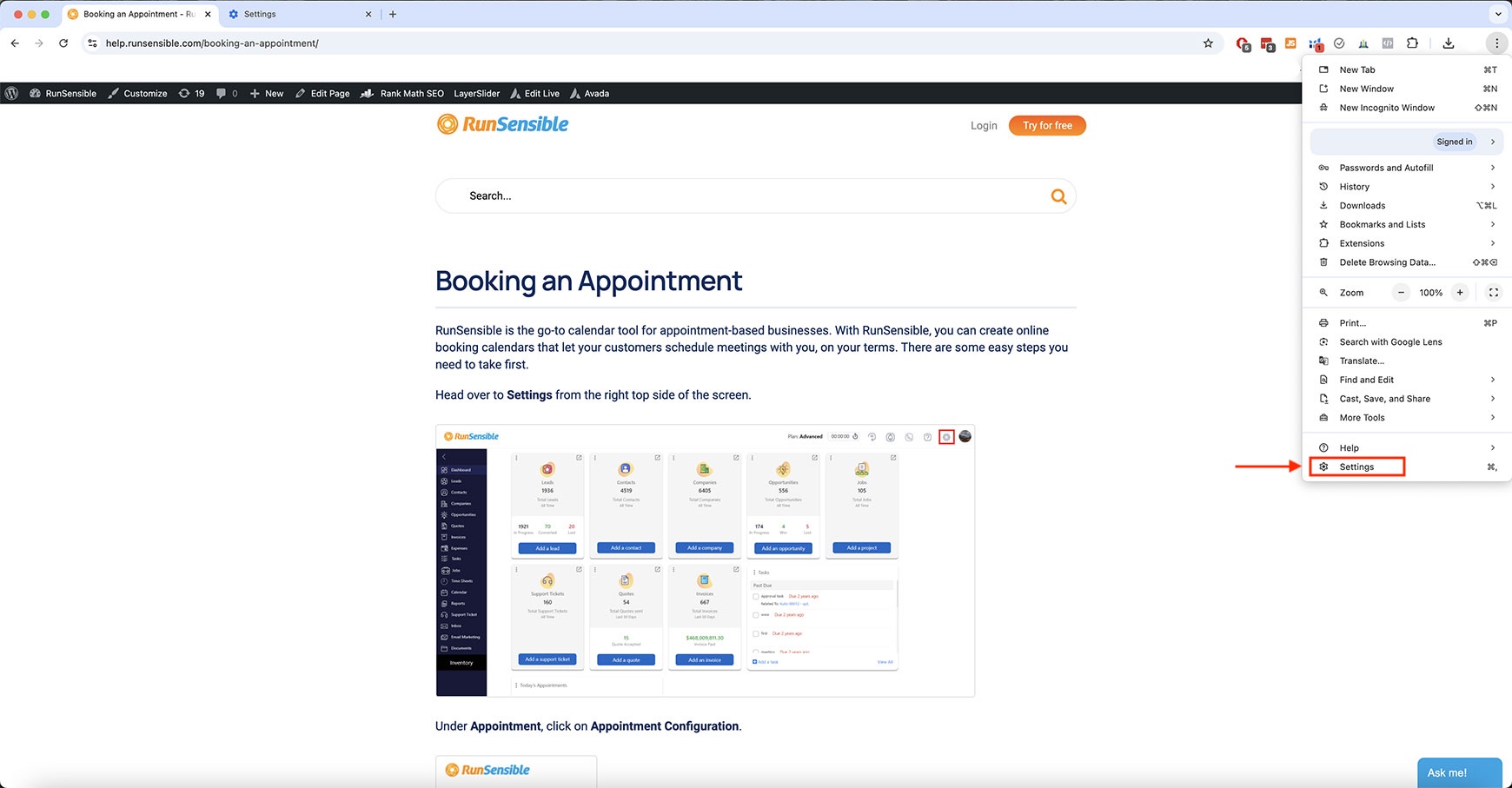
Step 3: Go to Privacy and Security
- In the Settings window, scroll down and click on Privacy and Security from the left-hand sidebar.
- Under Privacy and Security, click Delete browsing data.
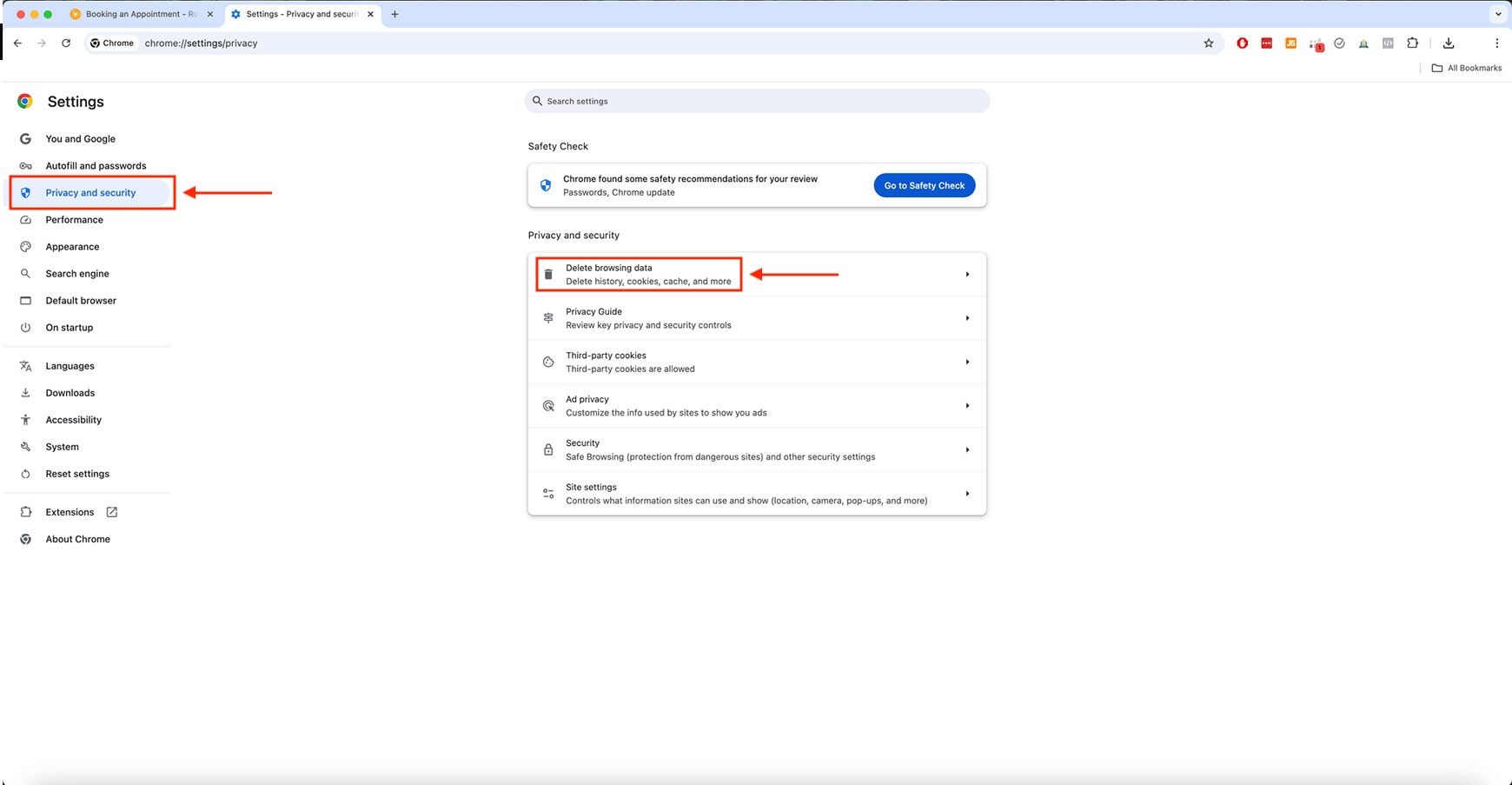
Step 4: Clear Browsing Data
- A new window will appear. Under the Basic tab, check the box next to Cookies and other site data.
- Choose a time range (select All time to clear all cached data).
- Click Delete data.
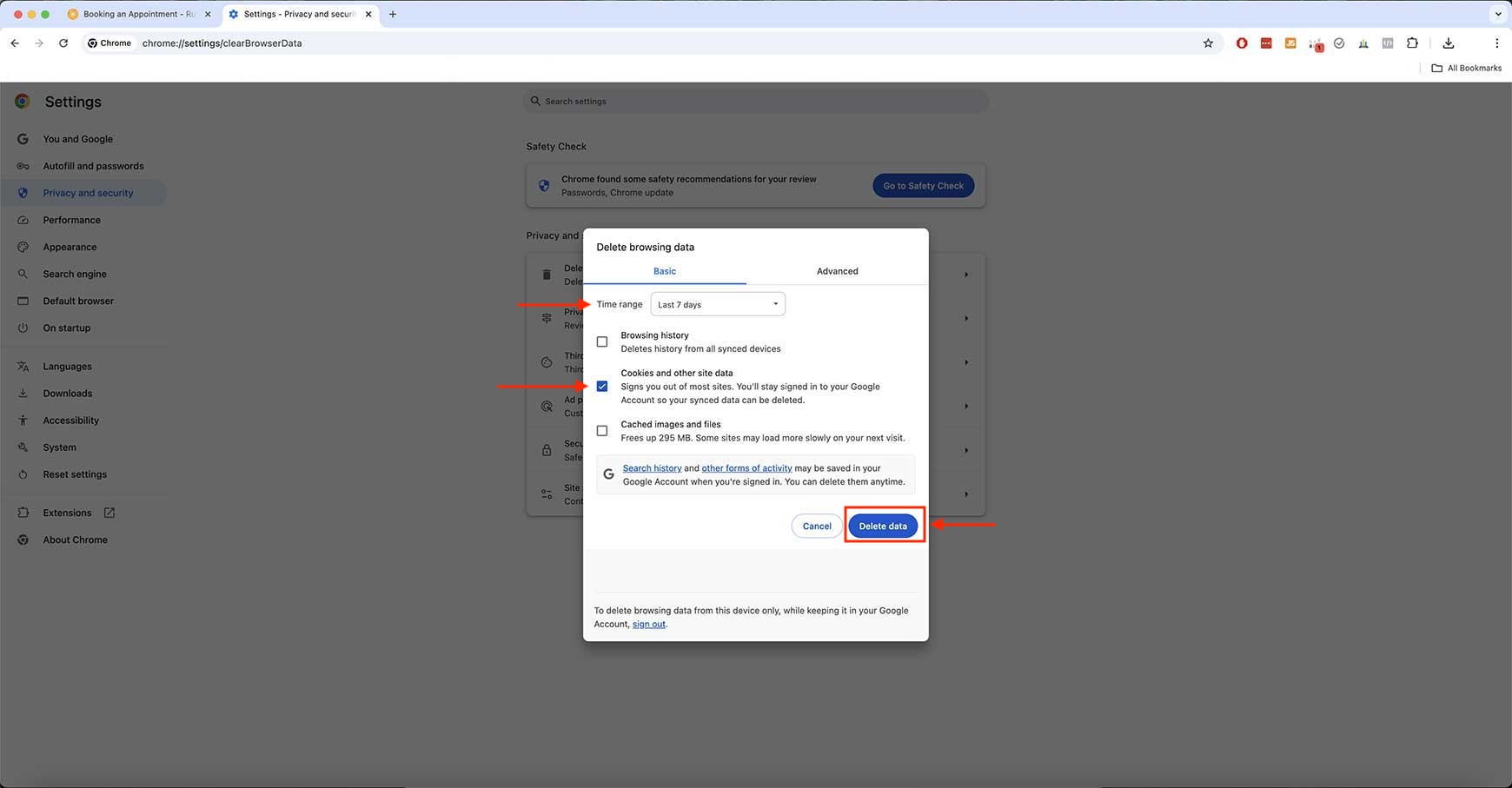
Step 5: Refresh Your Browser
Once you have cleared the cache, refresh your browser by clicking the refresh icon or pressing Ctrl + R (Windows) or Command + R (Mac).