How to Clear Cache in Opera
Clearing the cache in Opera can help resolve website loading issues and improve your browsing experience. Follow these steps to clear the cache in Opera.
Step 1: Open Opera Menu
- Open the Opera browser on your computer.
- In the bottom-left corner, click the Menu button (three horizontal dots).

Step 2: Access Settings
- In the menu window, click Settings.
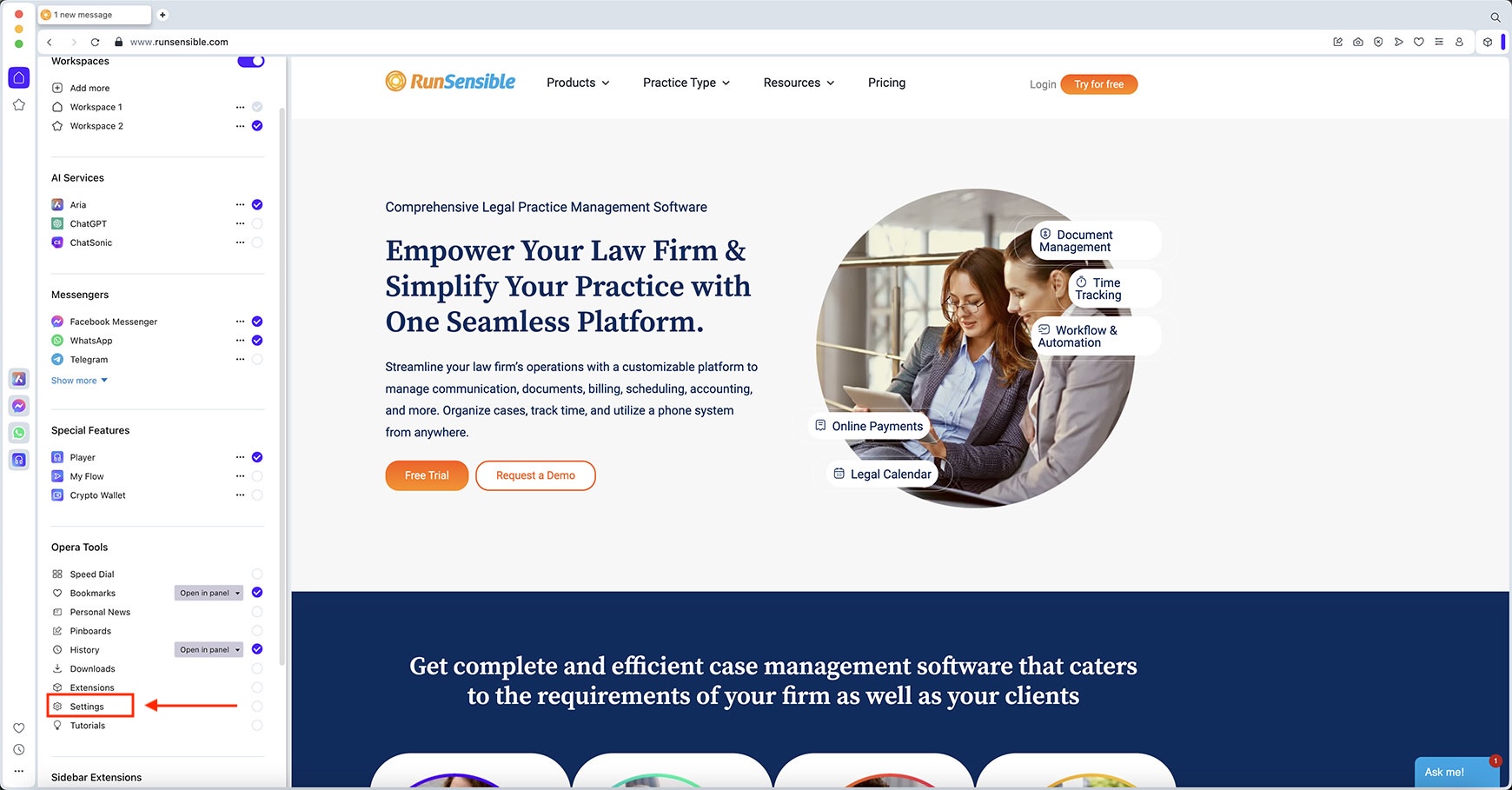
Step 3: Go to Privacy & Security
- In the Settings window, under the Basic tab, scroll down to Privacy & Security section and Click on Delete browsing data.
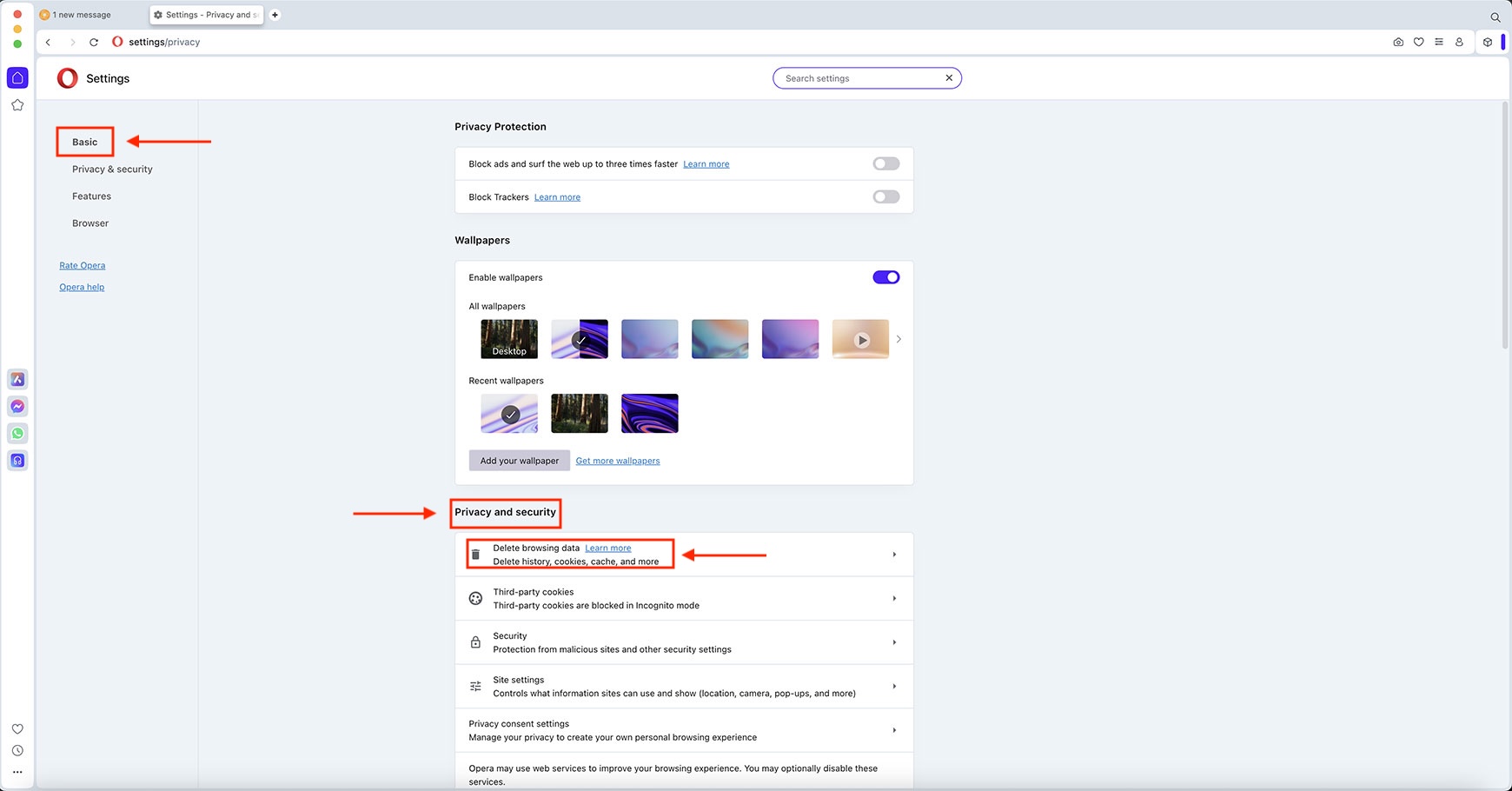
Step 4: Clear Browsing Data
- A new window will appear. Make sure the box next to Cached images and files is checked.
- Choose a time range (select All time to clear all cached data).
- Click Delete data.
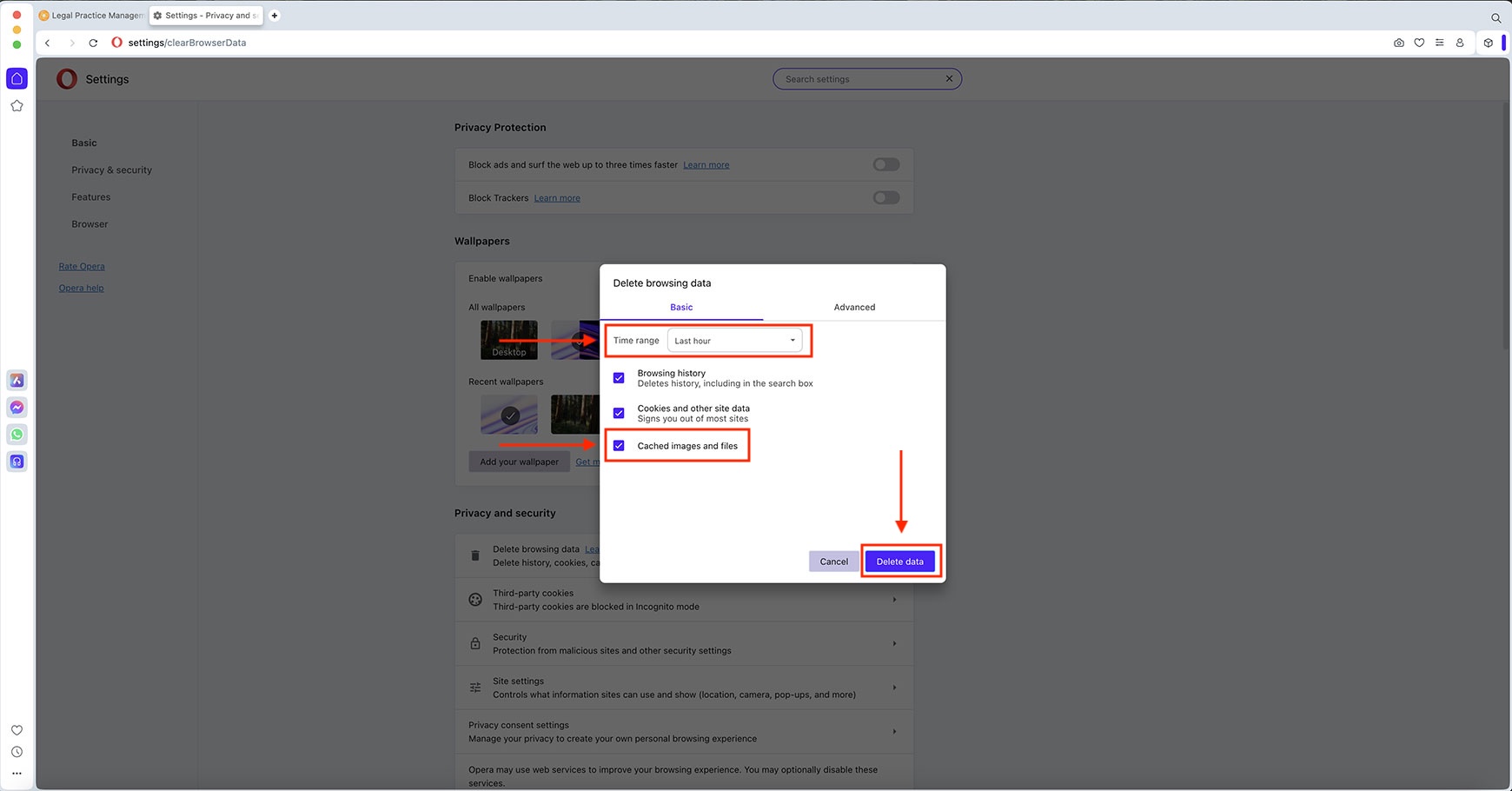
Step 5: Refresh Your Browser
Once you have cleared the cache, refresh your browser by clicking the refresh icon or pressing Ctrl + R (Windows) or Command + R (Mac).