How to Clear Cache in Safari
Clearing your cache in Safari can resolve website loading issues and improve your browsing experience’s speed. Here’s a quick step-by-step guide to clearing the cache in Safari.
Step 1: Open Safari Preferences
- Open Safari on your Mac.
- In the top menu bar, click Safari and then select Settings.
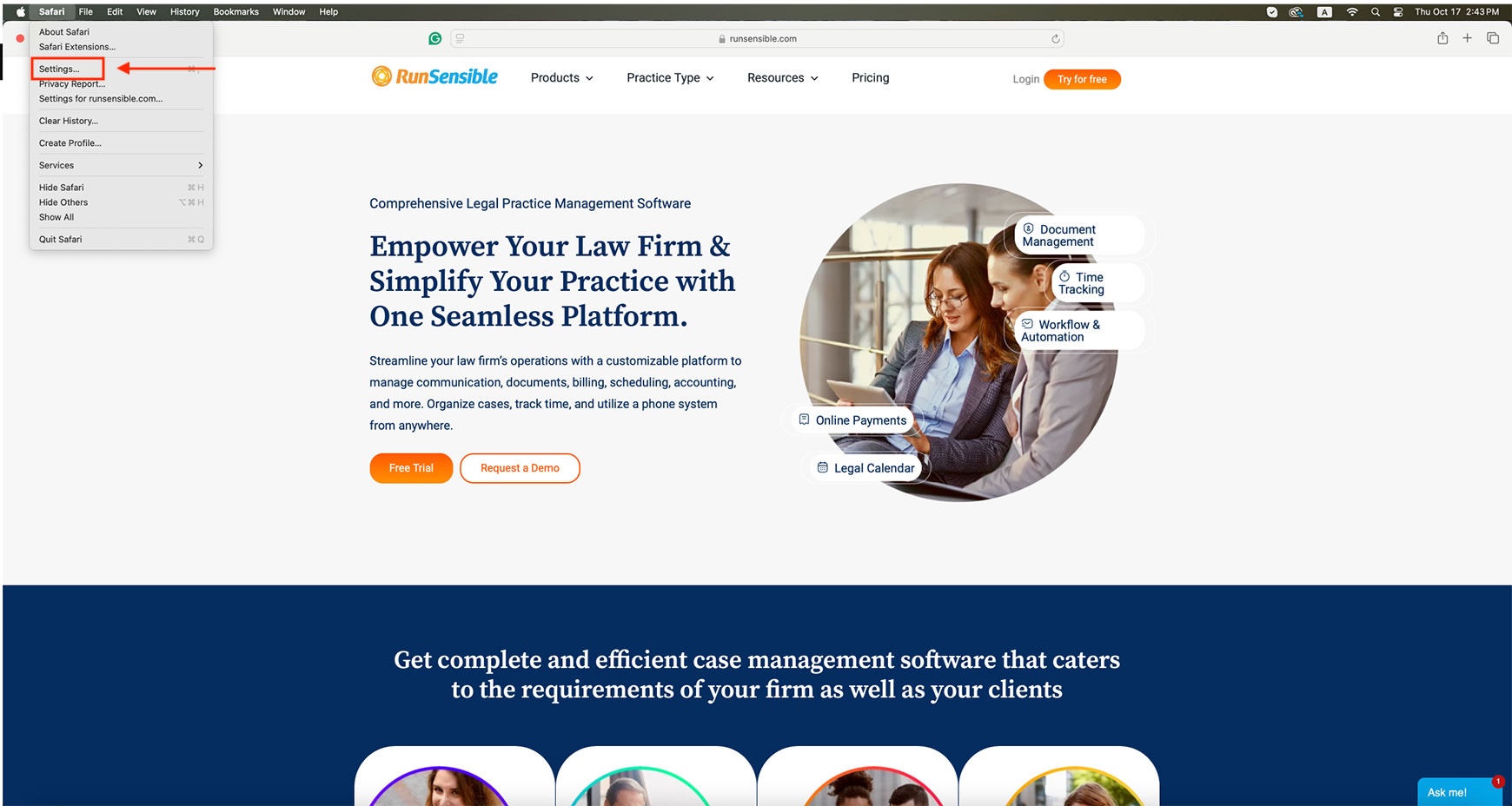
Step 2: Enable the ‘Develop’ Menu
- In the Preferences window, click on the Advanced tab.
- At the bottom, check the “Show Develop menu “ box in the menu bar.”
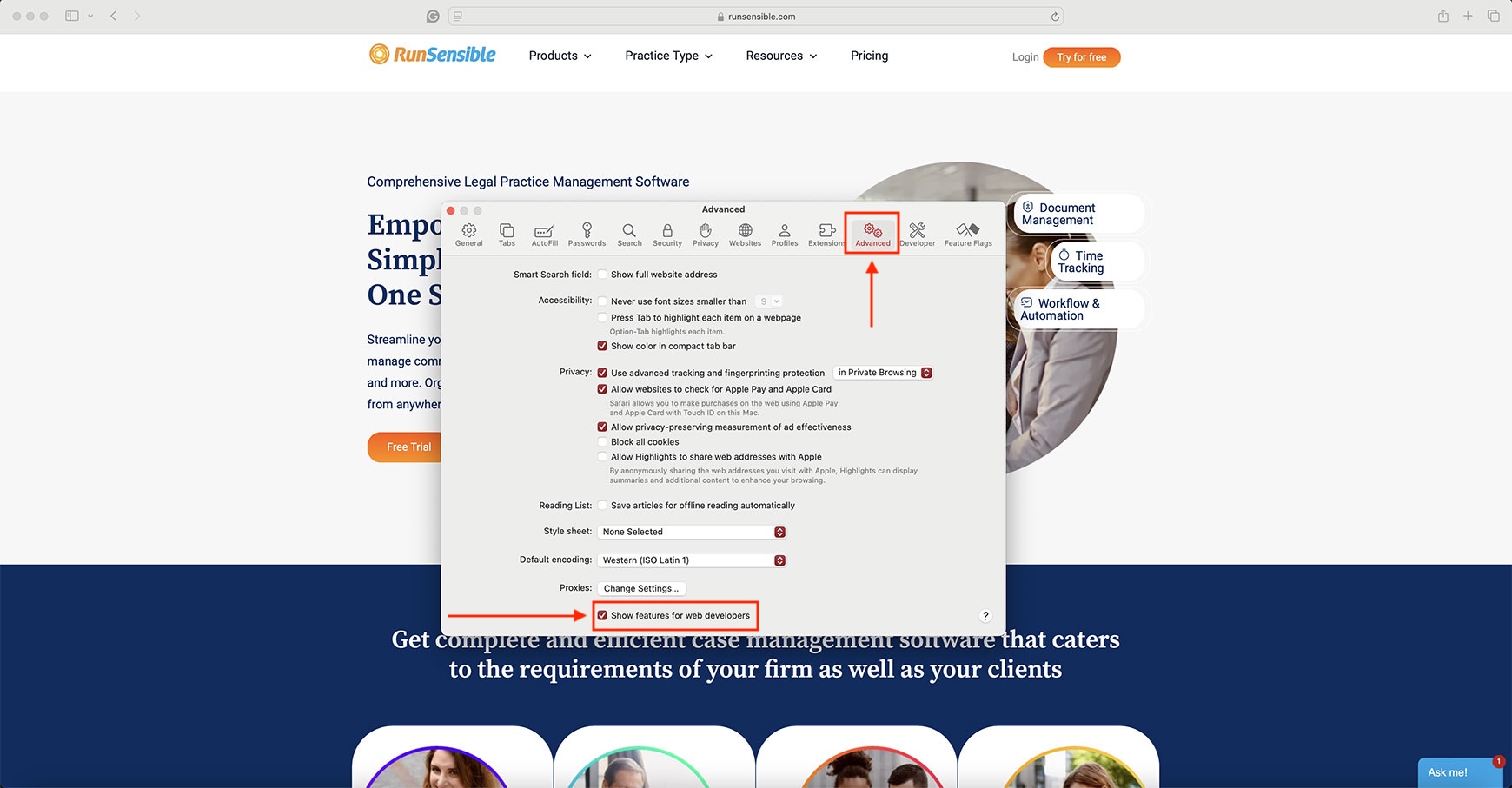
Step 3: Open the Develop Menu
- Now that the Develop menu is enabled close the Preferences window.
- In the top menu bar, click on Develop.
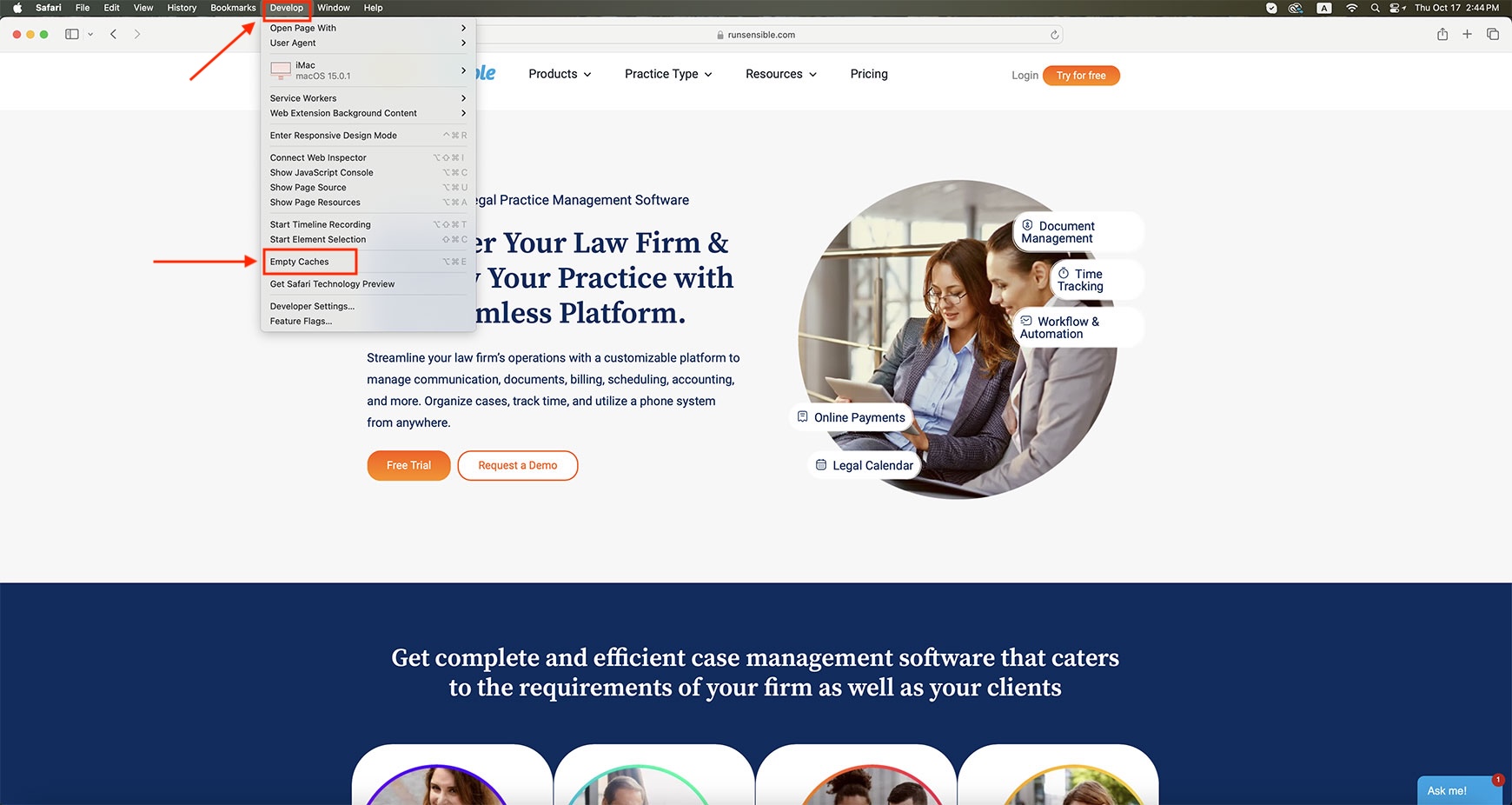
Step 4: Clear Caches
- In the Develop menu, click Empty Caches.
Step 5: Refresh Your Browser
Once you have cleared the cache, you can see the changes by refreshing your browser. You can do this by clicking the refresh icon or pressing Command + R.