How To Create, Edit, And Delete A Task
How To Create A Task
To create a task, go to “Tasks” on Navigation Menu, select “New” to fill in the “New Task Basic Information” form.
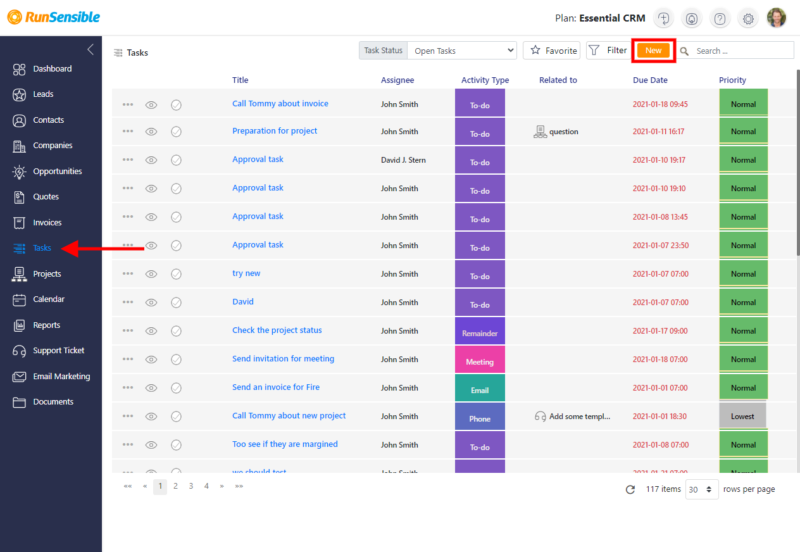
- Under “Activity Type”, select any of the default choices, or create your own type of activity by going to Settings > Customize > Activity Type > Enter a new name, and “Add”.
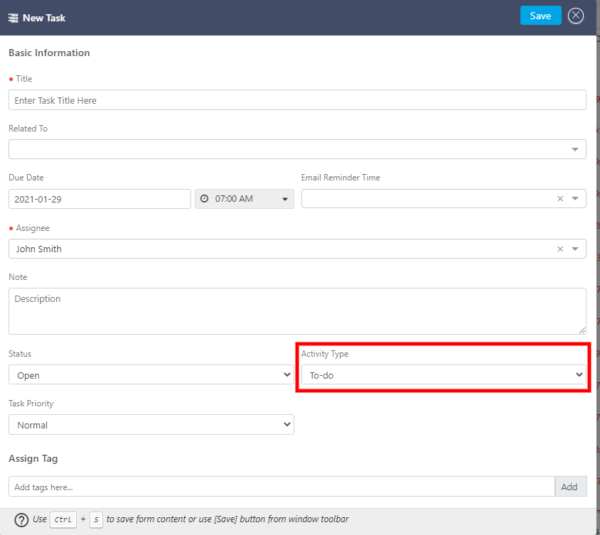
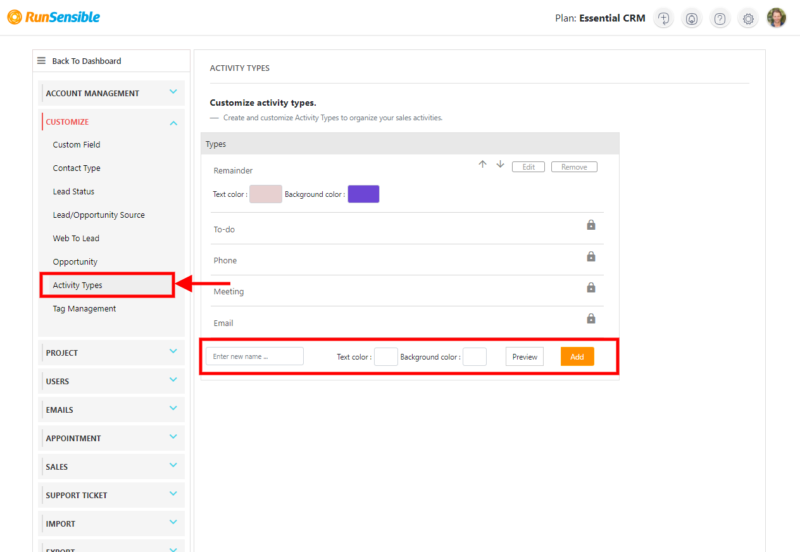
- Tasks assigned will be notified to the assignees through email or SMS set up under Settings > “Account Management” > “Notifications”.
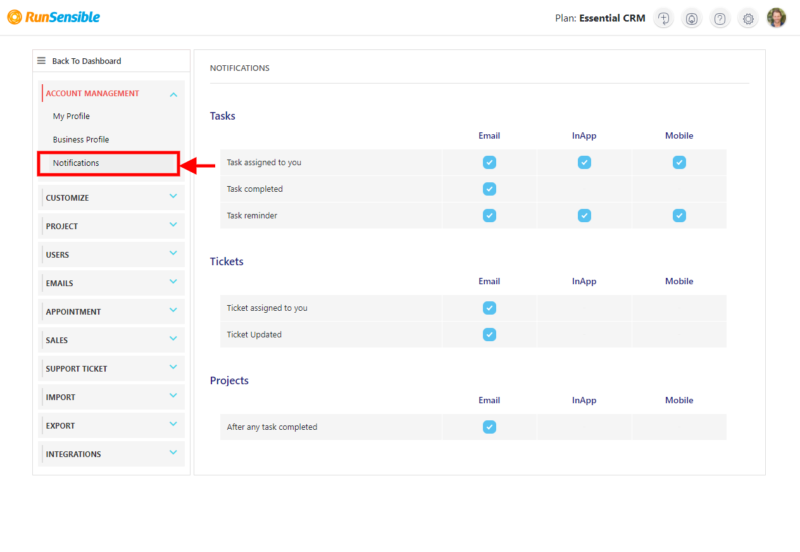
Note: Notifications will work only if the assignee’s email address and phone number have been duly integrated into Settings > Users > User Management.
Tasks can additionally be created in the profile pages of Leads, Contacts, Companies, and Opportunities.
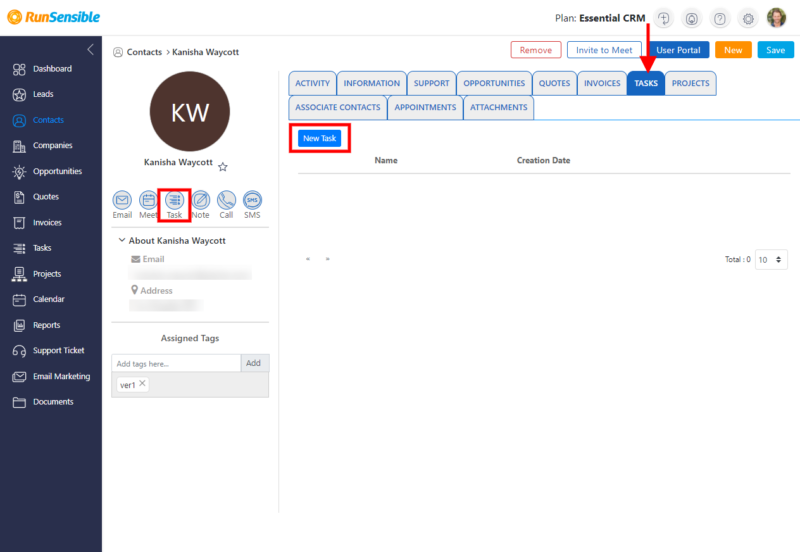
Note: All tasks can be accessed for preview and follow up on the task list page shown below:
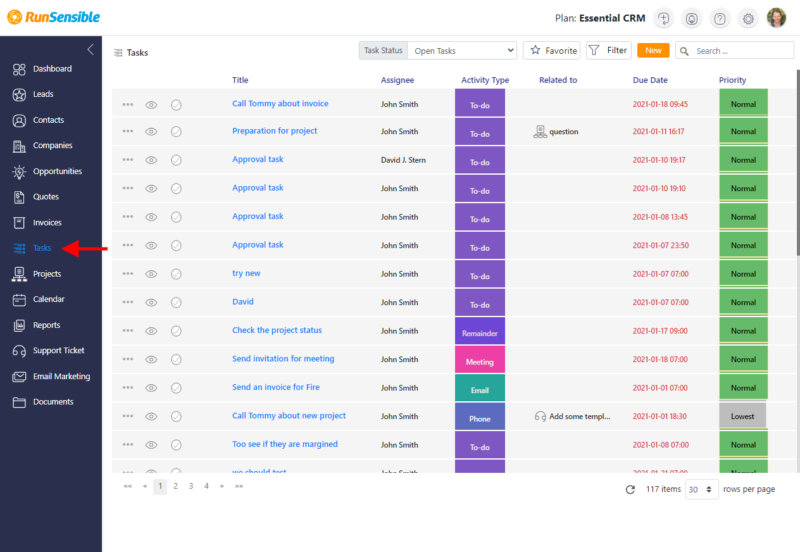
Mark A Task As Complete
Once a task is done and completed, you may go ahead and mark a “task as complete” by checking
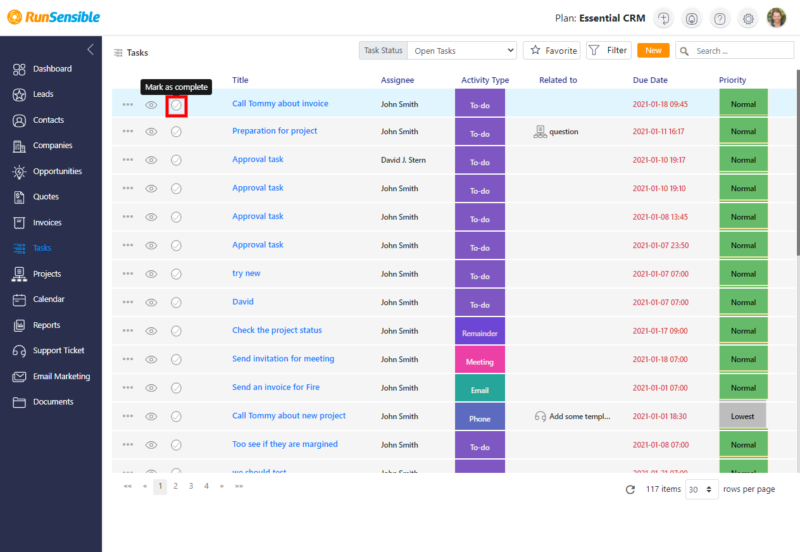
Edit a task
To edit a task, click on the name of a task and update the relevant fields and click “Save.”
Delete A Task
You may delete a task by clicking on three dots on the left-hand side and select “Remove” or on the task details page.
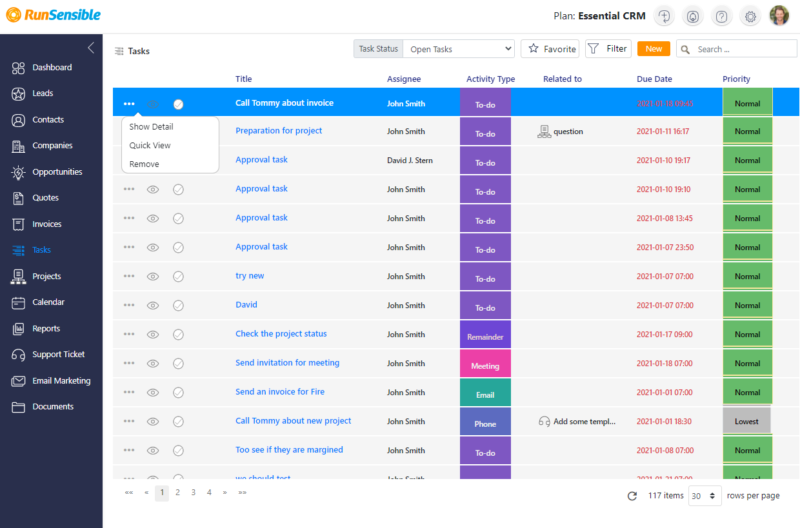
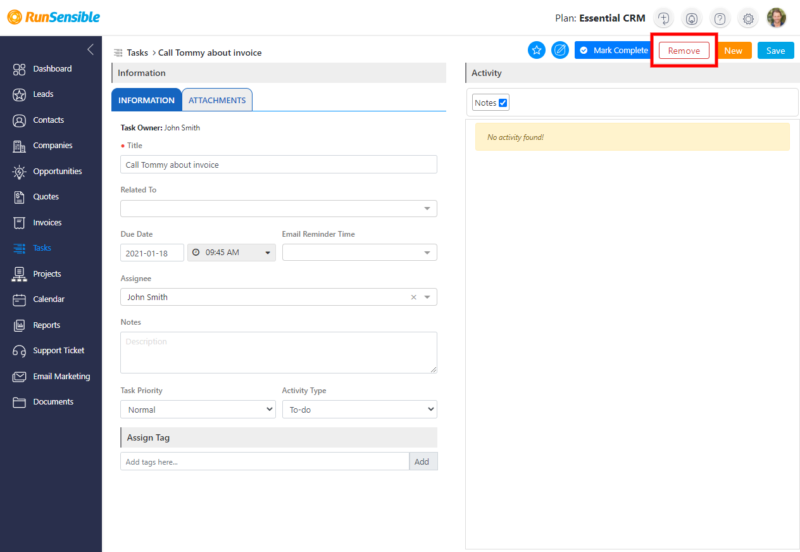
Was this post helpful?
Let us know if you liked the post. That’s the only way we can improve.