How To Manually Add a New Contact / Company
Adding a Contact/Company:
- On the Navigation Menu, select “Contact” or “Companies”, > “New”, and fill in the respective Basic Information form*.
- Alternatively, click on the “Shortcut” button on top Navigation Bar, select “Contact” or “Companies”, > “New”, and fill in the respective Basic Information form.
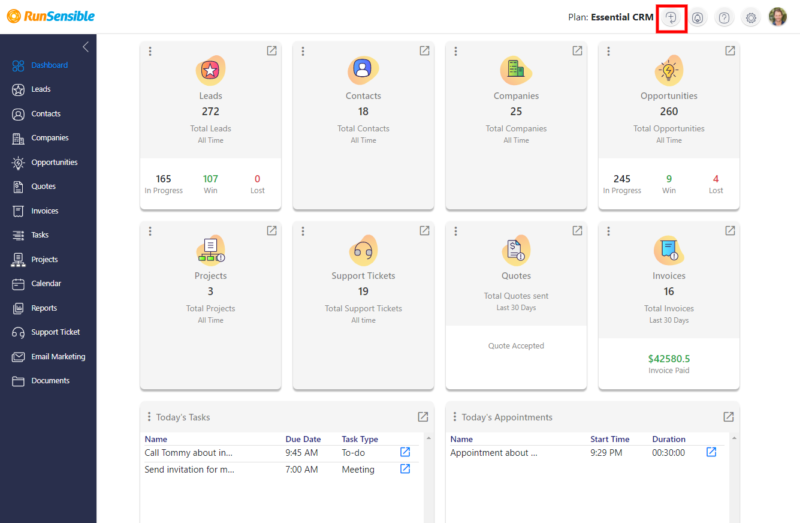
* Click on SHOW MORE to add more information and SAVE.
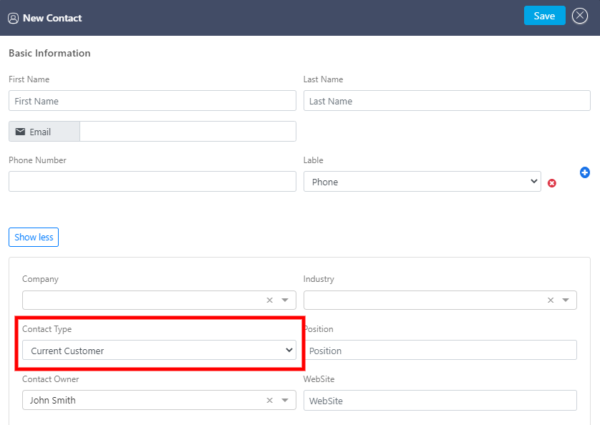
Contact Type can be customized with the types of your contacts. To customize, go to Settings > select Customize > click on Contact Type to enter a new name for the type of your contact, and “Add”.
Add a Contact from the Contacts Tab:
- On the Contact Tab: Click on “new” in the upper right-hand corner of the page
- If you need to add additional information, click on “More Information”.
- Click on the “save” button.
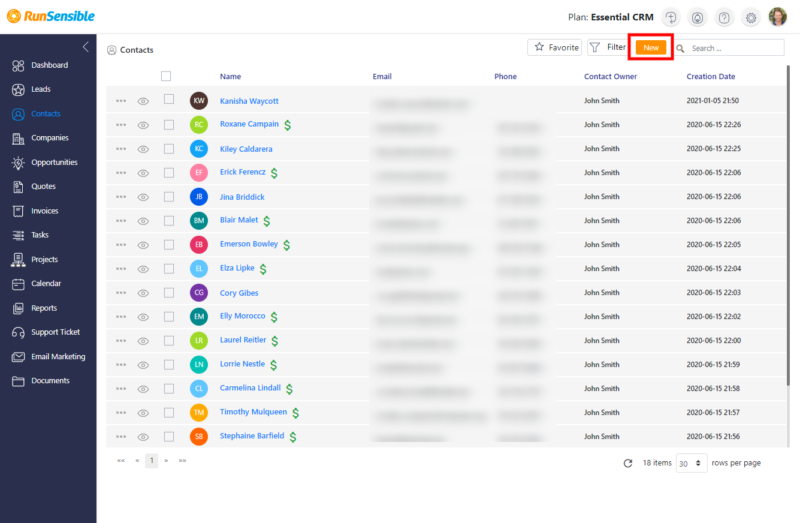
View/edit Your Contacts or Companies:
- On Navigation Menu select “Contact” or “Companies”.
- On the “Contact” or “Companies” list page, select respective NAME.
- On the profile page, select any action desired. Send Email, Schedule an Appointment, create a Task or a Note … by clicking on any of the buttons:
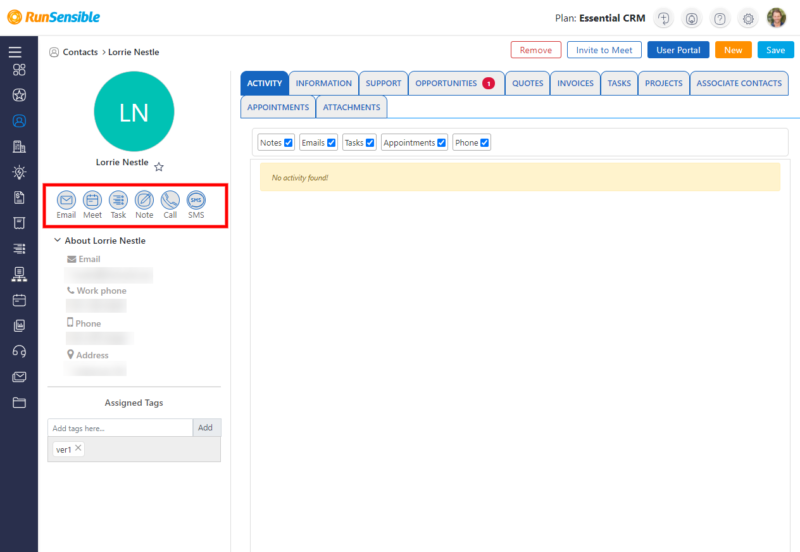
- On the profile page you will access the history of all your activities by selecting any of the buttons:
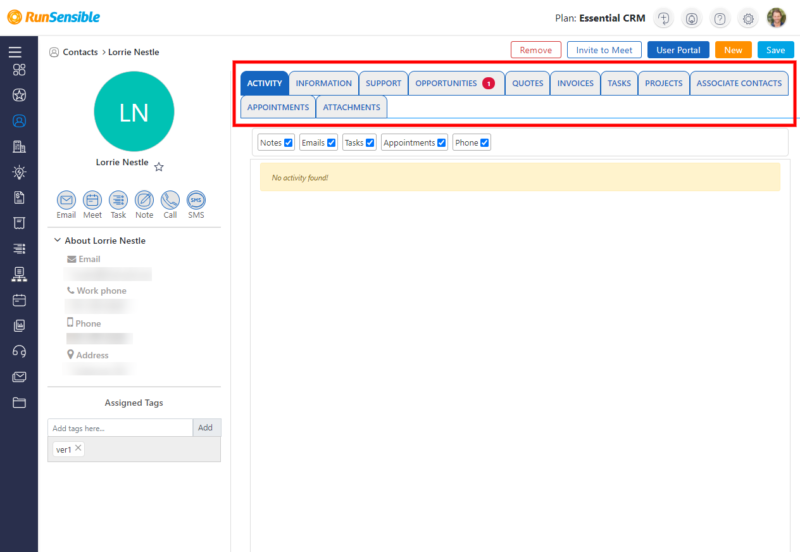
Tagging
Tagging lets you quickly sort, filter, segment, and target contacts/customers with campaigns designed around their specific interests and actions.
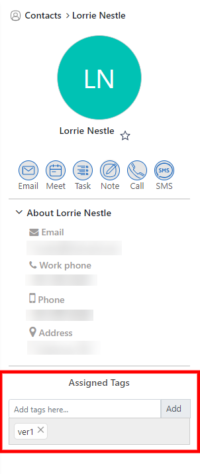
Was this post helpful?
Let us know if you liked the post. That’s the only way we can improve.