How To Navigate RunSensible
When you first log into RunSensible, you’ll be introduced to the home page, also known as “Dashboard”.
Here’s your default dashboard:
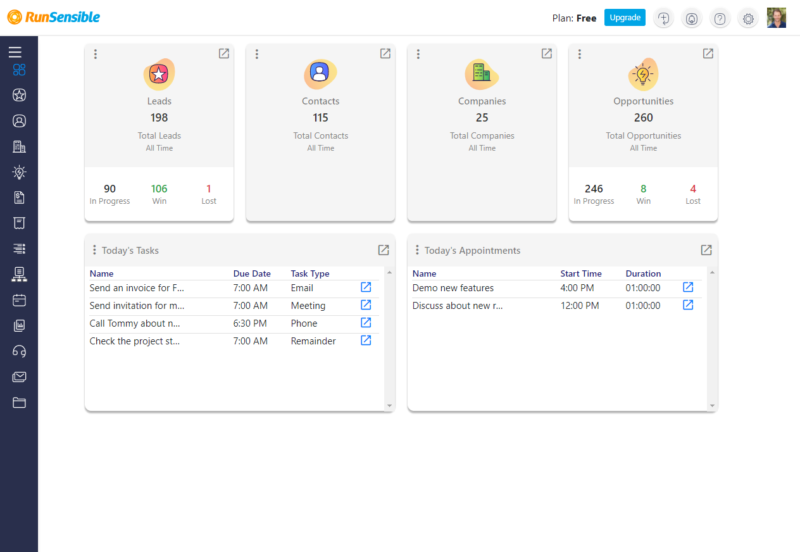
- On the left, you have the main navigation menu. The navigation menu can be collapsed by clicking on or expanded by clicking on .
![]()
Home Page Icon Definition:
Navigation bar:
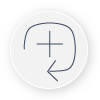
Plus Icon – You can add new Contacts, Companies or Leads by clicking on the PLUS icon.

Bell Icon – You can view your notifications by clicking the BELL icon.
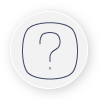
Question Mark Icon – Directs you to the Help Center.

Settings Icon – Directs you to Settings where you will be able to customize the RunSensible features as you desire.
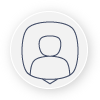
Profile – View your profile, your subscriptions, settings, billings, and accounts, what’s new which describes updates within RunSensible, and sign out.
Where to begin
Select Settings to open the Settings Navigation Menu:
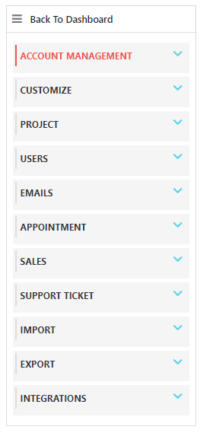
1- Account Management:
- Select “My Profile” and “Business Profile” to fill in the respective forms.
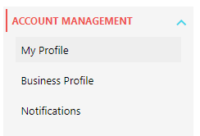
- Also, under “My Profile” select “Signature” > Add Signature to fill in the respective form.
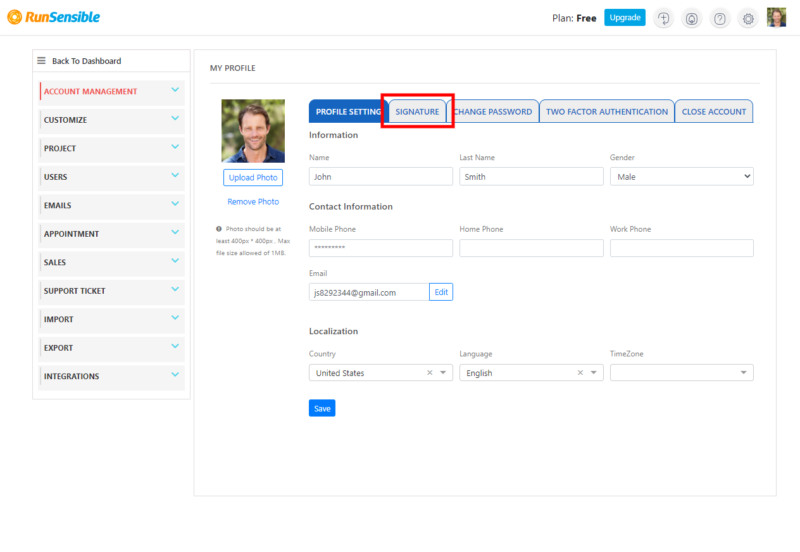
- Select “Notifications” to customize how you want to be notified of your Tasks, Tickets and Projects.
2- Setting Up Email Account
- In Settings select “Email Account” under Emails.
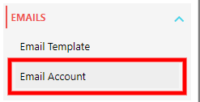
- Choose either signing in with SMTP, Google account or with Microsoft account. Continue as prompted.
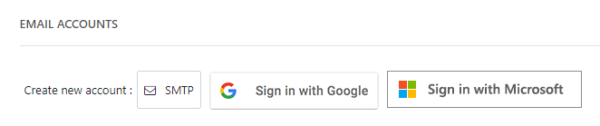
3- Creating Email Templates:
- In Settings select “Email Templates” under Emails. Select “Add Template” to create as many templates as desired.
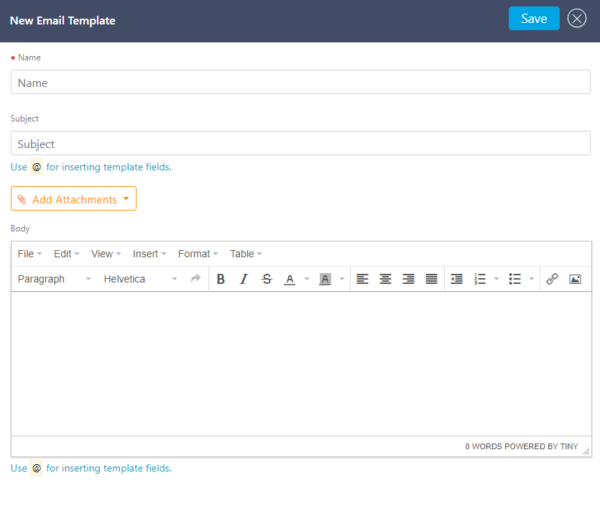
4- Calendar Integration:
- To set up appointments, you need to get a calendar integrated with RunSensible.
- Go to Settings, click on “Calendar Integration” under “Appointments”. Choose either signing in with Google calendar or signing in with MS calendar.


- Continue with the given prompts. This way anything on your Google or MS calendar will be transferred to and displayed on RunSensible calendar. As of then, all your appointments (with leads, contacts/customers, companies…) will be displayed on your RunSensible calendar.
Was this post helpful?
Let us know if you liked the post. That’s the only way we can improve.