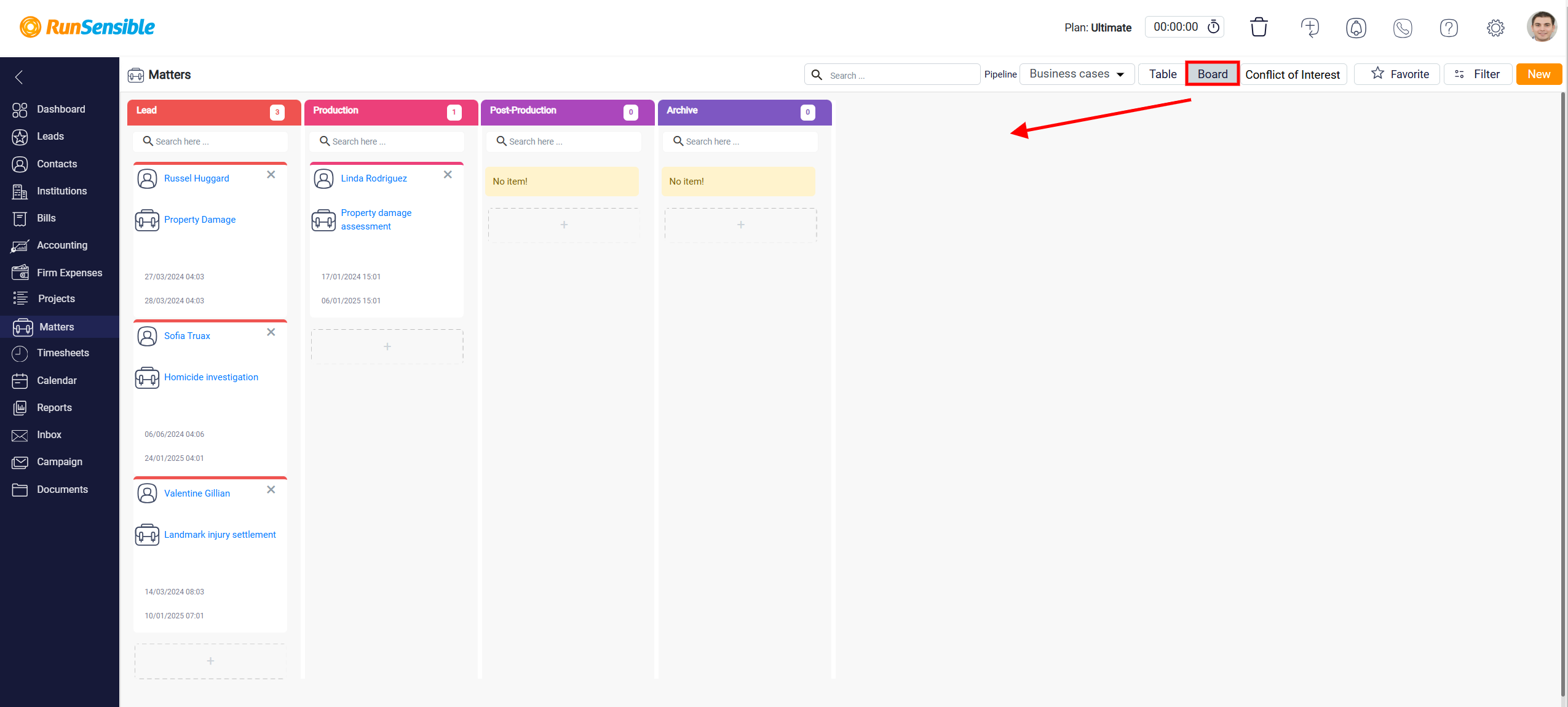How to Switch to Board View
You can switch to the Board View mode to gain better control over the status of each matter. In Board View, the focus is on the status of matters within each pipeline. The matters are displayed as cards under columns, with each column representing a different status within the selected pipeline. This visual layout allows you to see and manage matters based on their current status.
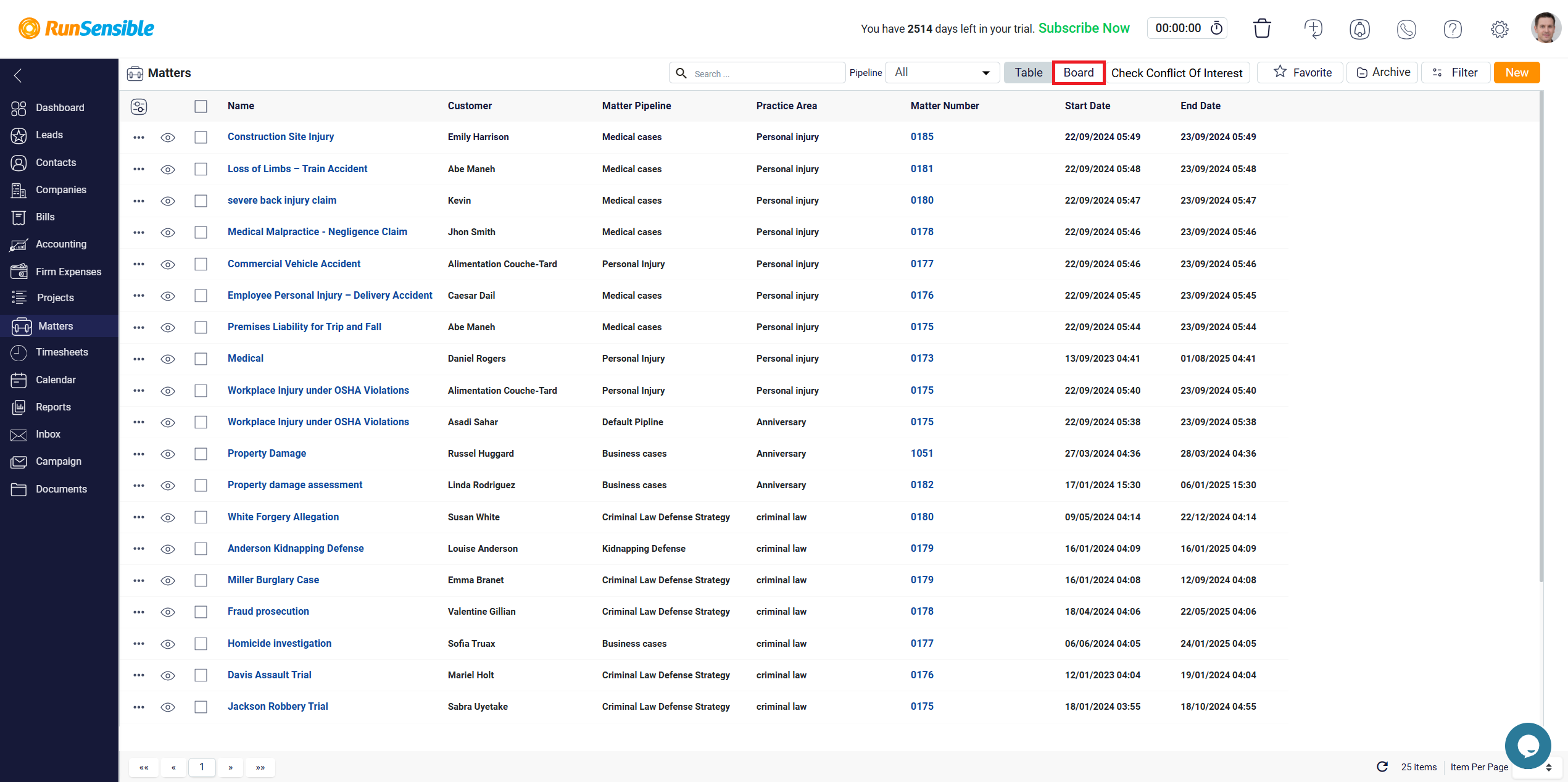
To switch to Board View, you first need to select the pipeline you want to work with. Start by clicking on the Pipeline dropdown menu located at the top center of the screen. From the dropdown list, select the specific pipeline you wish to view.
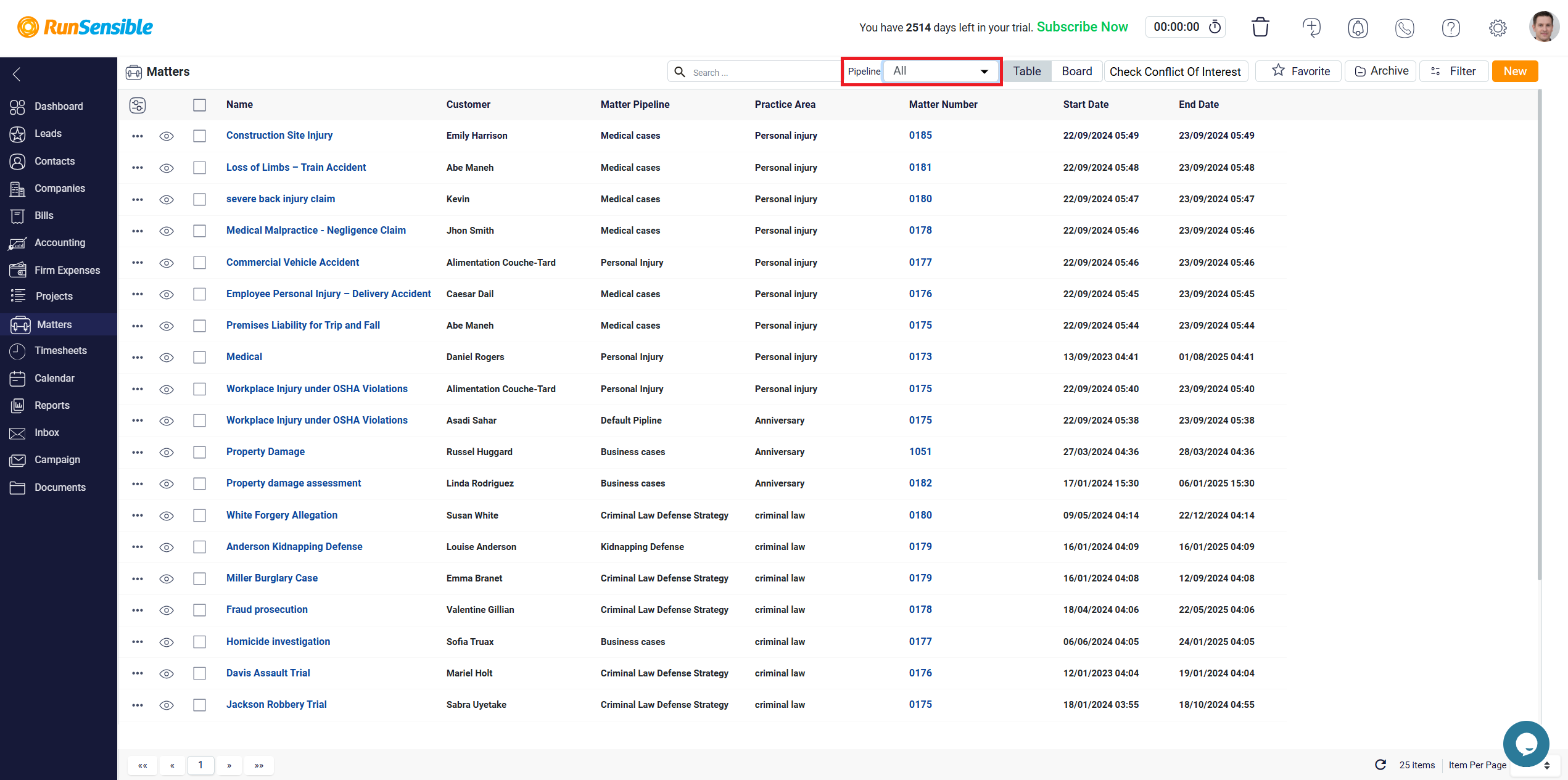
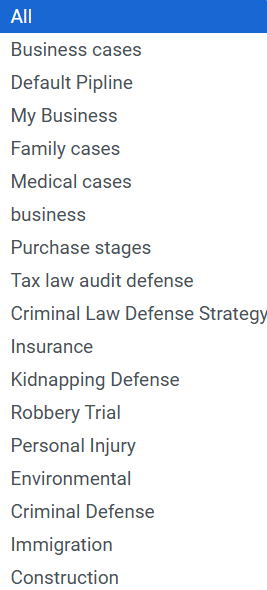
Note: When you select a pipeline, only the matters related to that specific pipeline will be shown in the Board View. If you have matters organized under different pipelines, you won’t be able to see all of them at once in the Board View. Instead, you will only see the matters associated with the pipeline you’ve chosen. To view matters from another pipeline, you will need to switch to that pipeline.
Once you have selected the desired pipeline, click on the Board View button located at the top right of the screen. This will display the matters in the chosen pipeline in the Board View format, allowing you to manage and track the status of those matters more effectively.