Calendar Integration
The calendar integration feature in RunSensible allows users to connect and synchronize their external calendars, such as Google Calendar, with RunSensible’s built-in calendar system. This integration helps streamline the management of events, tasks, and appointments across multiple platforms, ensuring you never miss an important meeting or deadline.
To integrate your calendar, navigate to Settings, click on Calendar, and select Calendar Integration.
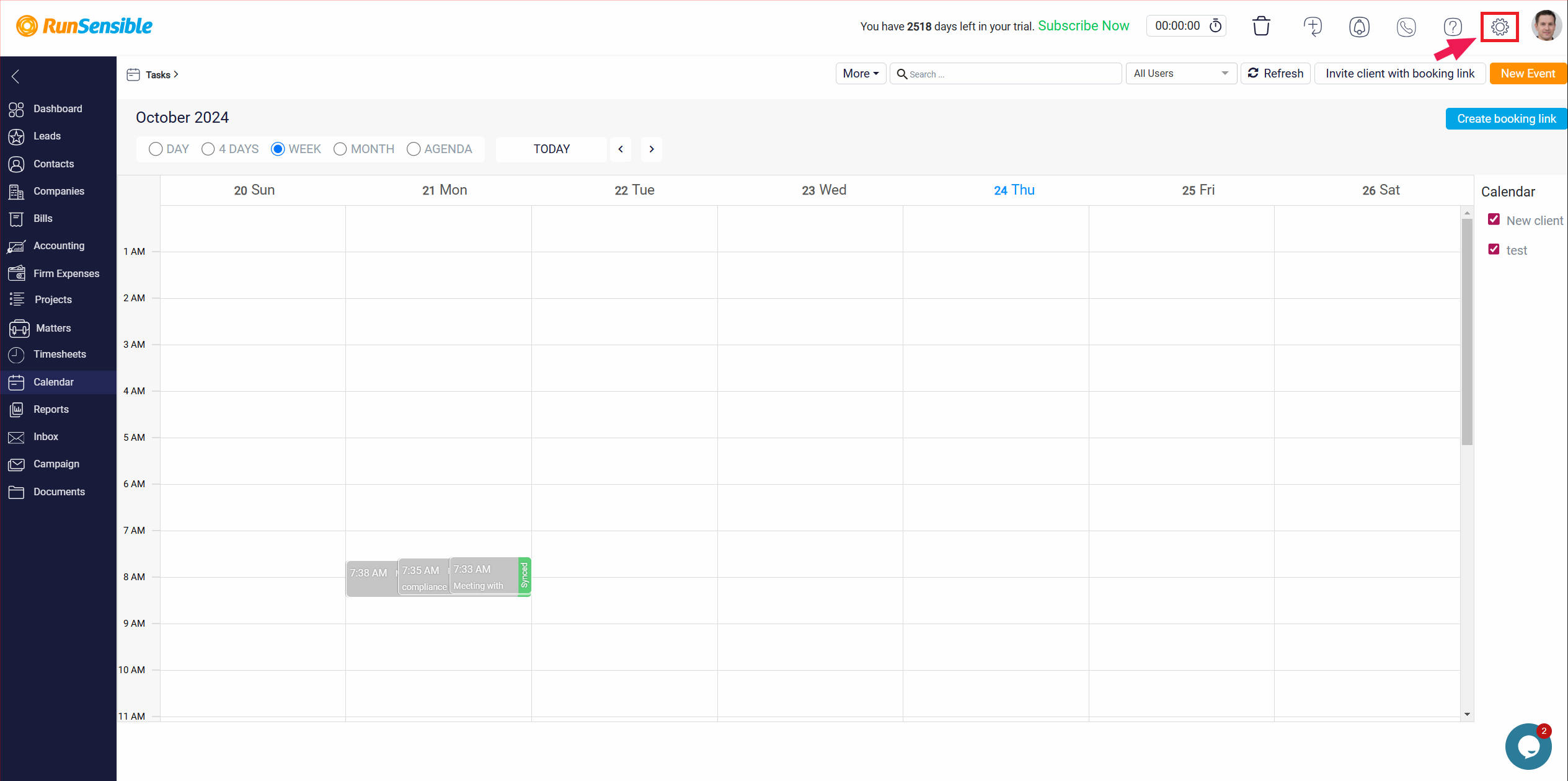
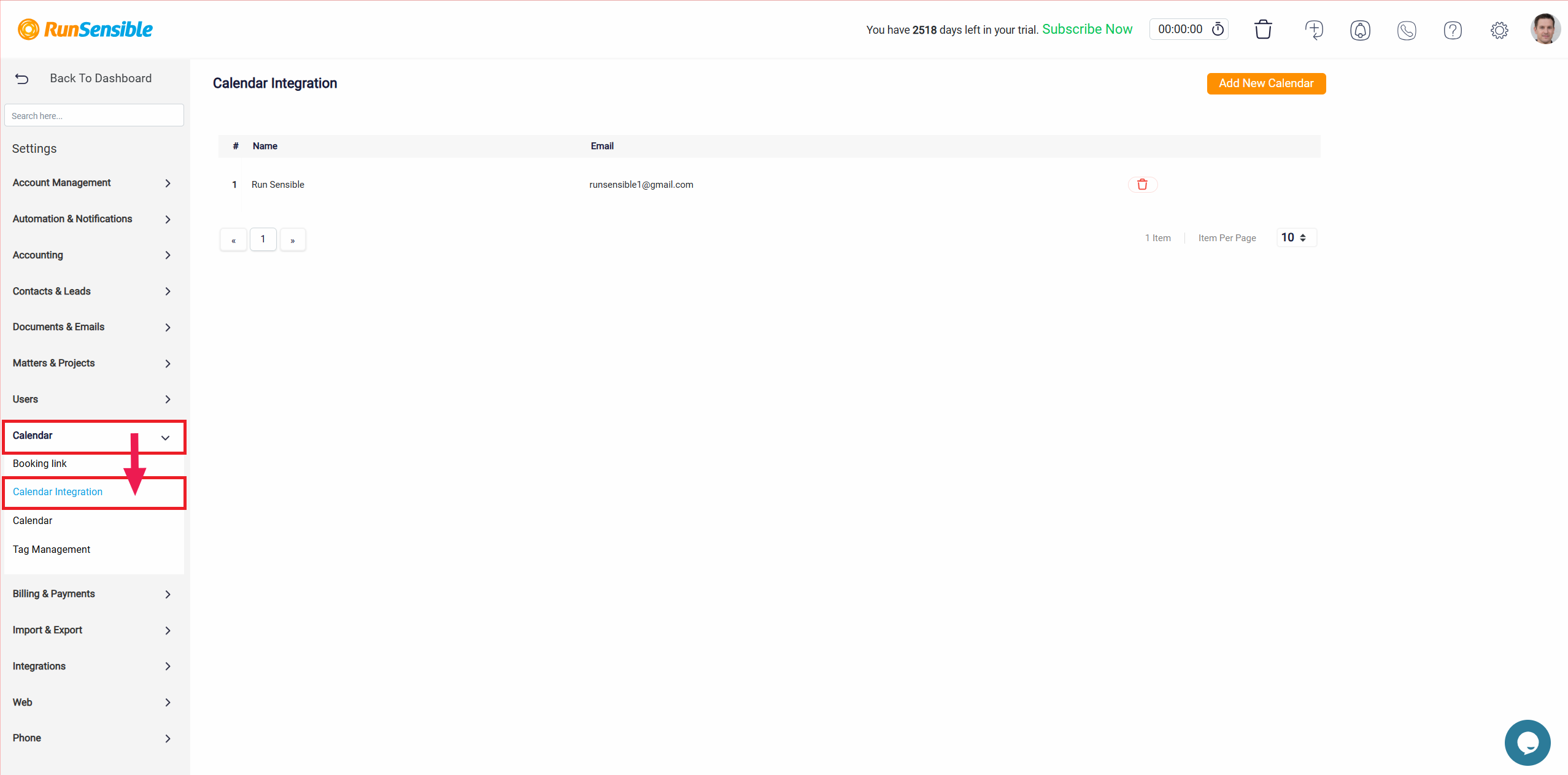
To connect a new external calendar, click on the Add New Calendar button at the top of the page. The first step is to select between a shared or personal calendar.
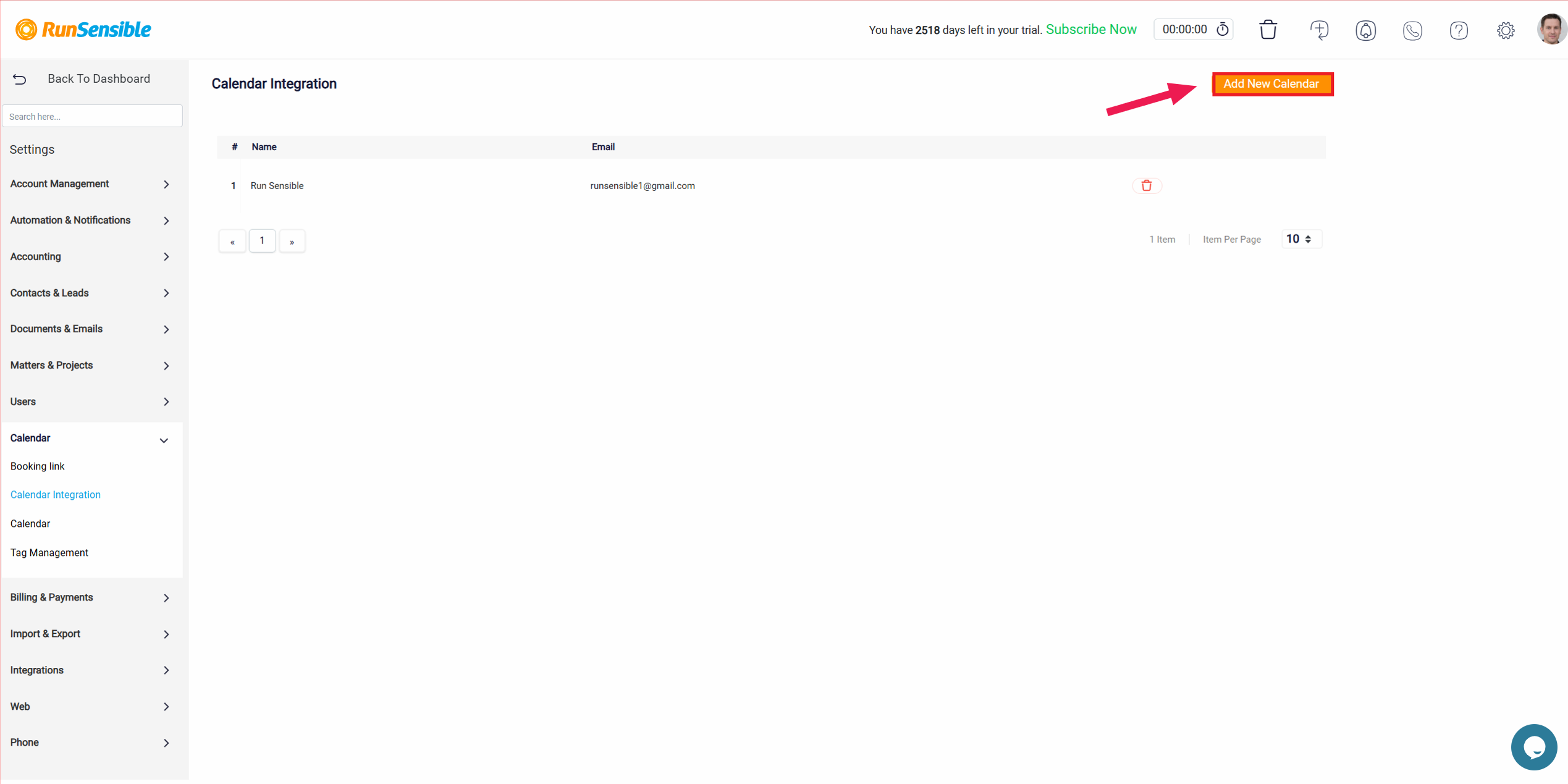
Shared Calendar: Select this option if the calendar you are connecting is used by a team or group, such as a department-wide calendar that multiple users need access to.
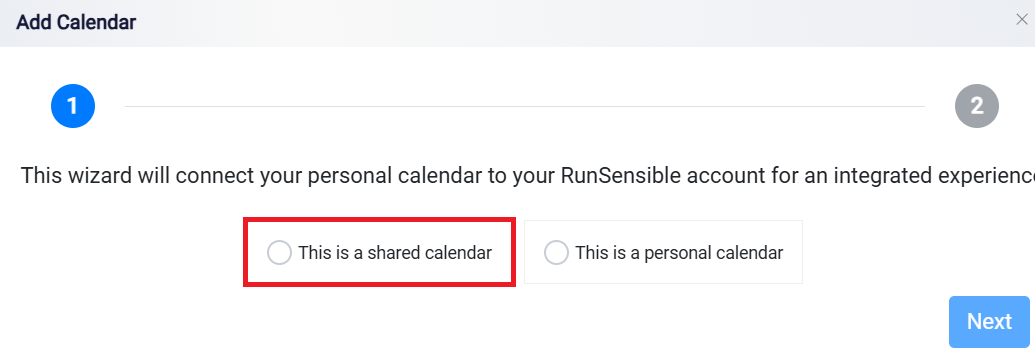
Personal Calendar: Select this option if you are connecting a personal calendar that is only used by you.
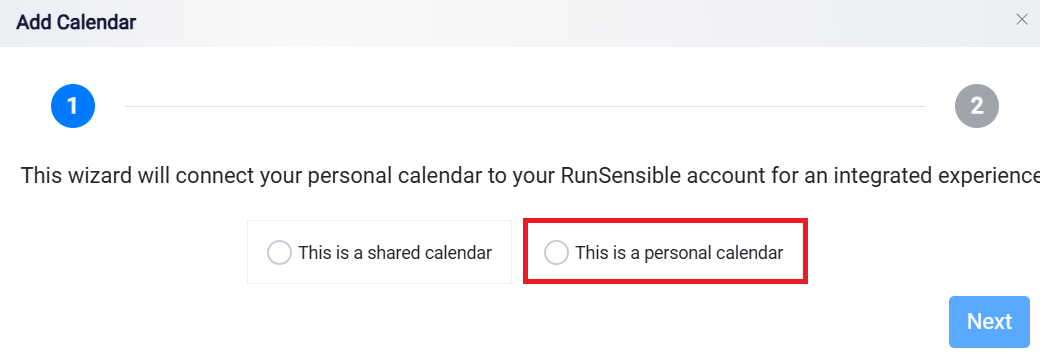
After selecting the appropriate option, click Next to proceed to the next step.
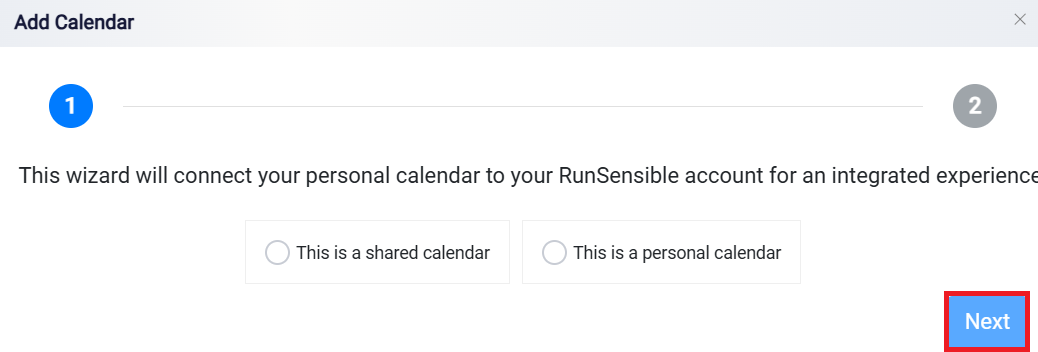
Here, you will be prompted to select which external calendar you want to integrate with RunSensible.
Gmail (Google Calendar): If you use Google Calendar, select this option by clicking on the Sign in with Google button.
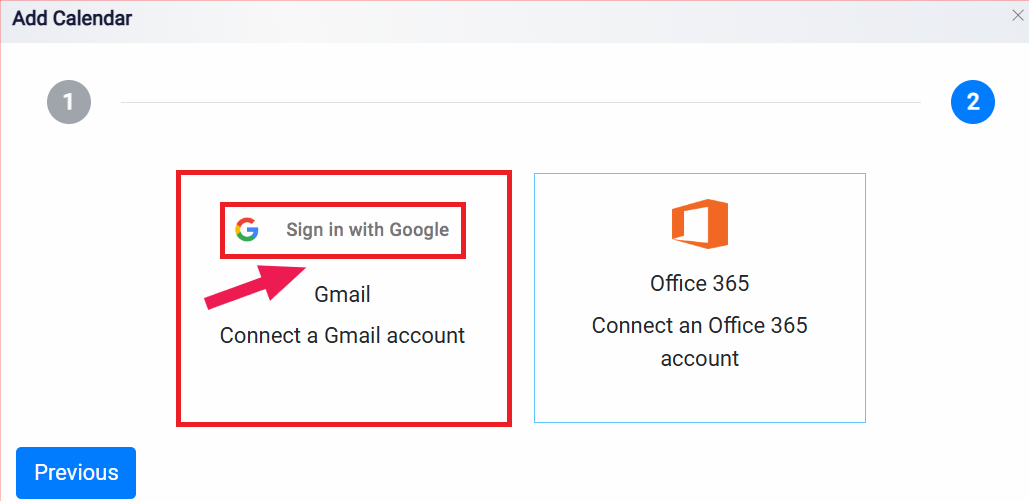
Office 365 (Outlook Calendar): If you use Office 365 or Outlook, choose this option by clicking on the Connect an Office 365 account button.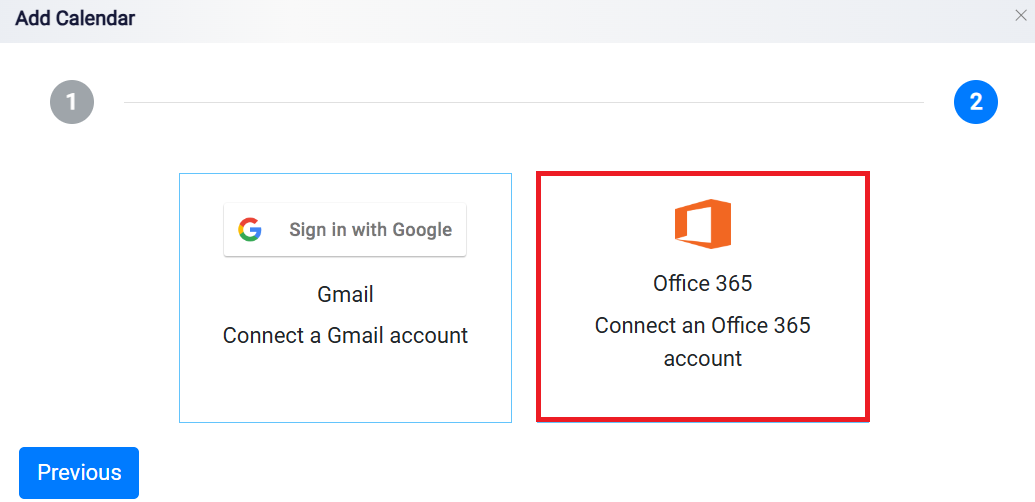
Once the integration is authorized, all events from your external calendar (Google Calendar or Office 365) will begin syncing with your RunSensible calendar. After successful authentication, the calendar will appear in your list of integrated calendars, and you can manage and view all your events from RunSensible’s calendar interface.