Integration with Twillo
This guide will walk you through the seamless integration of Twilio with RunSensible, enhancing your communication capabilities and streamlining client interactions.
Twilio is a cloud communications platform that allows you to send SMS messages, make voice calls, and manage communication channels programmatically. By integrating Twilio with RunSensible, you can log all communications within RunSensible and improve client engagement and response rates.
If you haven’t already, sign up for a Twilio account at twilio.com, then follow the registration process and verify your account.
Once registered, you’ll need to obtain your Twilio API credentials, including the Account SID and Auth Token. These are required for the integration with RunSensible.
Ensure you have sufficient funds in your Twilio account to cover the cost of SMS messages and voice calls.
Log in to your RunSensible account.
Navigate to the Settings.
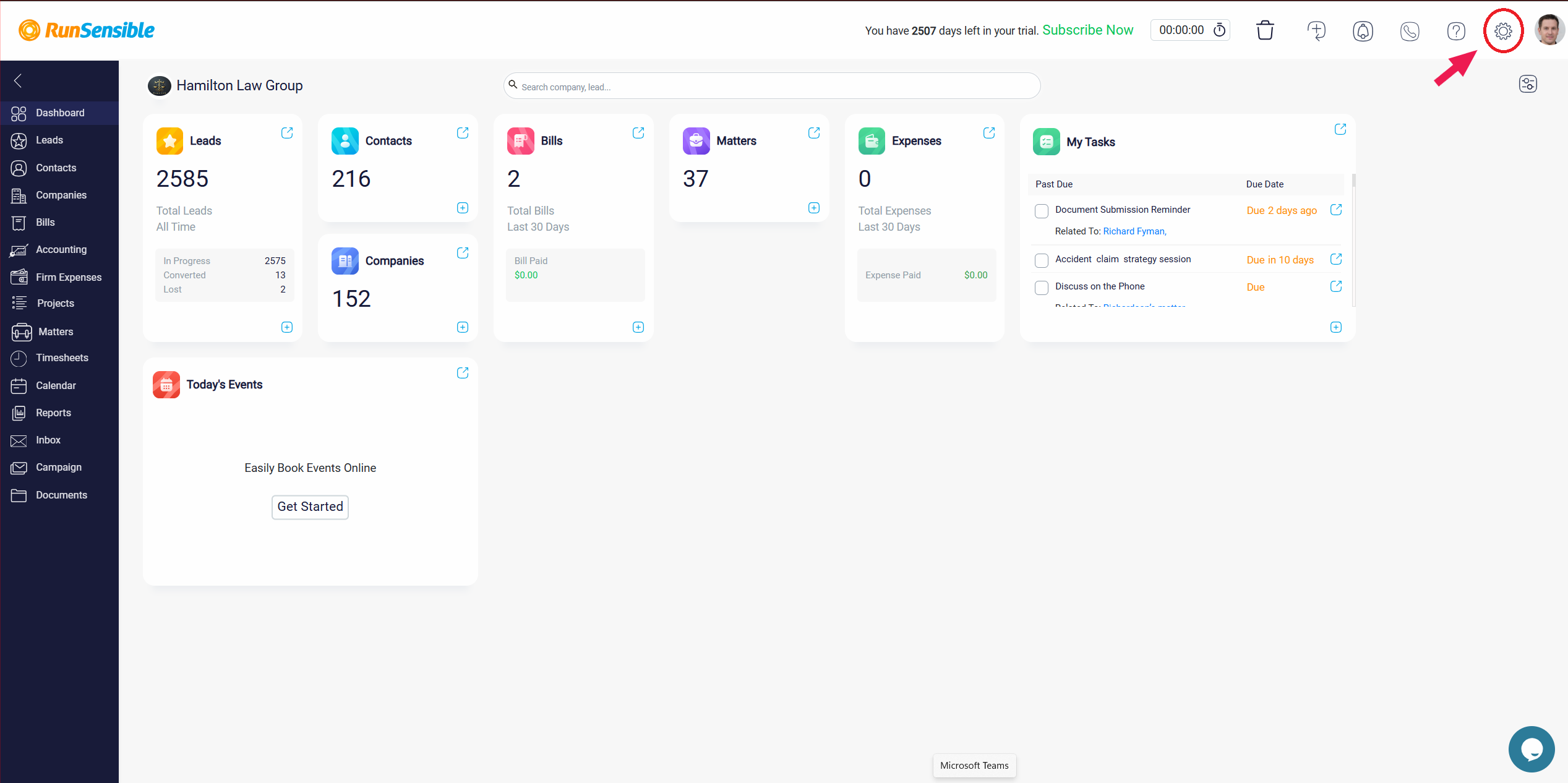
Click on Integrations. Select Twilio.
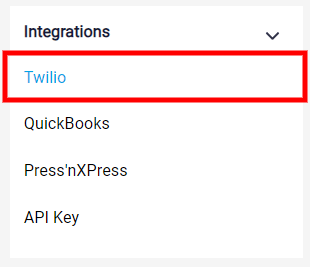
Under the Twilio option, click on the Connect button.
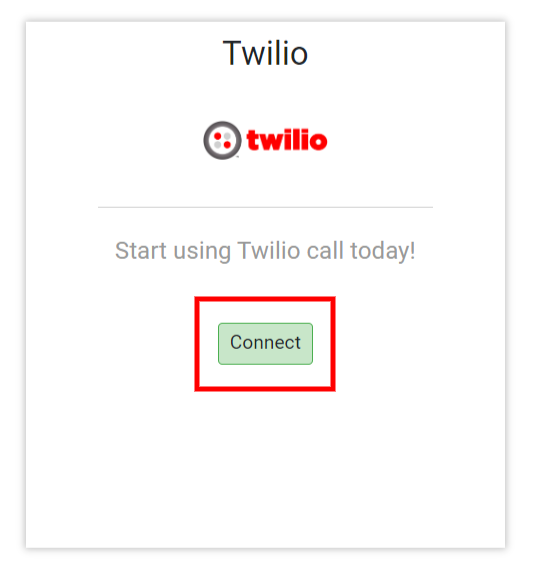
Enter your Account SID.
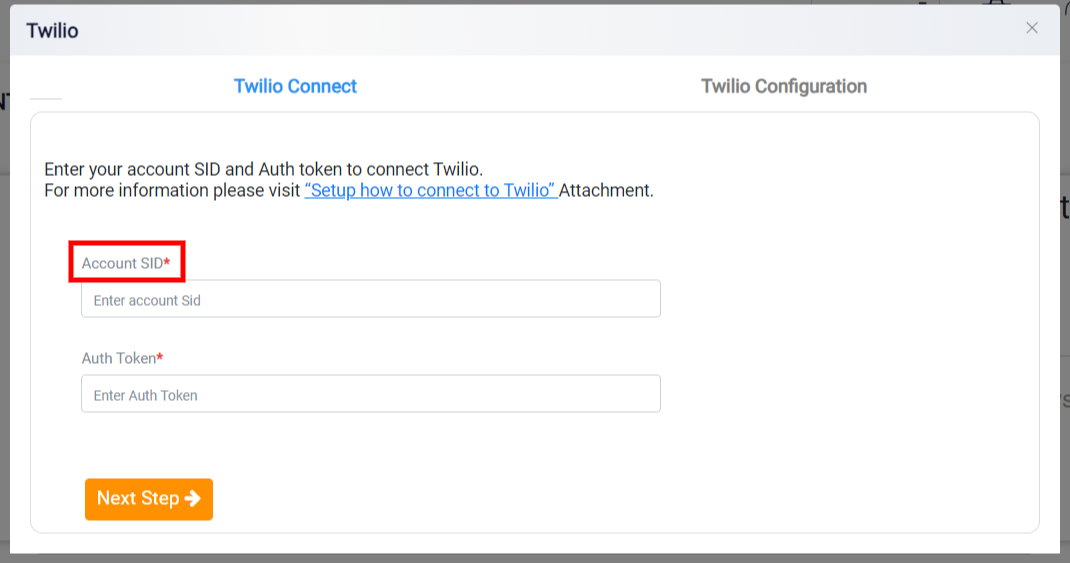
Enter your Auth Token.
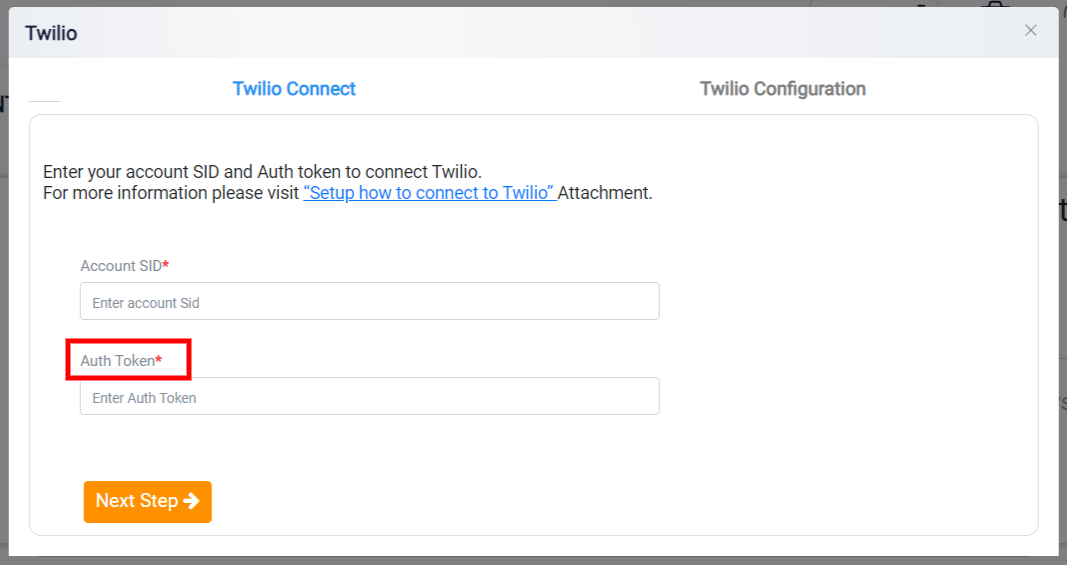
Then click on the Next Step button.

You can customize your Twilio configuration as you wish.
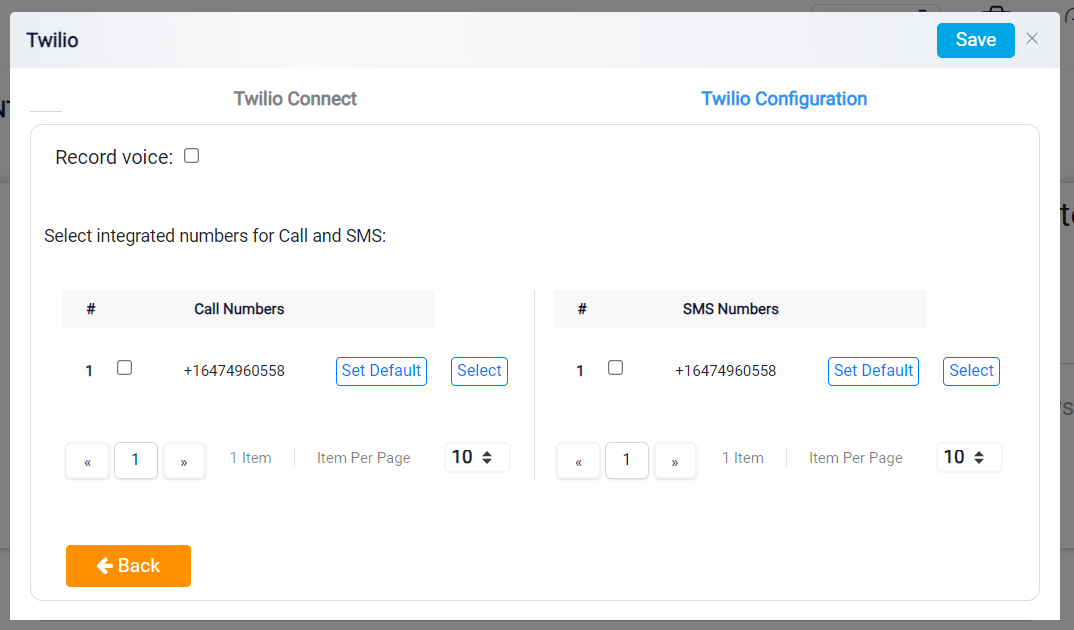
First you can choose if the calls must be recorded or not, by clicking on the Record Voice check box.
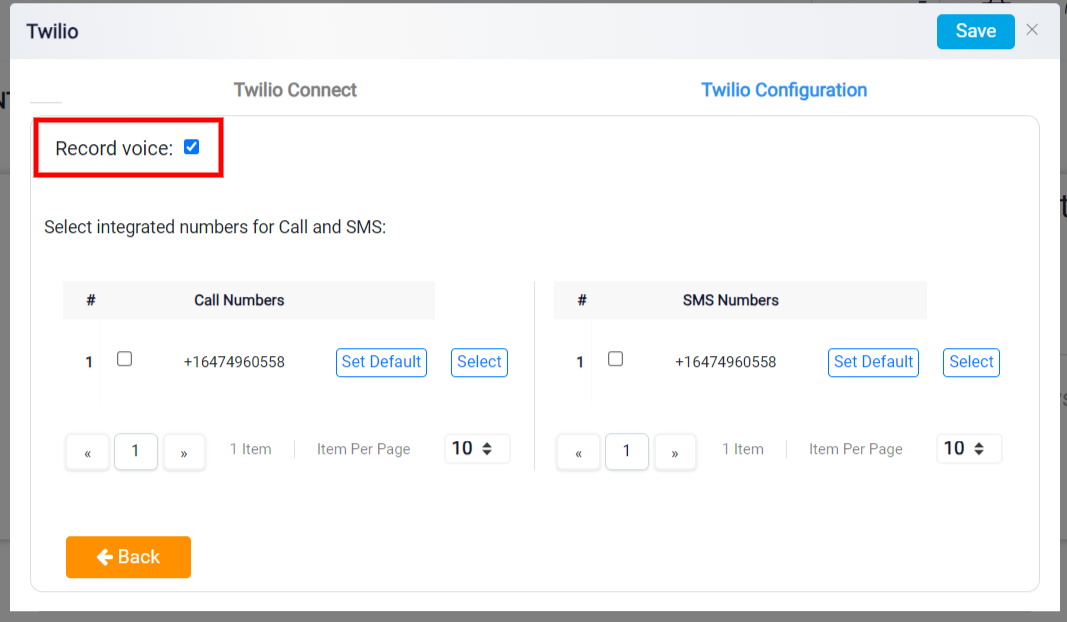
You can get multiple numbers from Twilio and add them in your RunSensible account. So you have to choose which of these numbers will be for Call and which for SMS, and also that which of them be the default number.
To set a number for Call/SMS click on the Select button. And if you changed your mind about it click on the Unselect button.
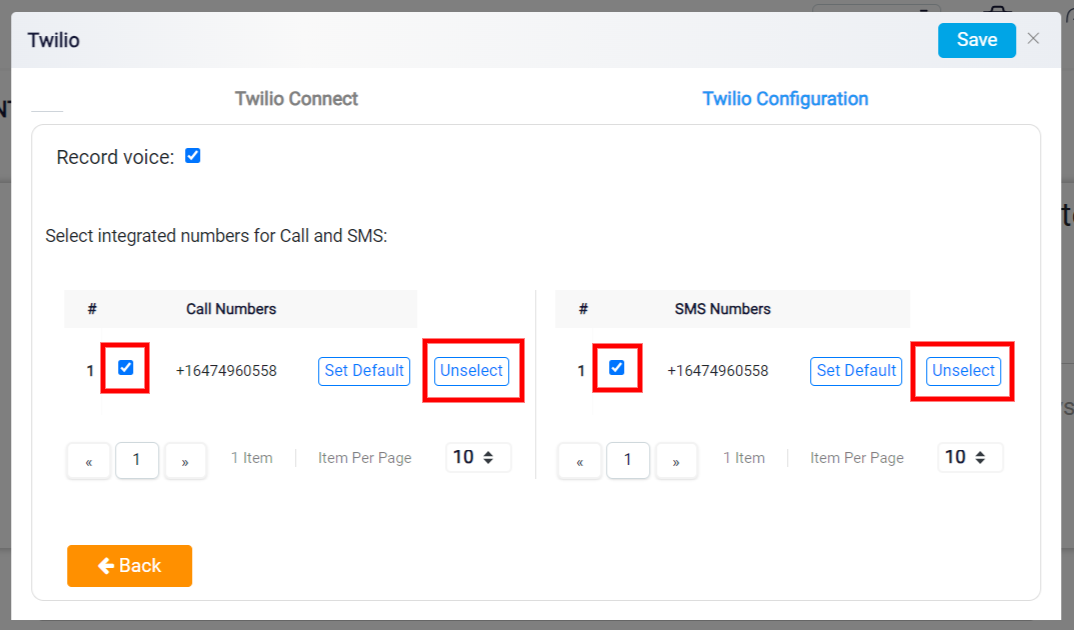
To set numbers as default for Call/SMS click on the Set Default button.
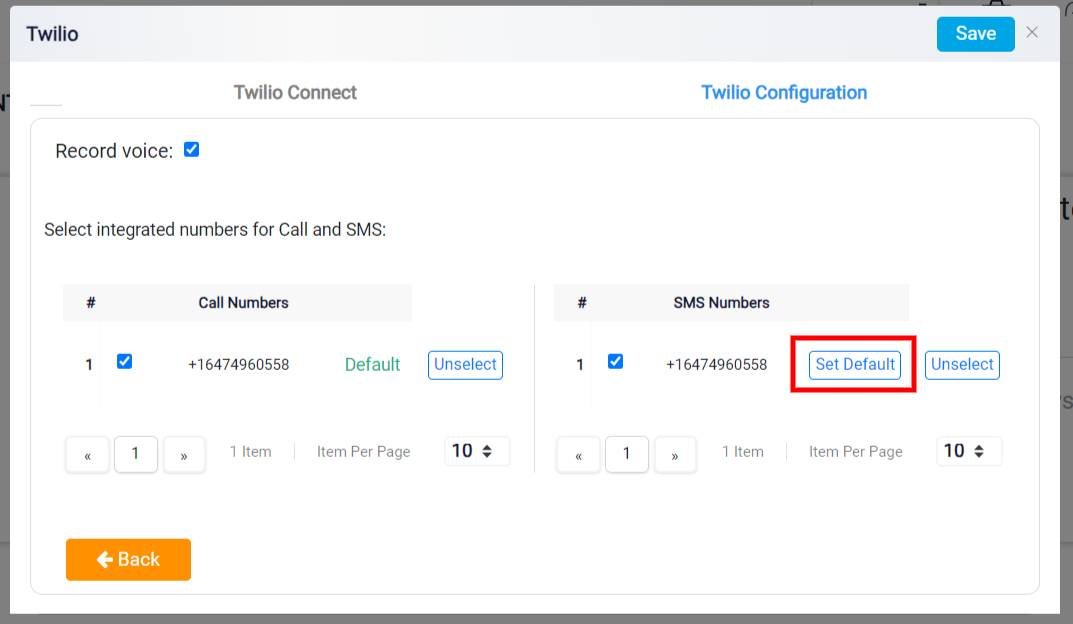
Lastly, click on the Save button.
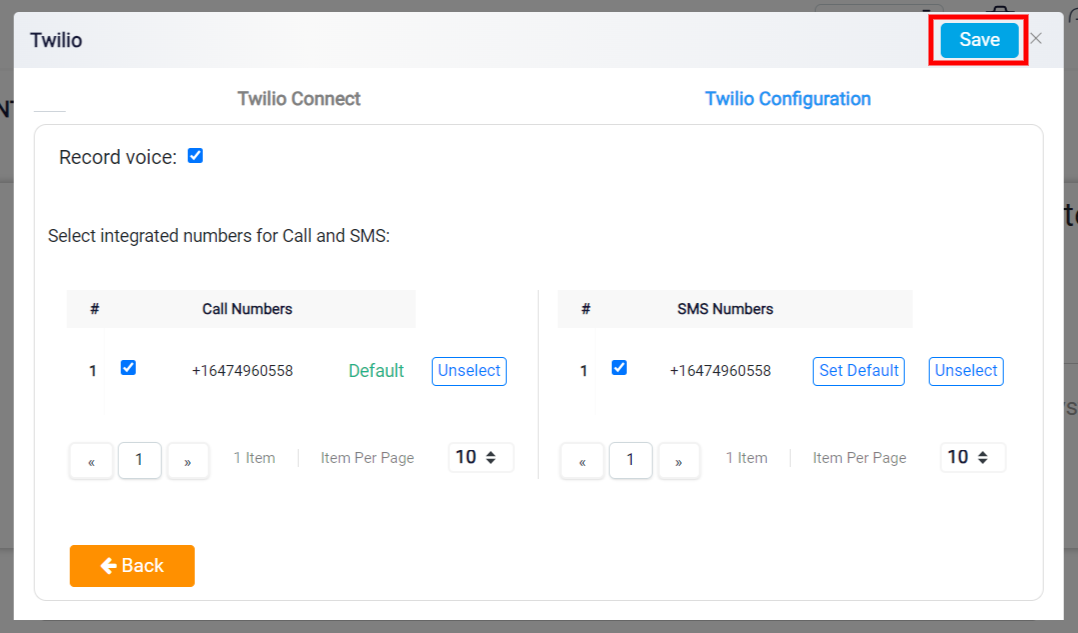
Verify the integration by sending a test SMS or making a test call through RunSensible. Ensure the connection is working correctly.