Lead Overview
A lead is someone who has the potential to become a client of your law firm. This could be a person who has already shown some interest in your legal services or someone likely to be interested once they learn more about what your firm offers. You have some basic contact information for these leads, which means you can reach out to them.
The main objective is to transform these leads into actual clients.
RunSensible is a tool that assists in this process by helping you organize all your leads in one place. It allows you to manage their information efficiently, streamline communication with them, and keep track of the tasks and actions required to convert these leads into clients. This makes the process of turning potential clients into actual clients much more manageable and effective.
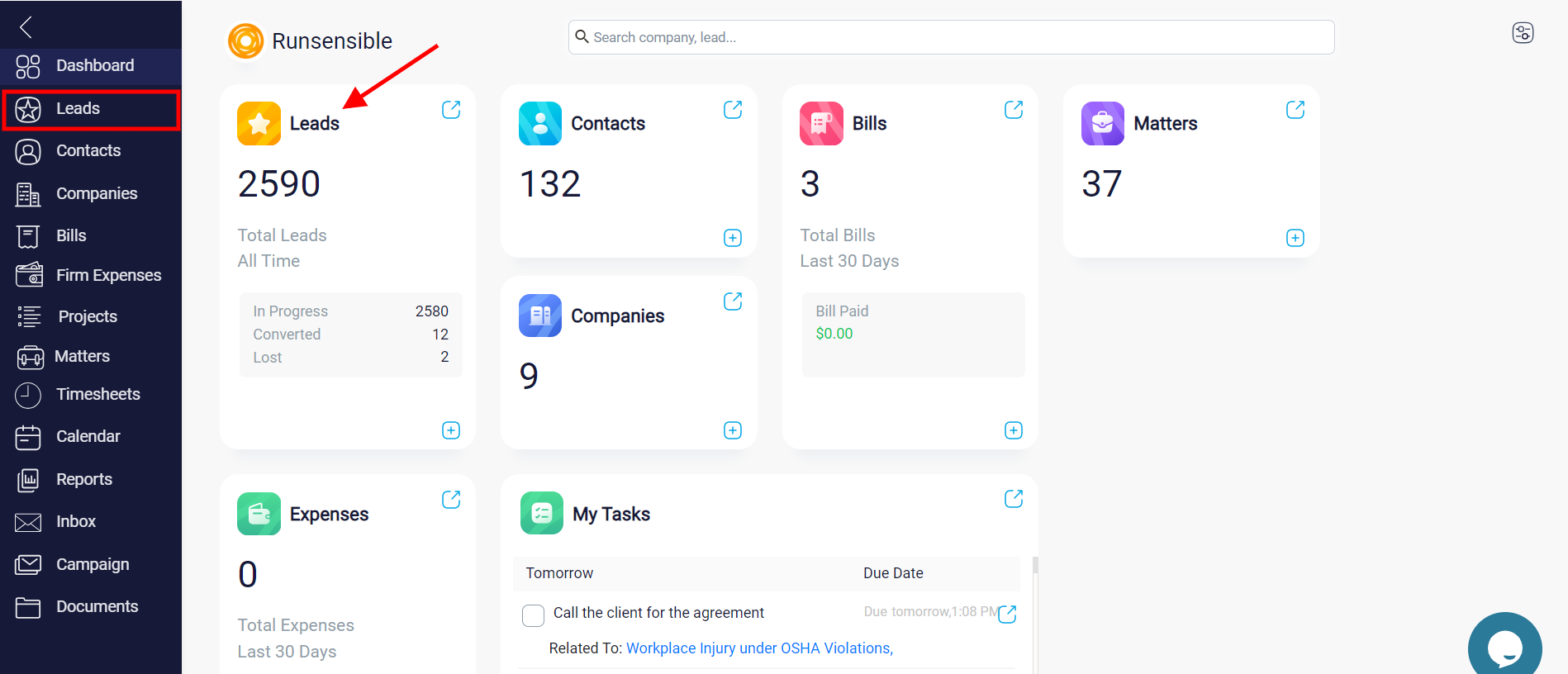
Accessing Your Lead List
To view the leads you have previously added, click on the Leads located in the right-hand side menu.
Creating and Adding Information to a New Lead
To create a new lead, click on the New button at the top right corner of your screen. A form will appear where you can enter the necessary information about your new lead in the relevant fields.
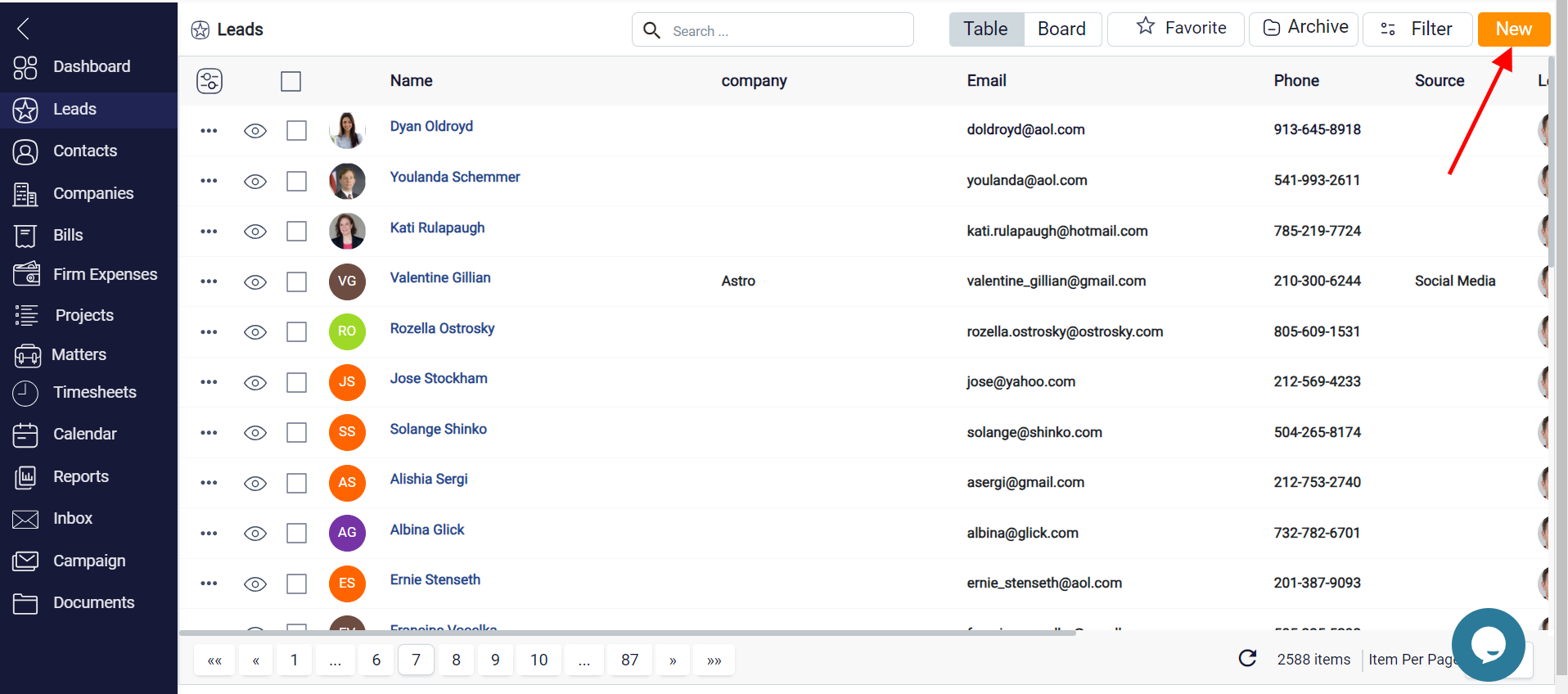
If you need to add more information beyond the basic details, click on the Show More button at the bottom of the form, which will reveal additional fields for you to complete, allowing for a more comprehensive profile of your lead.
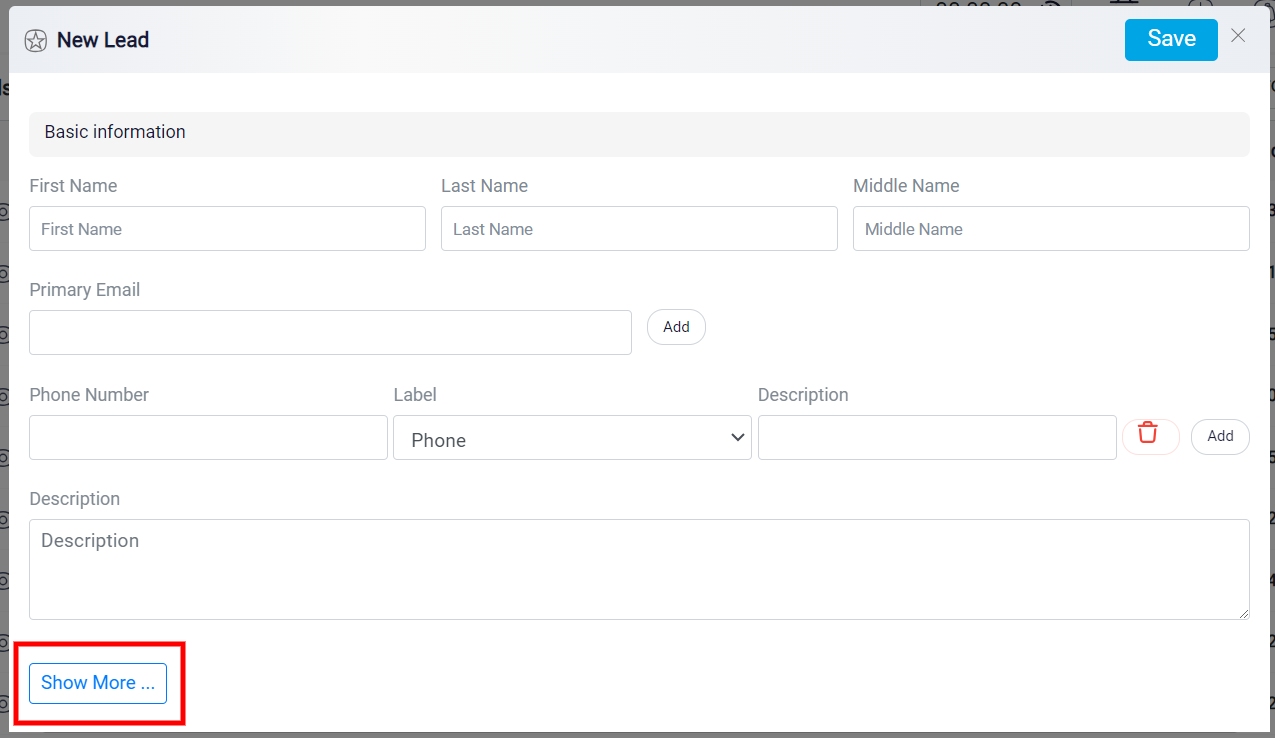
After clicking the Show More button, you’ll see two additional sections appear at the bottom of the screen.
Assigning Tags to Leads
The first section is called Assign Tag. This feature allows you to assign tags to your lead, making it easier to categorize and locate them later. To use this feature, type the name of the tag you want to assign in the Assign Tag box. Next, you can choose a color for your tag by clicking on the small circle button to the right of the box. Once you’ve selected the color, click the Add button to assign the tag to your lead. You can create and assign as many tags as you need, helping you to effectively organize your leads based on categories that make sense for your firm.
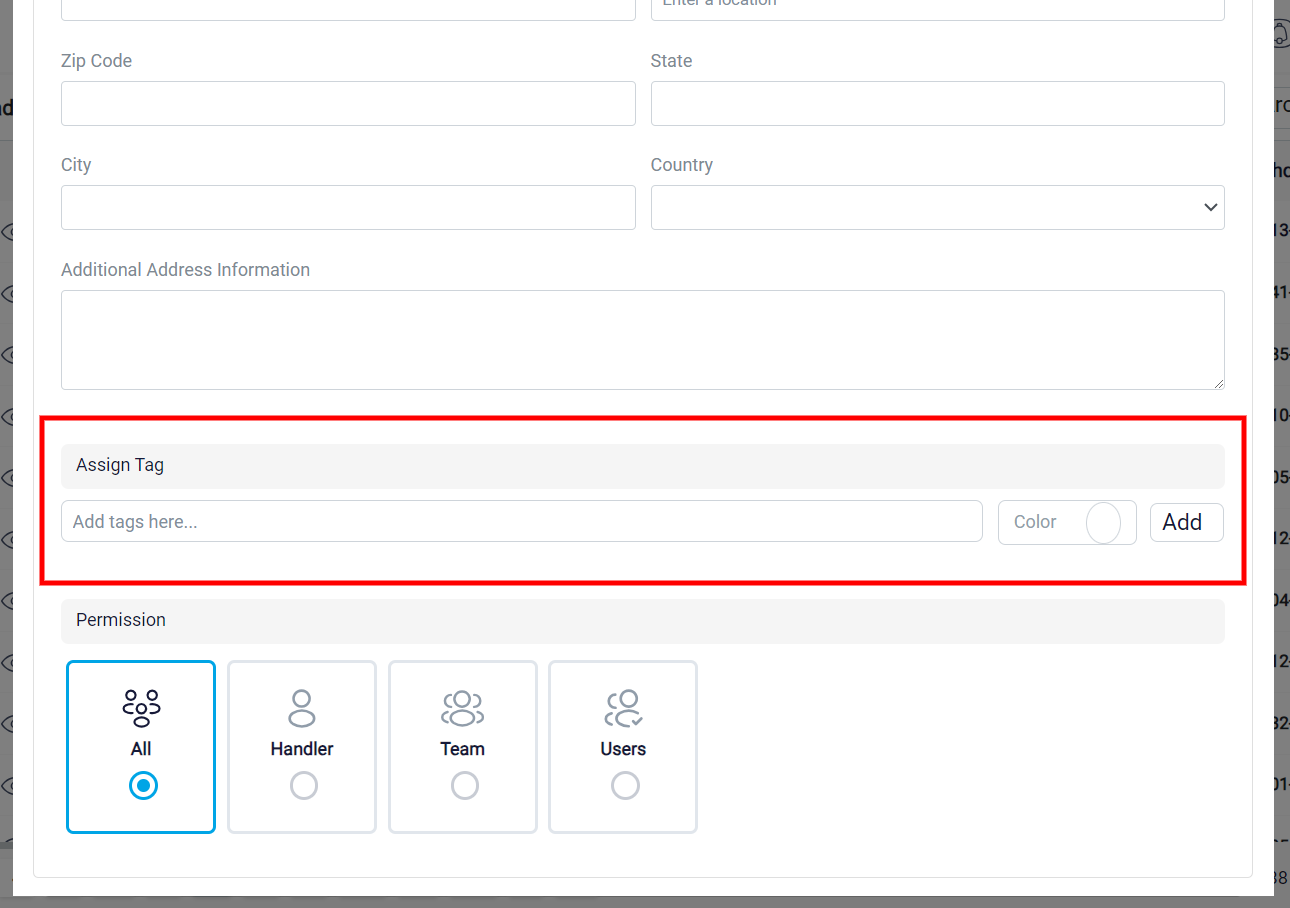
Managing Lead Permissions
The second section is labeled Permission. This is where you can control who has access to view and manage the lead within your software. By default, the permission setting is set to All, which means every user in your system can see this lead. However, if you want to restrict access, you have several options.
You can set the permission to Handler, which limits visibility to only the person assigned as the handler of the lead. By default, the handler is the user who initially created the lead, but you can change this assignment if needed. To do this, you would adjust the handler information in the boxes that appear after clicking Show More.
Another option is to set the permission to Team, which restricts access to a specific team within your organization. When you choose this option, a drop-down menu will appear, showing all the teams you have created in your system. select the appropriate team from the list to ensure that only members of that team can view and manage the lead.
You can learn more about the team in the Team Management help file.
Alternatively, you can set the permission to User, which restricts visibility to a specific individual within your organization. When you choose this option, a drop-down menu will appear, displaying a list of all users in your system. From this list, you can select the specific user who should have exclusive access to view and manage the lead.
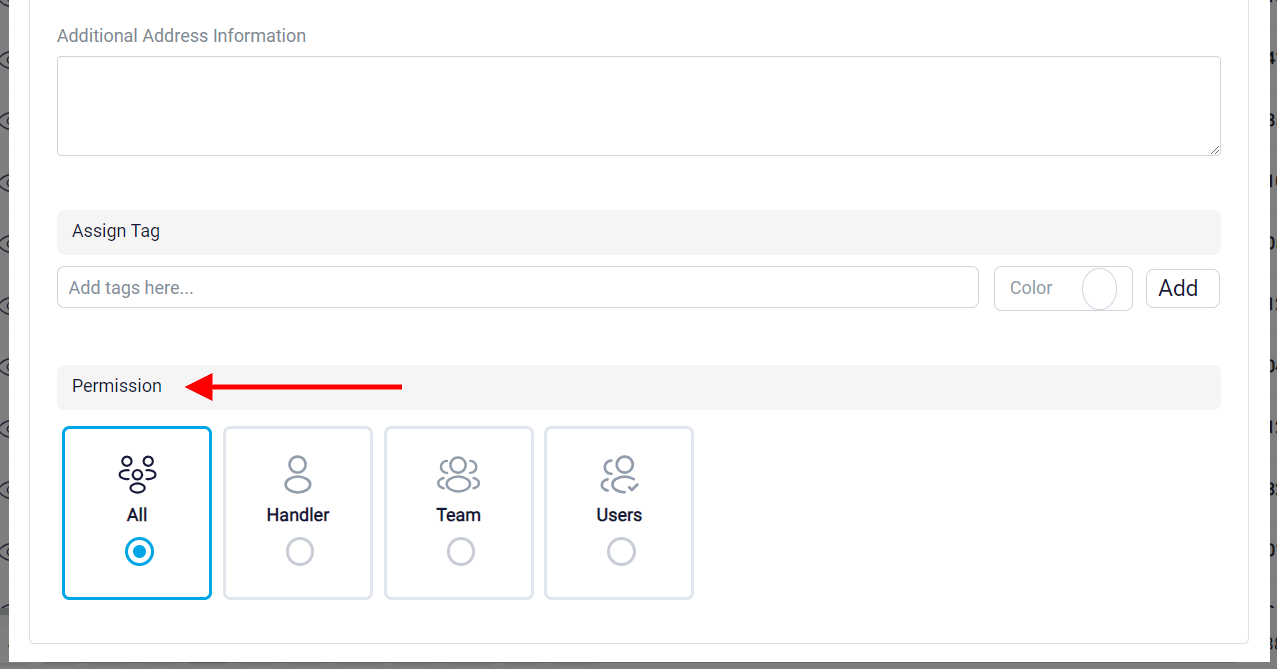
Once you’ve completed all the steps, click the Save button located at the top right corner of the screen.
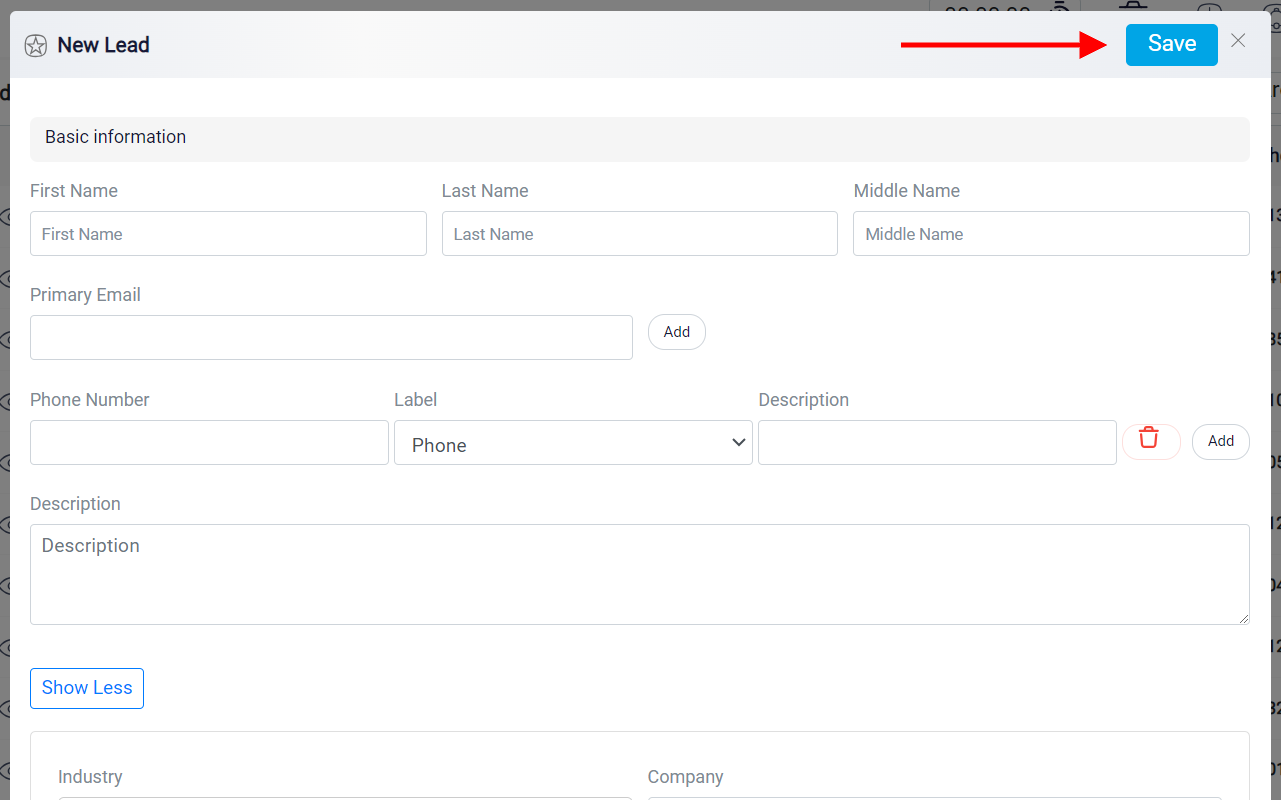
Customizing Lead Views
After saving, your new lead will appear in the Leads list alongside your existing leads. Here, you can view your leads in two different ways.
By default, leads are displayed in Table view mode, which provides a structured overview of basic information such as emails, handler, and creation date, organized into columns for easy reference.
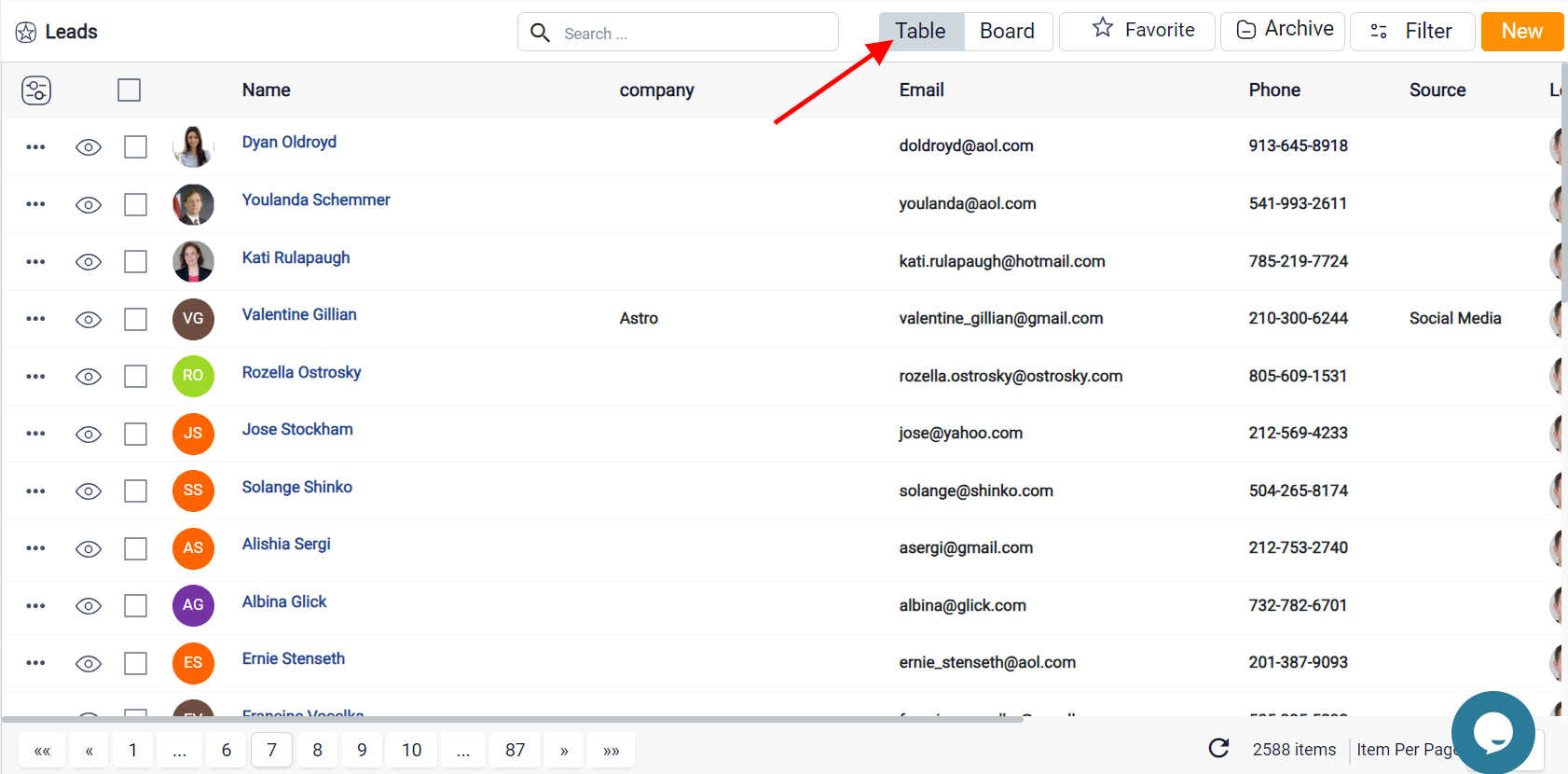
In the table view mode, you can sort the leads by clicking on the name of any column. Initially, this will sort the column’s data in ascending order, from least to most. If you wish to reverse the order to sort from most to least, click on the small arrow that appears on the right side of the column name after your first click. This arrow will change direction, indicating the new sort order.
If you want to remove the sorting from a column, click the X button that appears next to the column name after sorting. Additionally, you can apply multiple sorts by selecting and sorting multiple columns.
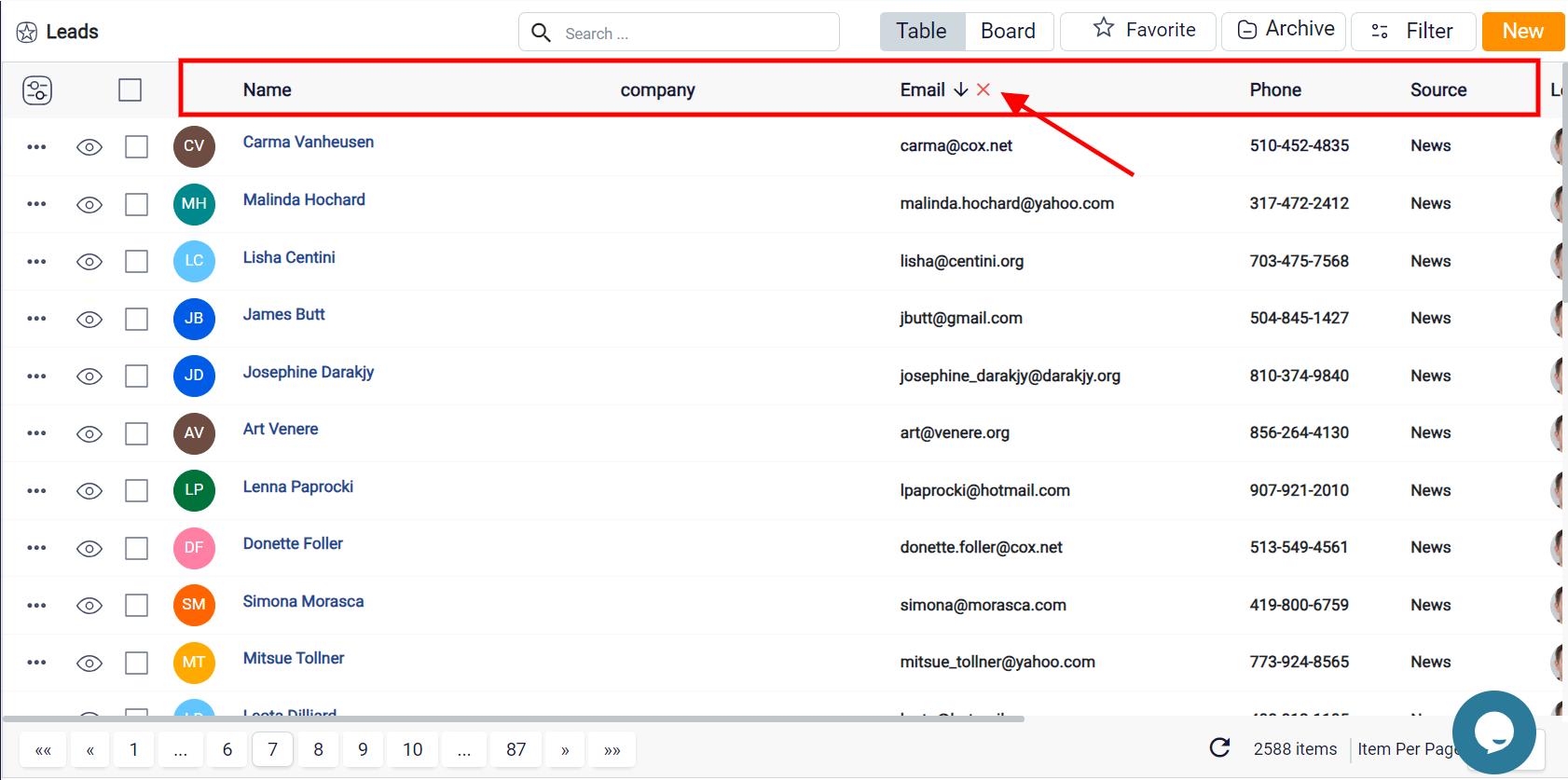
To customize the columns in the Leads panel, start by clicking the Grid Customization button located at the top left corner. This will open a detailed customization menu, allowing you to adjust the layout according to your specific needs.
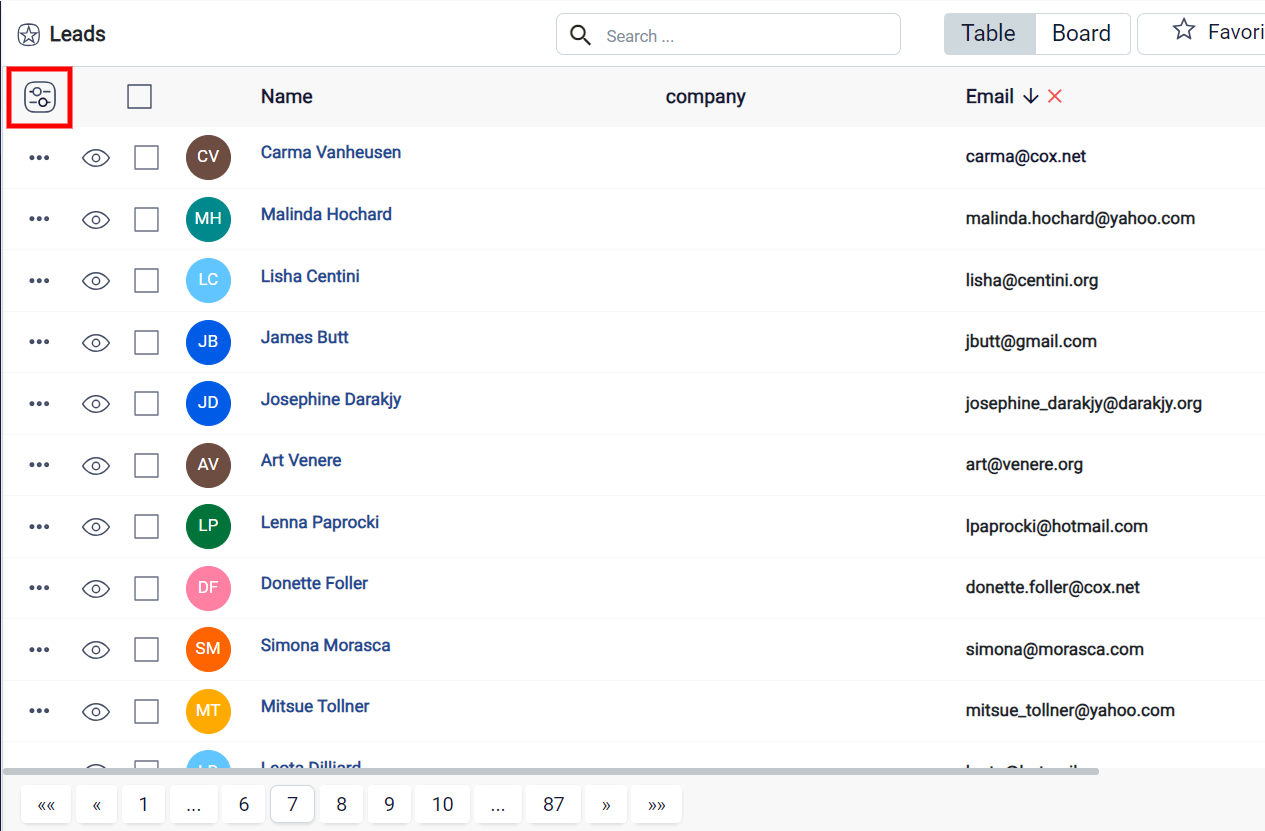
If you wish to reorder the columns, locate the Reorder button on the left side of each column name, click and hold, and then drag the column to your desired position within the list. This feature enables you to prioritize the information that is most relevant to your workflow.
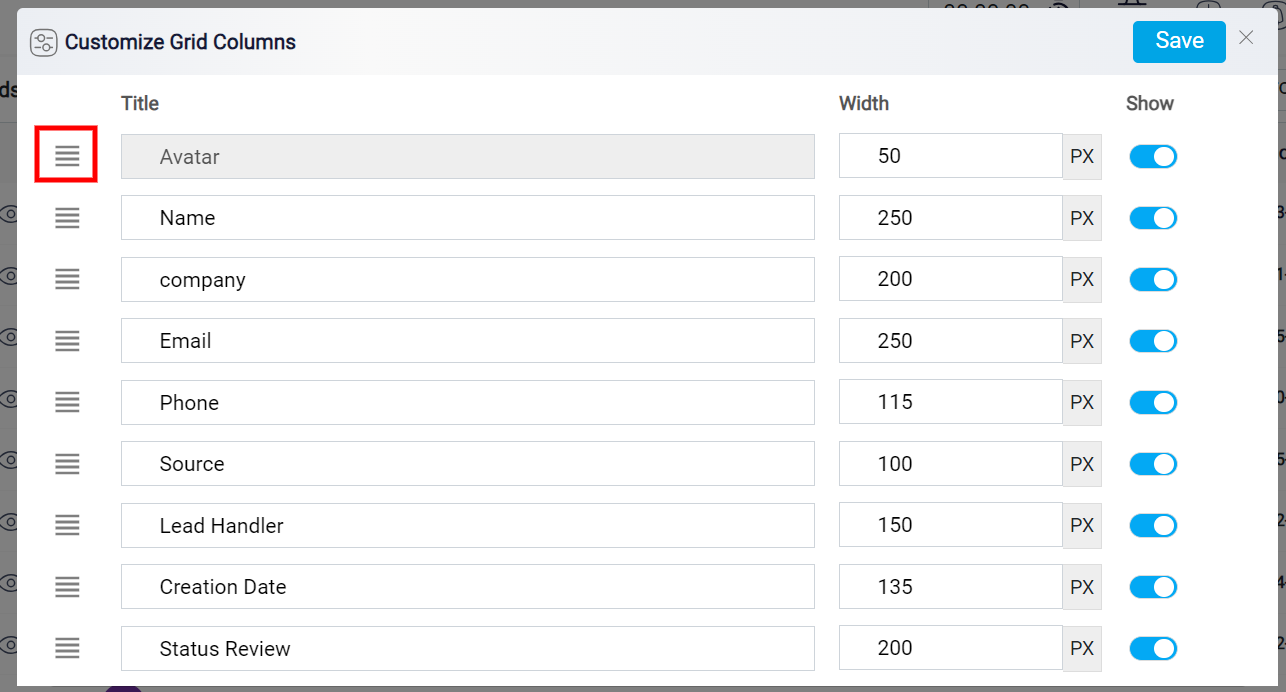
If you want to rename a column to better reflect the data it represents, simply click directly on its current name within the Title column; this will allow you to edit and update the name accordingly. To adjust the visibility of each column, navigate to the Width column within the customization panel, where you can modify the width of individual columns by changing the numerical value, ensuring that each piece of data fits comfortably within your layout.
On the right side of the panel, you will find the Show column, equipped with toggle buttons that allow you to show or hide specific columns while in Table View mode, helping you to declutter your screen and focus only on the most pertinent information.
After finalizing all your adjustments, click the Save button, located at the top right corner of the screen, to preserve your customized layout.

Using Quick View and Detailed View for Leads
In Table View mode, each lead has two buttons on its left side.
The first is the Quick View button. Clicking this button opens a small panel on the right side of the Leads panel, offering a brief overview of the selected lead. This Quick View panel allows you to access and add tabs within the lead, making it easy to view and update various details quickly and efficiently without navigating away from the main screen.
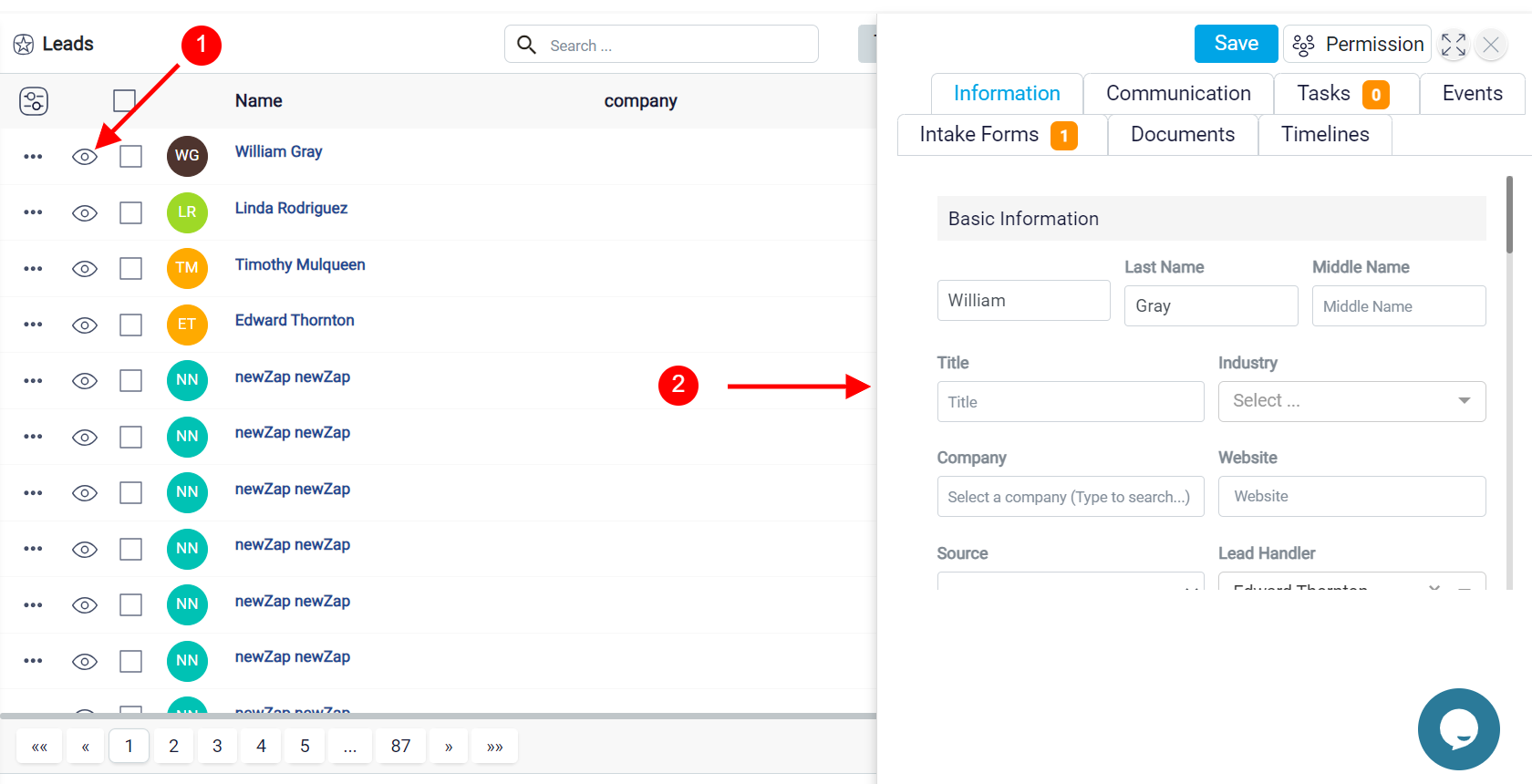
To the left of the Quick View button, you will notice a Three-Dot menu button. Clicking this button reveals a list of four additional options that enhance your interaction with leads. The first option is the Show Detail button. Selecting this opens the lead details panel, where you will find a comprehensive overview of the lead’s information. Next in the list is the Quick View button, which provides a summary of the lead’s key details and can also be accessed directly from the three-dot menu.

Converting Leads into Contacts
Following this is the Convert button, a feature that enables you to transform a lead into a contact. When you click on Convert, you will open the Convert Lead to Contact panel. Here, you have the flexibility to decide whether to retain all the existing information associated with the lead or modify specific details before finalizing the conversion. You can update the contact’s handler, name, company, and contact type using the fields provided in this panel.
At the bottom of the panel, you will find a toggle switch labeled Create a Matter for this converted lead. This feature is particularly useful if the lead is converting because they intend to become a client for a specific case. By enabling this toggle, you will unlock a form where you can input the necessary details about the matter, allowing you to create a new case related to the converted lead in one seamless step. After completing these actions, click the Save button located at the top right of the screen.
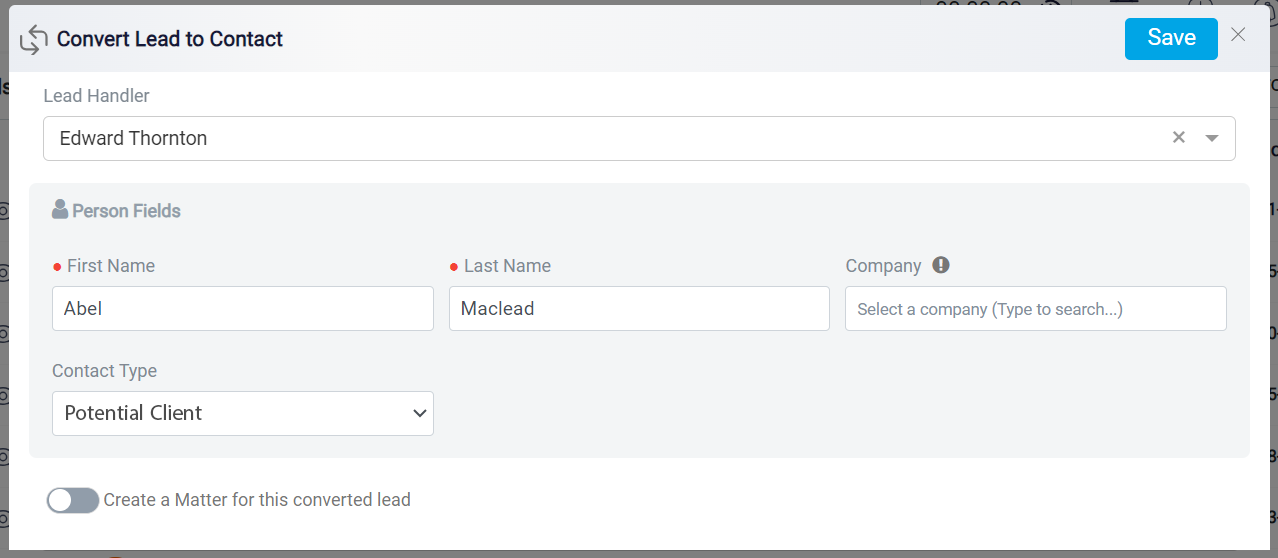
Merging and Deleting Leads
The last button in this menu is the Remove button. This button allows you to delete the lead from your list entirely.
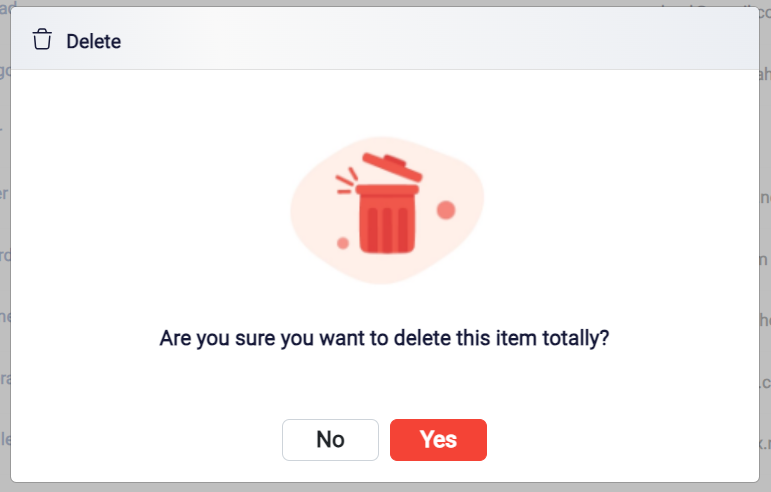
Each lead in the system is accompanied by a checkbox that allows you to select multiple leads for performing specific actions simultaneously. Once you select one or more checkboxes, a set of action buttons will appear at the top of your screen. The first action button is the Trash button, which you can use to delete multiple leads at once.
The next button is the Merge button.
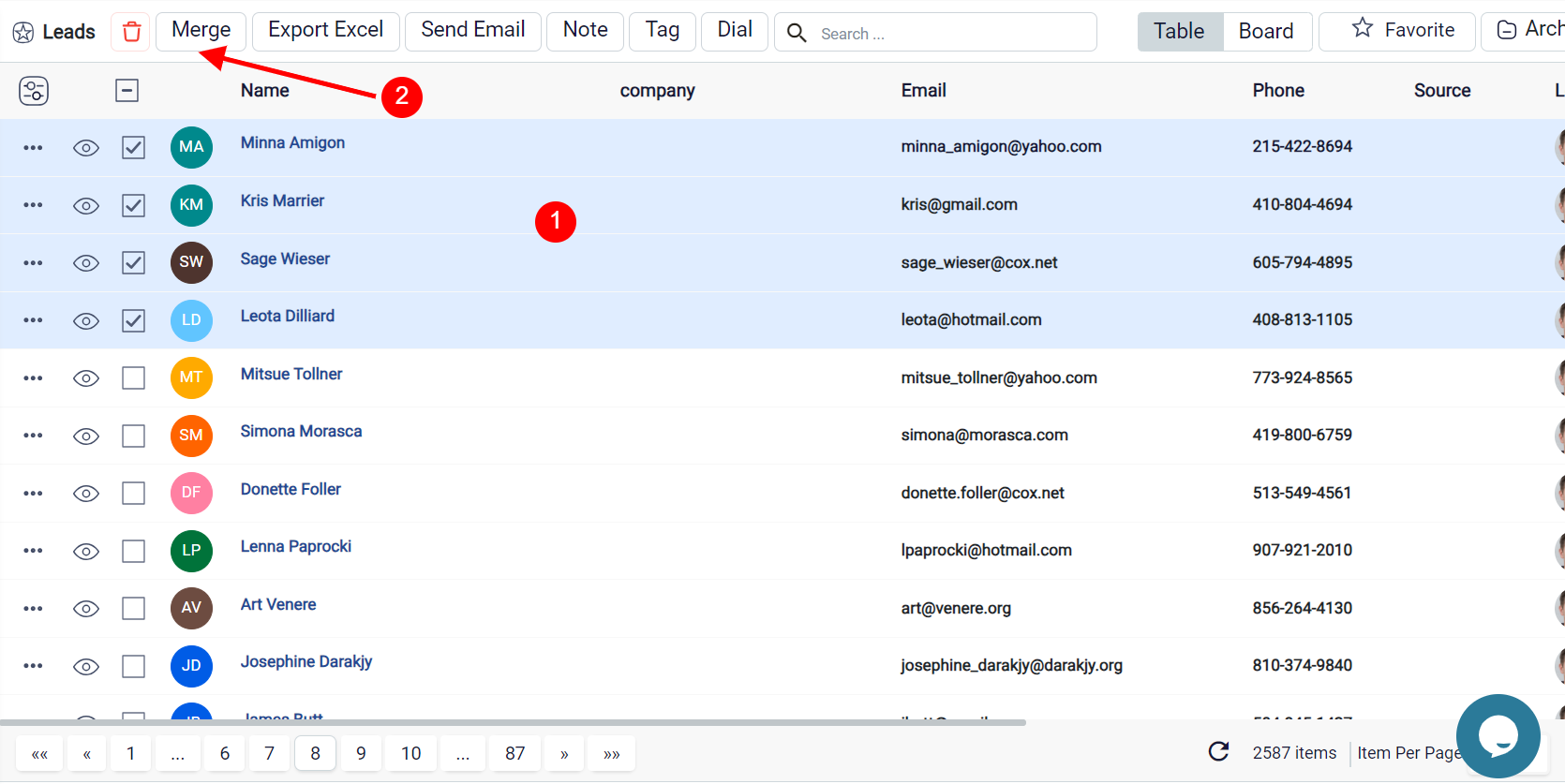
In certain situations, you may need to merge leads to consolidate their information into a single, unified entry.
For instance, if you initially add a lead without their email address and later, the same person submits an intake form with their email, this might create a new lead entry. As a result, you end up with two separate entries for the same individual. Merging these entries helps eliminate duplicates and ensures that your data remains accurate.
To begin this process, start by selecting the leads you wish to merge by clicking the checkbox on the left side of each lead’s name. After making your selections, navigate to the top of the screen and click the Merge button to initiate the merging process.
Once you enter the Merge Object interface, you will be presented with a comparative view where the key details of the selected leads—such as first name, last name, and status—are displayed side by side in columns. This side-by-side layout allows you to compare and ensure that the information is accurately merged. You can also click the Show All Rows toggle button, located at the top left of the screen, to reveal all available fields for each lead.
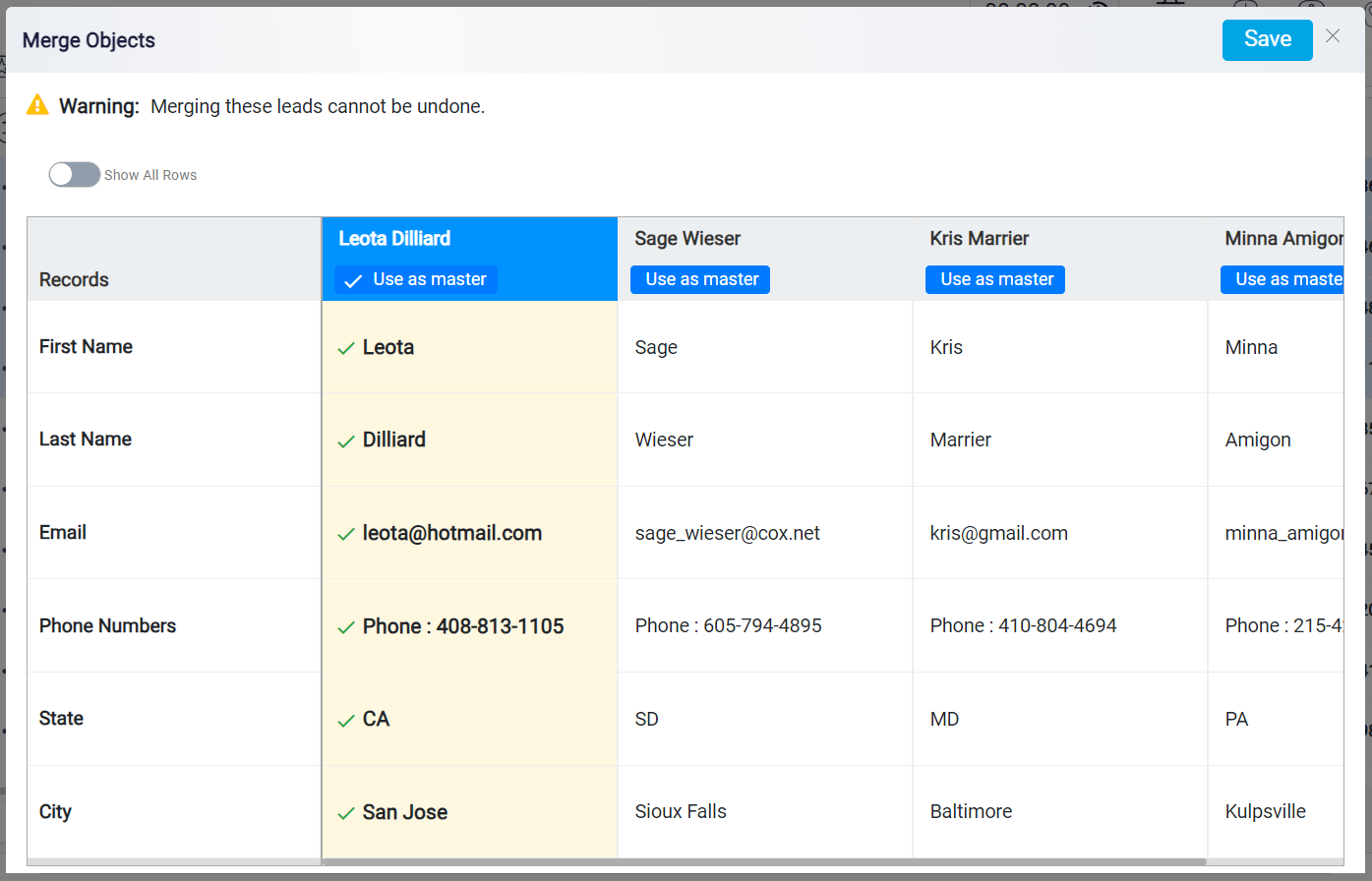
When merging leads, it is essential to choose which lead will be designated as the Used as master. This lead serves as the primary source of information, particularly in cases where there are discrepancies between the two leads in the same field. The information from the Used as master lead will be retained and prioritized in the final, merged record, while any conflicting or redundant details from the other lead will be discarded and will not appear in the merged profile.
You can set a lead as the master for all fields by clicking the Use as master button located under that lead’s name. However, if you want to selectively choose which fields should take information from the other lead, you can do so by clicking on the specific field name in the column of the desired lead. This allows you to manually determine which pieces of information to keep from each lead.
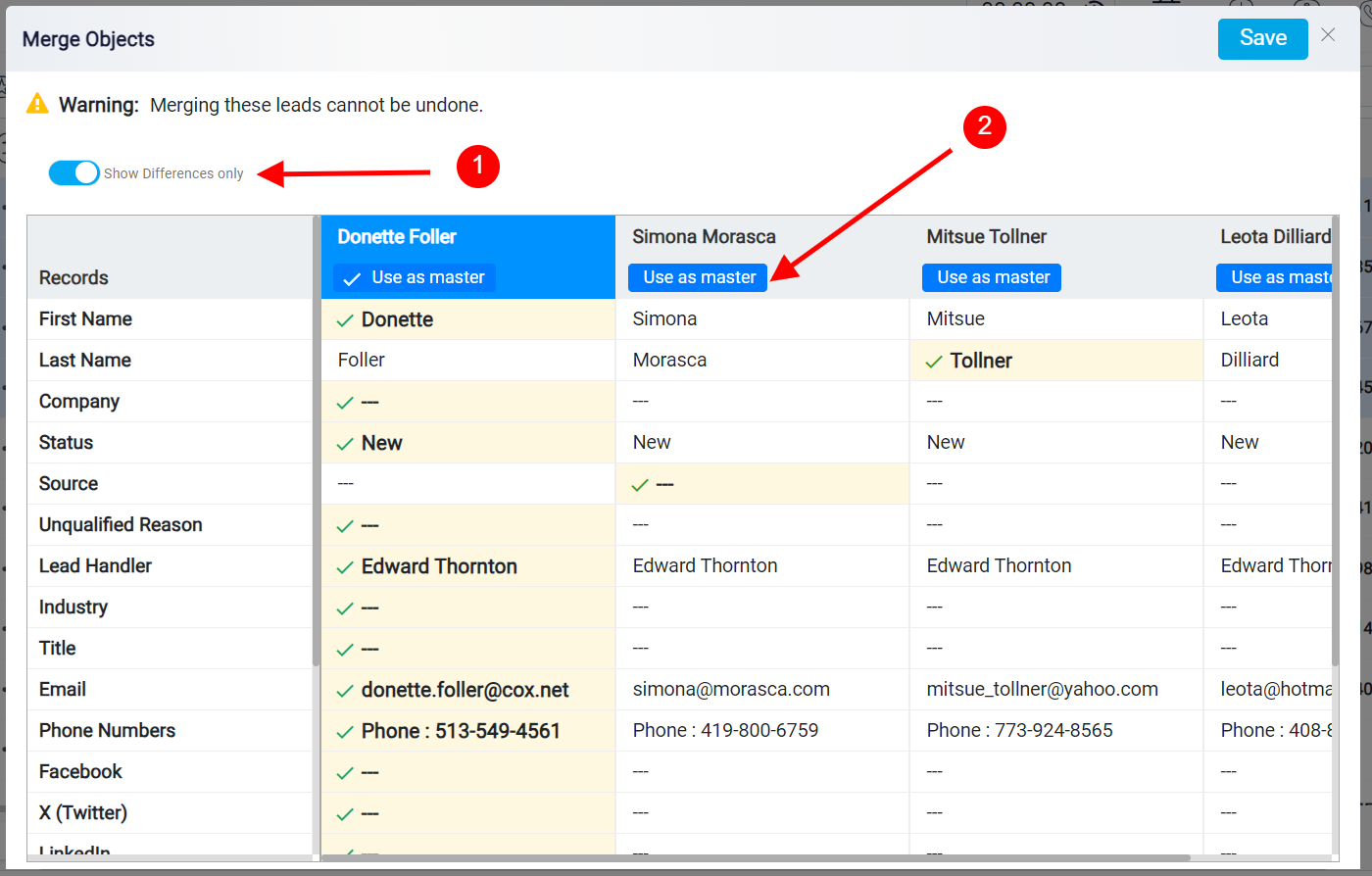
Exporting and Managing Leads
The next button is the Export Excel button, which enables you to generate an Excel file that contains all the information related to the selected leads. When you click this button, the system creates the file and automatically sends it to the email address associated with your logged-in account. In the email, you will find a download link, allowing you to easily access and download the Excel file directly to your device. This feature simplifies the process of exporting and managing your lead data, ensuring that you can quickly retrieve and use the information as needed.
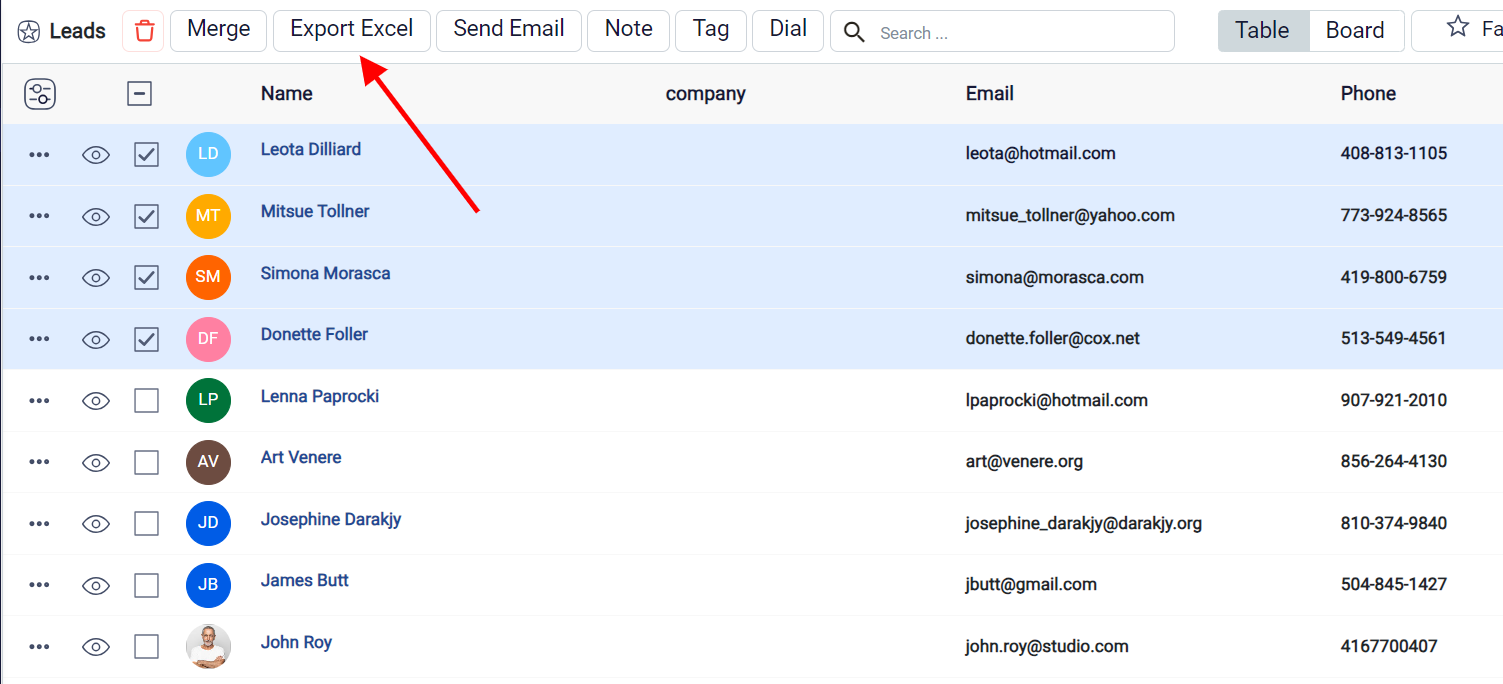
The Send Email button enables you to send the same email to multiple leads simultaneously.
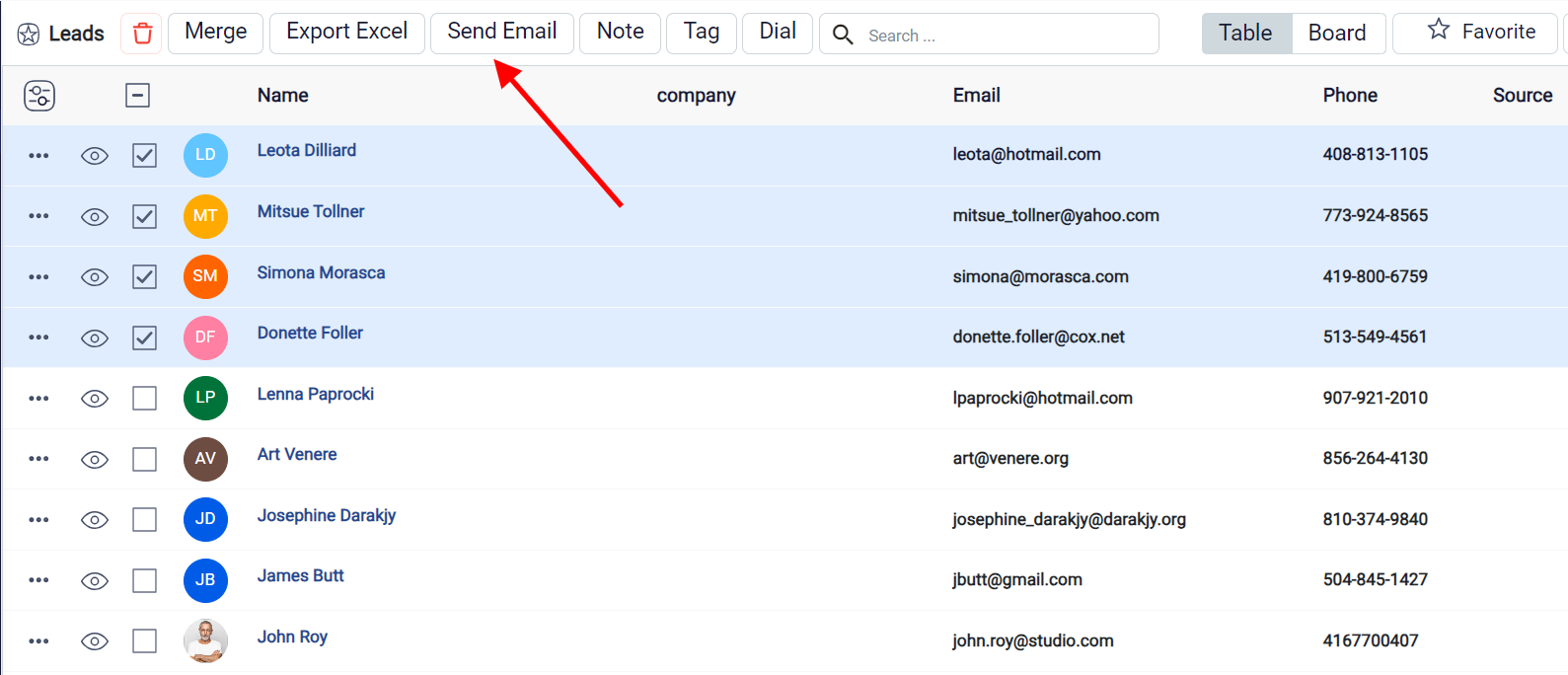
To use this feature, make sure that all the leads you have selected have a valid email address listed in their Information tab. This ensures that the email will be delivered successfully to each intended recipient.
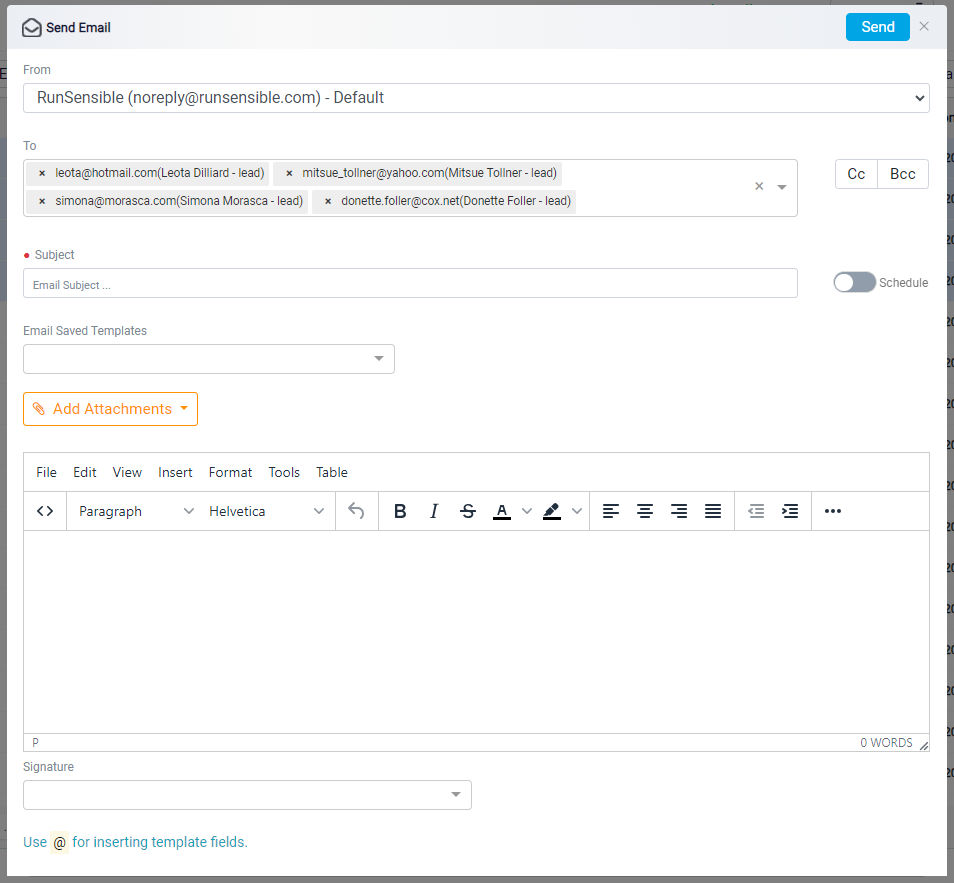
The Note button allows you to add a note to multiple leads at once.
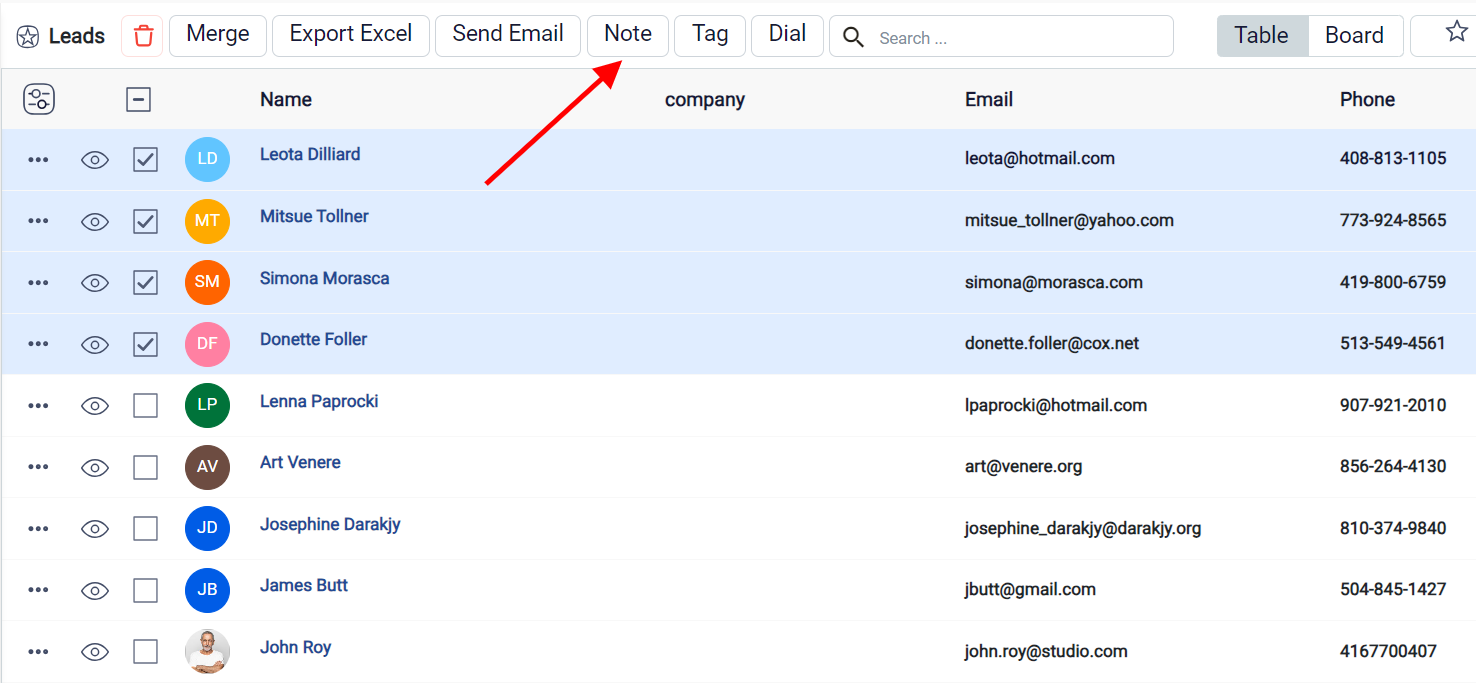
By using this button, you can quickly attach relevant information or reminders to all the selected leads, helping you keep track of important details.
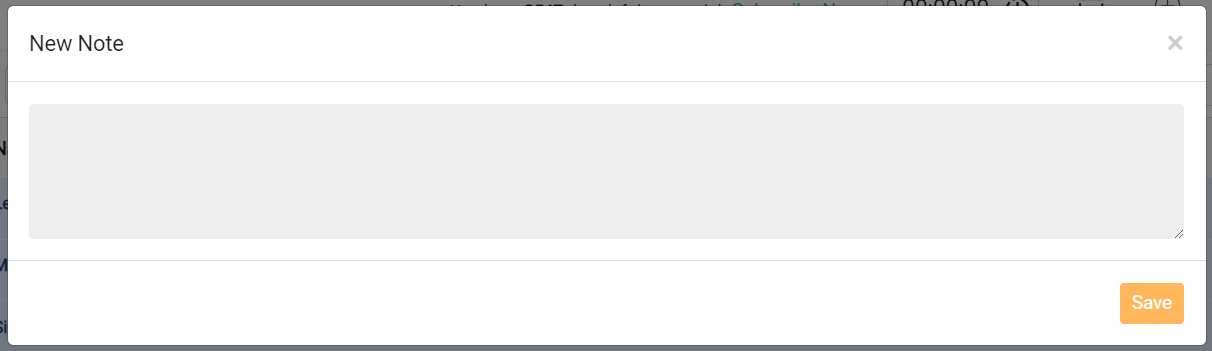
Tagging and Calling Multiple Leads
The Tag button is a useful tool for organizing your leads.
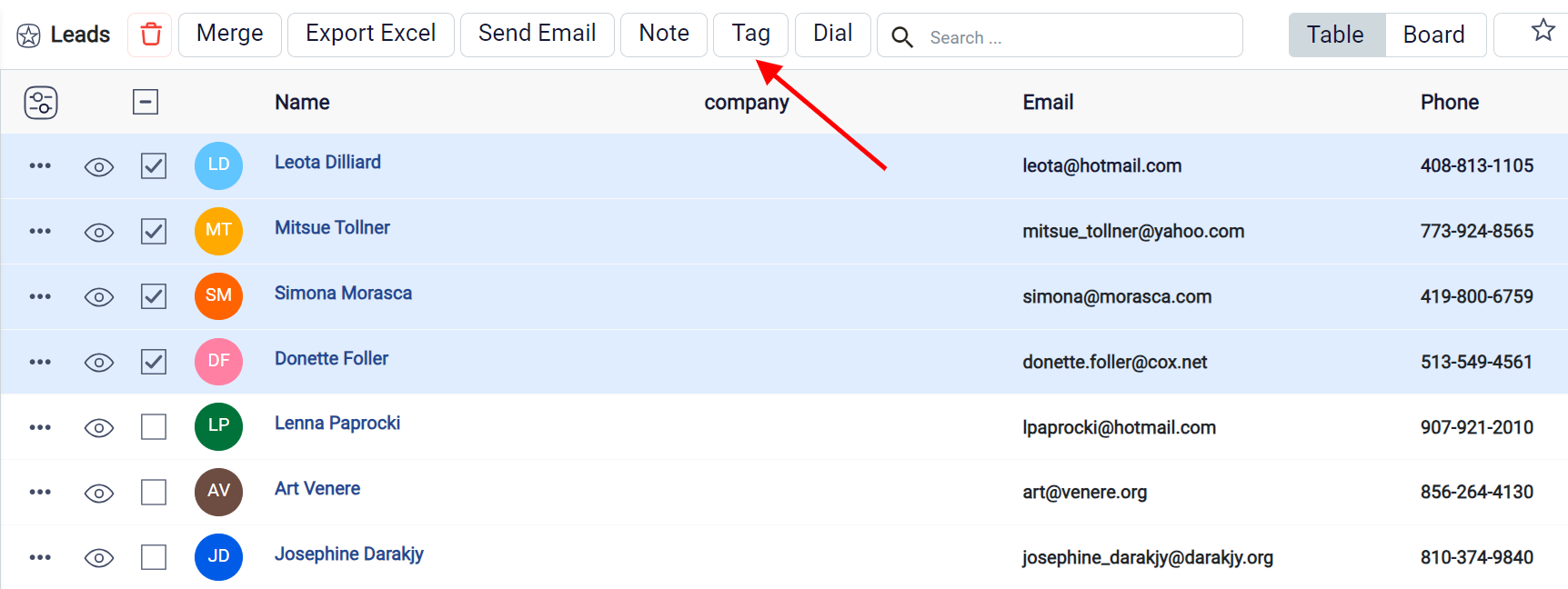
By clicking this button, you can attach a specific tag to multiple leads simultaneously. This helps in categorizing and managing your leads more effectively, making it easier to filter and locate them later.
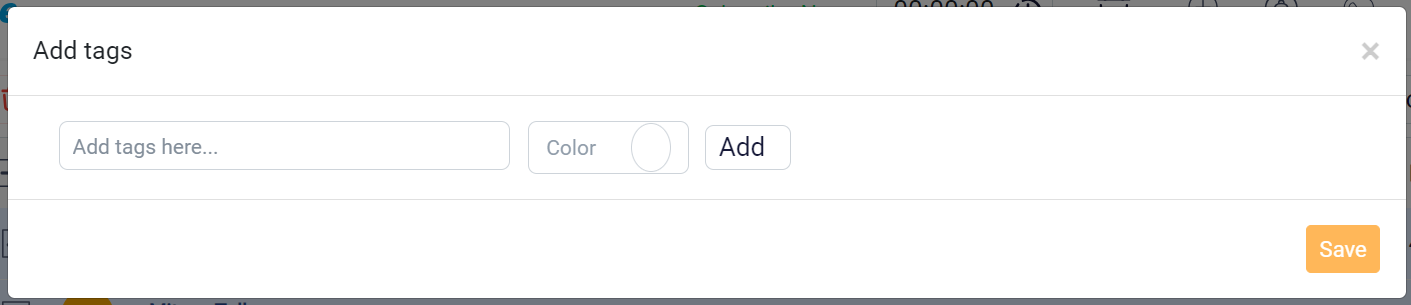
The Dial button offers a powerful tool for seamlessly connecting with multiple leads via phone.
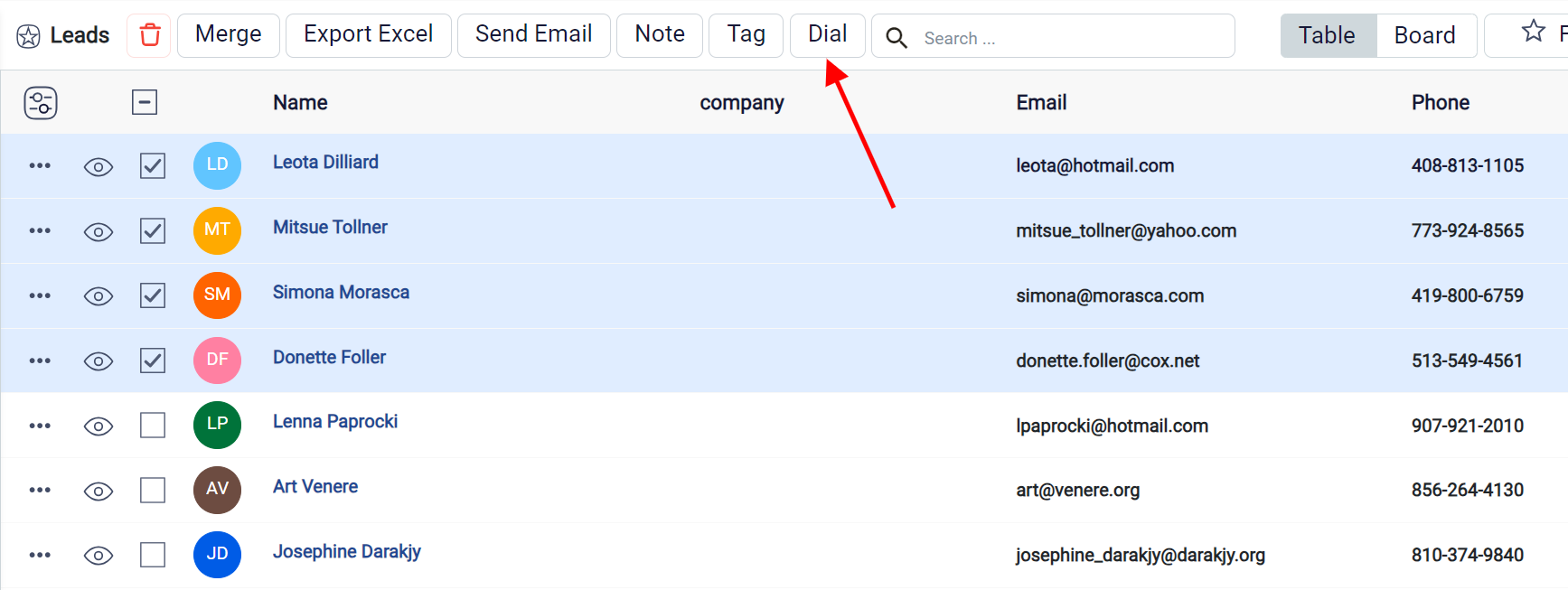
When you utilize this feature, you can pre-record a message that will be automatically played to each of the selected leads. This ensures that your communication is consistent and efficient across all contacts. The message will be delivered directly to each lead using the phone number stored in their Information tab. Additionally, during the call, leads have the option to press any button on their phone to instantly connect with you, allowing for real-time interaction and further engagement.
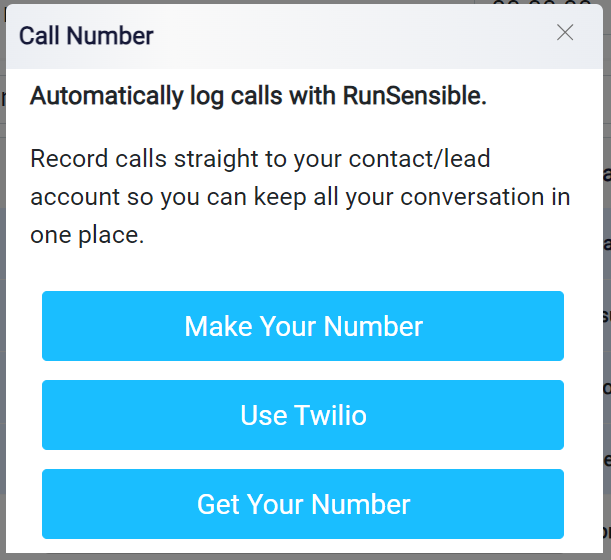
Filtering, Archiving, and Favoriting Leads
At the top right side of this list, you will find several buttons that provide various functions.
Starting from the right, just after the New button, you will see the Filter button. This button allows you to filter your leads based on the information fields available.
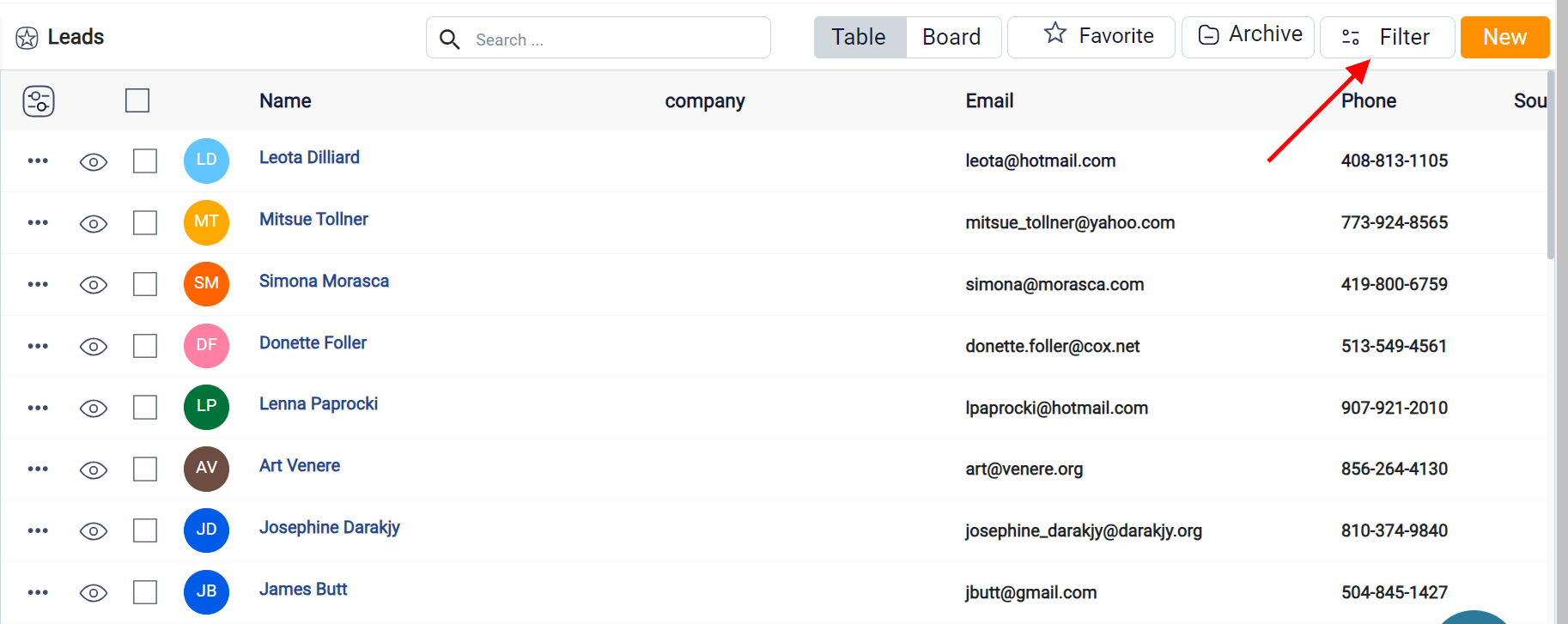
For more detailed instructions on using filters, refer to the How to Use Filters Across the Platform help file.

Next to the Filter button is the Archive button. Clicking this button will display only the leads that have been archived.
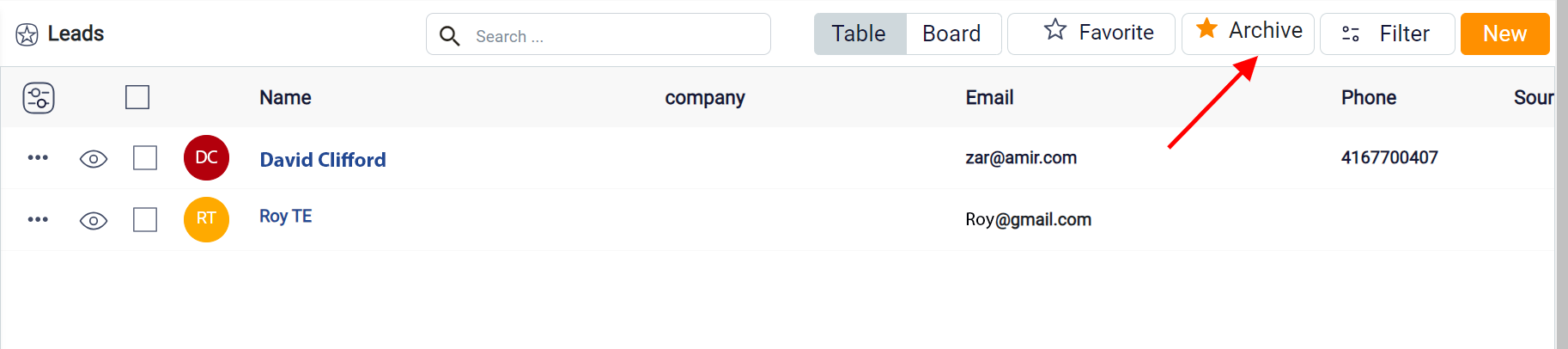
Following the Archive button is the Favorite button. Each lead has a star icon in its details section, which you can activate to mark the lead as a favorite. By clicking the Favorite button, you can view all the leads you have marked with a star, allowing quick access to those that are most important to you.
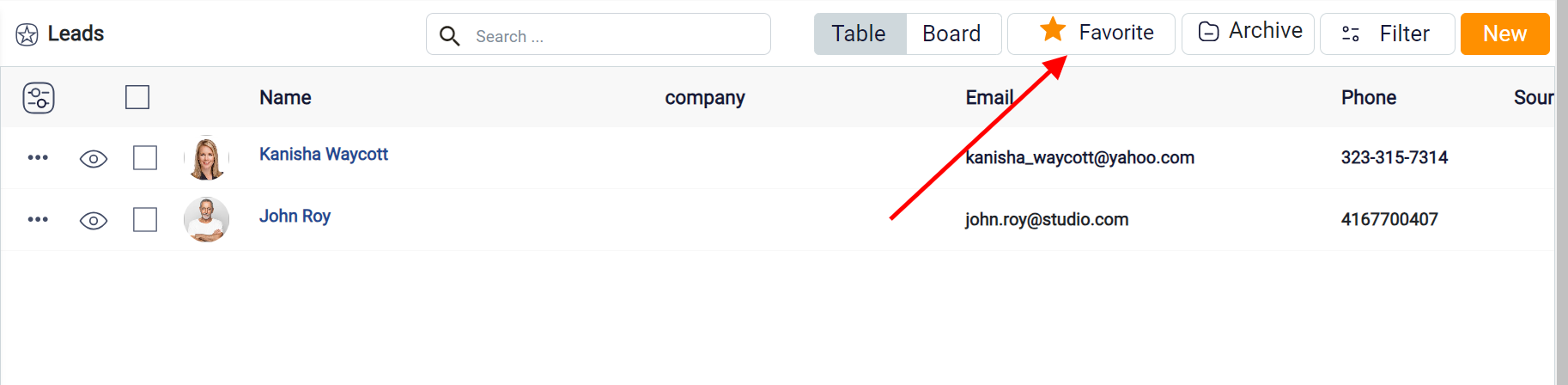
Searching for Specific Leads
In the top middle of this list, there is a Search box, which you can use to quickly find a specific lead. Enter the name or keyword associated with the lead you are looking for, and the search function will help you locate it instantly.
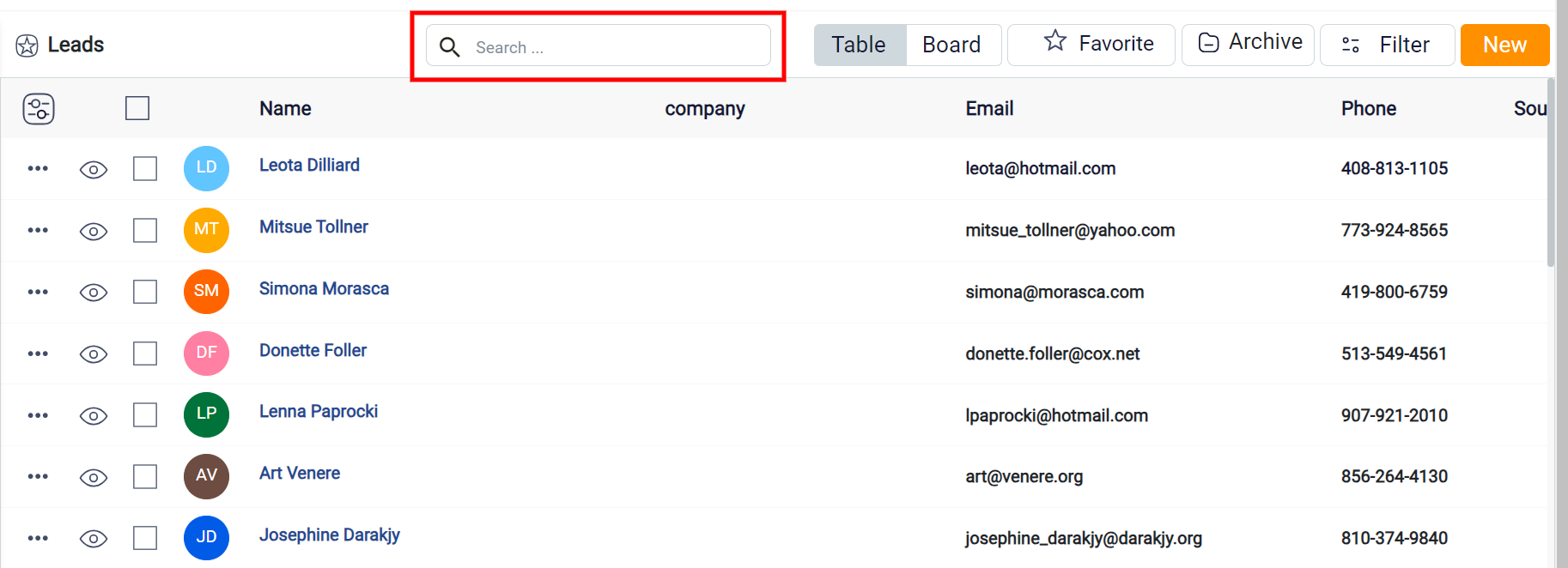
When you are in the leads table view mode, the default setting is configured to display 30 leads per page. If the total number of leads exceeds this limit, they will automatically be divided across multiple pages, allowing for easier navigation and management.
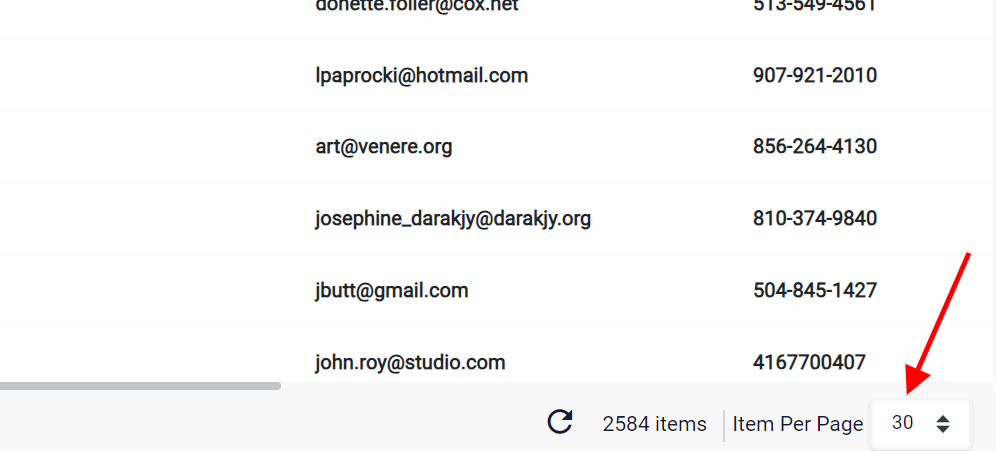
To move between these pages, locate the page numbers displayed at the bottom left corner of the leads list. These numbers represent the different pages containing additional leads. To view the leads on a specific page, click on the corresponding page number. This action will take you directly to that page, where you can see the next set of leads listed.
If you prefer to see more or fewer leads on each page, you can customize the number of leads displayed. To do this, locate the Items Per Page box, which can be found at the bottom right corner of the list. By entering a different number into this box, you can change how many leads are shown on each page. For example, if you input a higher number, more leads will be displayed on a single page, reducing the number of pages you need to navigate through. Conversely, entering a lower number will result in fewer leads per page, spreading them across more pages.
Using Board View for Managing Lead Stages
To better manage and visualize the progress of your leads, you can switch to the Board view by clicking the Board button in the top right corner of your screen. This view focuses on the stages you have created for your leads, displaying each stage as a column with the leads currently in that stage within the corresponding column. In this mode, you can easily see where each lead stands and quickly update their stage by dragging and dropping them into the desired column.

To view the details of a lead, click on the lead’s name, which appears as a blue hyperlink. This action will open a detail panel on the right side of the screen, providing a quick view of the lead’s information while you remain in the table view mode. If you wish to access the details on the full screen, click on the Expand button located at the top right corner of the quick view panel. This will allow you to see all the lead’s details in a larger, more comprehensive view.
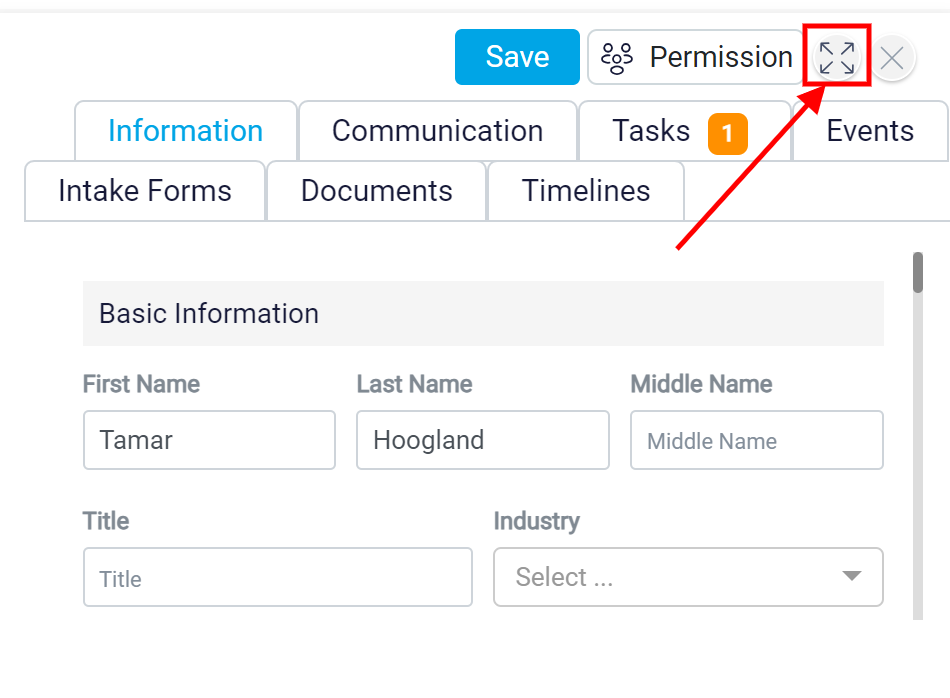
Click Lead Status for further instructions
Managing Lead Communication and Tasks
Once you have accessed the full-screen details view, you will notice it is divided into two main sections.
On the left side of the screen, you will find the Communication panel, designed to help you manage all interactions related to this lead. At the top of this panel, there is a circle with a placeholder image. When you hover over this circle, an Upload Picture button will appear at the bottom, allowing you to upload a specific picture or logo for this lead. This feature helps personalize the lead’s profile in your records.
Just below the circle, you will see the lead’s name, accompanied by a Star button on the right. Clicking this Star button marks the lead as a favorite, making it easier to access later. Leads that you mark as favorites will appear in the list filtered by the Favorite button on the main leads list, allowing you to quickly find and manage your most important contacts.
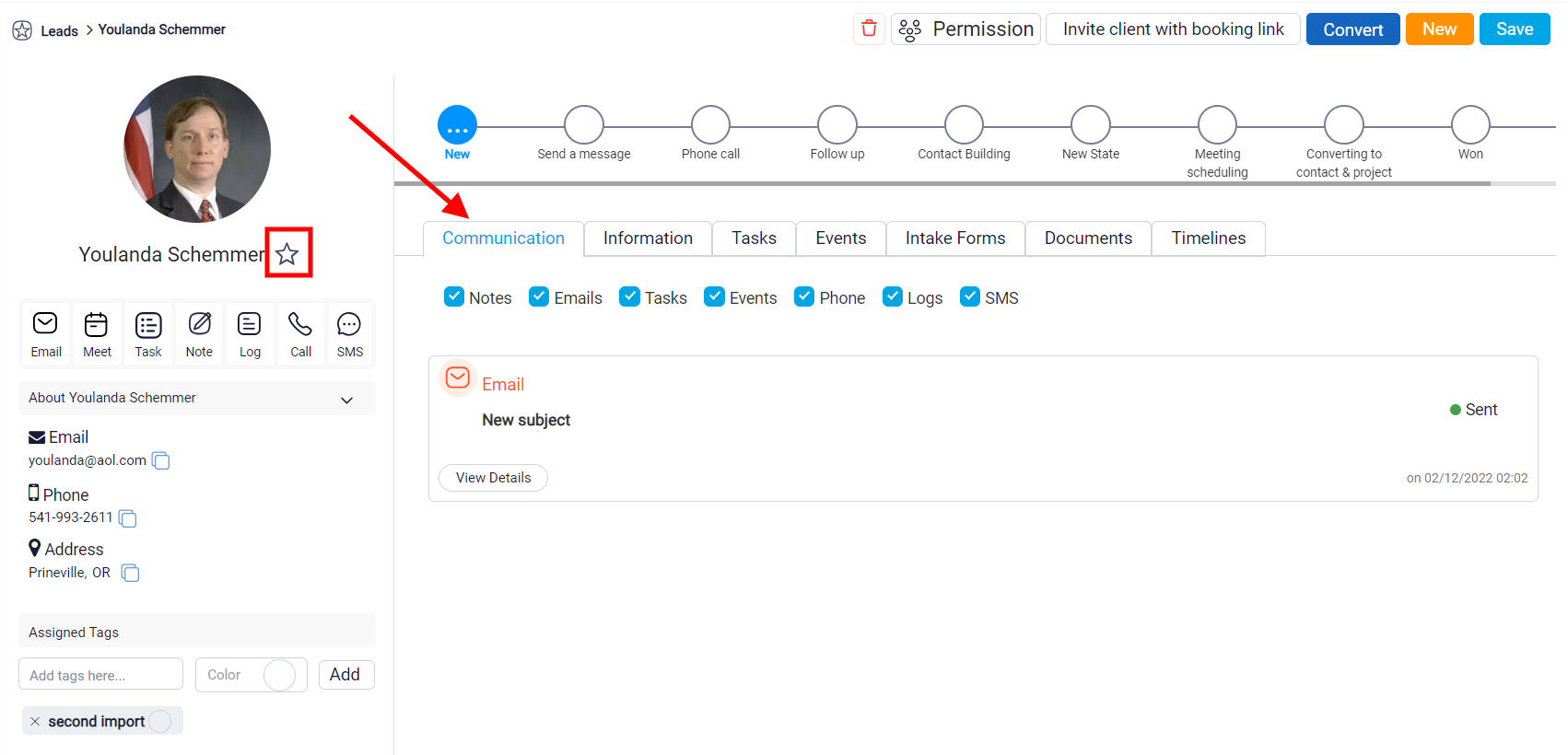
Directly beneath the lead’s name, you will find several action buttons that enable you to perform key tasks efficiently. You can call the lead, send an email or SMS (if the contact information is available), or add a note to the lead’s profile. Adding notes is particularly useful for documenting important details that can be shared with other users who have access to the lead, or for setting personal reminders about specific aspects related to the lead.
If you need to create a task associated with this lead, simply click the Task button and fill in the necessary details to ensure all tasks are organized and trackable.
When you click the Meet button, you will be able to schedule a meeting by specifying the exact date, time, location, and subject.
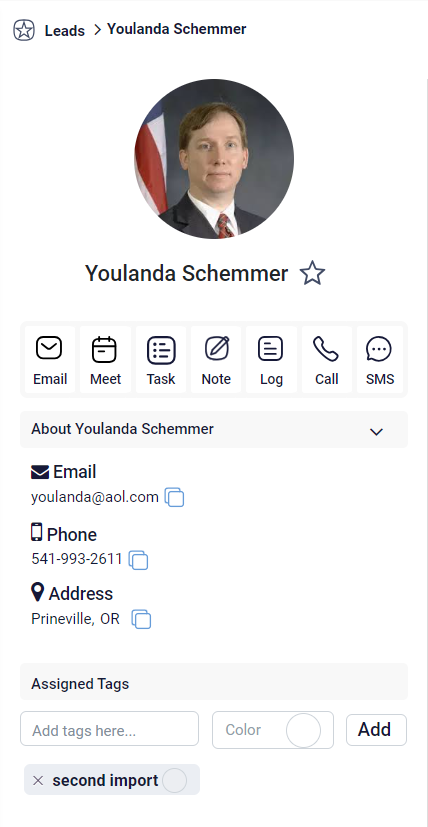
After setting up the meeting, you can notify the lead of all the details by toggling the appropriate options for Email, SMS, or both within the New Event panel.
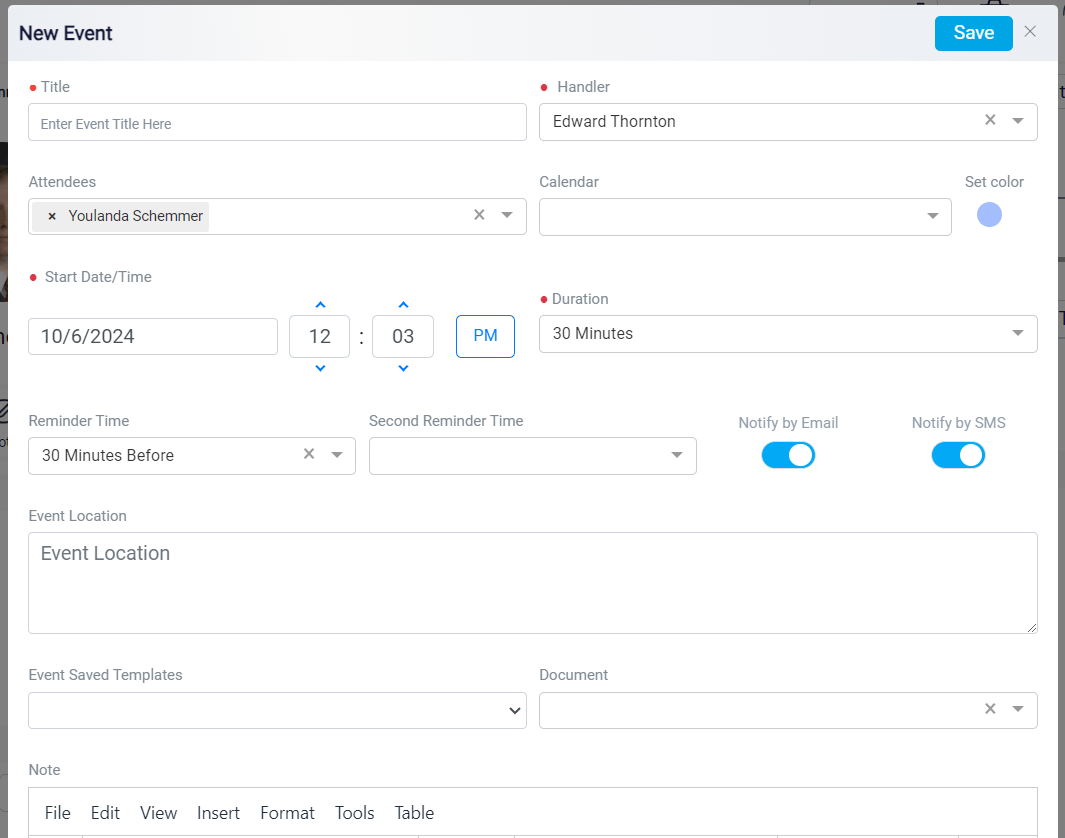
Furthermore, if an interaction or event related to this lead occurred outside of the software, you can use the Log button to record it within the system. To do this, click on the Log button.

Select the type of communication that took place, and then specify the exact date and time the event occurred. You can also add a detailed description of the event to provide additional context or information. This feature ensures that all interactions, whether they happen within or outside of the software, are fully documented and accessible, allowing you to maintain a complete and accurate history of all lead-related activities.
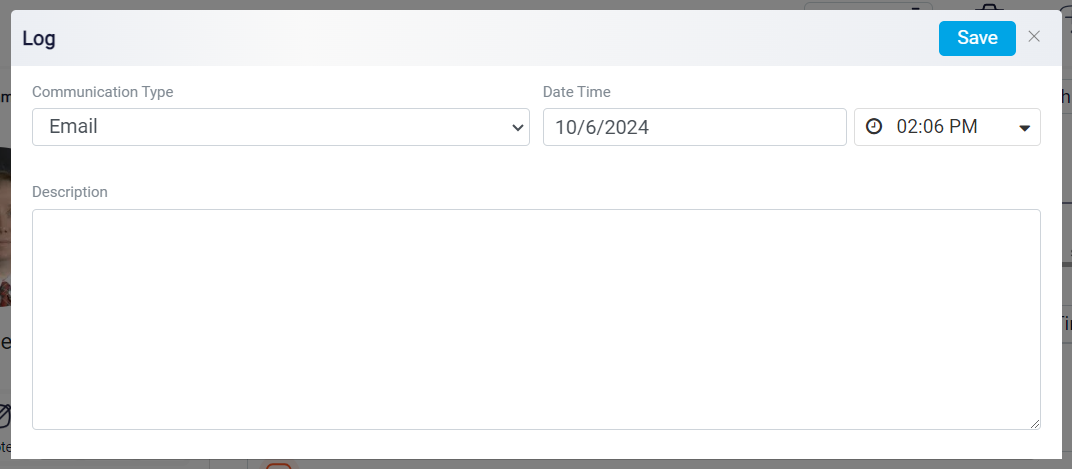
For more details, visit the Communication help file.
On the right side of the lead’s full-screen detail view, you will find several tabs dedicated to a specific aspect of the lead’s information.
The first tab, labeled Communication, serves as a comprehensive log of all interactions you have had with this lead. These interactions encompass a wide range of activities, including Notes, Emails, Tasks, Events, Phone Calls, Logs, and SMS messages.
Within the Communication tab, each interaction is meticulously documented, providing you with detailed records that show which user engaged with the lead, along with the exact date and time of each interaction. This critical information is conveniently displayed in the bottom right corner of each entry, allowing you to track the sequence of events and identify the team members involved.
On the bottom left side of each interaction entry, you’ll find a View Detail button. By clicking this button, you can access more detailed information about the specific interaction. This feature also allows you to make any necessary changes or updates to the interaction details.
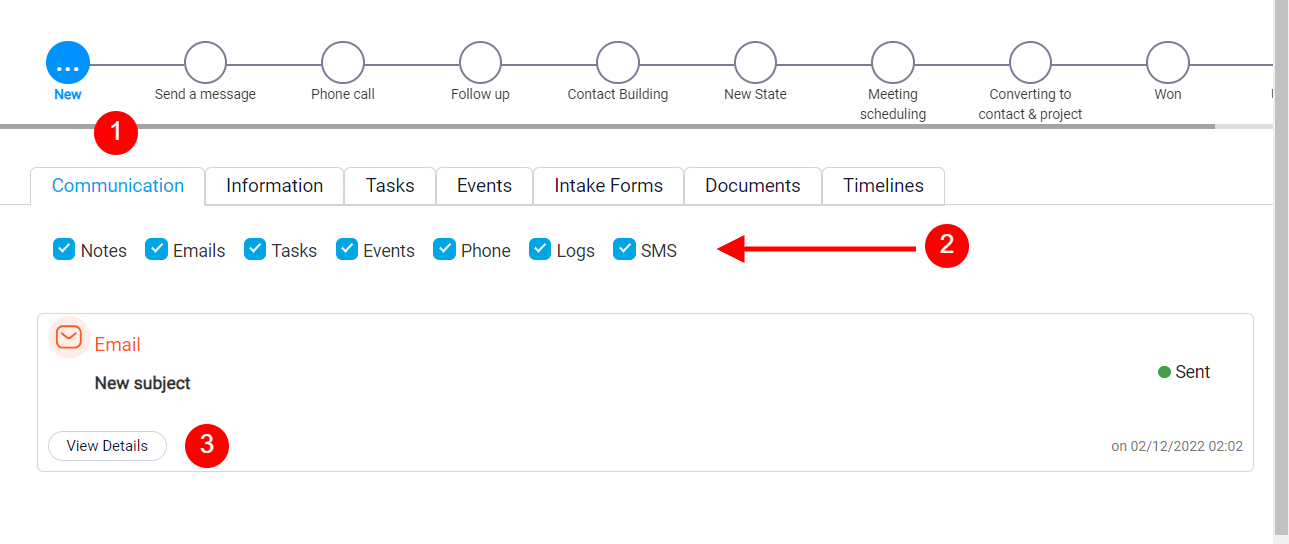
On the right side of the View Details button, you can see a Trash button which you can use to delete the interaction completely.
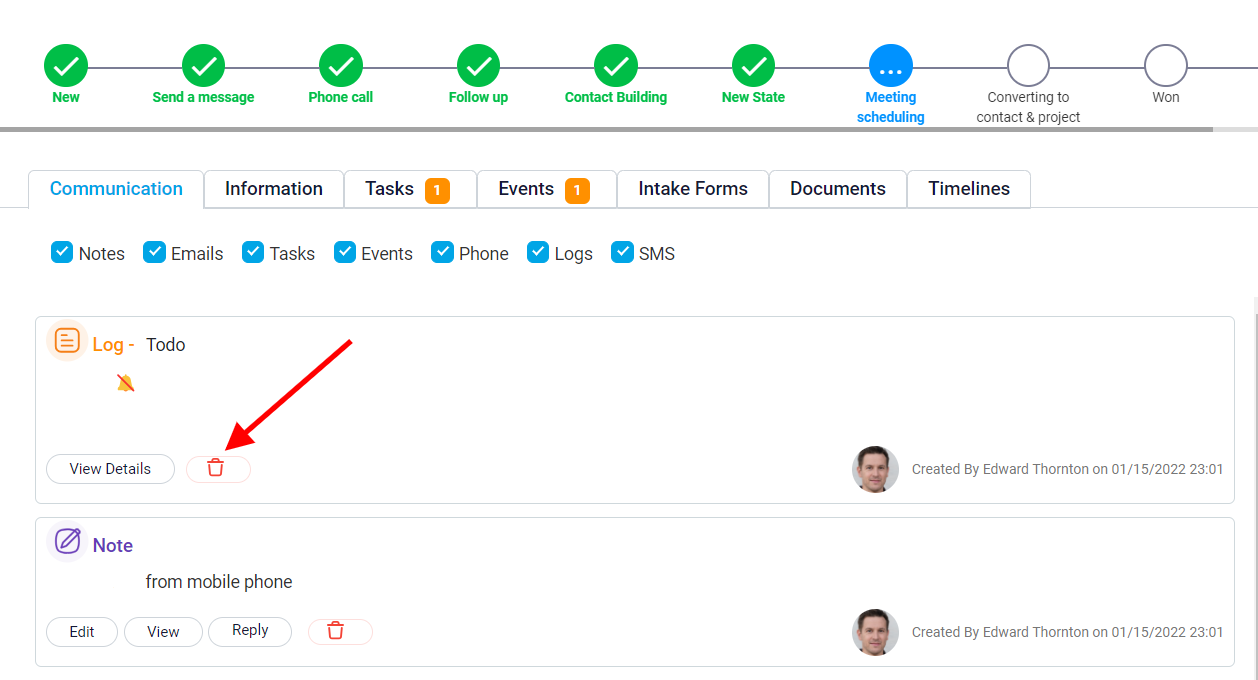
At the top of the Communication tab, you will find a row displaying all the different types of interactions that are recorded within this section, such as Notes, Emails, Tasks, Events, Phone Logs, and SMS messages. By default, each interaction type has a blue checkmark to its left. This checkmark indicates that all records related to that specific type of interaction are currently visible within the tab.
If you prefer not to view certain interaction types, you can uncheck the corresponding boxes. Unchecking a box will filter out that specific type of interaction from the Communication tab, allowing you to focus only on the interaction records that are most relevant to you.
In the Information tab, you can enter all the essential details about the lead. This tab is organized into various sections, each containing default fields that can be customized or expanded to fit your needs.
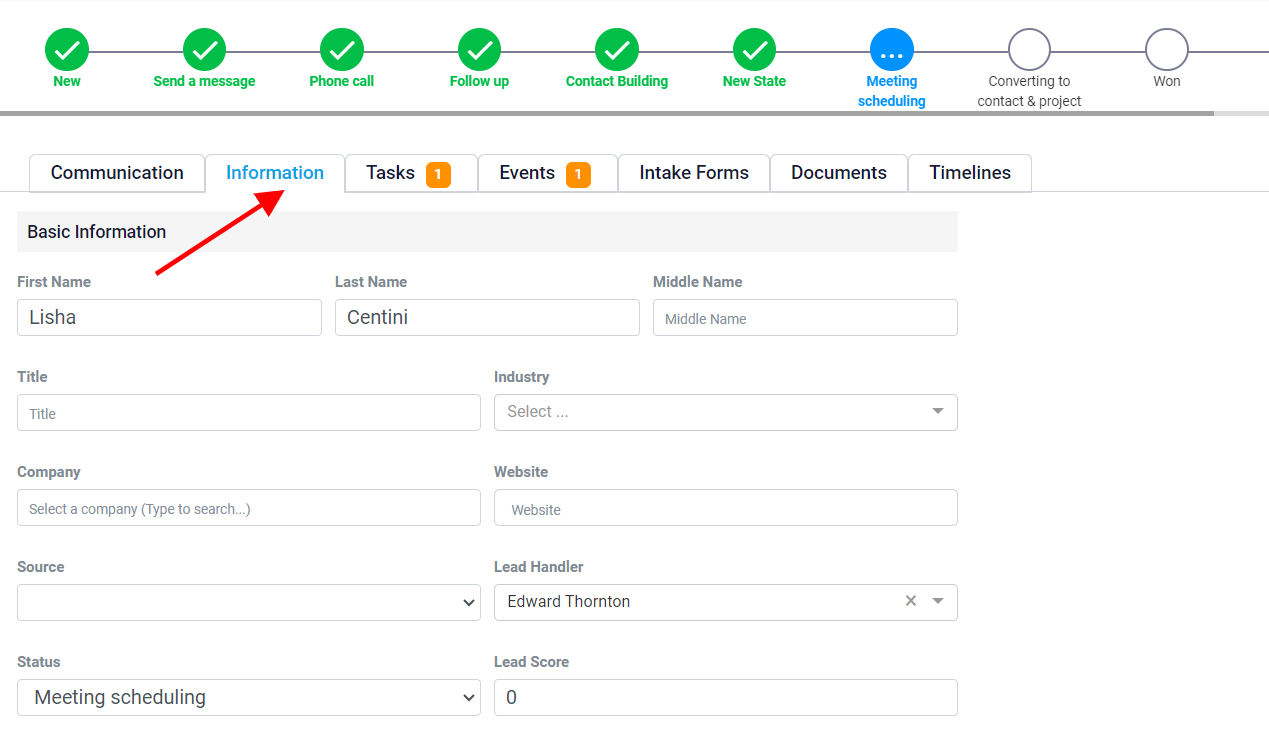
One of these sections is called Contact Information. Within this section, you will find fields such as Primary Email and Phone Number where you can record the lead’s contact details.
Additionally, there are toggle buttons labeled OPT Out of Email Marketing and OPT Out of SMS. These options allow you to mark whether the lead has requested not to receive marketing emails or SMS messages. If the lead has expressed a preference to avoid such communications, you can activate these toggle buttons to ensure that their wishes are respected.
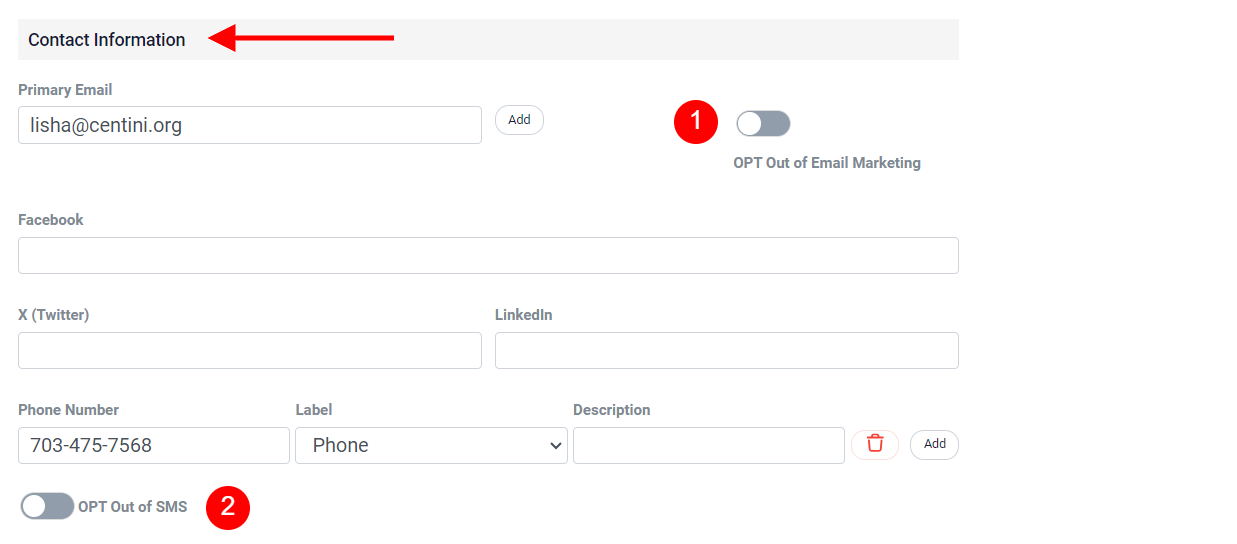
To explore this in more detail, follow the Custom Field help file.
The next tab is the Tasks tab. Here, you can view a comprehensive list of all tasks associated with this specific lead. To add a new task, click on the New Task button located at the top left corner of the screen.
Each task in the list comes with several options for management. You can delete a task by clicking on the Trash button, or you can view more detailed information about the task by clicking the View Details button on the right side of the task entry.
You can mark a task as completed by clicking on the Check button, located on the right side of each task, which will update the task’s status to indicate it has been finished.
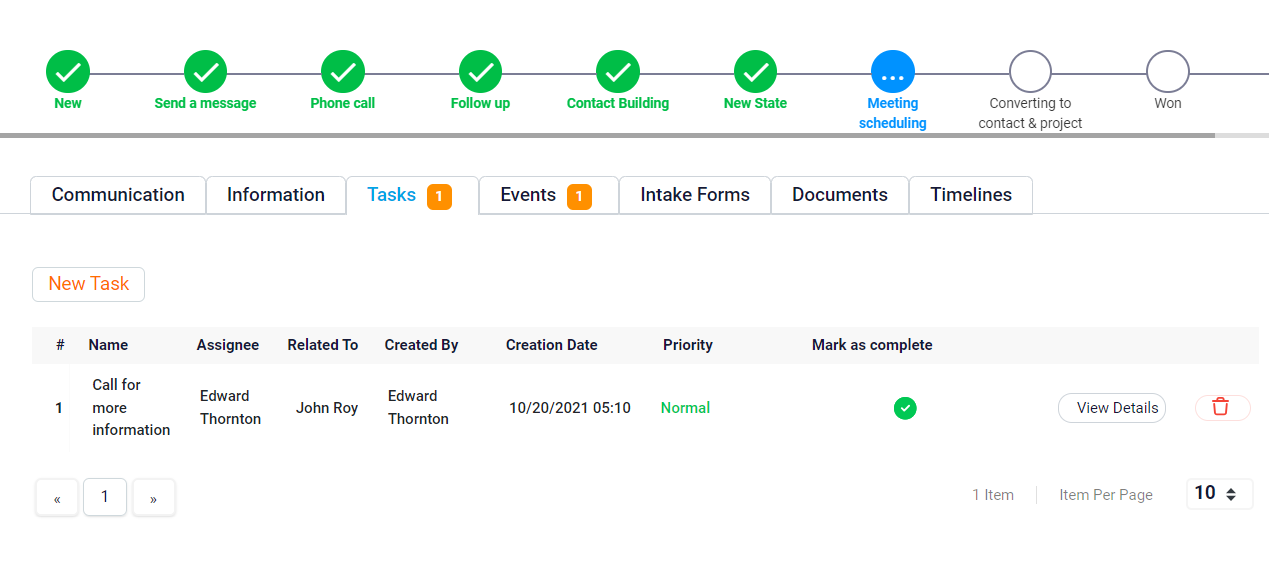
The Event tab operates similarly to the Tasks tab, allowing you to efficiently manage all events related to a lead. You can add new events, delete those that are unnecessary, and view detailed information about each event.
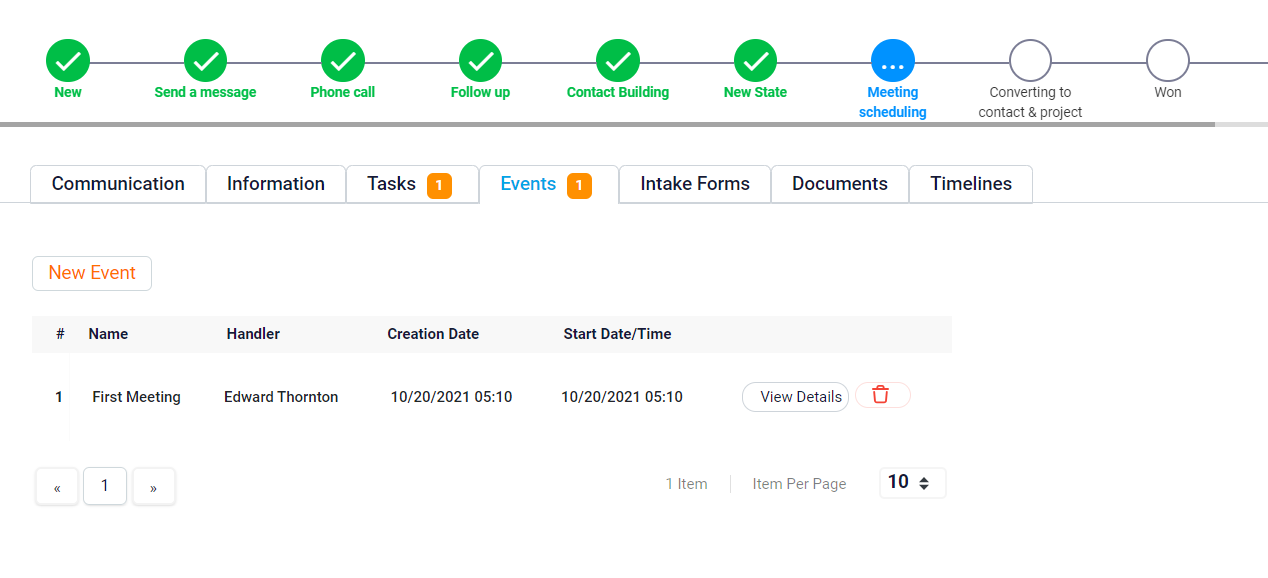
Handling Intake Forms and Documents for Leads
The Intake Form tab offers flexibility, allowing you to either use existing intake form templates or create entirely new ones, tailored specifically to your needs. To get started with an existing form, click on the Add Intake Form button located at the top left corner of the screen. This will open a dropdown menu displaying all the available templates. From this list, you can choose the template that best suits your needs. Once you have selected the appropriate template.
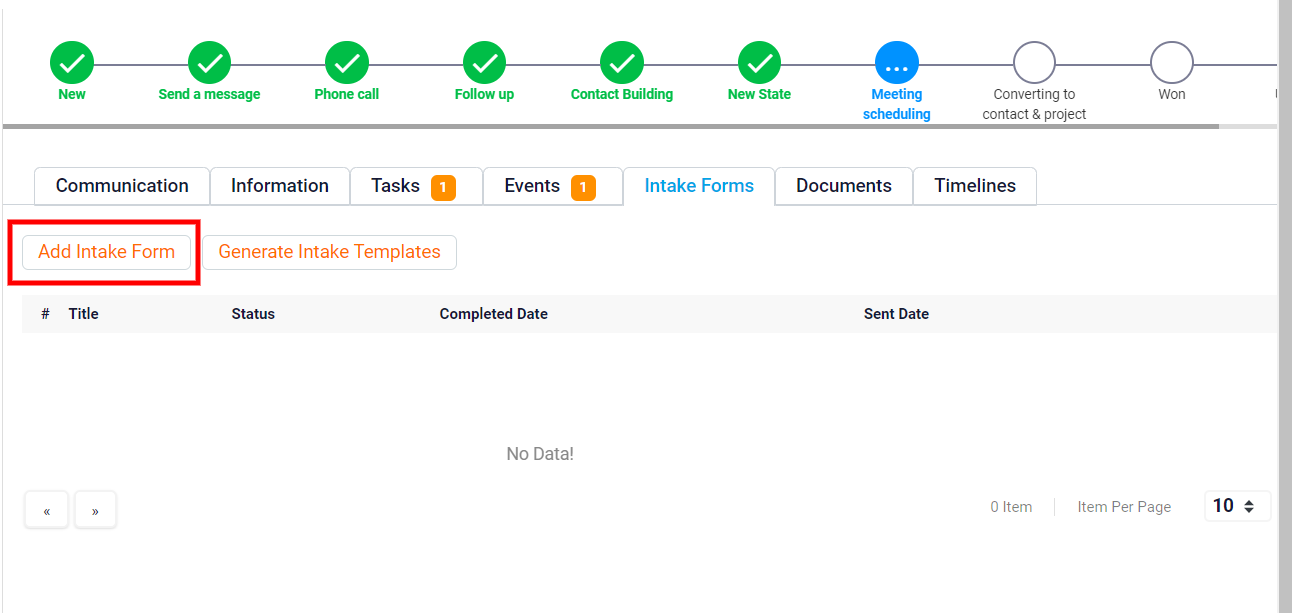
Click Save to add it to the lead’s Intake Form tab. This makes the form immediately available for use, linking it directly to that particular lead.
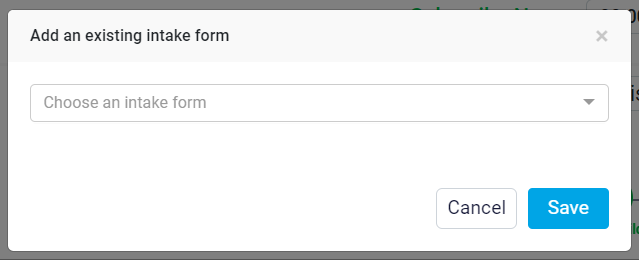
If none of the existing templates meet your requirements, you can design a completely new intake form to suit your specific needs. To do this, click the Generate Intake Template button.
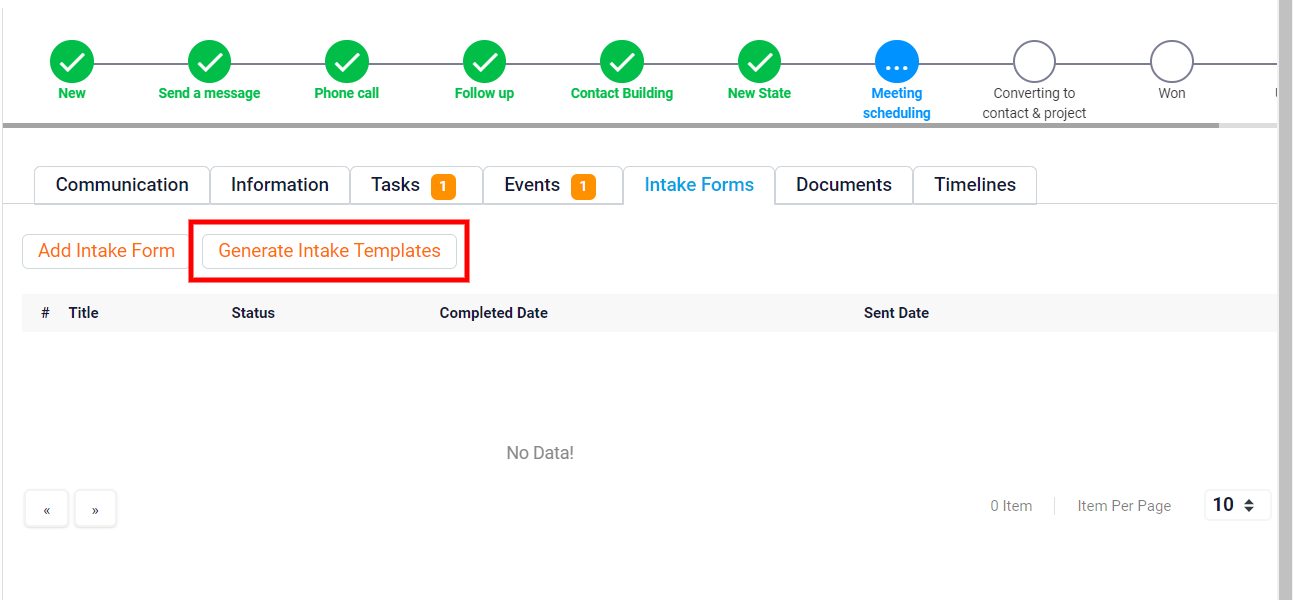
This feature allows you to create a form from scratch, ensuring it is fully customized to your preferences. After designing your intake form, it will be saved in your template list for future use. You can then select this newly created template from the list and add it to the lead’s Intake Form tab in the same way as you would with any existing template.
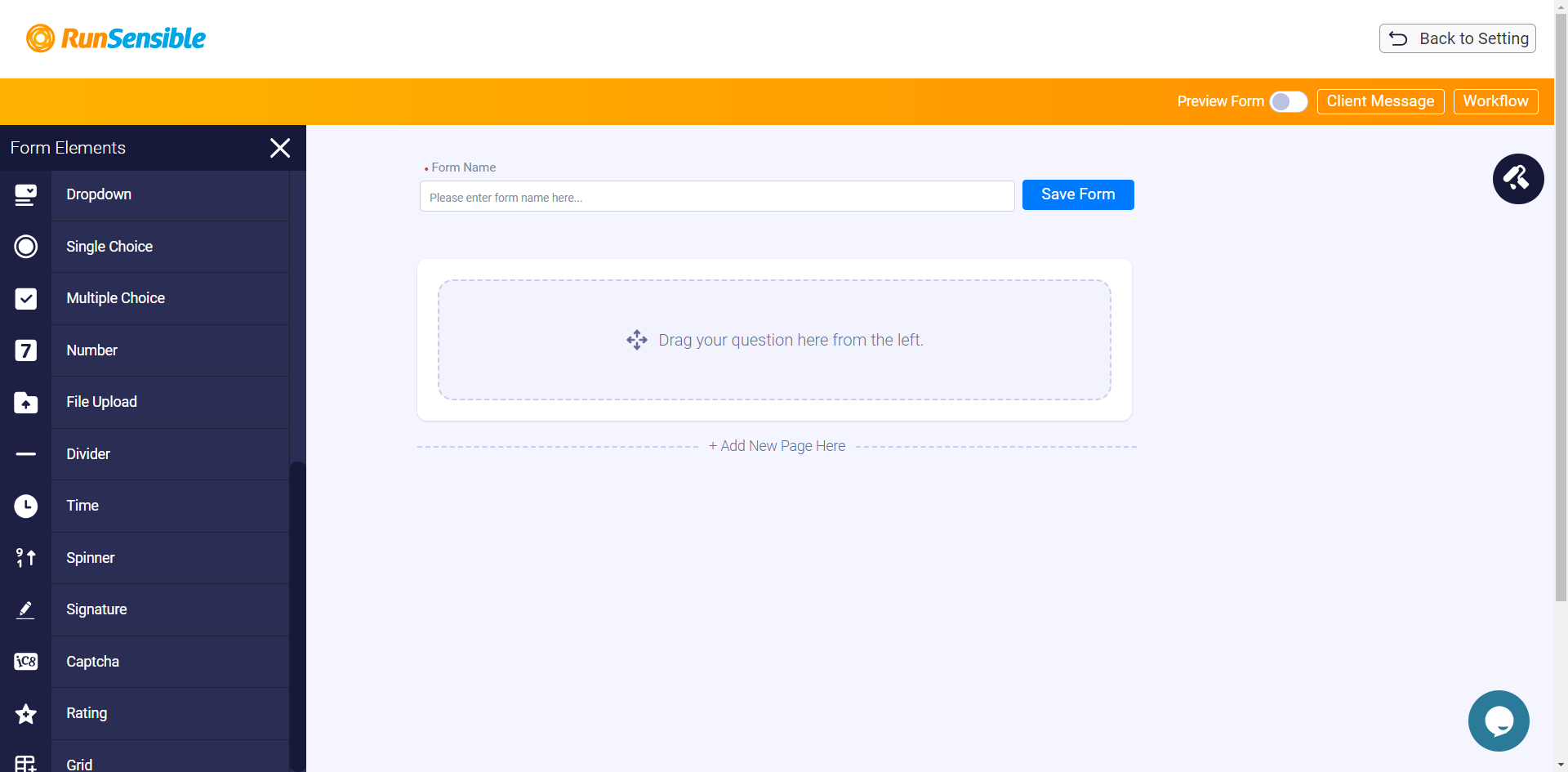
| Note: Once an intake form is added to a lead’s Intake Form tab, the system automatically creates a unique link that connects the form to that specific lead. This ensures that the form is tied directly to the lead you are working with. After the client completes and submits the form, all the information they provide will be available in the Intake Form tab, making it easy for you to view and manage the details. |
When managing each intake form, you have five essential action buttons at your disposal, each designed to streamline your workflow.
The View button allows you to review the customized form in detail, ensuring all information is accurately integrated, and it also offers options to print the form or download it as a PDF for your records.
The Rename button helps you keep your forms organized by allowing you to change the form’s name within the lead tab, which is especially useful when handling multiple forms for the same lead.
With the Copy Link button, you can generate a shareable link to the form, making it easy to distribute via email or other communication platforms.
The Email button enables you to send the form directly to the lead’s email address, ensuring they receive it promptly without the need for manual attachments.
Finally, the Trash button allows you to delete the form when it is no longer needed, helping you maintain a clutter-free system.
For additional guidance, refer to How to Create Intake Form and Question Fields.
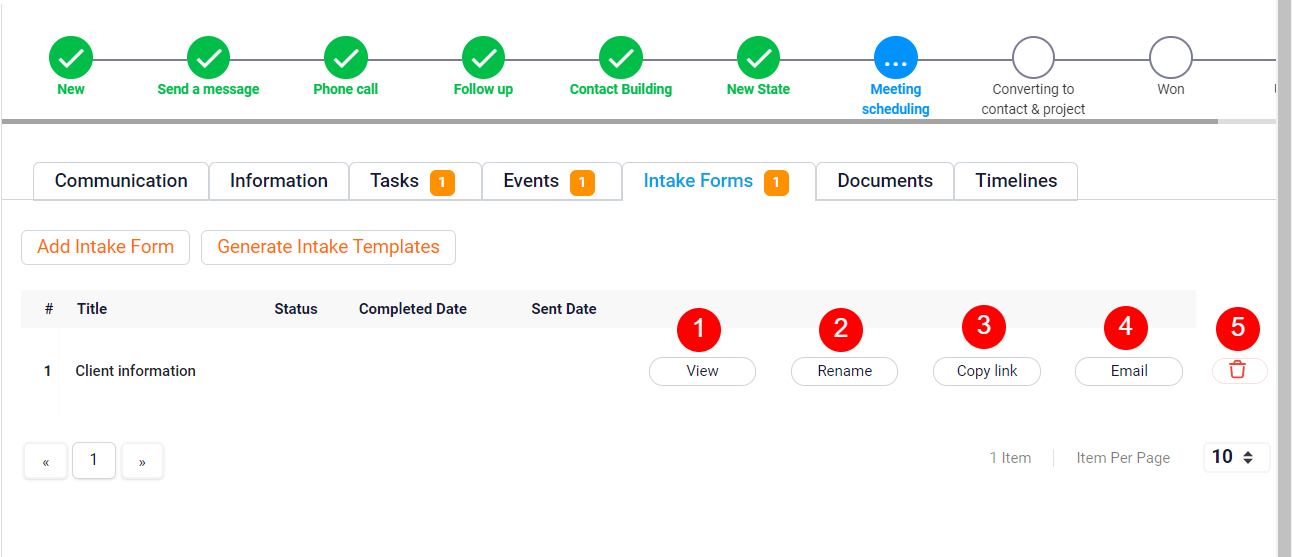
The next tab is the Document tab, where you can upload, organize, and manage all documents associated with this lead.
In this tab, you can use the Upload button to select and upload any files you need, ensuring that all relevant documents are securely stored and easily accessible in one place. The New Folder button allows you to create new folders, enabling you to categorize and structure your documents in a way that suits your workflow. Whether you are storing contracts, proposals, or other important files, this tab provides the tools you need to keep everything organized and within reach.
Additionally, in the Document tab, there is a button labeled RunSensible Drive. By clicking on this button, you can download the Run Drive app to your PC. Once installed, this app will create a dedicated drive on your computer called Run Drive. This drive will sync all the documents and templates you have within the system directly to your computer’s desktop, giving you convenient offline access to your files. With Run Drive, you can manage and interact with your documents and templates as if they were stored locally on your computer.
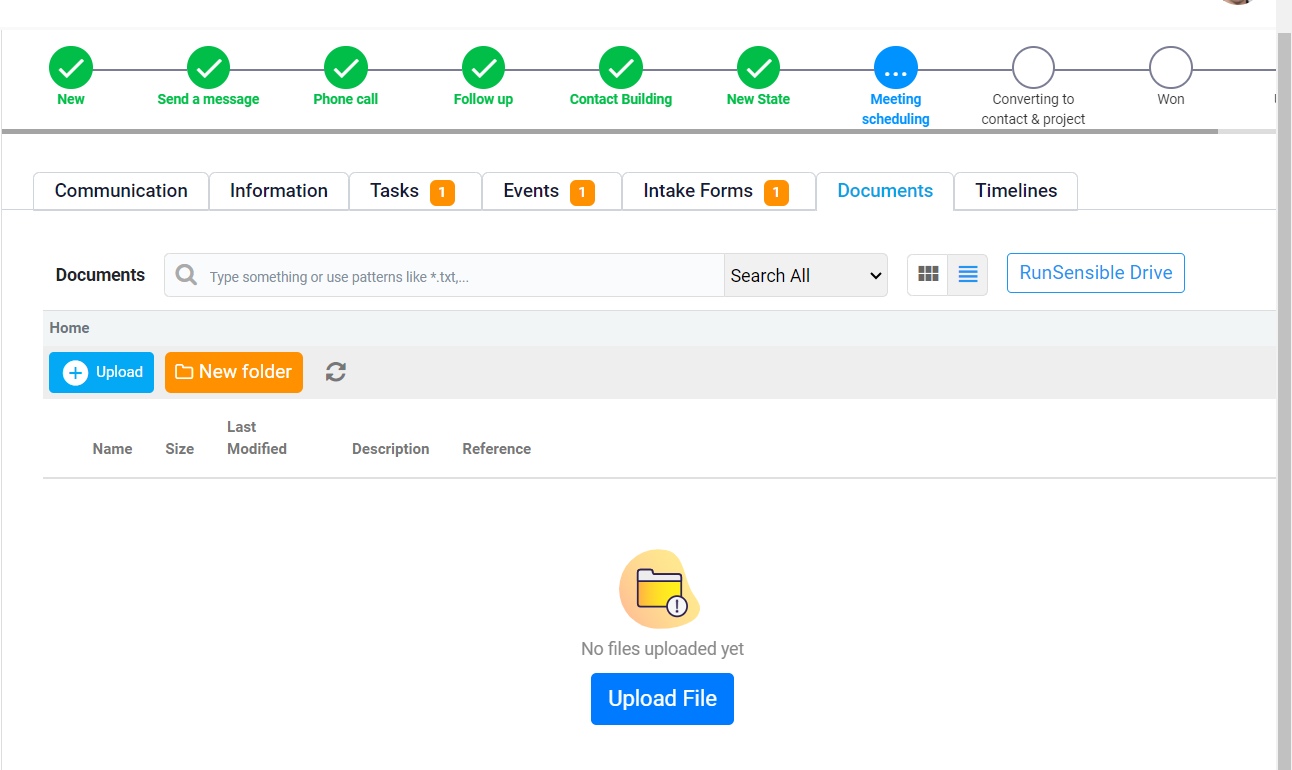
Tracking Lead History and Timeline
The final tab is the Timeline tab. Within this tab, you can view a detailed record of all changes that have occurred in the lead’s detail panel. This includes a chronological log of each modification, along with the specific date and time it took place, as well as the identity of the user who made the change. This feature provides a comprehensive history, ensuring full transparency and allowing you to track all updates made to the lead’s information over time.
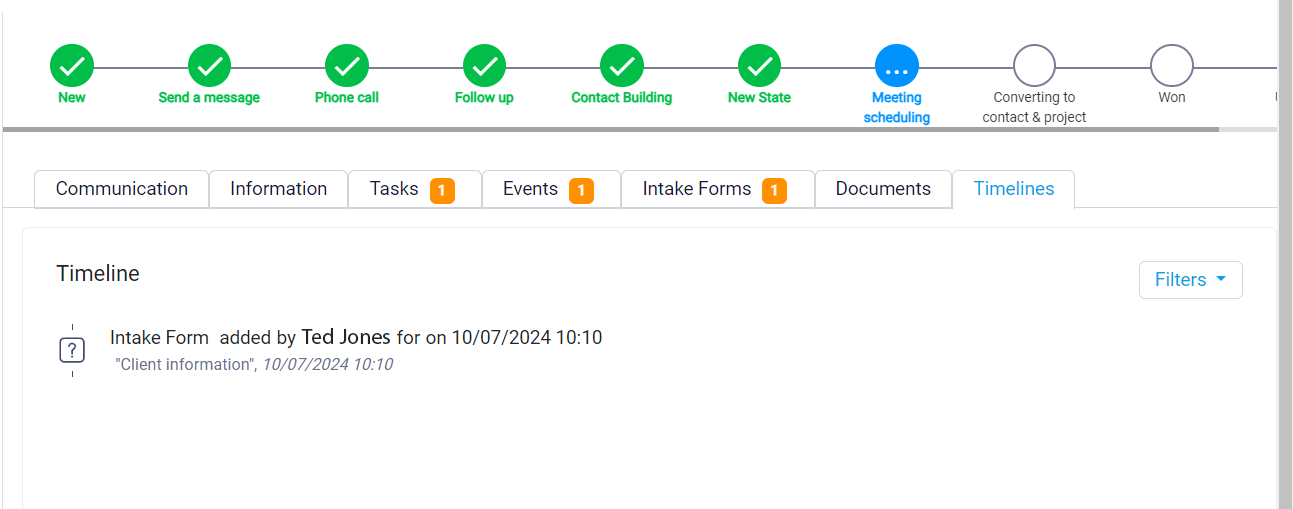
At the top right side of each lead detail panel, you will find several action buttons that allow you to perform key tasks.
Starting from the right, the first button is the Save button. It is important to use this button whenever you make any changes within the panel to ensure that your updates are saved before you exit.
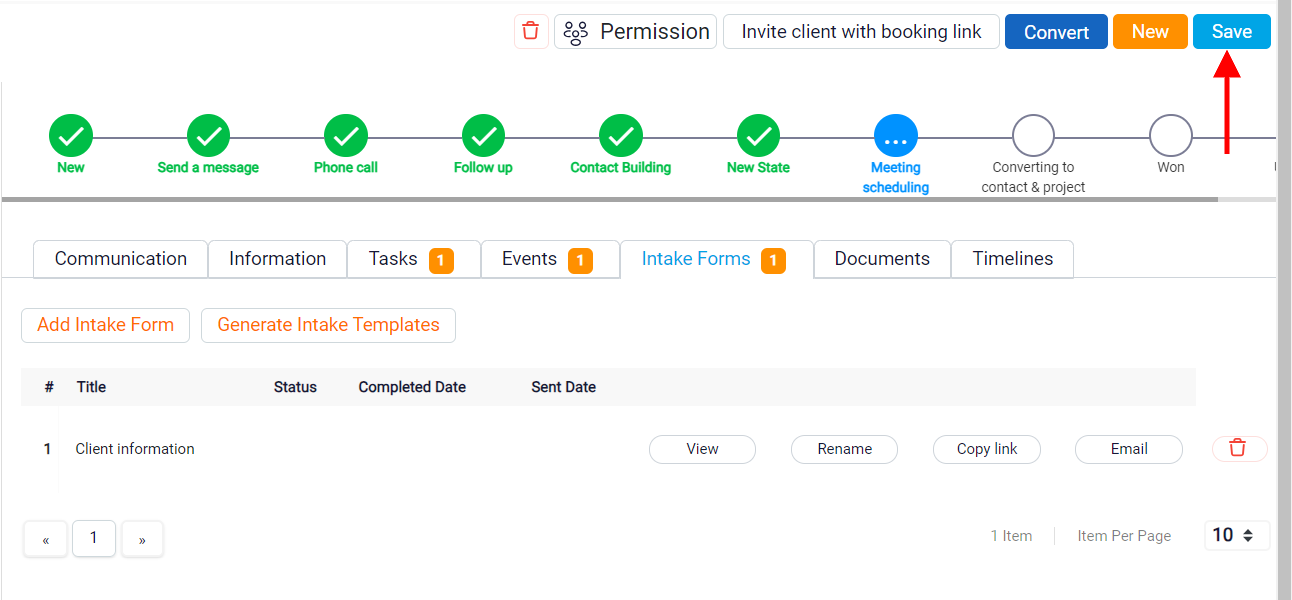
Next is the New button.

Which you can use to create a new lead. This button functions exactly like the New button in the leads list, allowing you to quickly add a new lead directly from the detail panel.
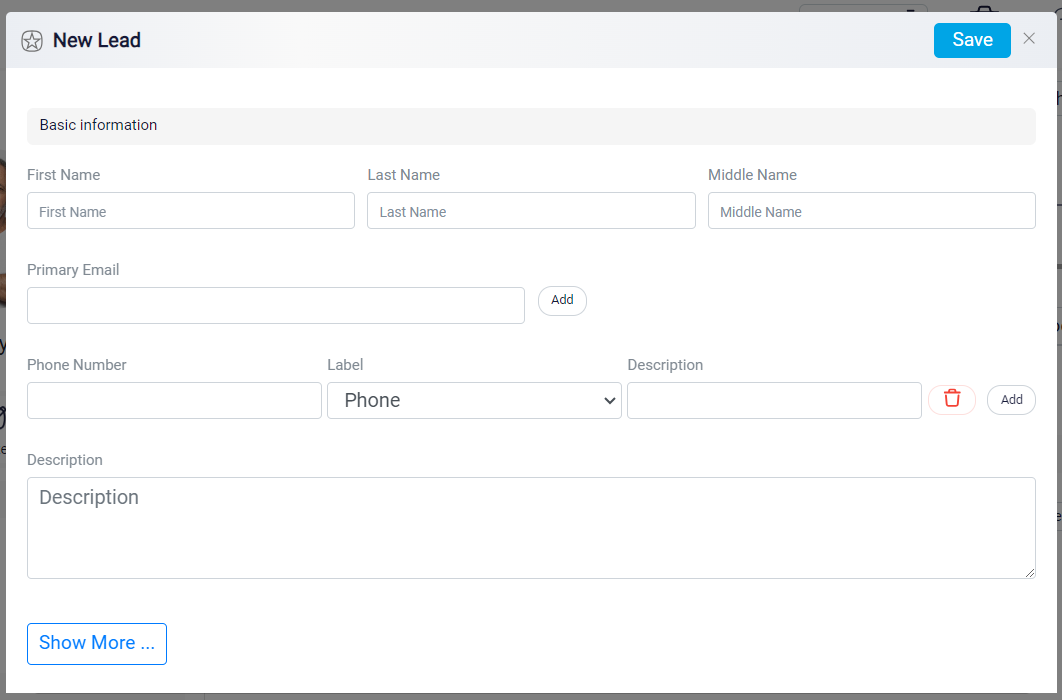
Following that is the Convert button. This button allows you to convert the specific lead into a contact. It works just like the Convert option found in the three-dot menu within the leads list, making it easy to transition a lead into a full contact in your system.

The next button is the Invite Client with Booking Link button.
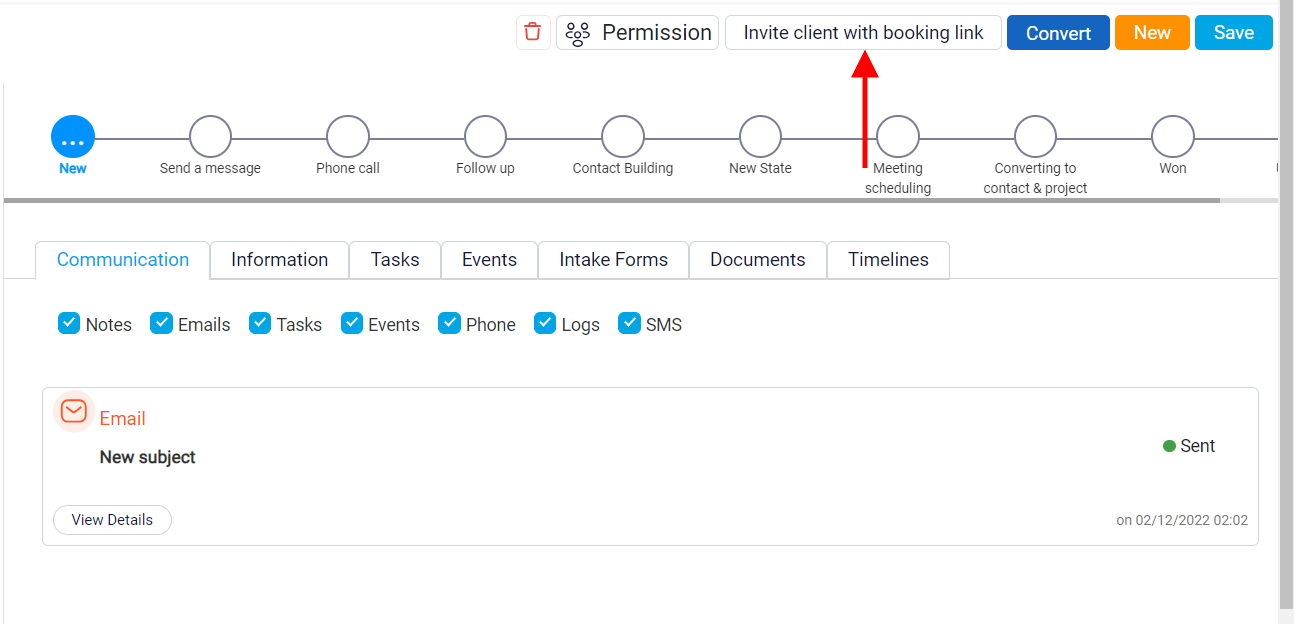
By clicking this button, you can send an invitation to meet with the lead. When you click it, a Send Email panel will open. At the top of this panel, you will see a dropdown menu labeled From, which displays the default email address set in your system. If you need to, you can change the sender email by selecting a different address from this dropdown.
Below the From dropdown, there is the To field, which shows the email address that will receive the invitation. This field is also a dropdown menu, allowing you to select from multiple email addresses associated with the lead. You can change the recipient by choosing a different email from this list, and you can even add multiple addresses if you want to send the invitation to more than one person.
Next, you will see the Subject box, where you can enter the subject line for your email. After that, there is a dropdown menu labeled Event Link. Clicking on this will show a list of event configurations you have previously created in your system. Selecting one of these configurations will automatically insert the corresponding event link into the email message. The body of the email, which contains a default invitation message, will appear below. You can customize this message as needed. The event link will be displayed in blue at the end of the message, making it easy for the recipient to spot and click.
Once you have completed your email, click the Save button at the top right of the panel to send the invitation to the lead.
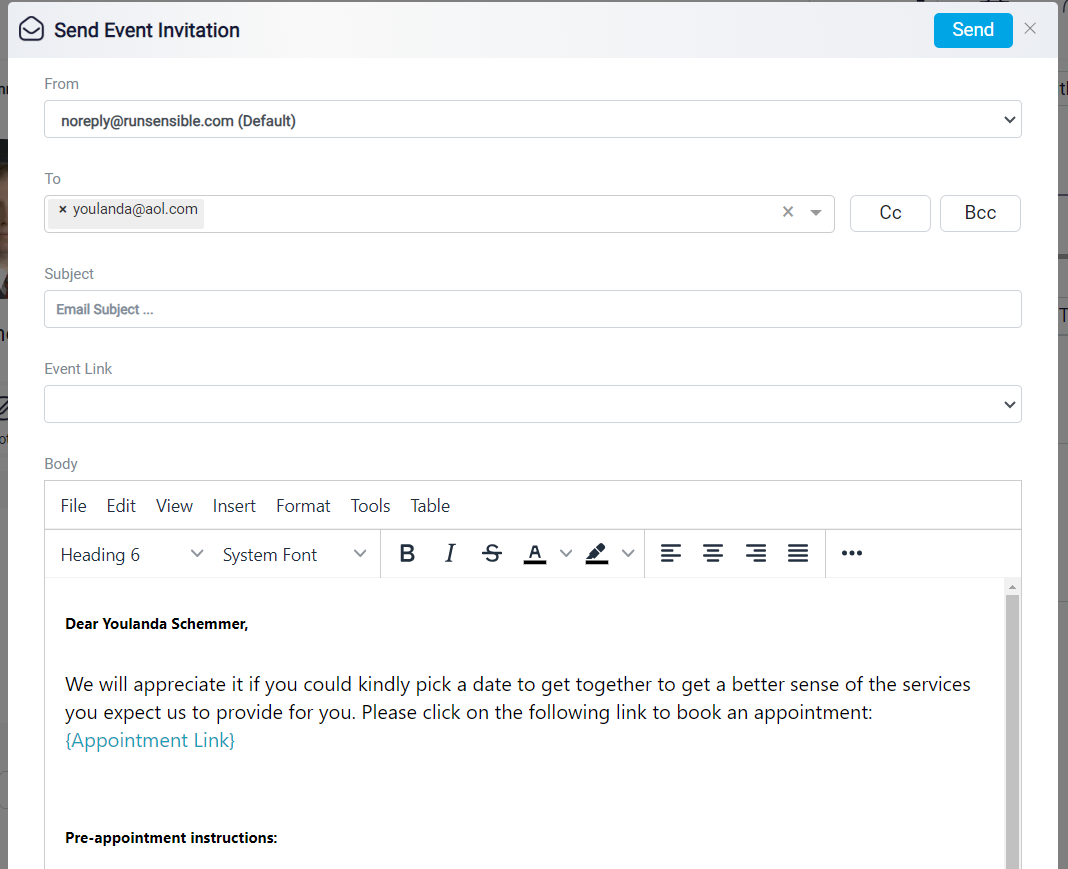
The next button is the Permission button.
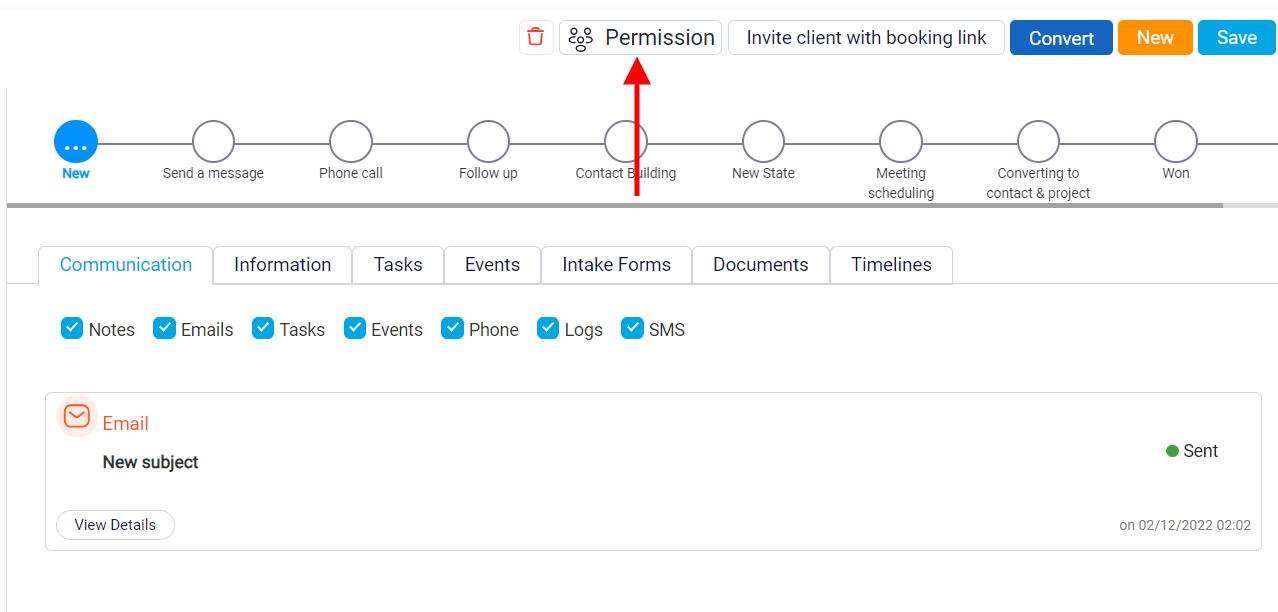
By clicking this, you can control which users in your system have access to this lead, allowing you to restrict or grant availability according to your preferences.
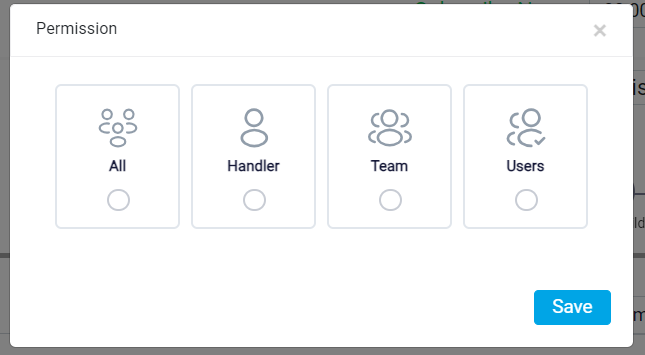
Finally, the last button is the Trash button, which you can use to delete the lead entirely from your system.
