Loyalty
One of the best ways to show customer appreciation is a loyalty program. You can give your customers rewards in return for every purchase. The rewards can turn into discounts or free items. There are three ways customers can earn loyalty points with RunSensible.
• Number of Visit: This is a rewards per-visit program. If a customer spends more than the determined minimum amount, they get rewarded for their visit. For example, if they spend more than $5 on their visit, they earn one point.
• Amount Spent: Customers earn rewards for the total amount of their purchase. For example, one point for every $5 spent.
• A Specific Item: Customers will earn rewards based on the product/service they purchase. For example, item one earns 1 point, item two earns 2 points, etc.
Open the Settings menu from the top right side of your screen.
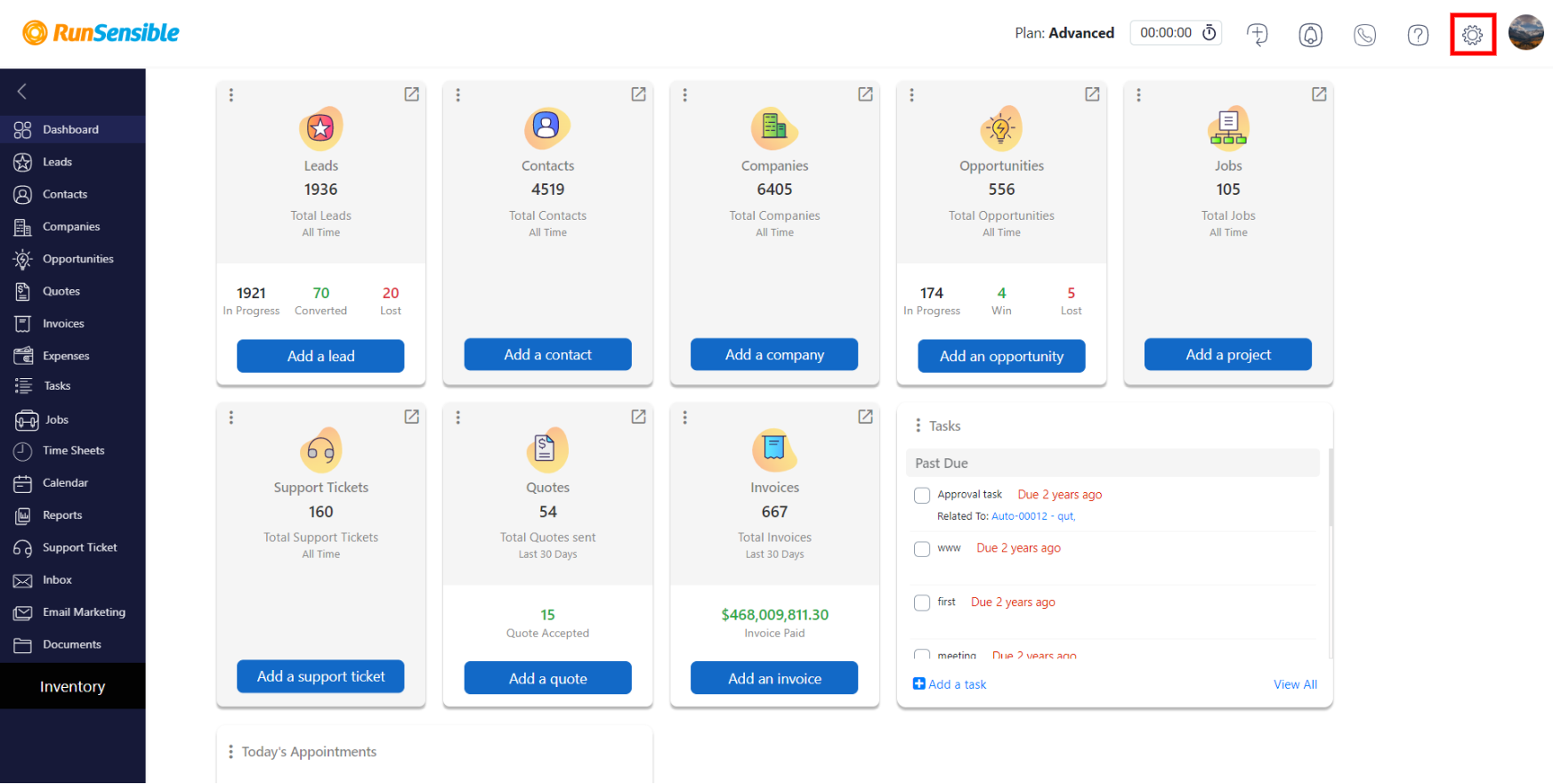
On the left sidebar, under Sales, choose loyalty.
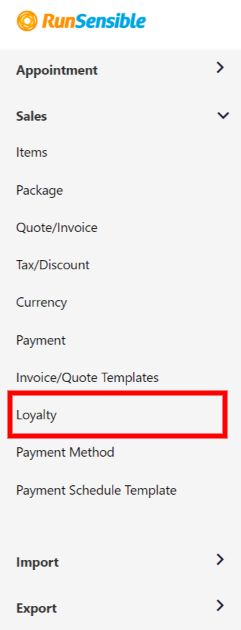
Under the Earning Points tab, click on Create New Point.
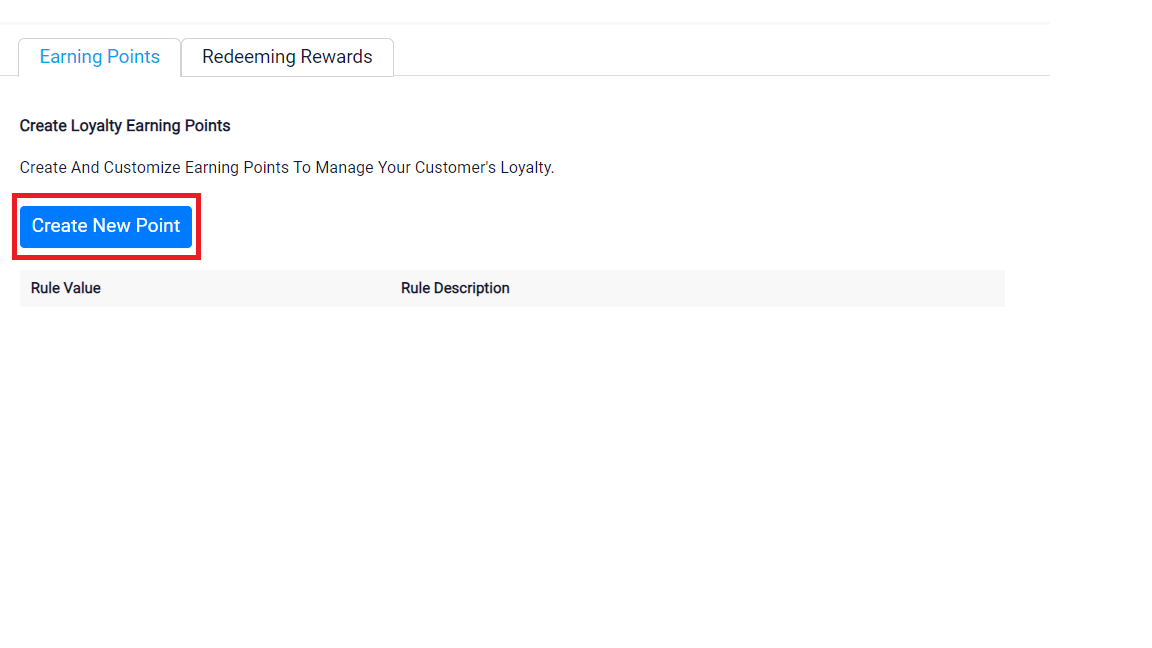
Click on Earn by and choose your preferred loyalty system:
• Choose Number of Visit. Give Minimum Purchase a value and then determine the Points Earned.
• Choose Amount Spent. Determine the Amount Spent and then, based on that, choose Points Earned.
• Choose A Specific Item. Click on Add Item. Click on the drop-down menu under Item and choose the desired product or service. Now, choose the Points earned.
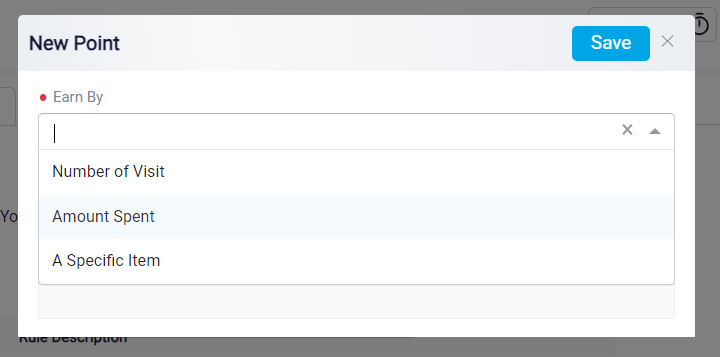
When you’re done, click on Save the loyalty program will be added to your list.
To determine how customers can redeem rewards, click on the REDEEMING REWARDS tab and click on Create New Reward. There are three ways customers can redeem rewards with RunSensible.
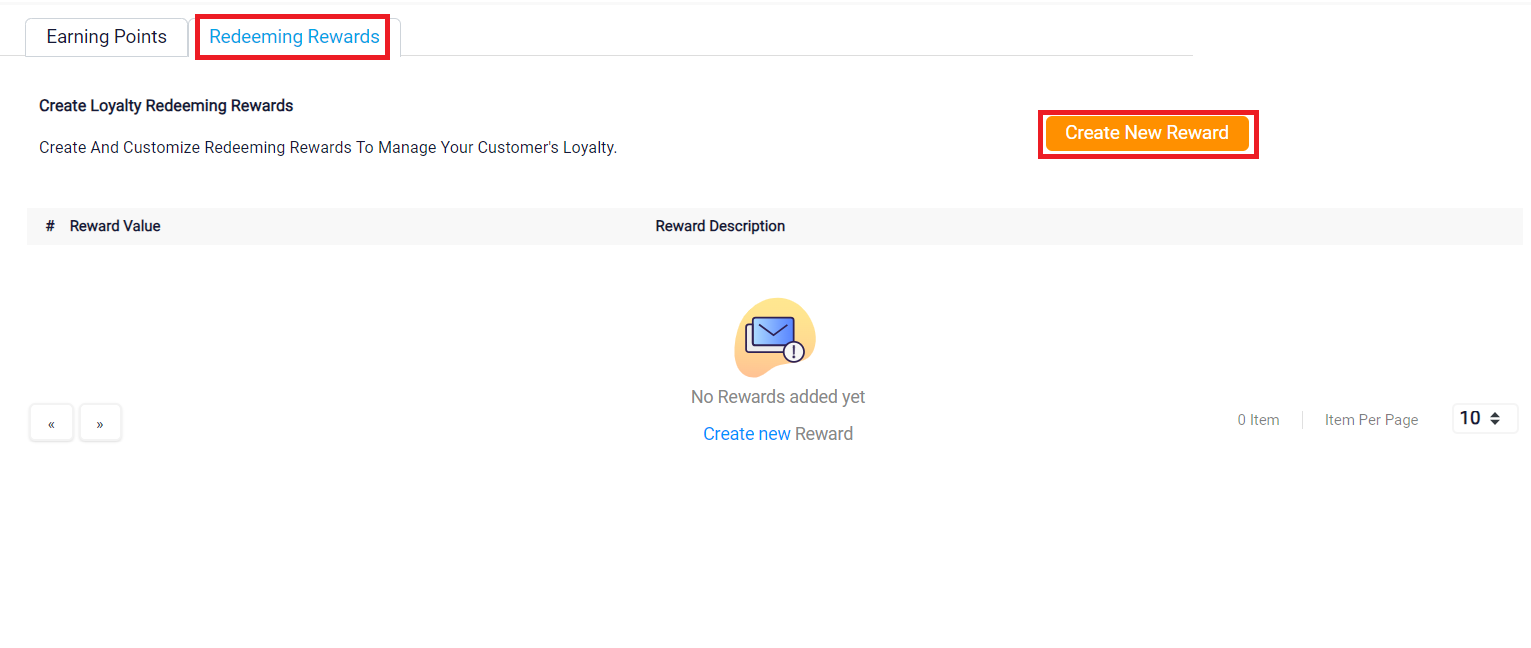
Under Reward Type, click on the drop-down menu:
• Choose Discount Entire Sale. Choose the Reward Value and then choose the Discount amount for the reward value. You also have to choose a Maximum Discount. Then, you can use the default Reward Name or give it your own.
• Choose Discount a Specific Item. Determine the Reward Value, Discount, and Maximum Discount. Then, Click on Add Item to choose the rewarding product or service. In the end, you can use the default Reward Name or change it to something you like.
• Choose Redeem a Free Item. Choose the desired Reward Value. Then, click on Add Item to choose the freebie product or service. Finally, use the default Reward Name or give it your own.
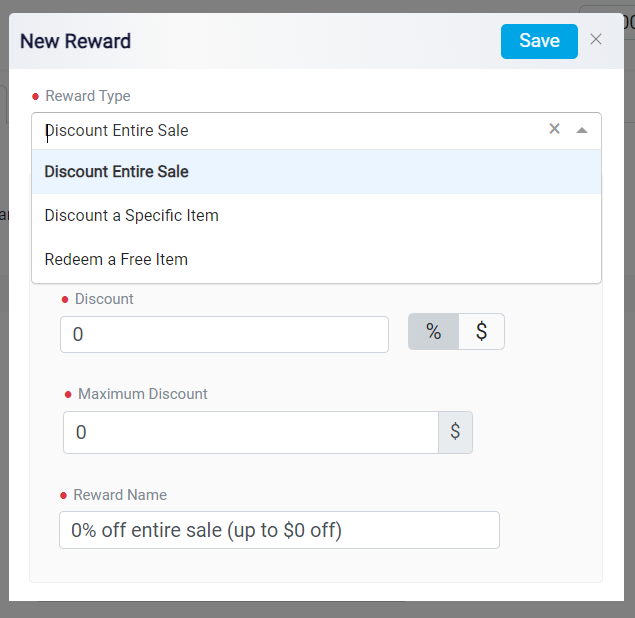
When you’re done, click on Save, and the redeeming rewards system will be added to your list.