Matter pipeline
Matter pipeline management is a process to manage legal matters and the associated workflow. It involves the use of technology to streamline the management of the legal matter.
By using the matter pipeline management the right way, you will be able to oversee all your matters effectively and stay informed of any progress or delay in your cases.
In RunSensible, we consider a customizable pipeline for you, so you can easily modify different pipelines for different cases.
For that, navigate to settings.
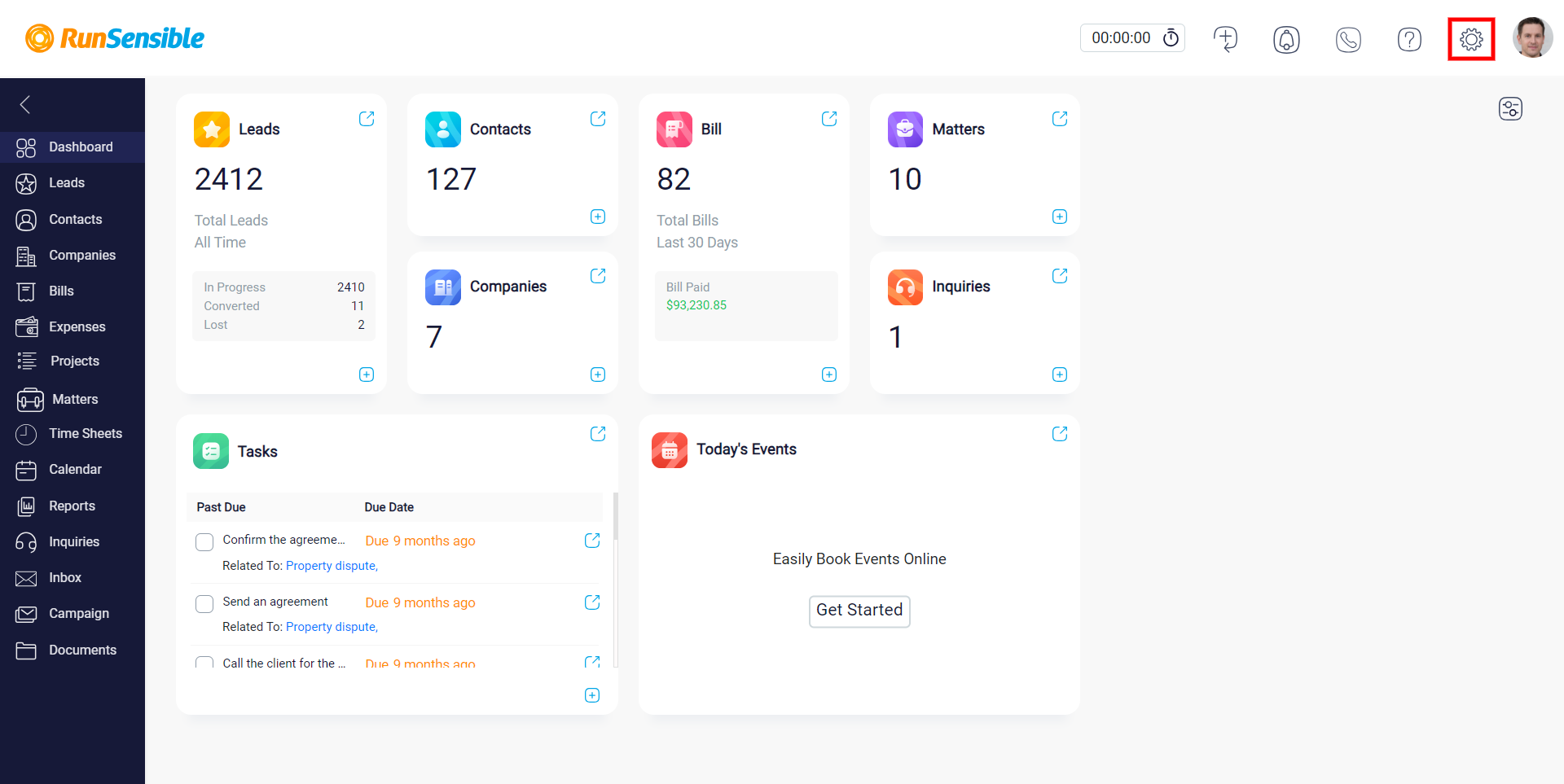
Click Matters and select Matter Pipeline.
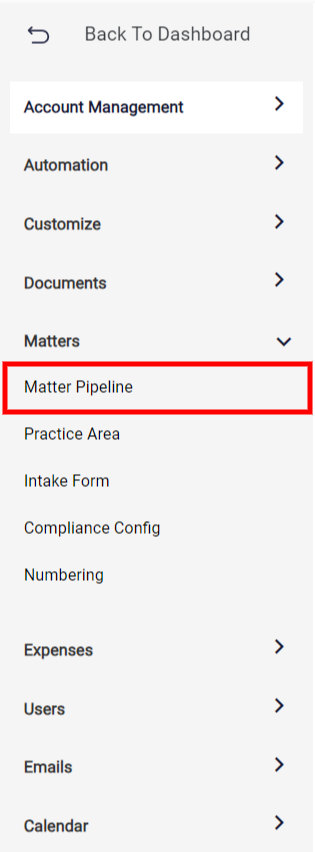
Each stage can also have tasks. It will allow you to track the development of each project precisely.
Here, you should give your pipeline a name by typing it into the enter new name box and click add to save it.
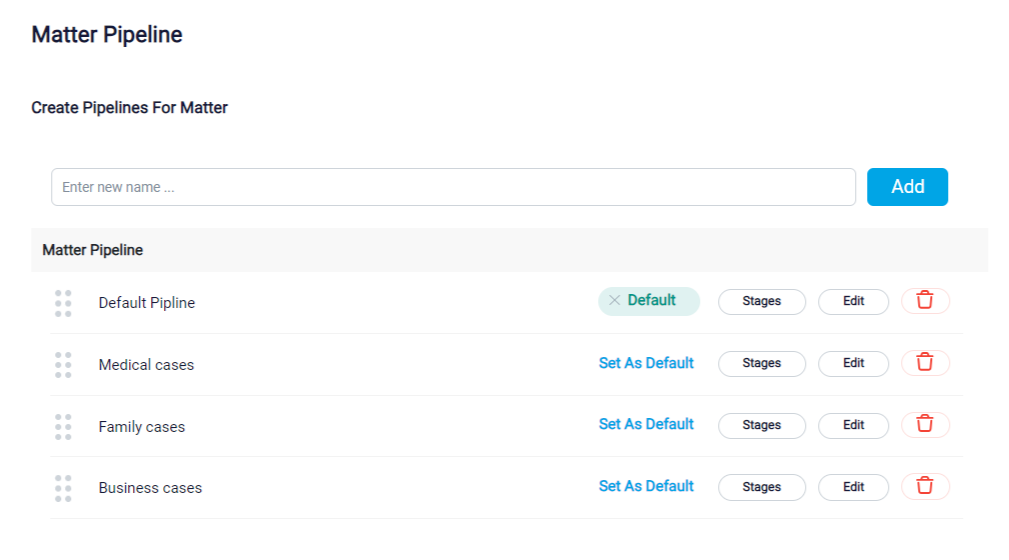
After adding your pipeline, you can click on the stage button for adding or removing any stage you want.
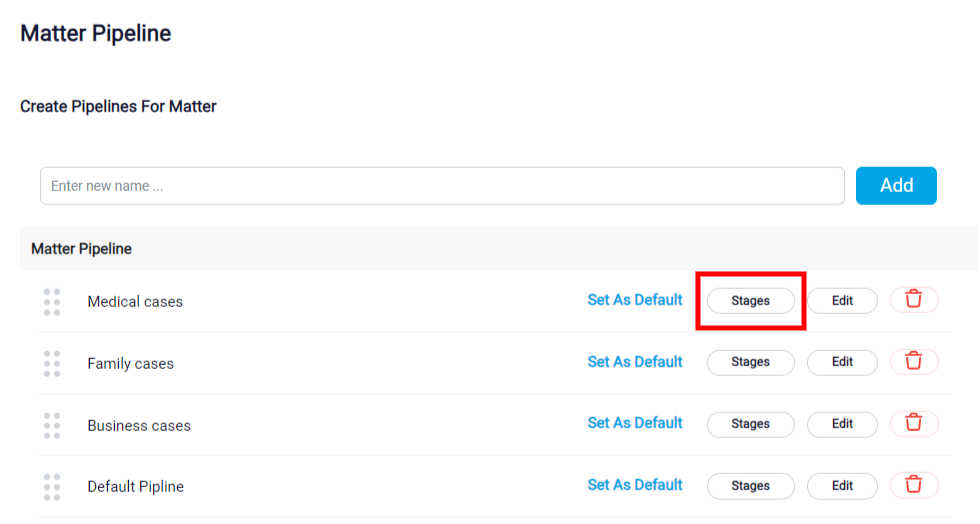
As you can see at first, there are ten default stages. But don’t worry; if you don’t like them or they don’t fit in with your matter, you can erase them by clicking the remove button.
To add more stages, simply click on the add stage button.
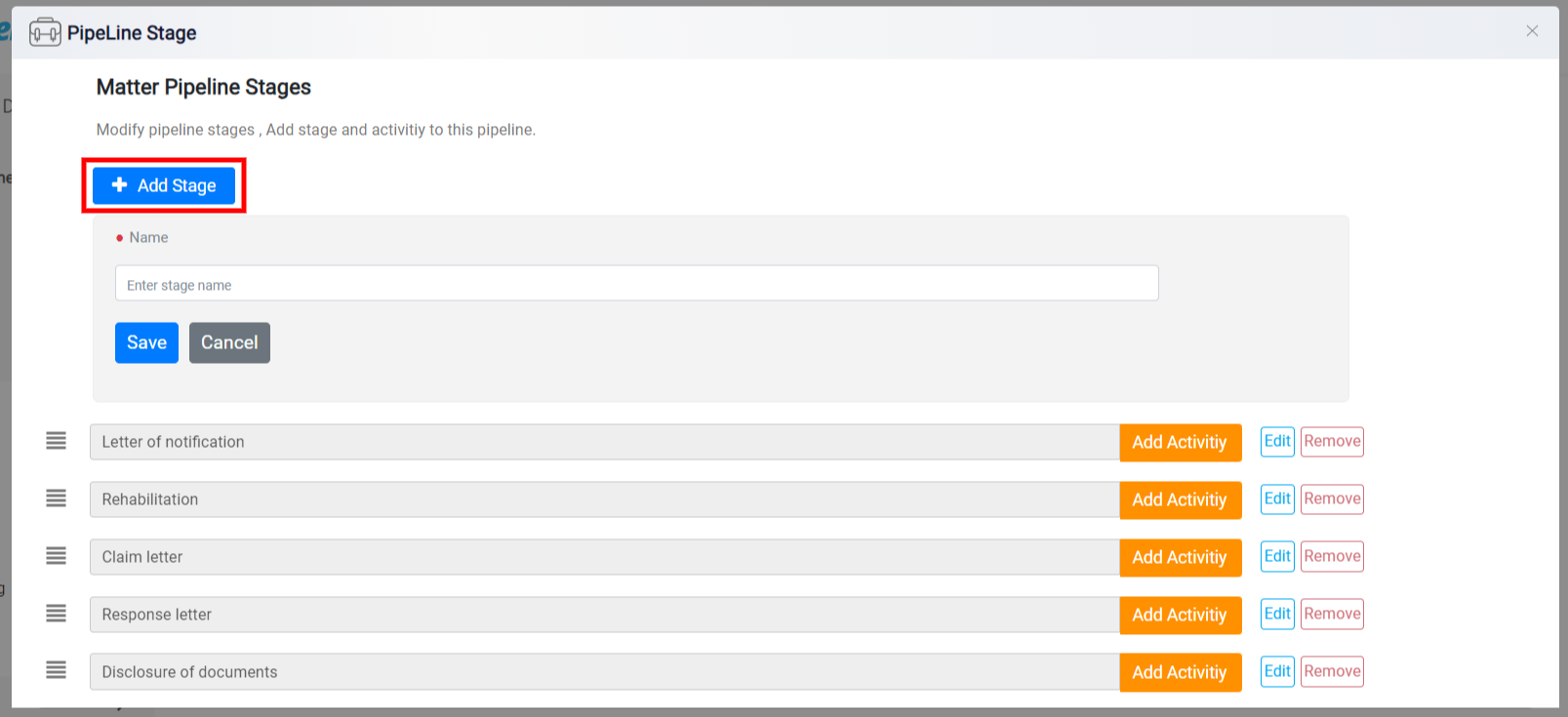
Each stage can also have tasks. It will allow you to track the development of each project precisely.
With the stages subtask, you can also adapt your pipeline to different situations without removing or changing any stages.
To create a subtask for a stage, you should click the add activity button on the right side of the stage and fill in the required boxes.
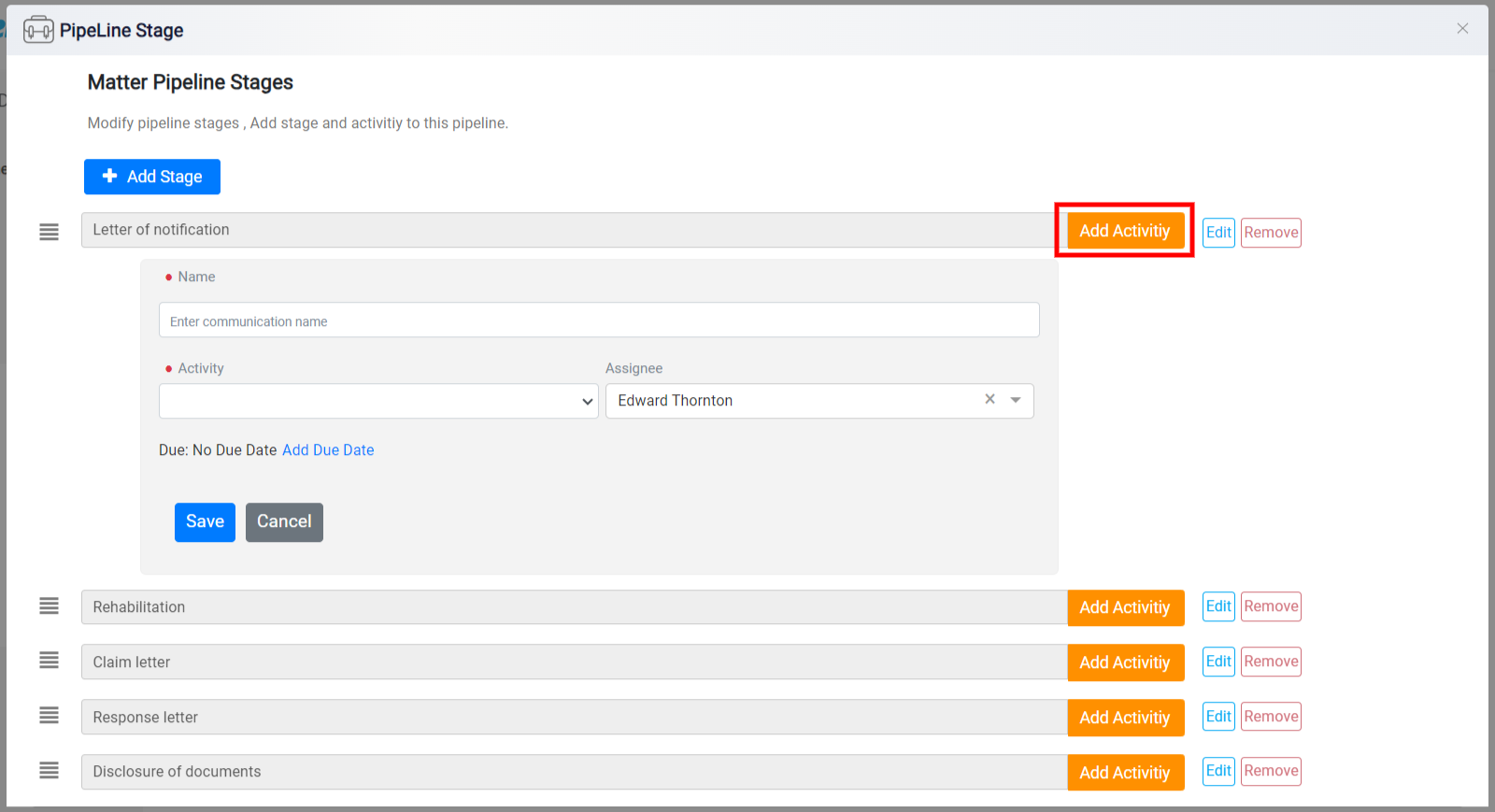
You can also set a due date for your subtasks.
Here, you can indicate the number of days within which your task should be completed after the stages have started or before they have ended.
On the left side of each stage, there is a tool that allows you to rearrange its position. To use it, click and hold on to the tool and move your mouse in an upward or downward direction to change the stage’s placement.
Once you have customized the pipeline stages, your pipeline is ready to be used in any matter.
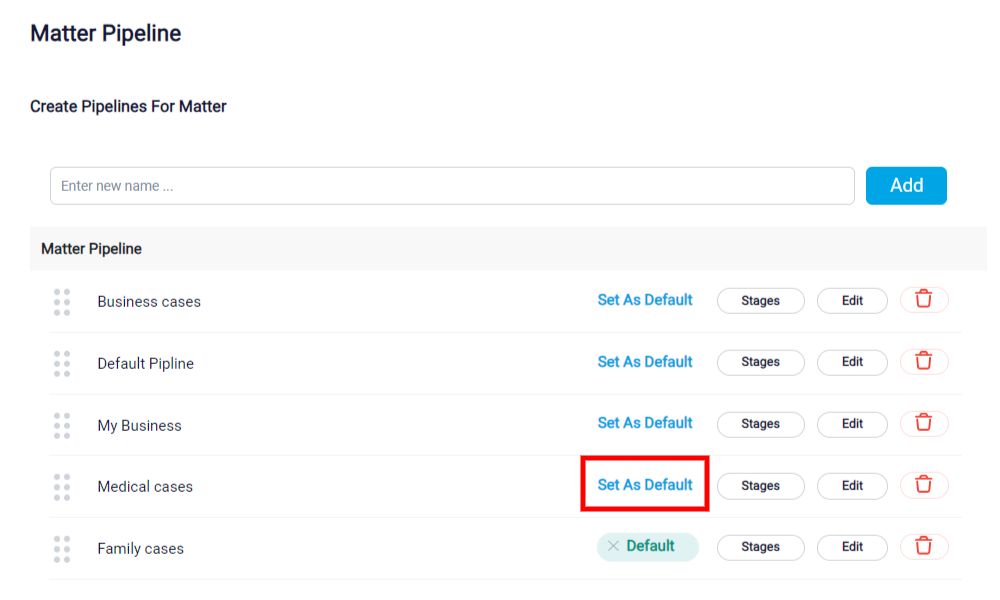
As you may already know, you can add a new pipeline by using the add matter pipeline option when you are creating a new matter.

After you have set up the pipeline for your matter, you can find it at the top of your screen under the matter details.
To change the pipeline status, simply click on the stage you wish to modify.
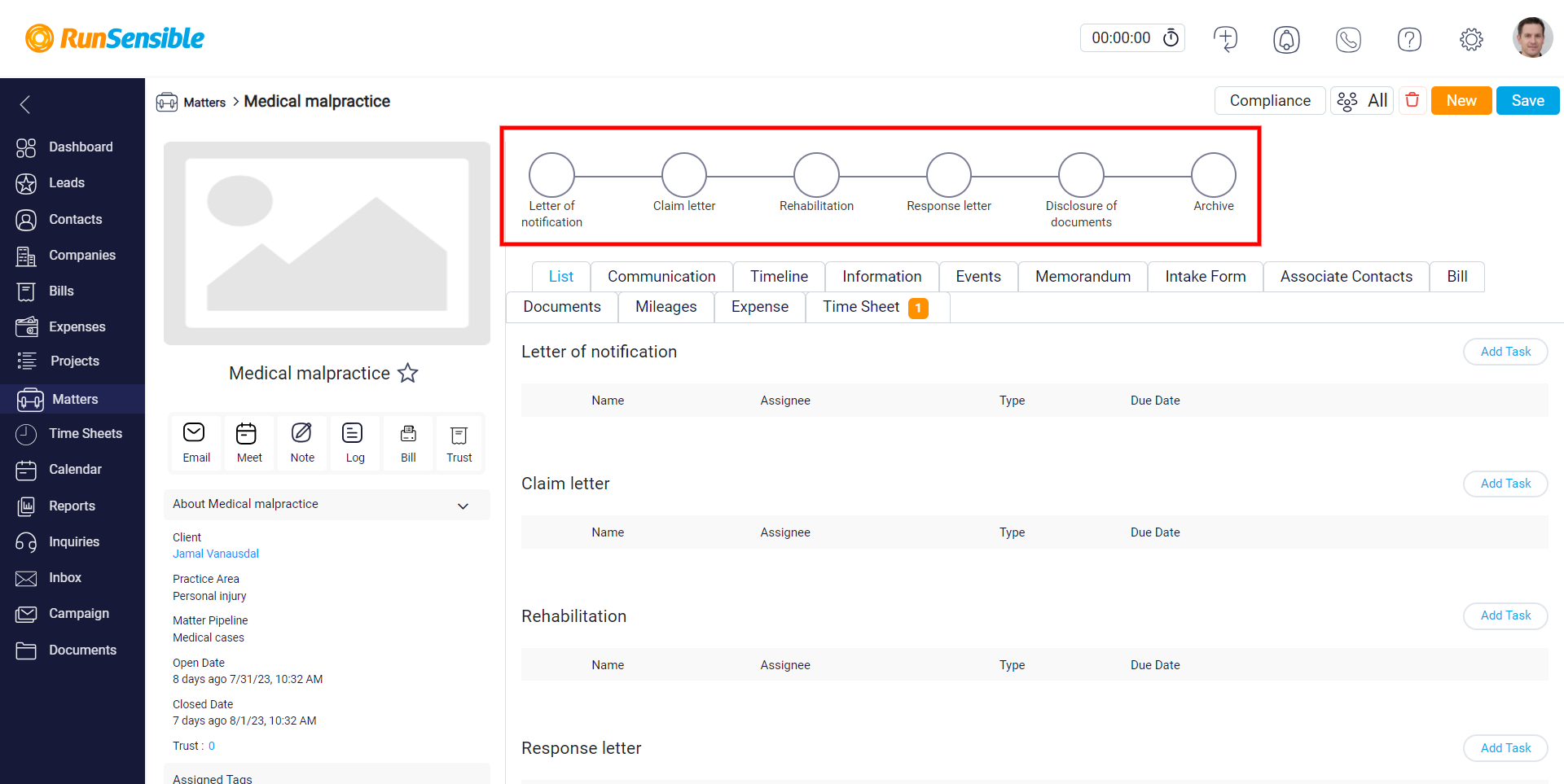
And that was all about the matter pipeline management.