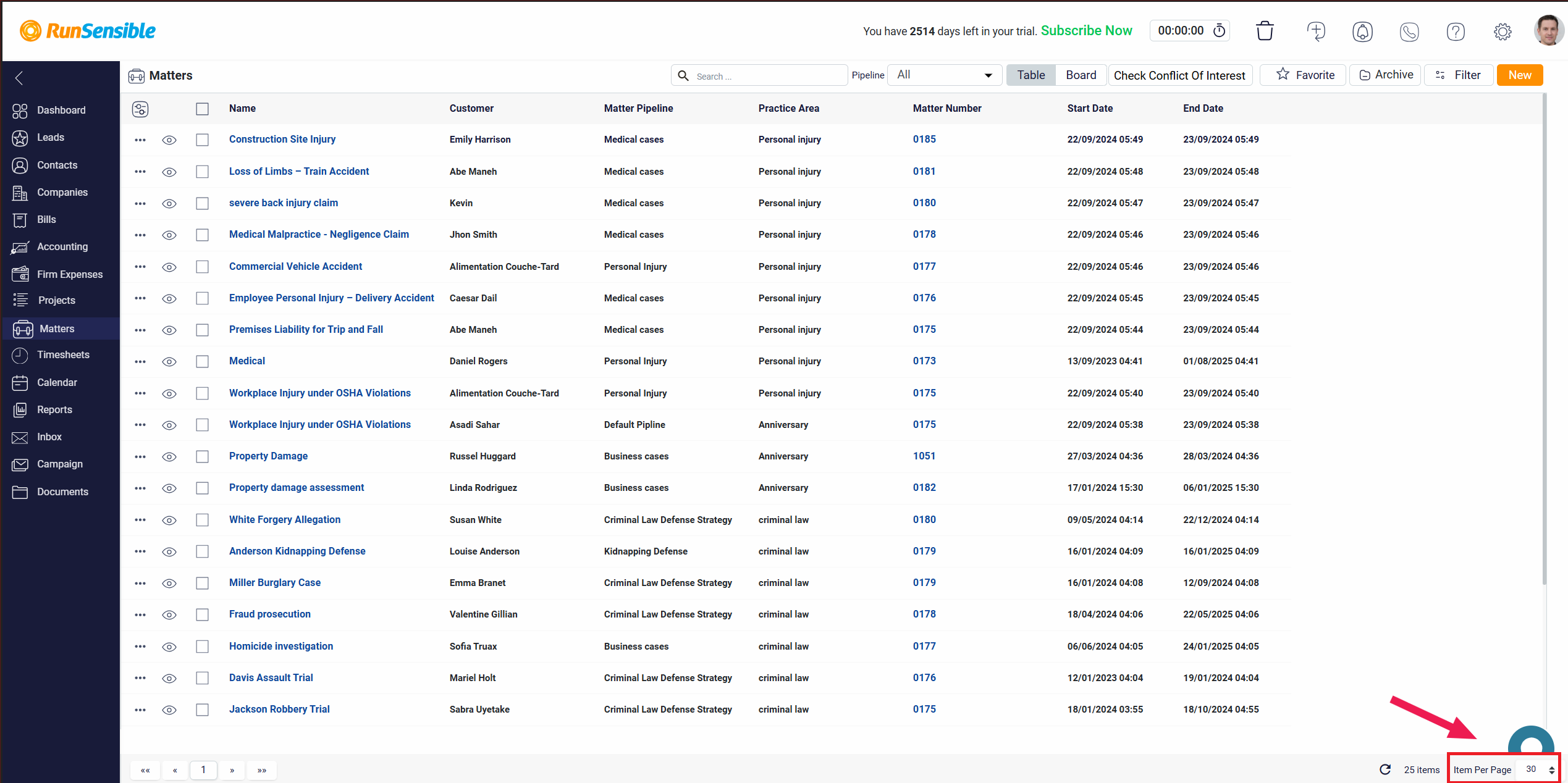Navigating Through Matter Pages
When you are in the table view mode, the default setting is configured to display 30 leads per page. If the total number of leads exceeds this limit, they will automatically be divided across multiple pages, allowing for easier navigation and management.
To move between these pages, locate the page numbers displayed at the bottom left corner of the leads list. These numbers represent the different pages containing additional leads. To view the leads on a specific page, click on the corresponding page number. This action will take you directly to that page, where you can see the next set of leads listed.
If you prefer to see more or fewer leads on each page, you can customize the number of leads displayed. To do this, locate the Items Per Page box, which can be found at the bottom right corner of the list. By entering a different number into this box, you can change how many leads are shown on each page. For example, if you input a higher number, more leads will be displayed on a single page, reducing the number of pages you need to navigate through. Conversely, entering a lower number will result in fewer leads per page, spreading them across more pages.