Photographers – Case study
Here’s where to start…
ACCOUNT SET UP
- Select settings
 on top right-hand corner.
on top right-hand corner. - Complete My Profile.
- Complete Business Profile
- Add your email address at Email Account
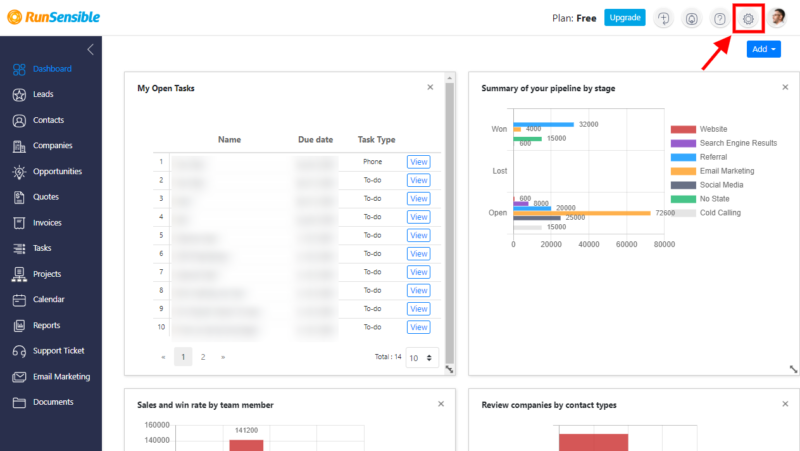
How to add leads into RunSensible
ON HOME PAGE
-
-
- Select
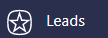
- Select

- Fill in Basic information and

- On the Leads List page, select lead by clicking on the respective name.
- Select any action desired… send an email, schedule an appointment, create a task or a note … by clicking on any of the buttons:

- Later you may check all your activities by selecting any of the buttons:

- Select
-
To build a contact from a lead and convert them to a customer, follow the steps below:

- OR
simply select
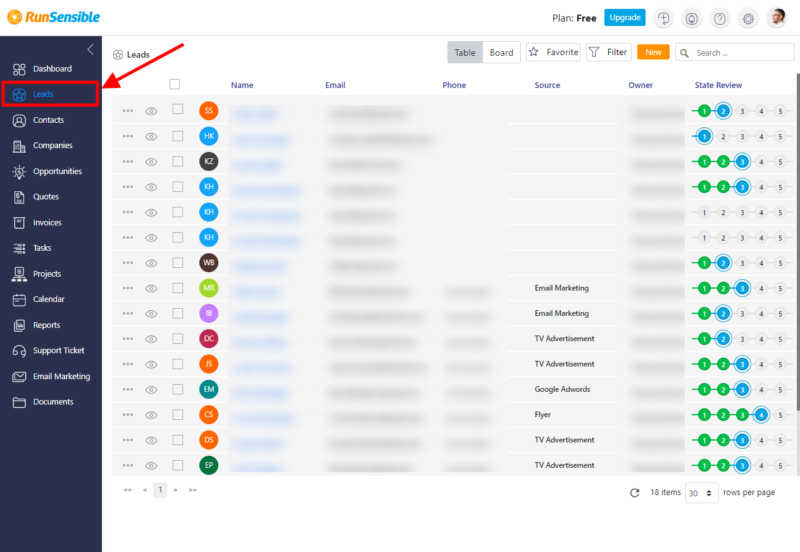
How to add CONTACTS in RunSensible
ON HOME PAGE
- Select
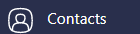
- Check out the list for existing contacts/customers,
OR
select ![]() to fill in Basic information and
to fill in Basic information and ![]() .
.
On the Contacts List page, select contact by clicking on the respective name.
- On the contact page, select any action desired to send an email, schedule an appointment, create a task or a note … by clicking on any of the buttons:

- Select
 to check previous Notes, Emails, Tasks, Appointments
to check previous Notes, Emails, Tasks, Appointments 
- Select
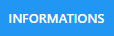 for contact/customer Basic information.
for contact/customer Basic information.
- Select
 to check previous invoices and/or create a new one by clicking on
to check previous invoices and/or create a new one by clicking on 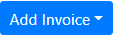
- Select
 to check previous tasks and/or create new ones by clicking on
to check previous tasks and/or create new ones by clicking on  Fill in the form. If necessary, you may add new activities under Settings/CUSTOMIZE/Activity Types.
Fill in the form. If necessary, you may add new activities under Settings/CUSTOMIZE/Activity Types. - Select
 to check projects and/or create new ones by clicking on
to check projects and/or create new ones by clicking on 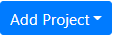 Fill in the form.
Fill in the form.
If necessary, you may add new project types under Settings/ PROJECT/Project Type/Create Type.
Also, you may add new project pipelines under Settings/ PROJECT/Project Pipeline/Add.
- Select
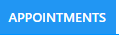 to check previous appointments and/or create new ones by clicking on
to check previous appointments and/or create new ones by clicking on 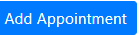
- Select
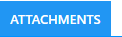 to check previous files sent to contact and/or sending new ones.
to check previous files sent to contact and/or sending new ones.
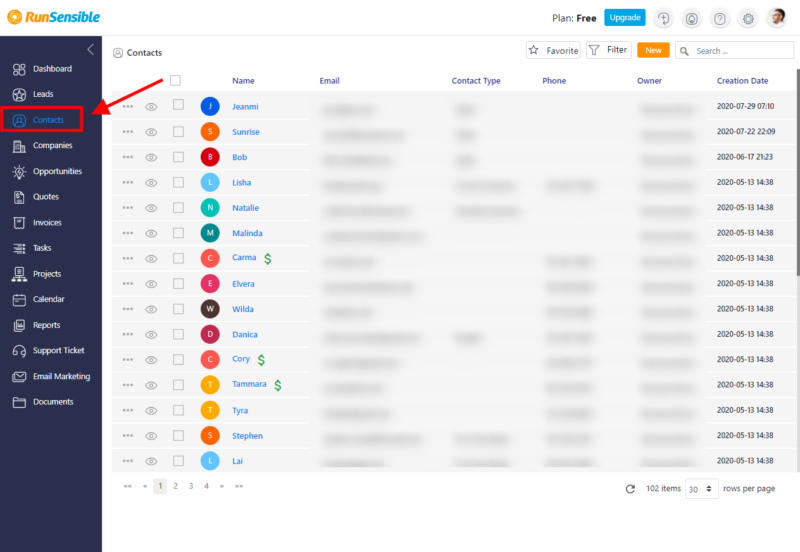
How to process PROJECTS in RunSensible
ON HOME PAGE
- Select
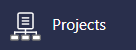
- Check out the list of existing projects,
OR
- select
 to fill in New Project information and
to fill in New Project information and 
If necessary, you may add new project types under Settings/ PROJECT/Project Type/Create Type.
Also, you may add new project pipelines under Settings/ PROJECT/Project Pipeline/Add.
On the Projects List page, select a project by clicking on the respective name.
Default quick workflow stage check buttons:

- Select
 to check different stages of the project.
to check different stages of the project. - You may add a new stage to workflow under Settings/PROJECT/Project Pipeline/Stages/Add Stage.
- You may add new activities to each stage by clicking on

- RunSensible offers to send questionnaires to your contacts. To create questionnaires, go to Settings/PROJECTS/ Questionnaire
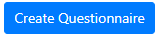
- Likewise, you may add contract forms in RunSensible. Go to Settings/PROJECTS/ Contract
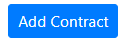
Was this post helpful?
Let us know if you liked the post. That’s the only way we can improve.