Questionnaires
It is crucial to know what your customer expects when starting the job. You also need information about their preferences. That’s why we designed the questionnaire tool. This tool will allow you to design a form of all the questions necessary for your job. Let’s create a questionnaire together.
Click on Settings from the top right side of the screen.
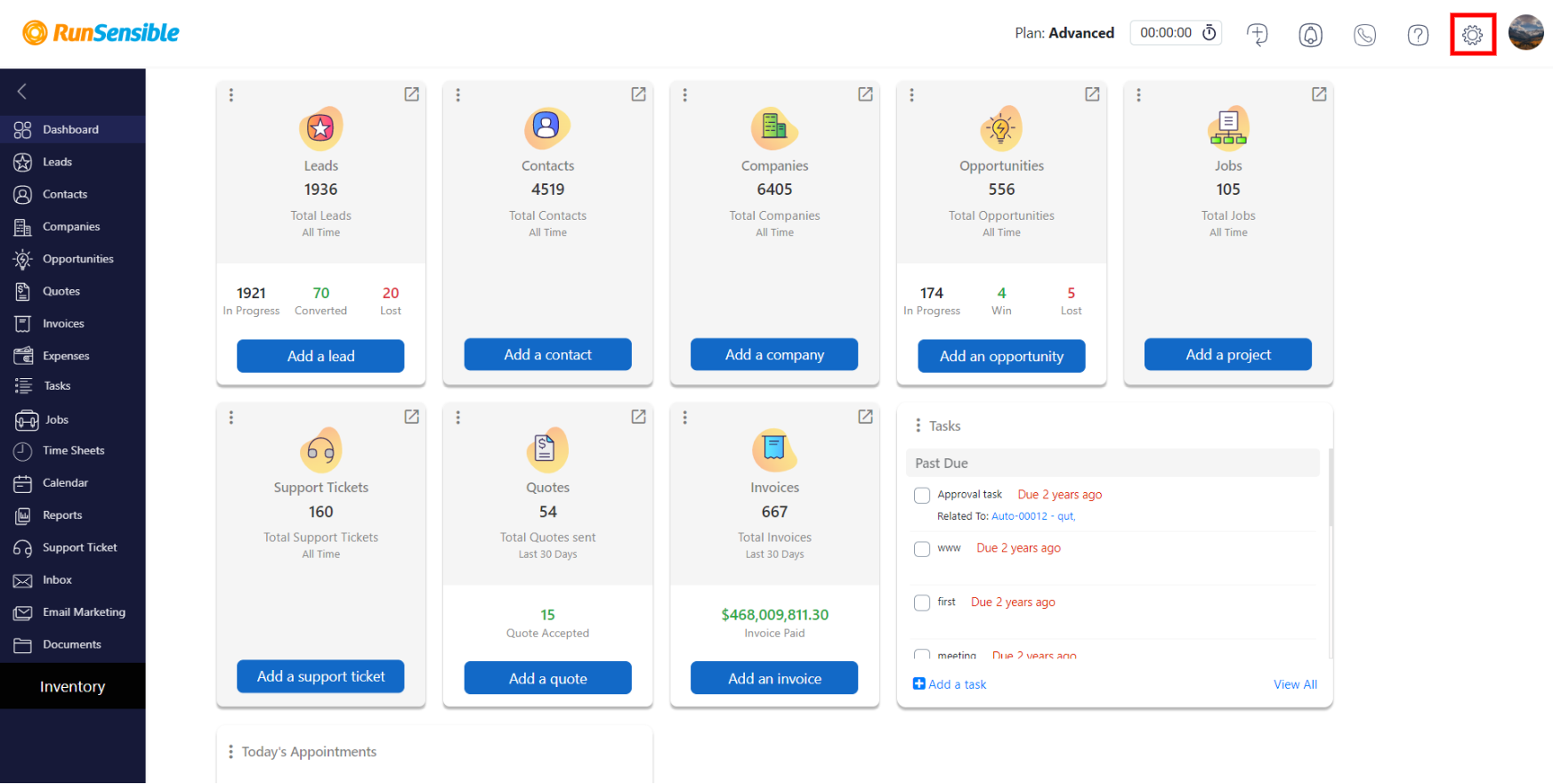
On the left sidebar, click on Jobs and choose Questionnaire.
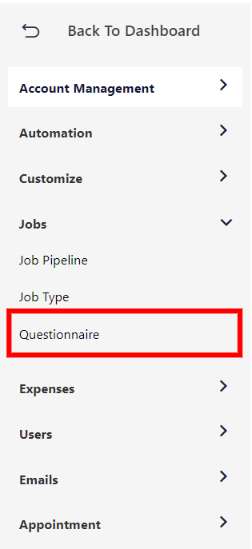
Every form you create will be listed here. Click on Create Questionnaire.
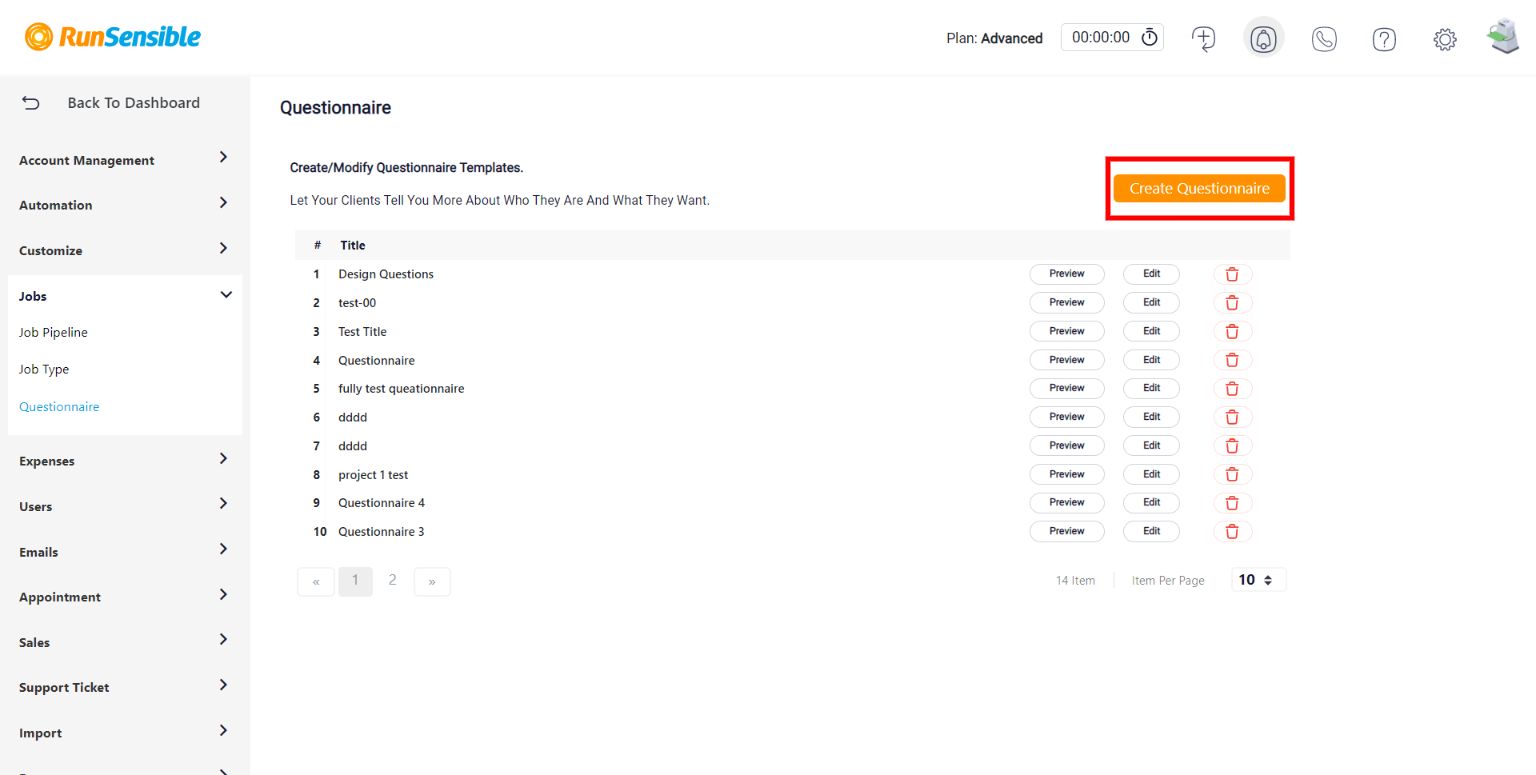
Give your form a title and leave a comment for your clients. This comment could be a thank you note, like the default RunSensible comment or any terms and regulations.
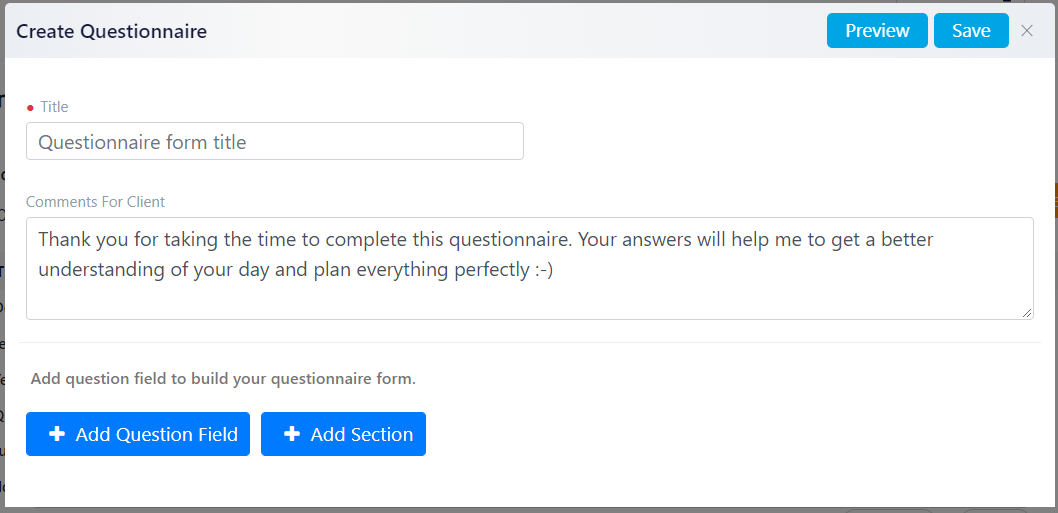
You can have a list of questions or have them categorized in sections. To add a section, click on Add Section.
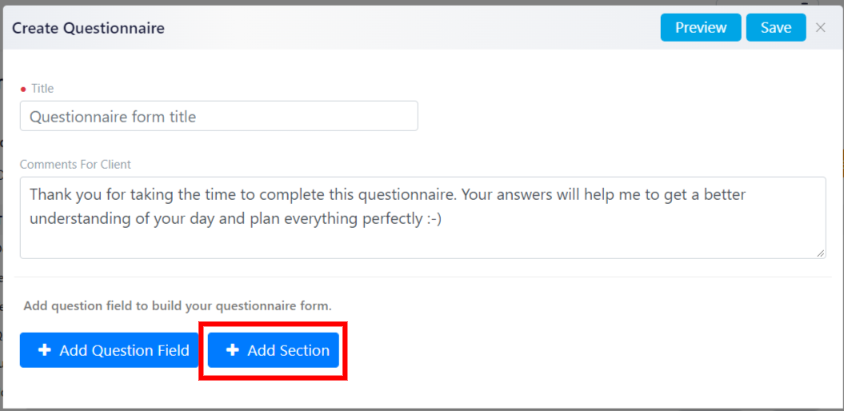
Give it a title and click on Save.
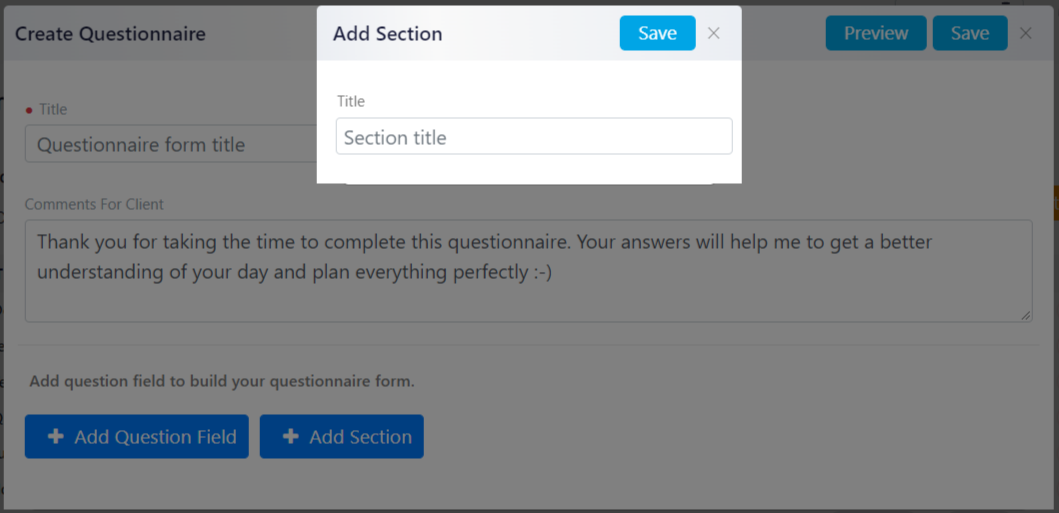
Now, to add questions, click on Add Question Field.
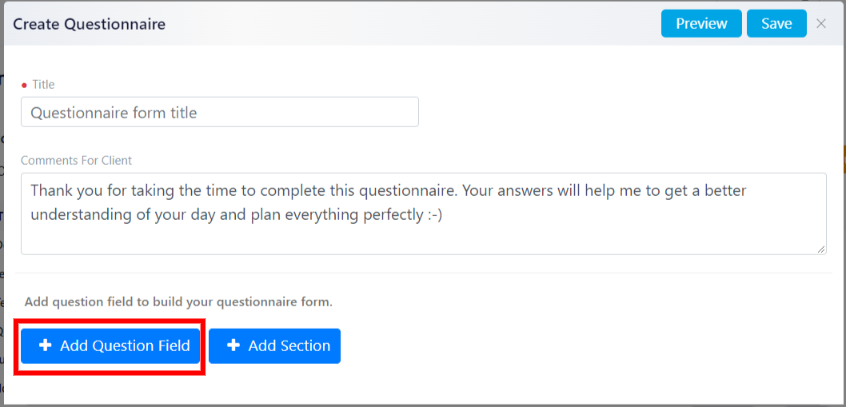
Enter your question in the Question box.
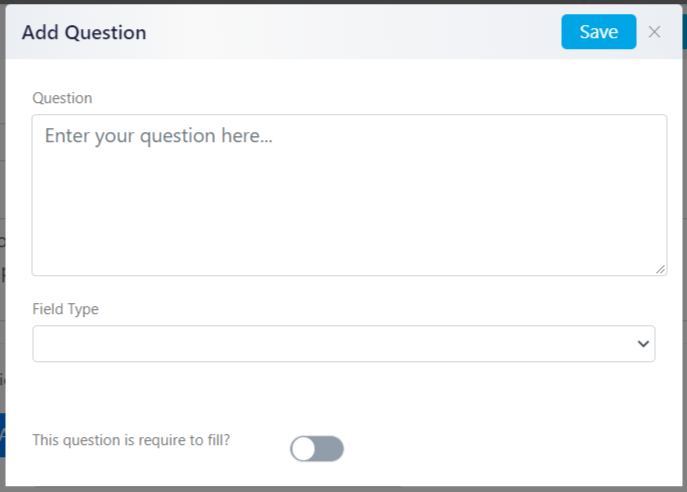
As you know, there are different types of answer fields. We included all the field types possible in the drop-down menu.
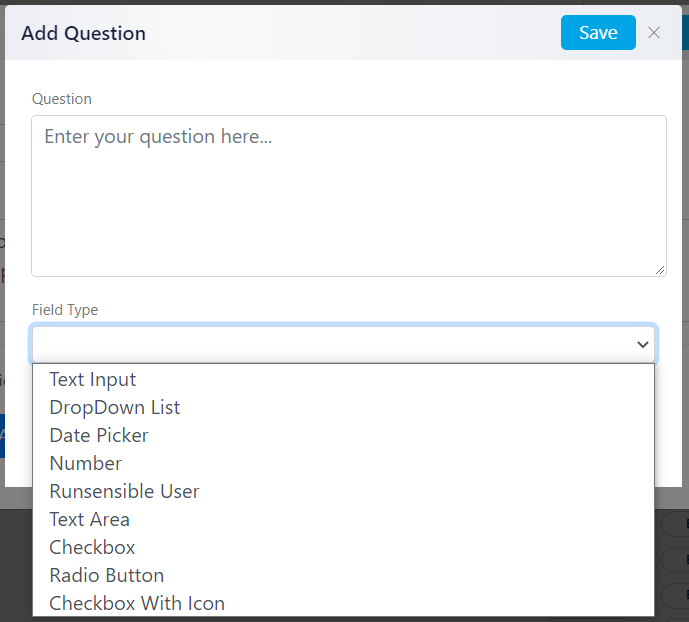
You can add a text input for shot questions like first and last name. You can add a date picker for questions like a birth date. Choose the field type according to your question and click on Save.
Keep adding sections and questions until you complete the questionnaire. Use to organize sections and questions by moving them up and down.
When you’re done, click on Preview to see what the questionnaire looks like. When everything looks okay, click on Save.
Check out the Job Information article to learn how to send a questionnaire to a client.