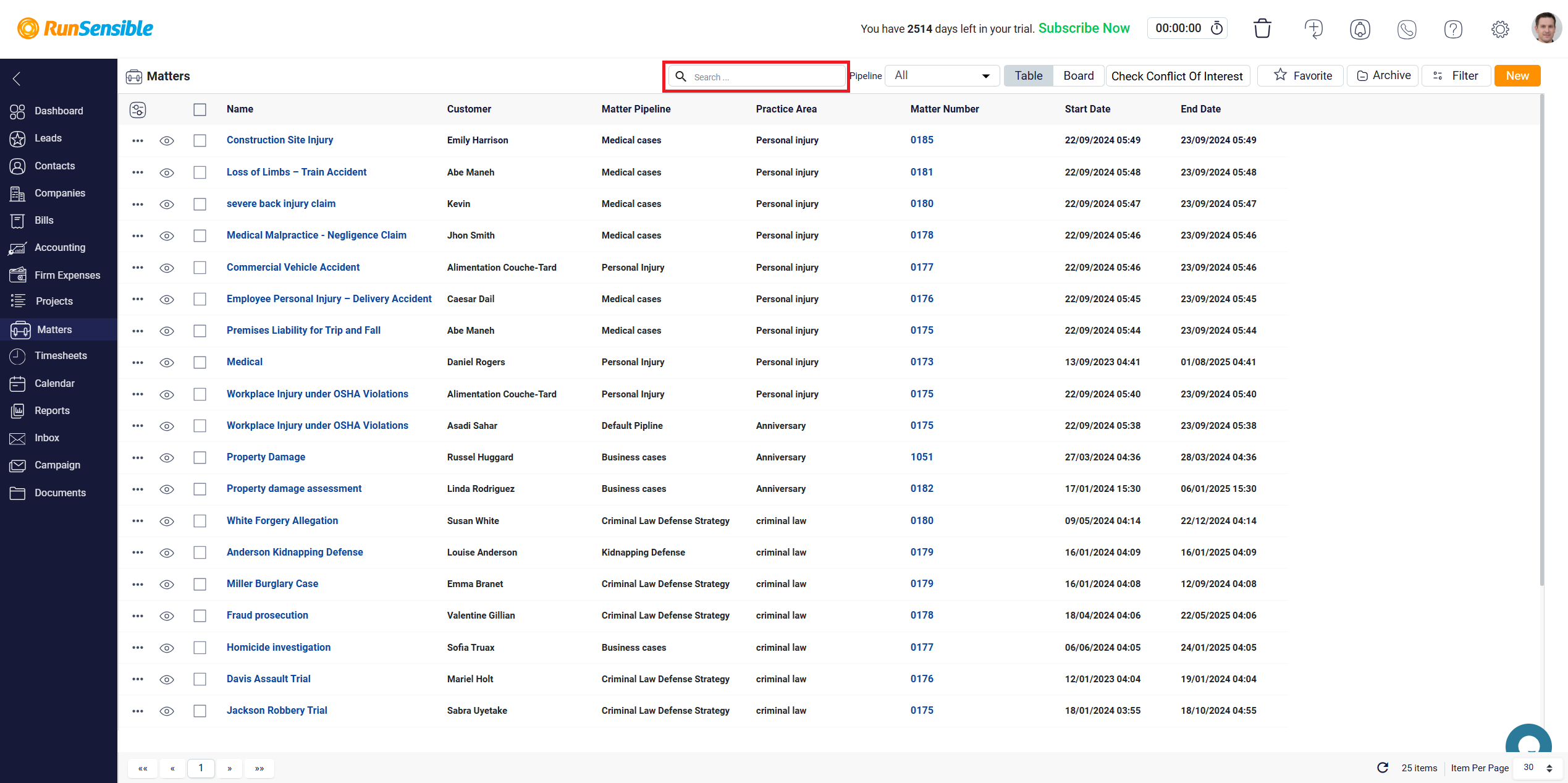Quick Actions in Table View
In this mode, two buttons on the left side of each matter provide quick actions.
The first button is the Quick View button. When you click on this button, a small panel will appear on the right side of your screen, displaying the details of the selected matter without requiring you to exit the matters list.
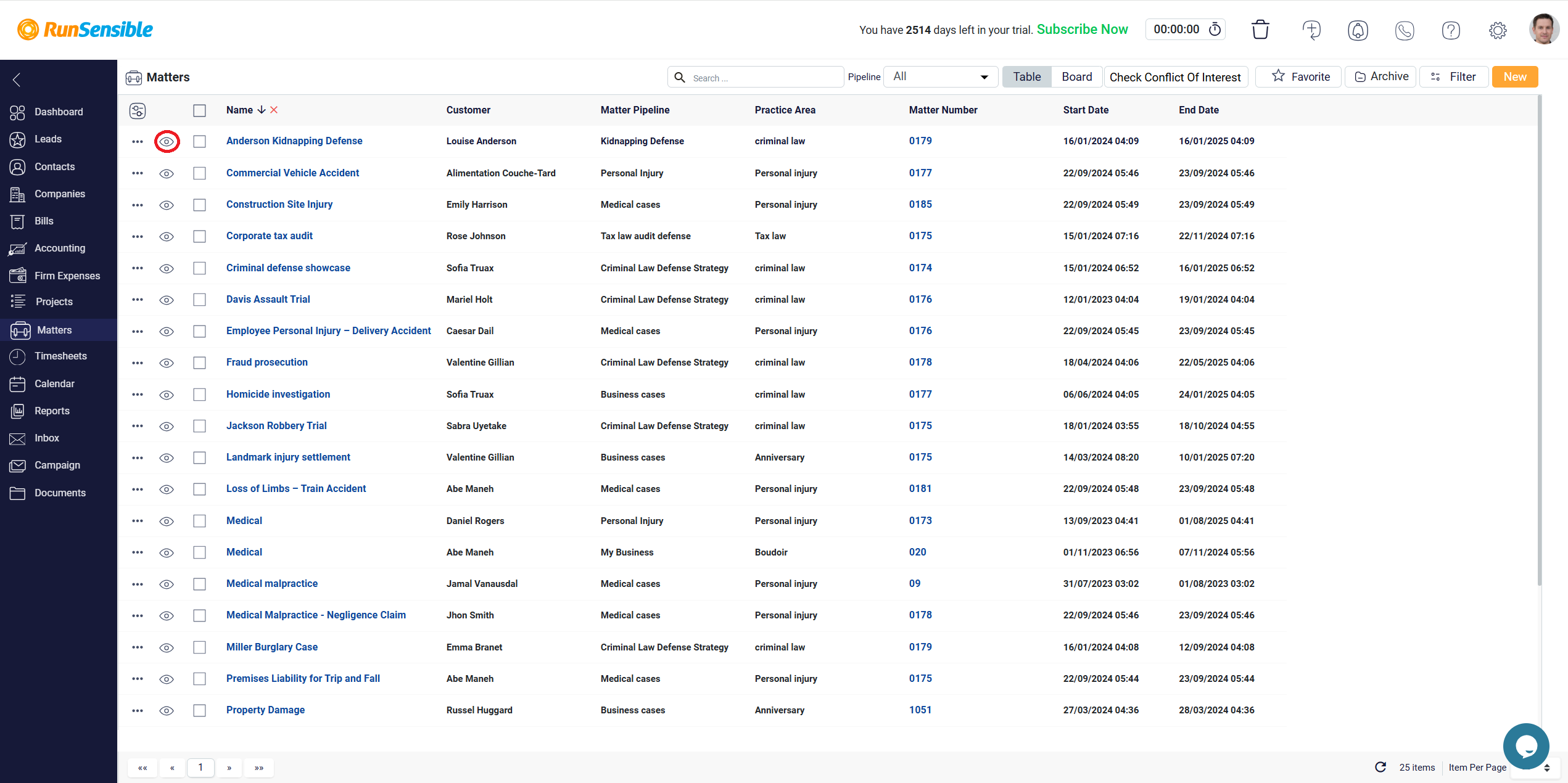
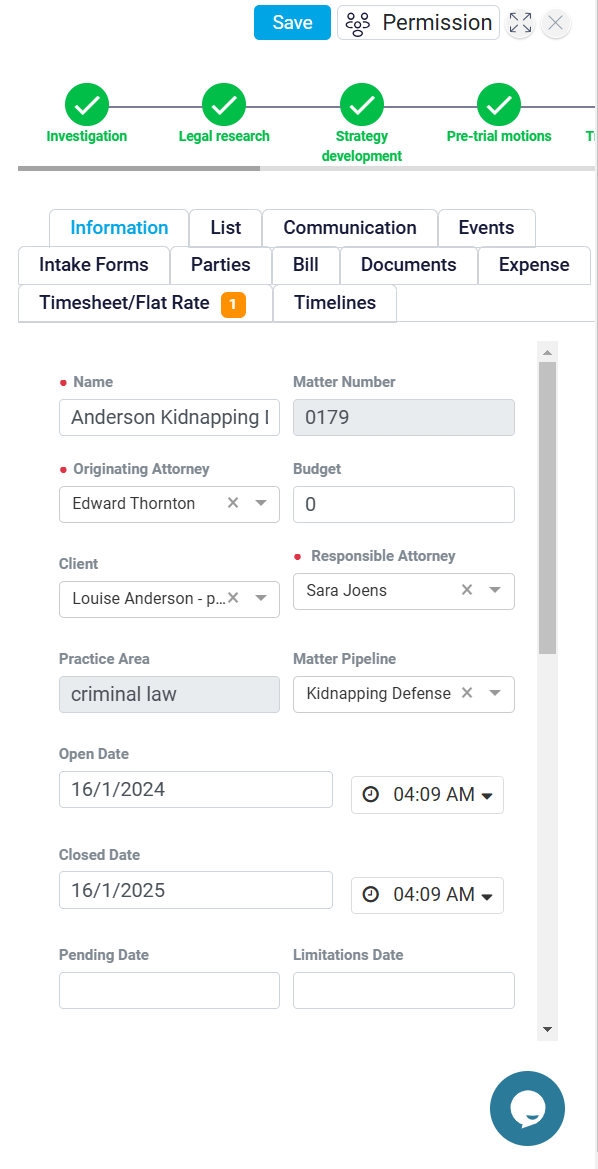
The second button is a Three Dots menu that provides additional actions for managing your matter. When you click on this button, a menu will appear with two options. The first option is Show Details, which opens a full-screen view of the matter, allowing you to explore all aspects of the case in-depth.
The second option is Remove, which allows you to permanently delete the matter from your list, making it no longer accessible or visible in the system.
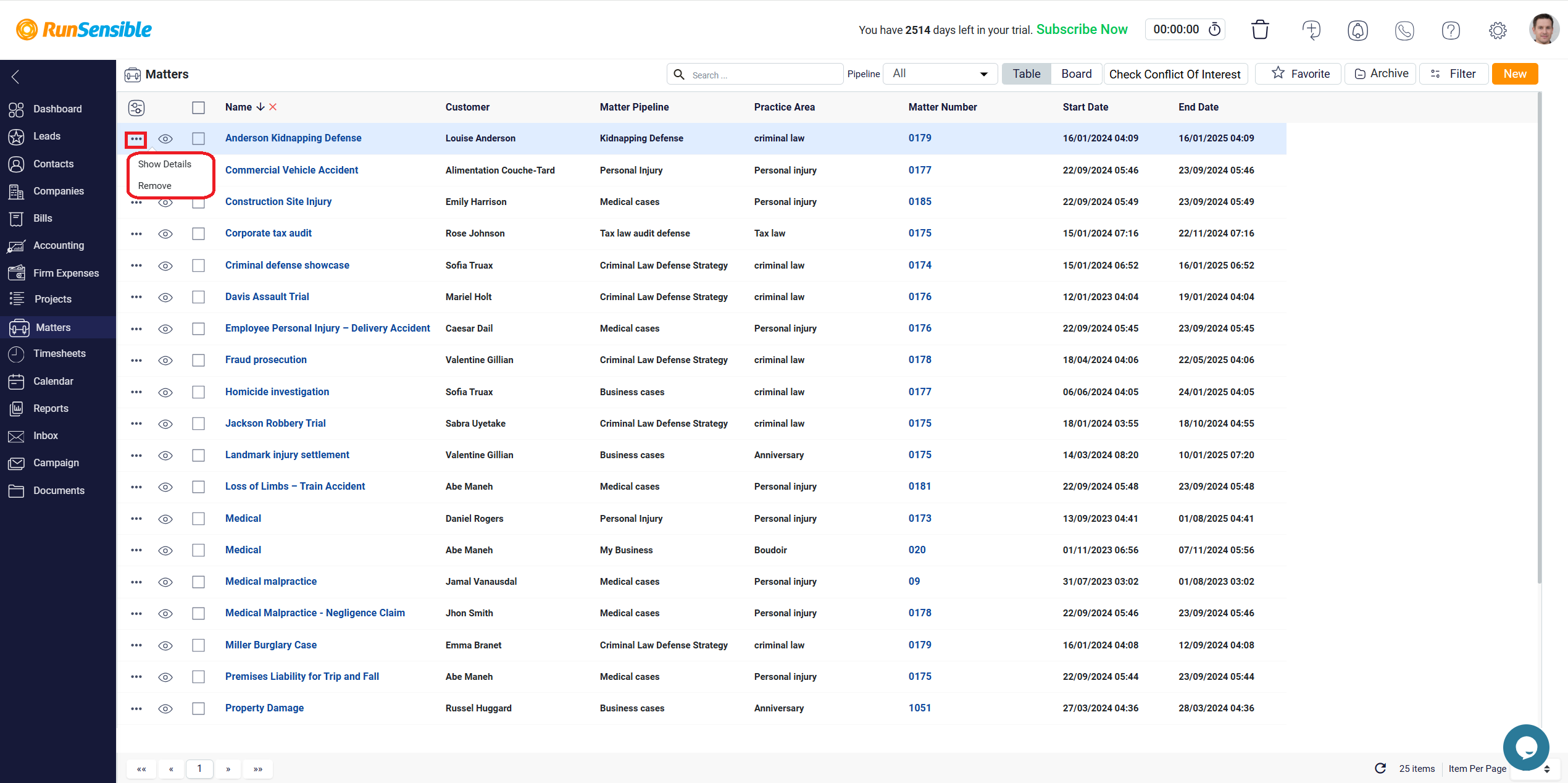
In the top right corner of the Table View mode, you will find a set of action buttons designed to help you manage and organize your matters more effectively.
The Favorite button, which filters the list to display only the matters you have marked as favorites. You can mark a matter as a favorite within its detail panel, a feature I will explain further when we reach that section.
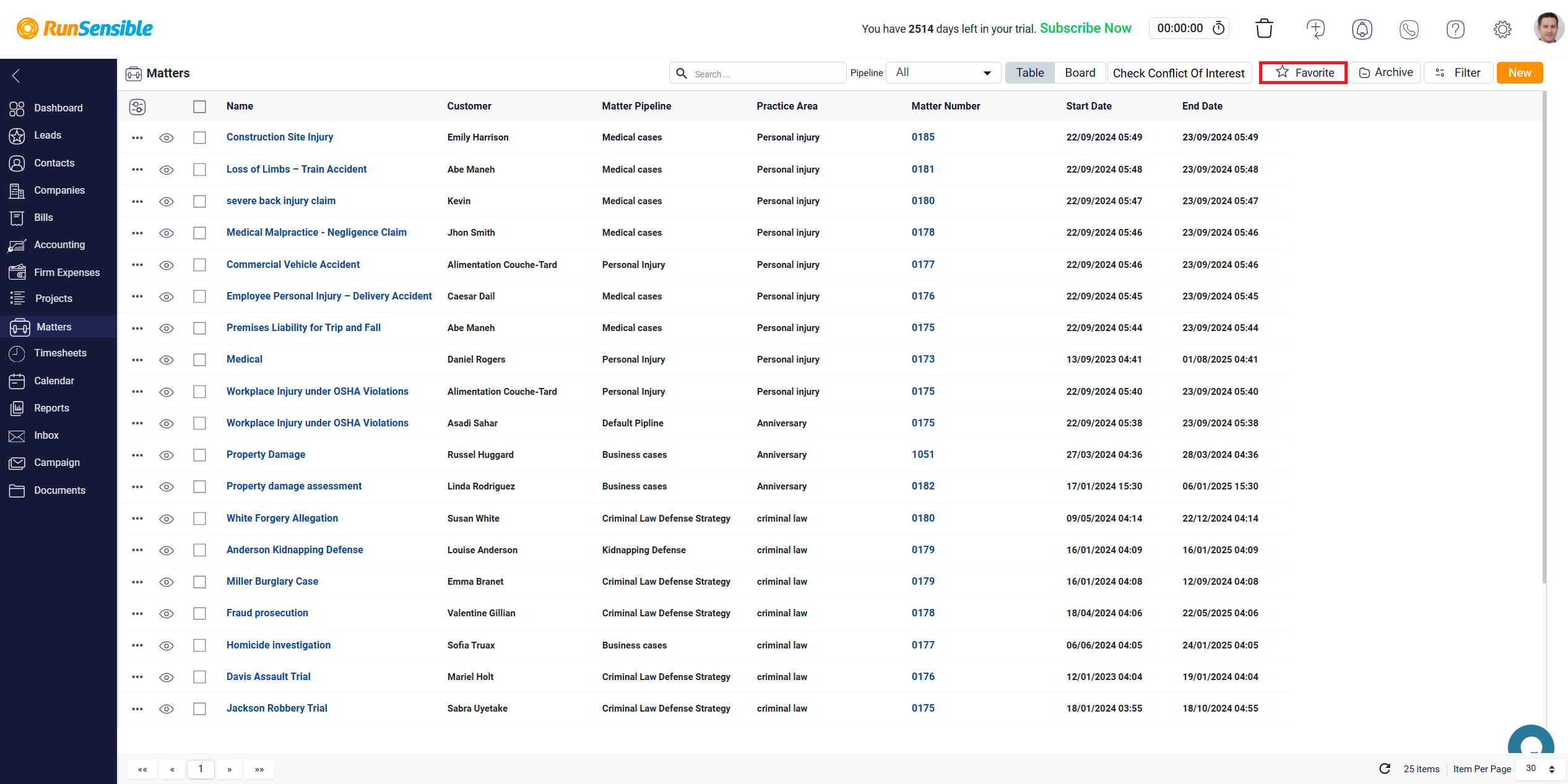
Next is the Archive button, which, when clicked, filters the list to show only the matters that have been closed or resolved.

At the top center of the list, you will find a search box. You can use this search box to quickly locate a specific matter by typing in its name.