RunSensible Email Designer
The email designer tool is used to create impressive and graphic emails for marketing campaigns. When creating an email marketing campaign, there are some default email templates you can choose from. But you can also create your own.
On your dashboard, click on Email Marketing.
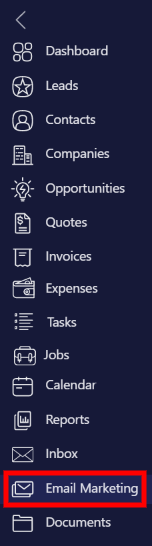
Click on New Template.
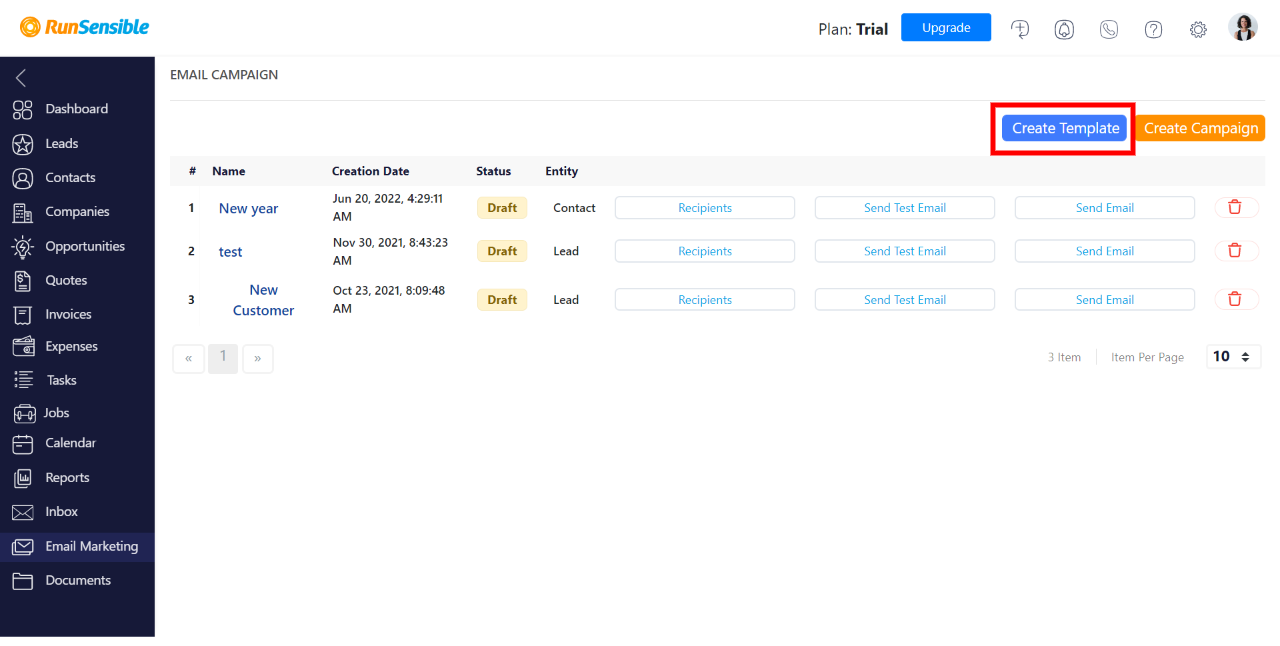
Write down your email template’s name and subject and click on Next.
Choose the empty template and click on Next.
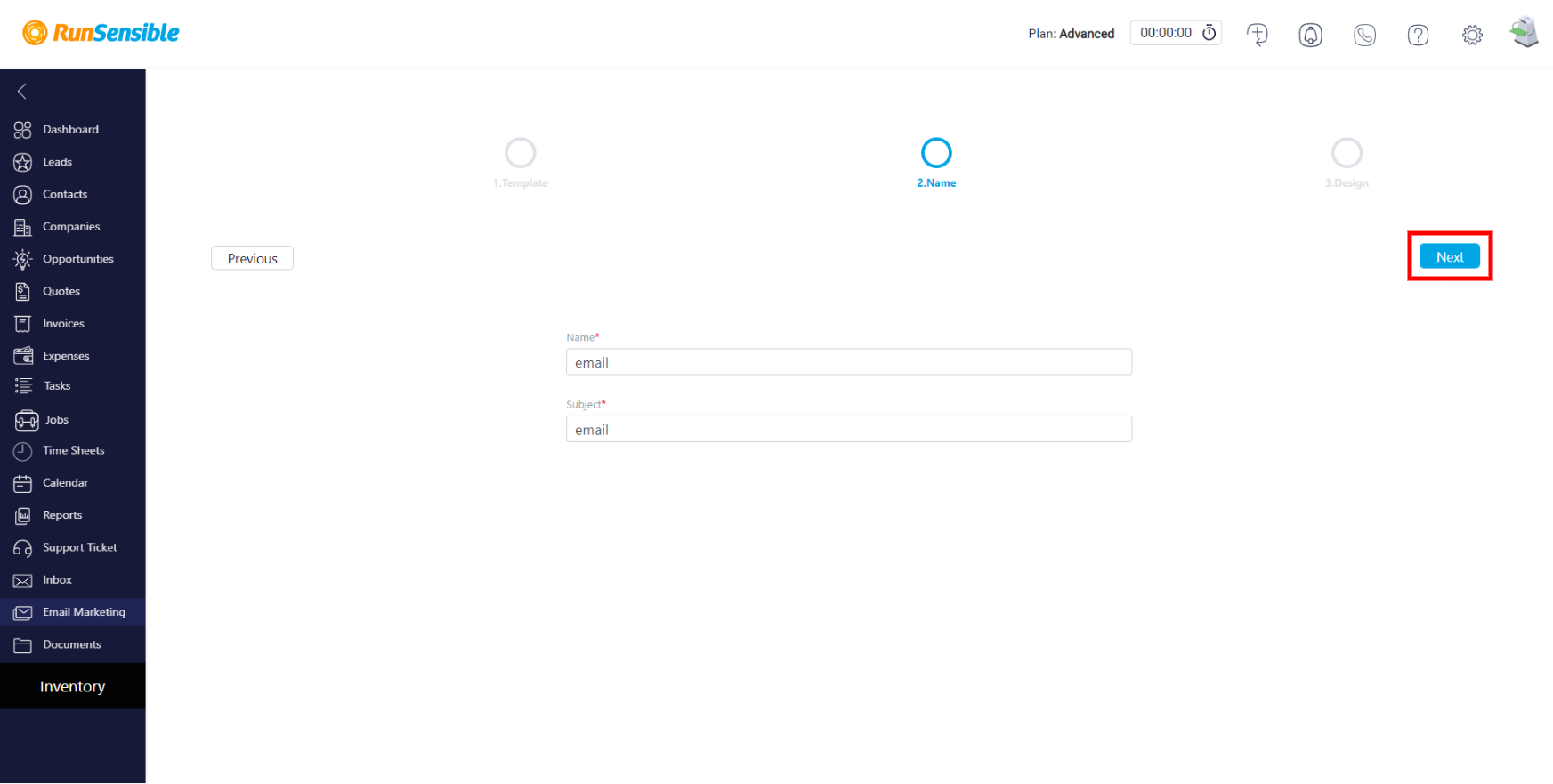
You are now in the email designer. At the center, the email is divided into four areas. On the left, you have Content blocks such as texts, images, dividers, and footers.
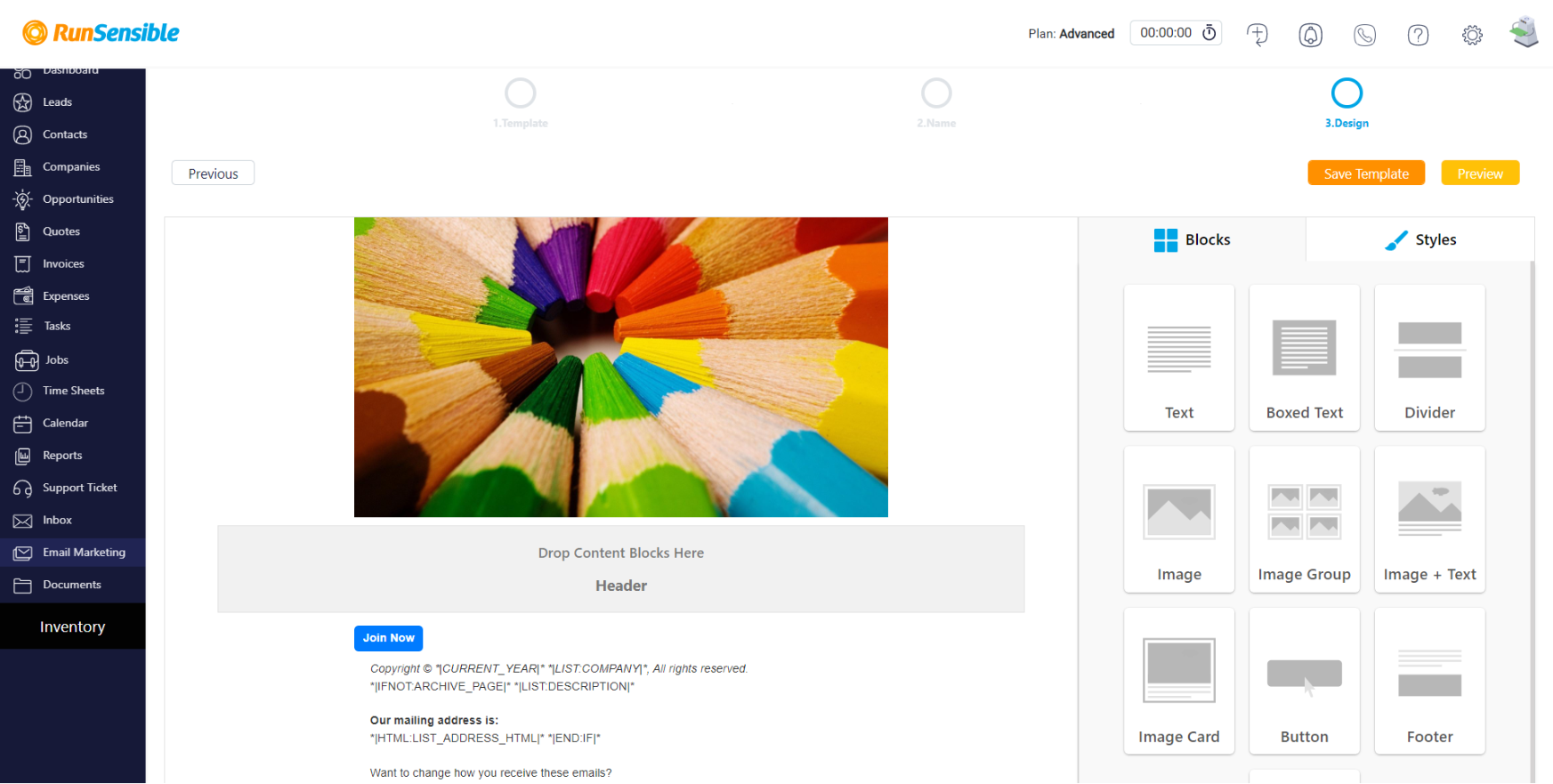
By dragging a content block to the center, you can edit and add content to each area.
There’s also a Style tab on the left that allows you to customize every detail of how you want each area to look.
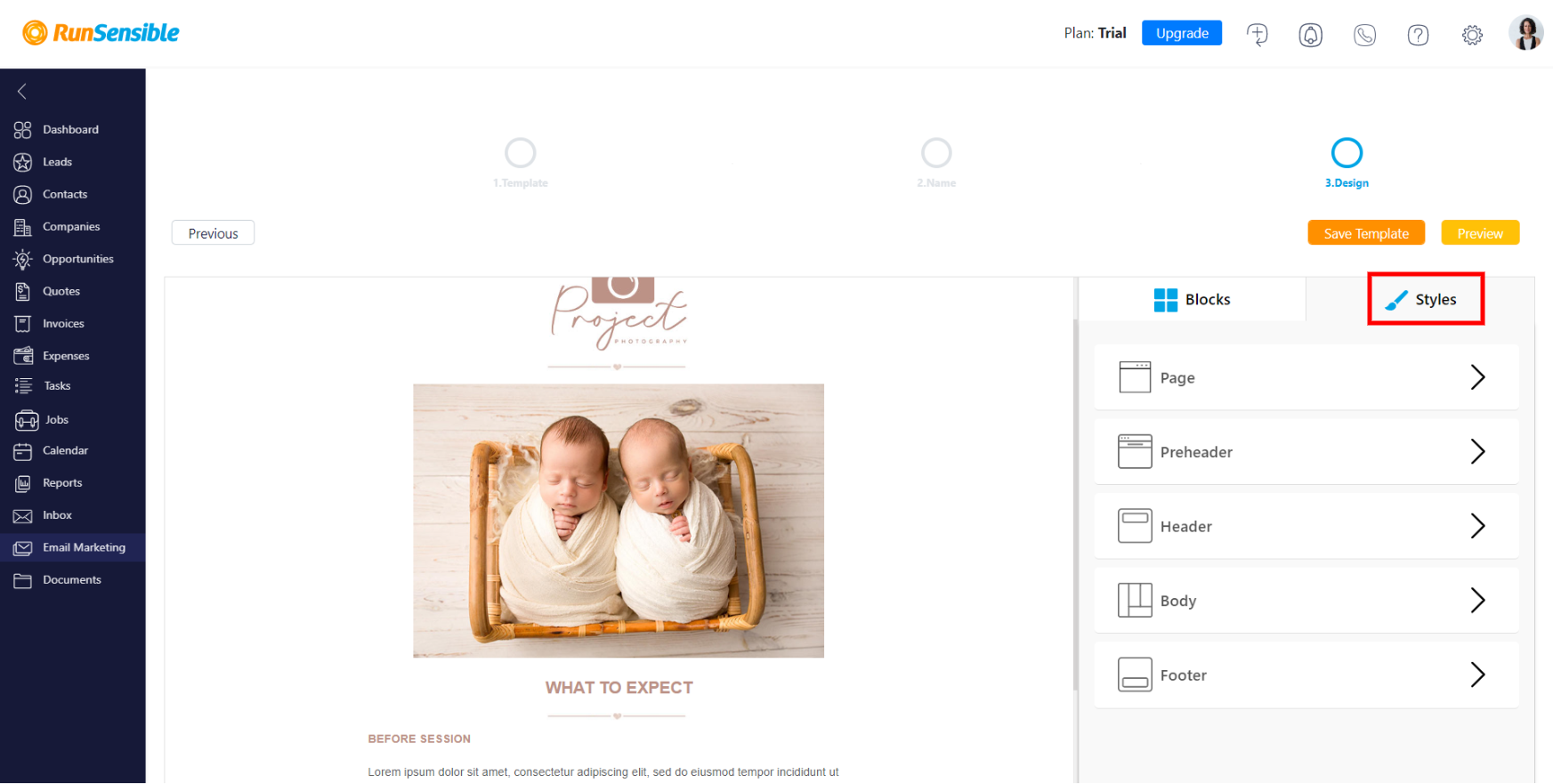
Drag a content block to any area you wish. The content block will then be presented in your email. Now it’s time to edit the content block.
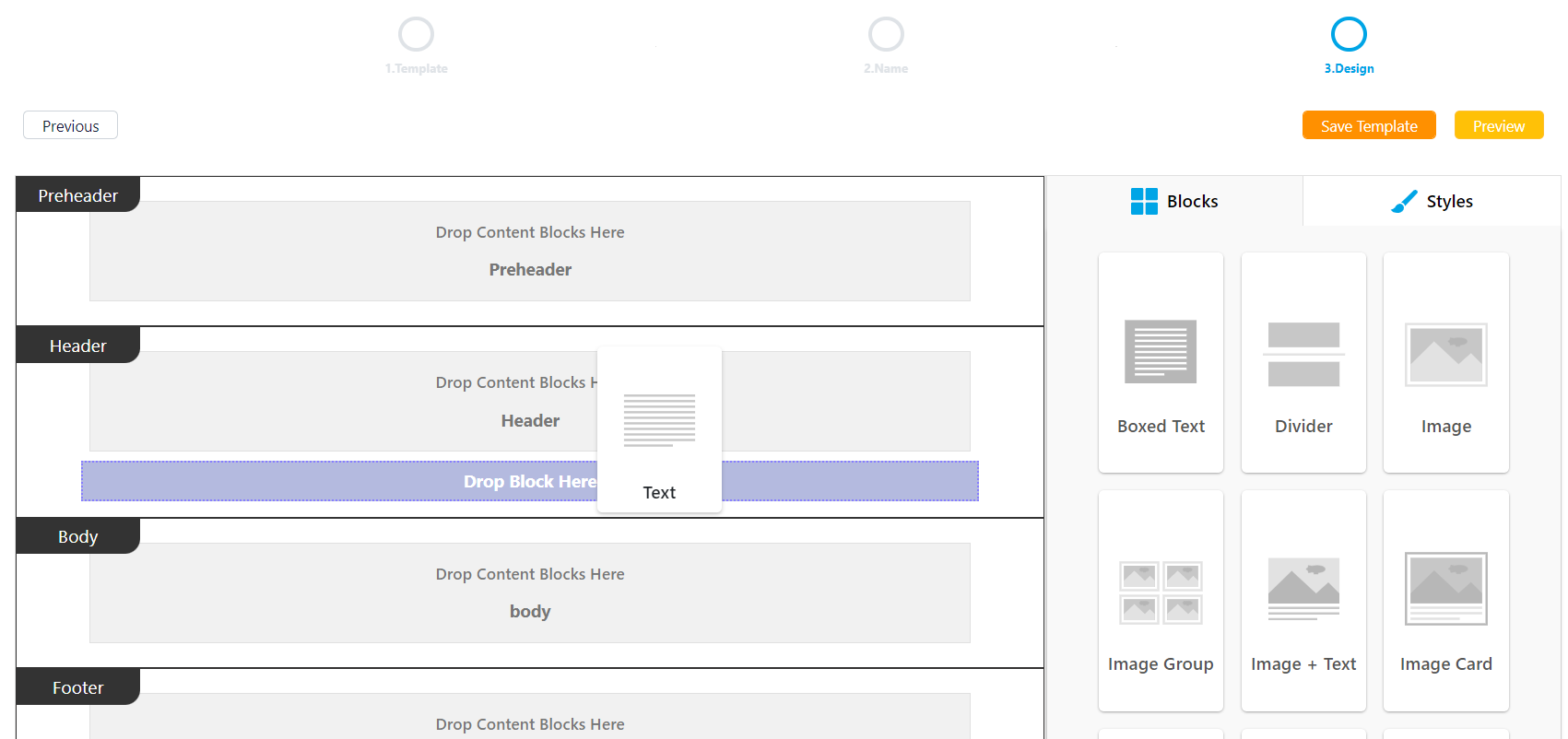
Hover your mouse on the content block you dropped and click on Edit Block.
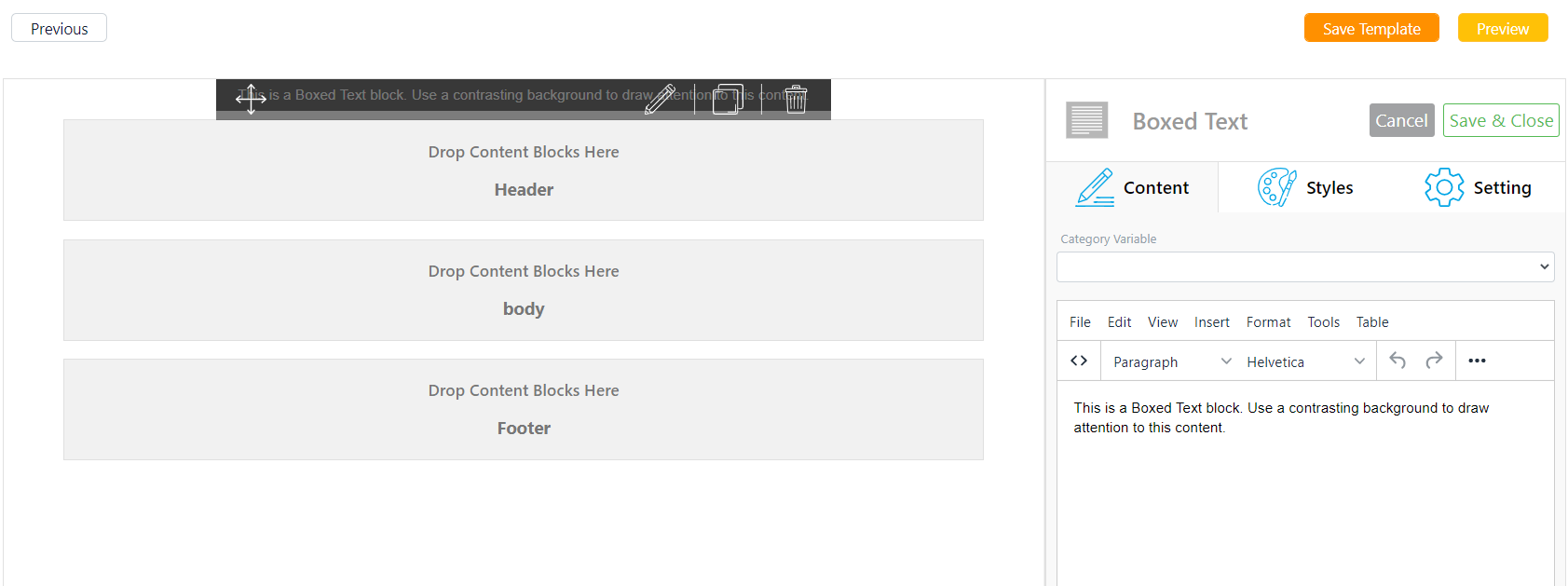
On your right, use the Content tool to add your text.
Use the Styles tool to edit text style like font size and type.
If you choose an image content block, you can upload an image and choose its alignment or give it borders.
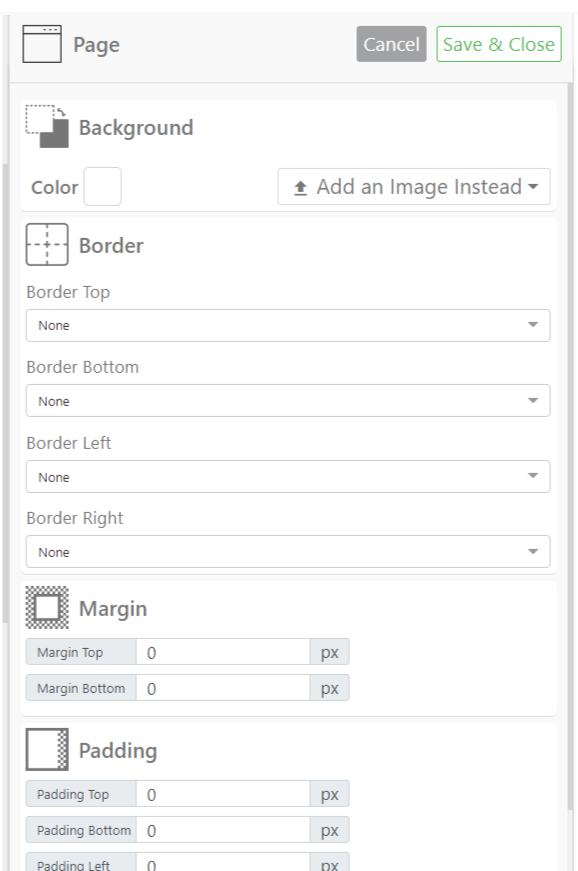
After editing the content block, click on Save & Close.
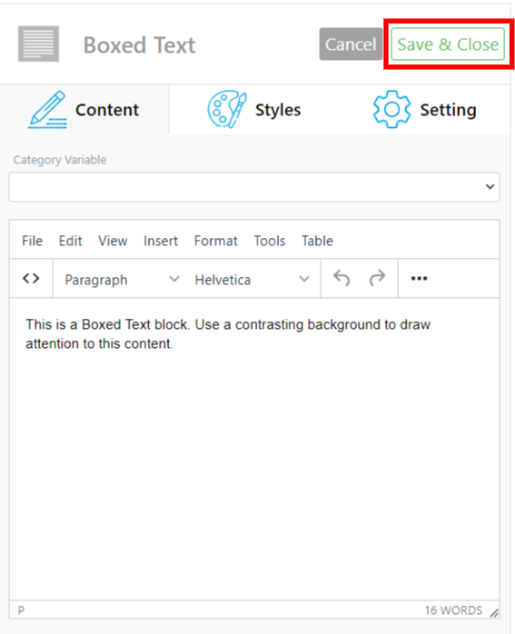
To write the body of your email template, drag a text content block to the center and click on Edit Block.

On your left, you can write the text and add category variables.
After editing the content block, click on Save & Close.
There is a content block type called Button. This CTA allows you to add a button to your email template that will direct people to a webpage. For example, you can add a subscription button or link a button to your website.
Drag a button content block to the center and click on Edit Block.
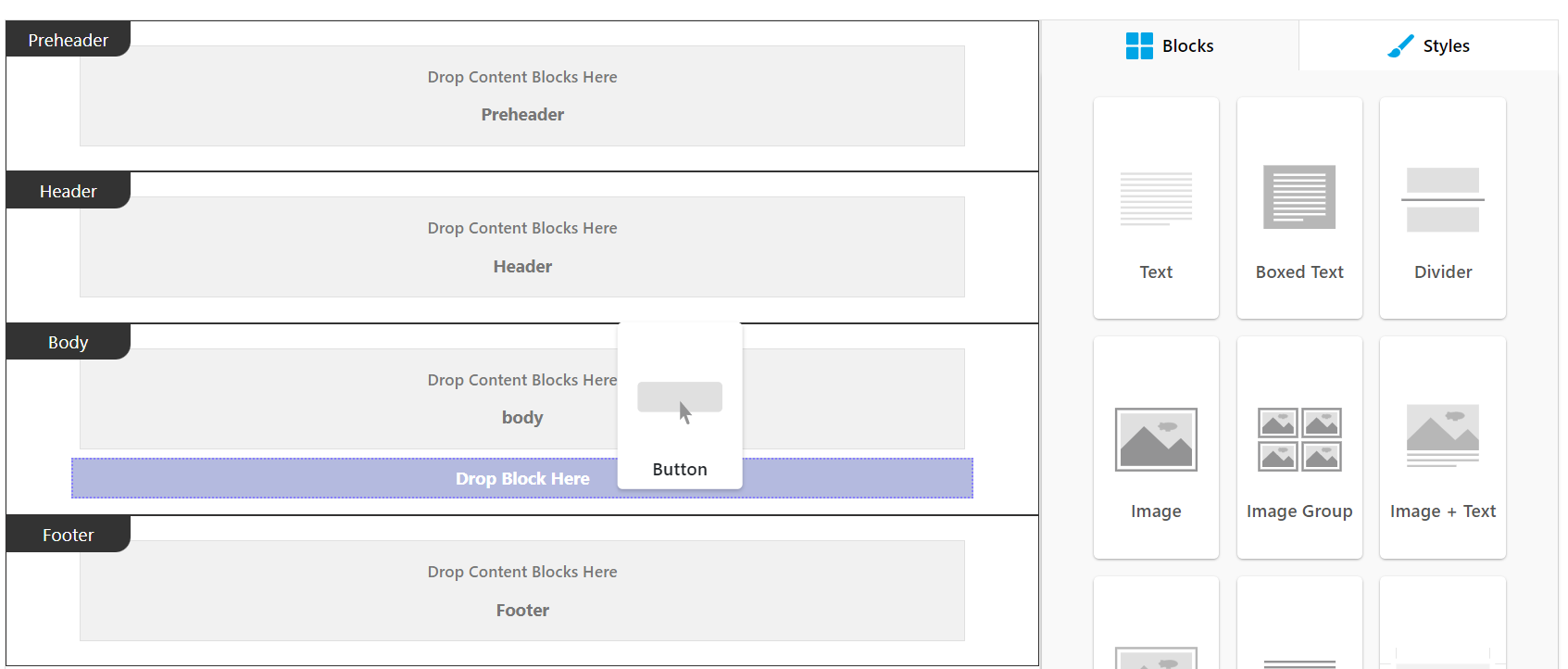
Give the button some text material, then put in the link.
Under the Styles tab, create the button’s visuals.
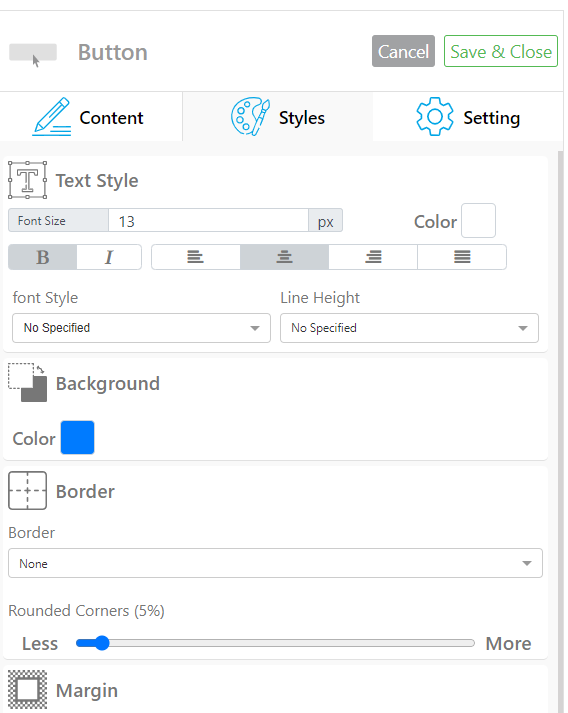
Under the Settings tab, edit the button’s alignment and width.
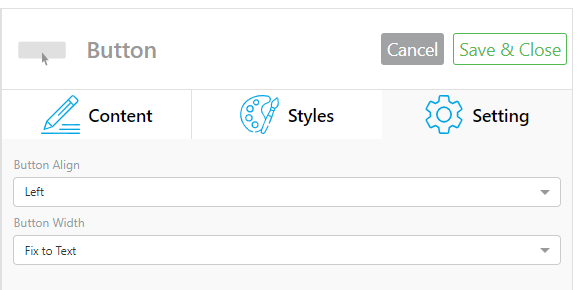
Then, click on Save & Close.Once you’re done editing the template, click on Save, and it will be added to your list.