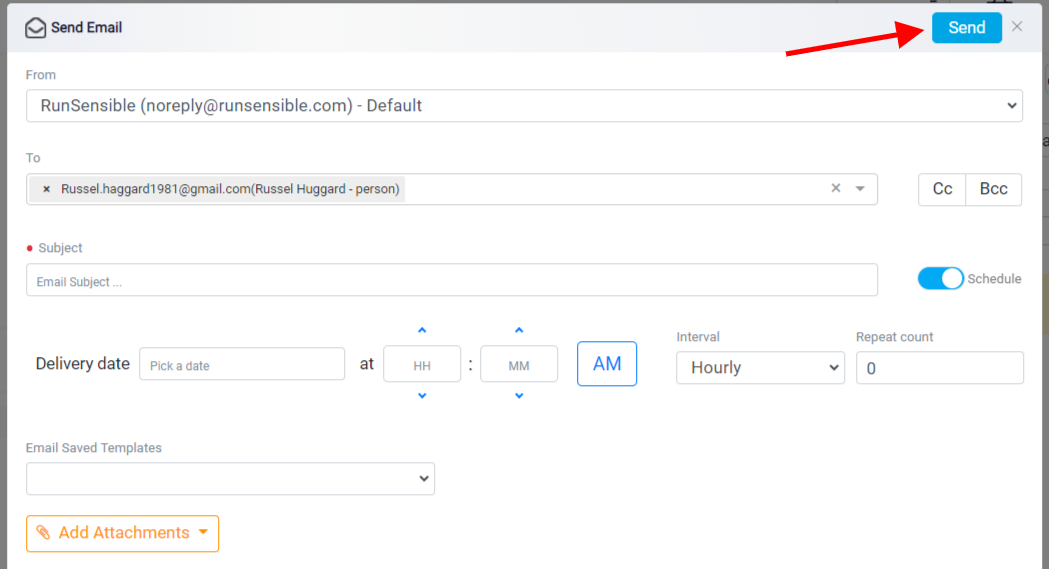Schedule an Email
With RunSensible, you can set a specific schedule for both individual emails and entire email campaigns. This feature empowers you to designate a future time for these emails to be automatically sent, providing you with convenient control over the timing of your communication efforts.
To schedule emails for a specific prospect, first, choose either Leads, Contacts, or Companies—whichever category includes your intended prospects from the left sidebar menu.
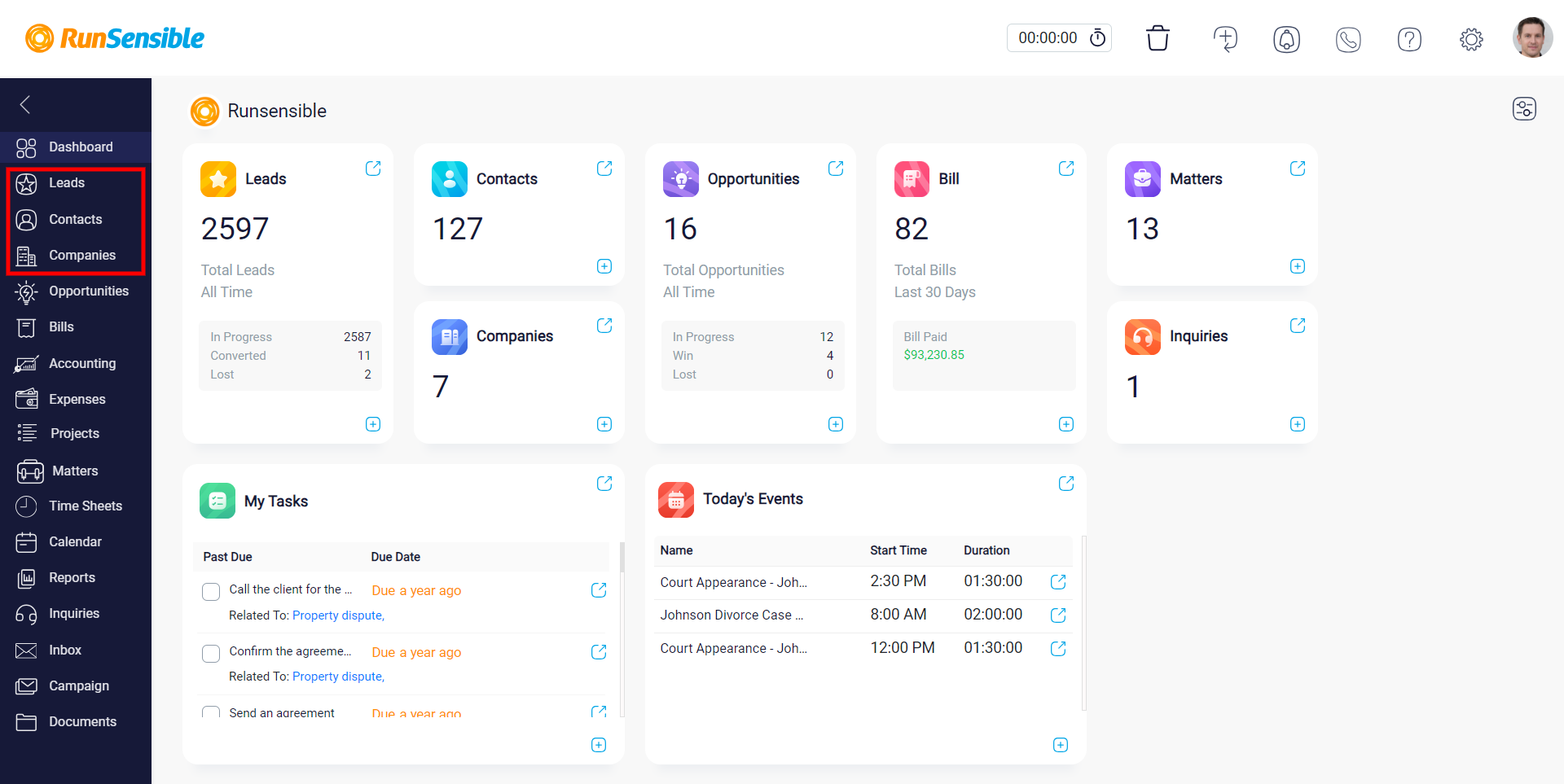
Once you’ve done that, click on the individual prospects to whom you’d like to send a scheduled email.
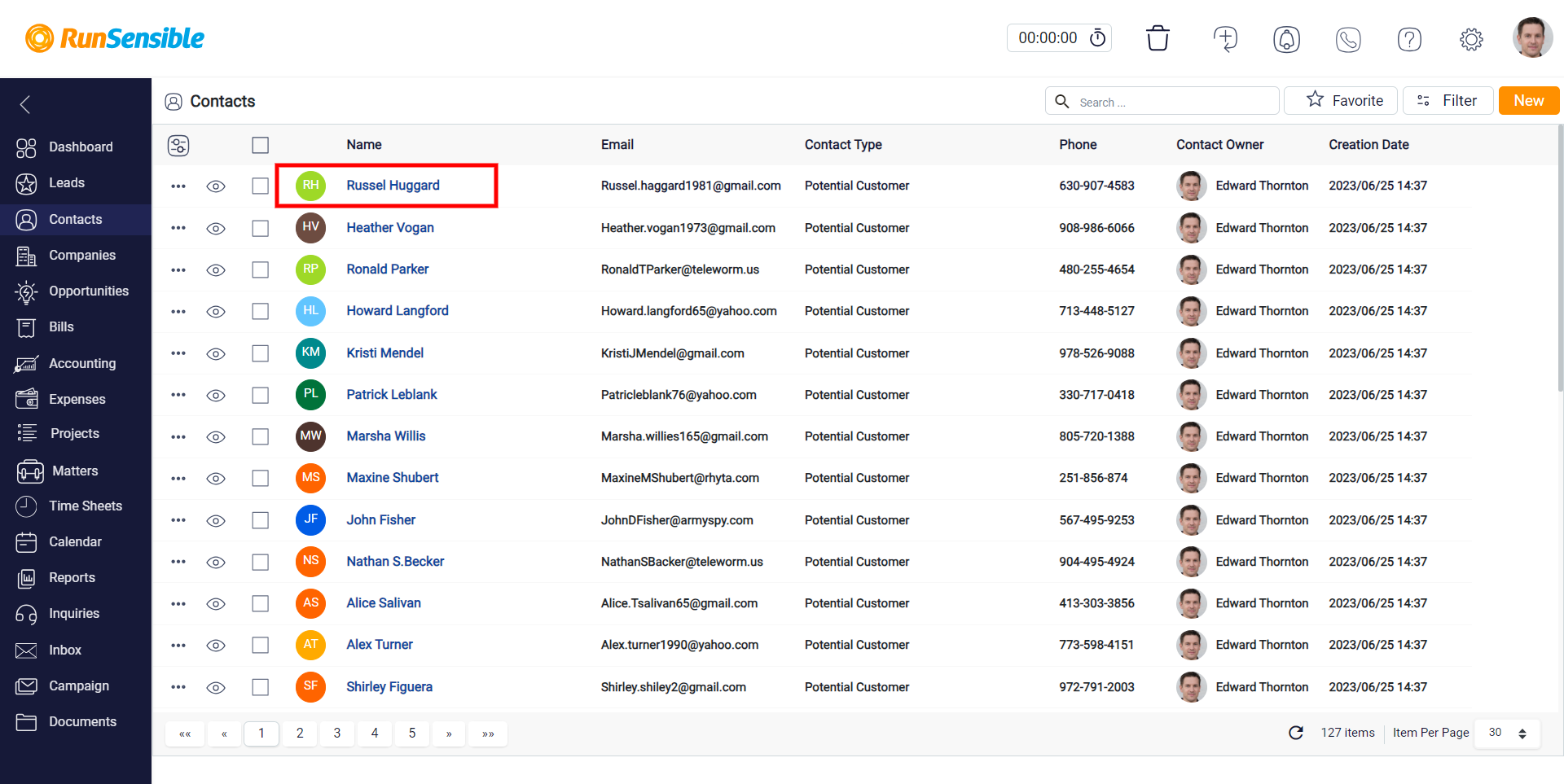
Click on the Email button in the communication bar on the left side and then, input the details you want to include in the email, such as the email content and subject, into the designated box.

When ready to send the email, click on the Schedule button on the right side of the subject box to open the scheduling panel and set the desired timing.
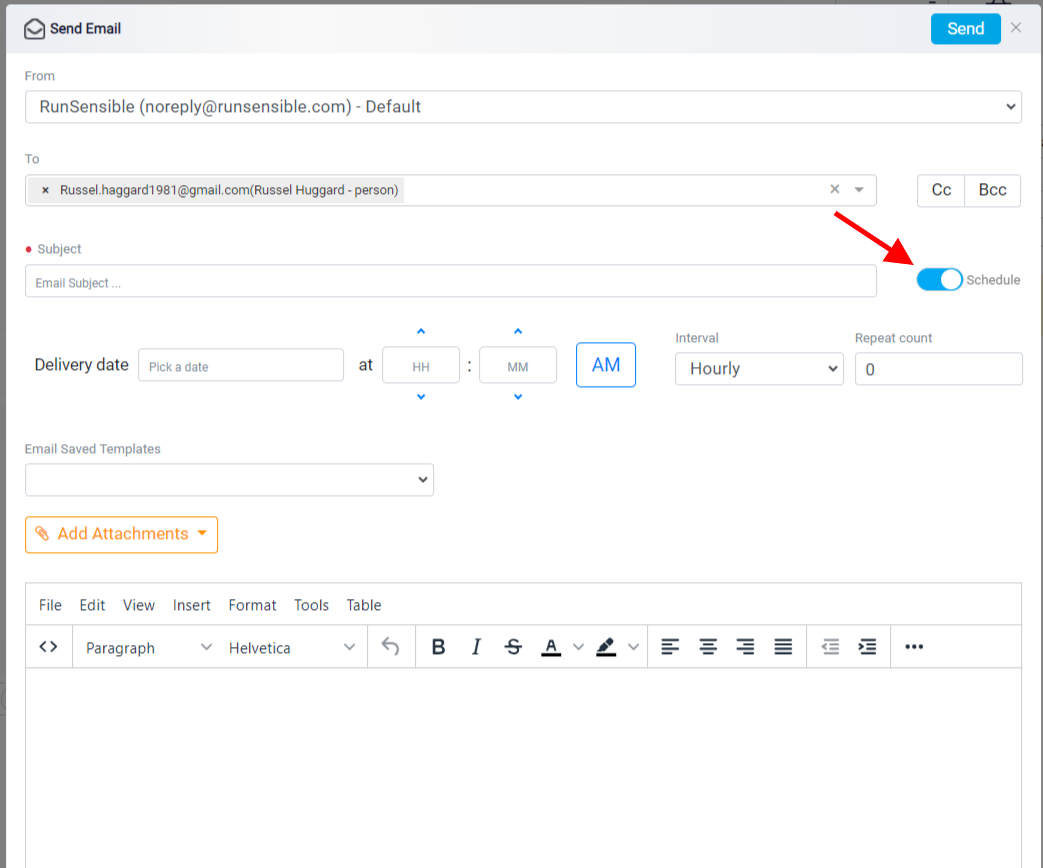
Choose your preferred date using the Delivery date calendar, and then specify the time you want the email to be sent.
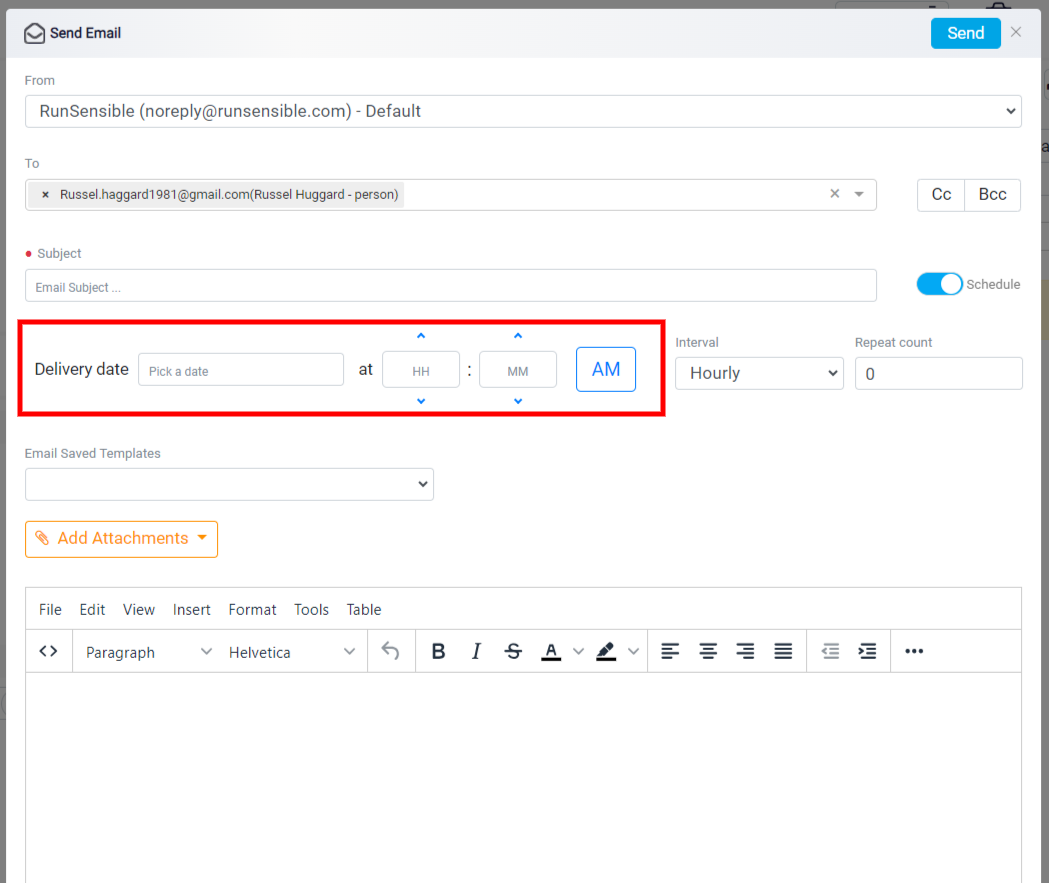
To send an email to potential clients repeatedly, specify the desired number of email repetitions in the Repeat count box.
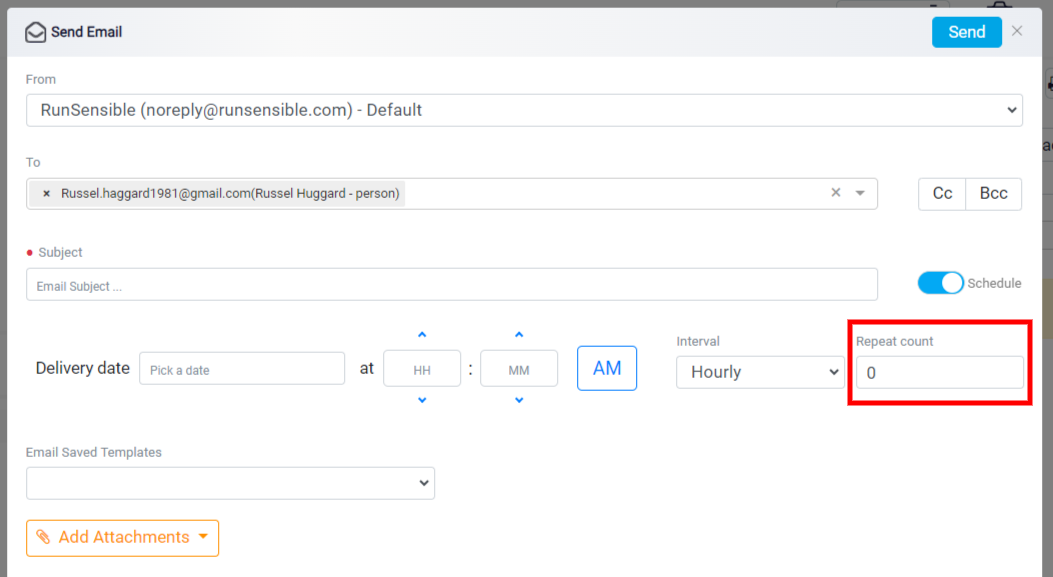
Next, choose the time gap between each email by selecting an Interval from the drop-down menu. This ensures your emails are consistently delivered at specified intervals to engage prospects effectively.
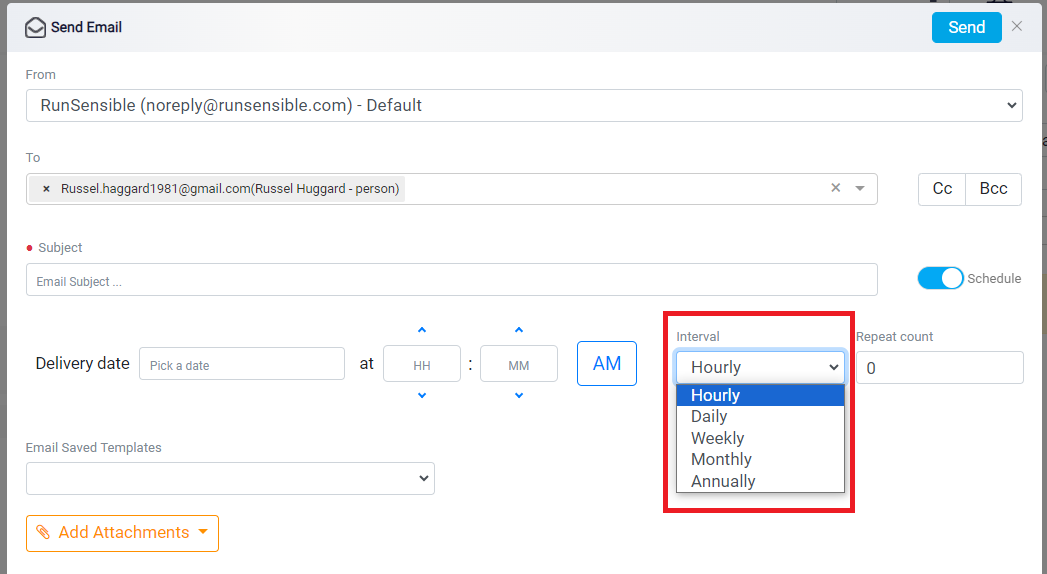
After finishing the scheduling, click on the Send button to finalize the process.