Sorting Matters by Columns in Table View
By default, the Matters List is displayed in Table View, which organizes your matters into a structured, grid-like format. This mode highlights the seven most important fields for each matter, presenting them as columns that allow you to quickly review and compare key information across all your cases.
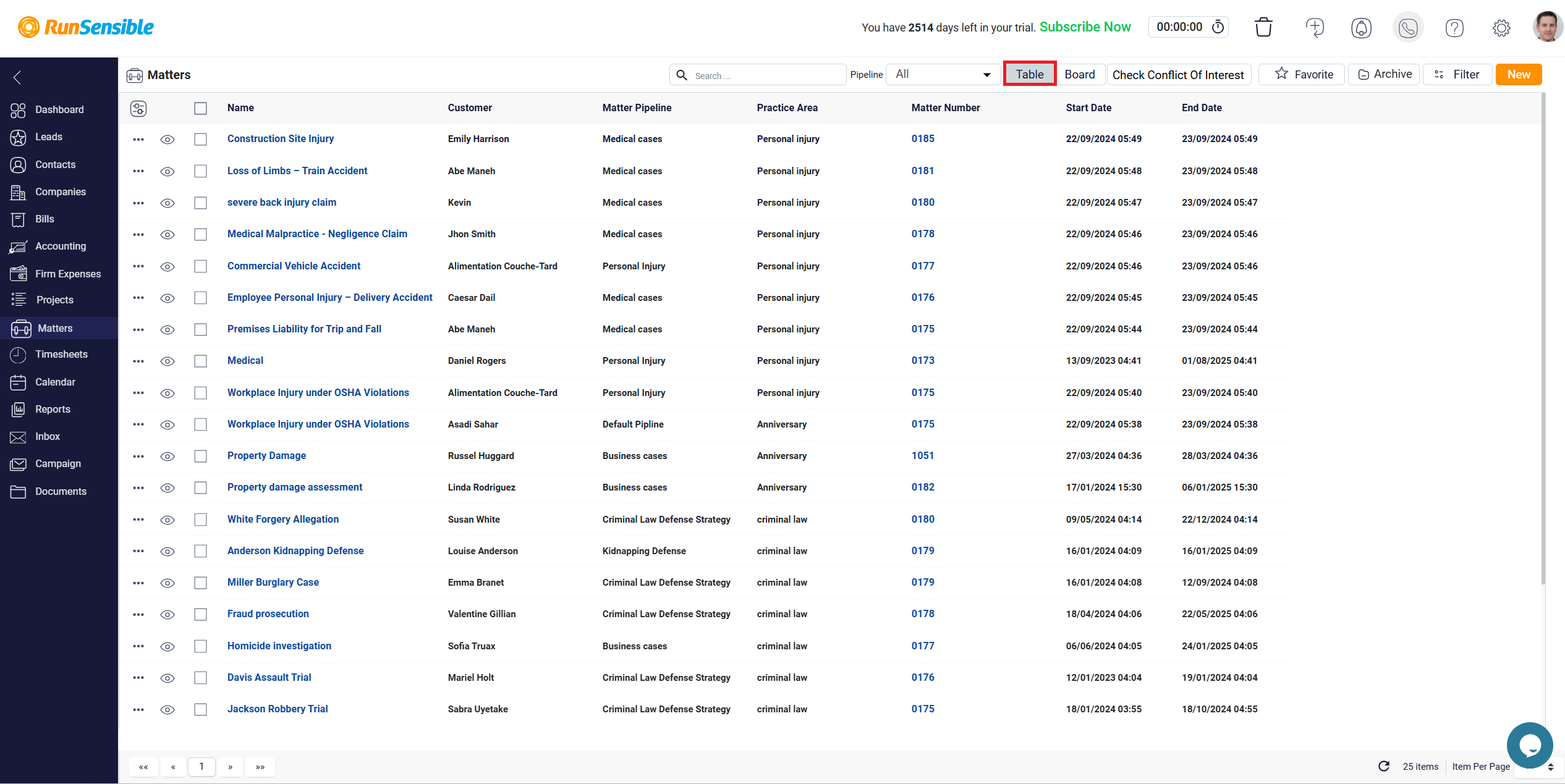
In this mode, you can sort your matters by clicking on the name of any column. When you first click on a column name, the data in that column will be sorted in ascending order, meaning it will arrange the entries from least to most. After sorting, a small arrow will appear on the right side of the column name. If you wish to sort the data in descending order—from most to least, click on this arrow. The arrow will change direction, indicating the new sort order.
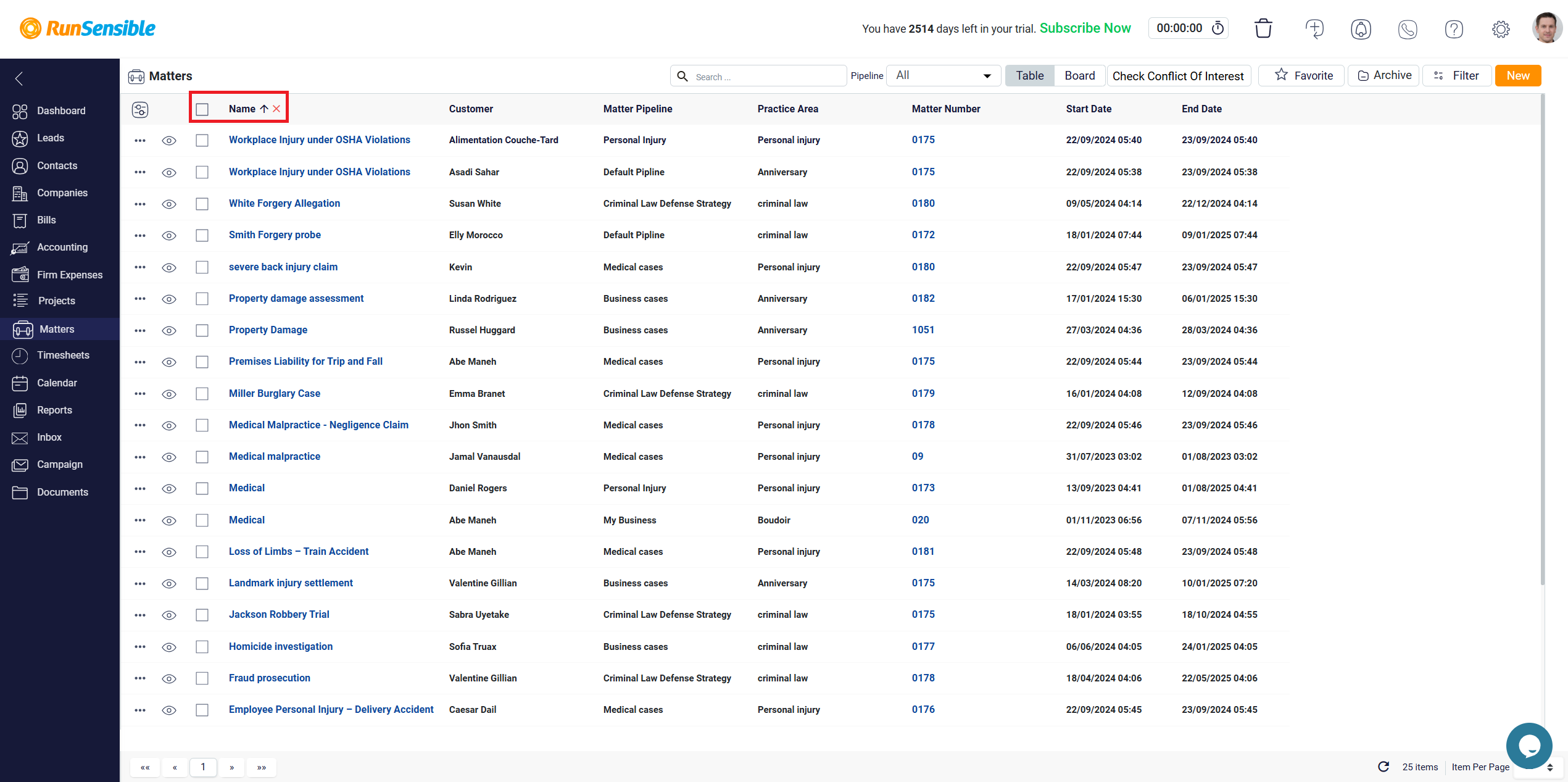
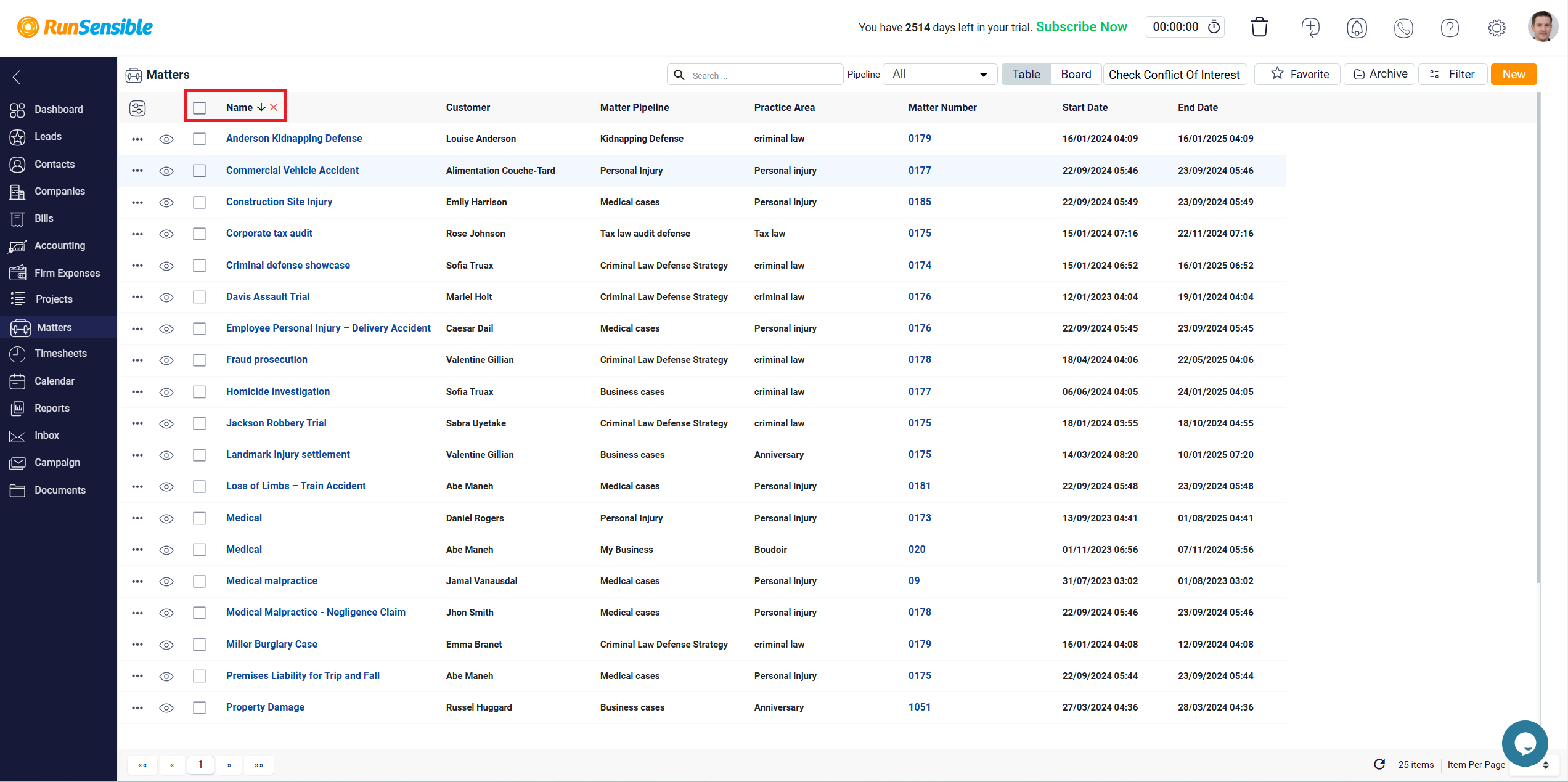
If you decide to remove the sorting applied to a column, you can do so by clicking the X button that appears next to the column name after sorting.
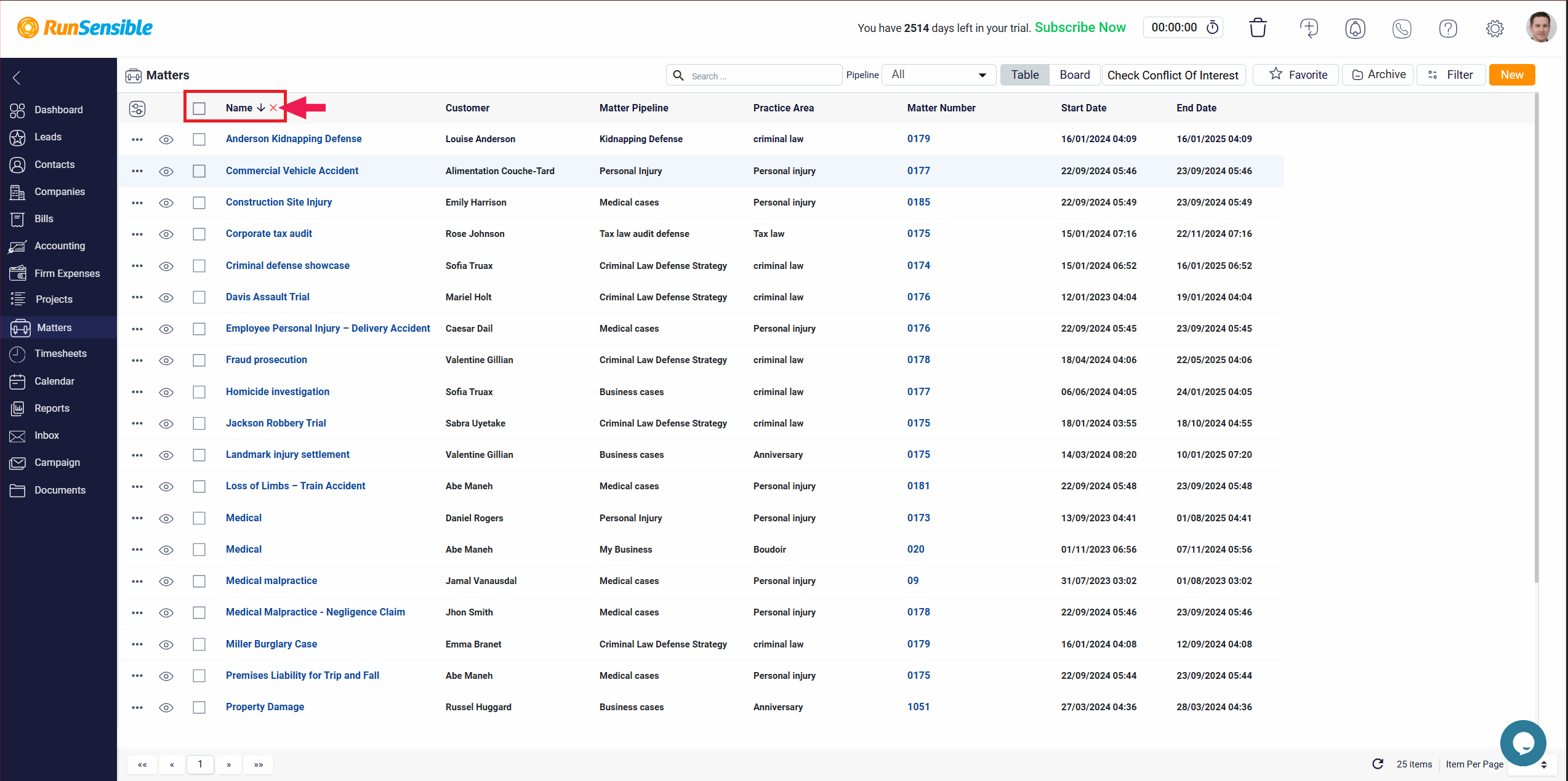
In addition, you can apply multiple sorts simultaneously. You can achieve this by selecting and sorting multiple columns, enabling a more customized and layered view of your matters based on different criteria.