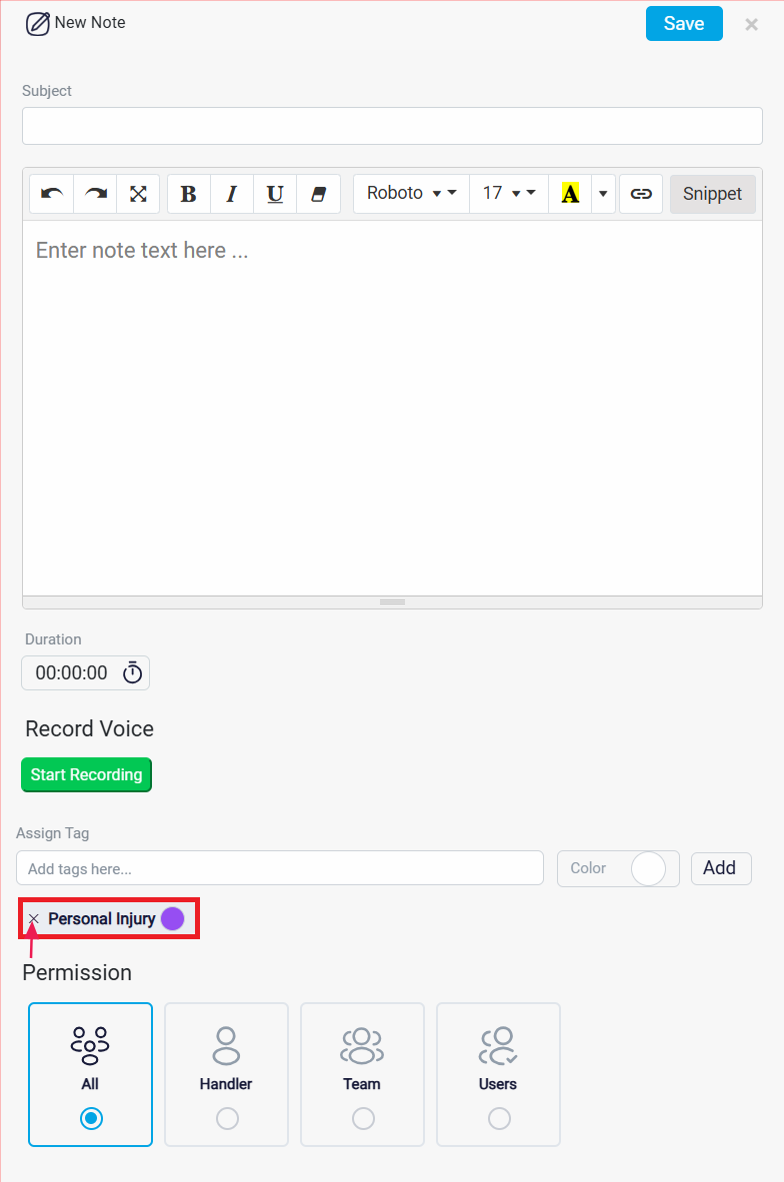Assigning Tags to Notes
Start by navigating to the Leads, Contacts, Companies, Matters, or Tasks section from the left-hand menu.
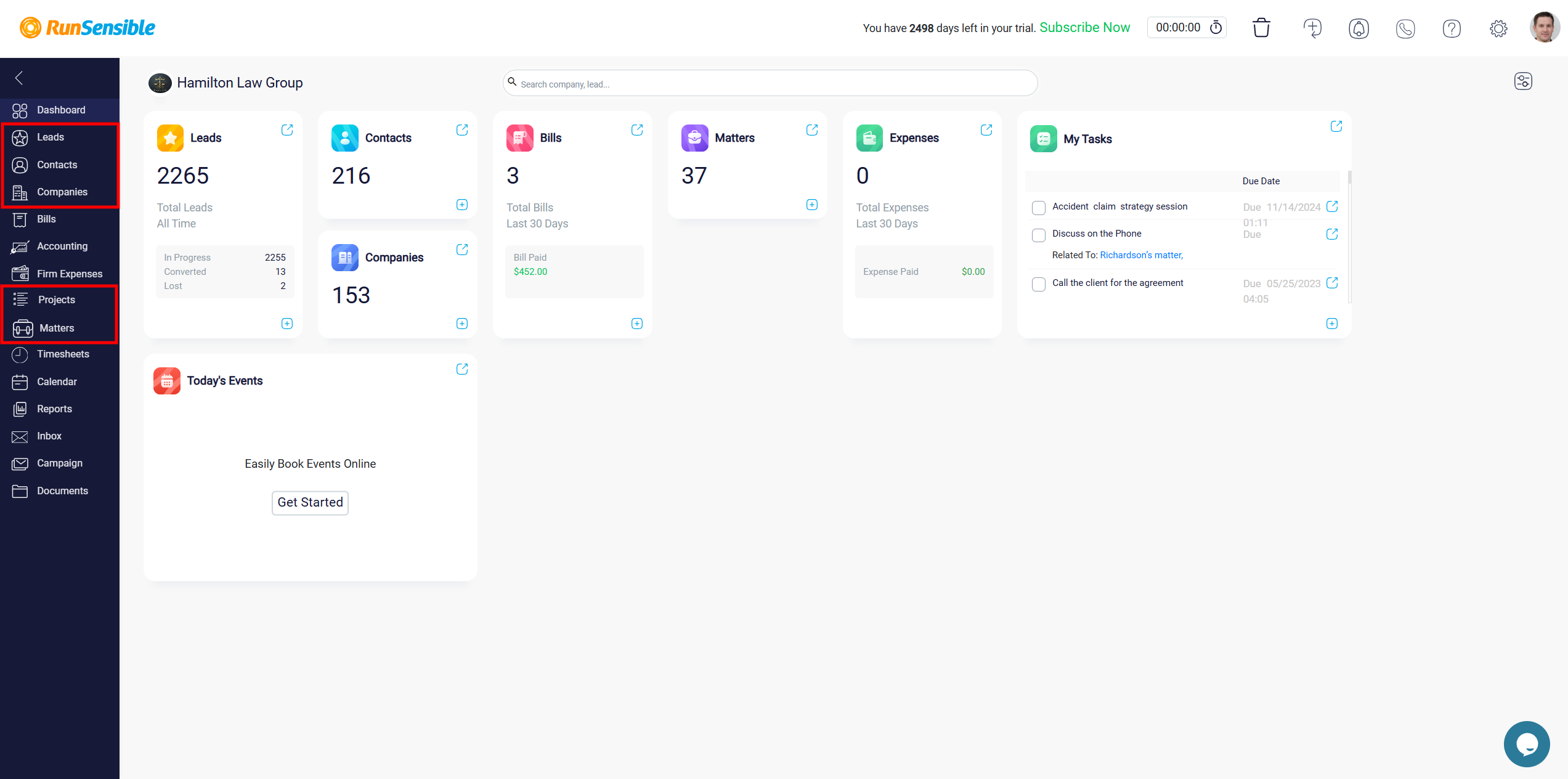
Then, open the relevant profile or task and click the Note button.
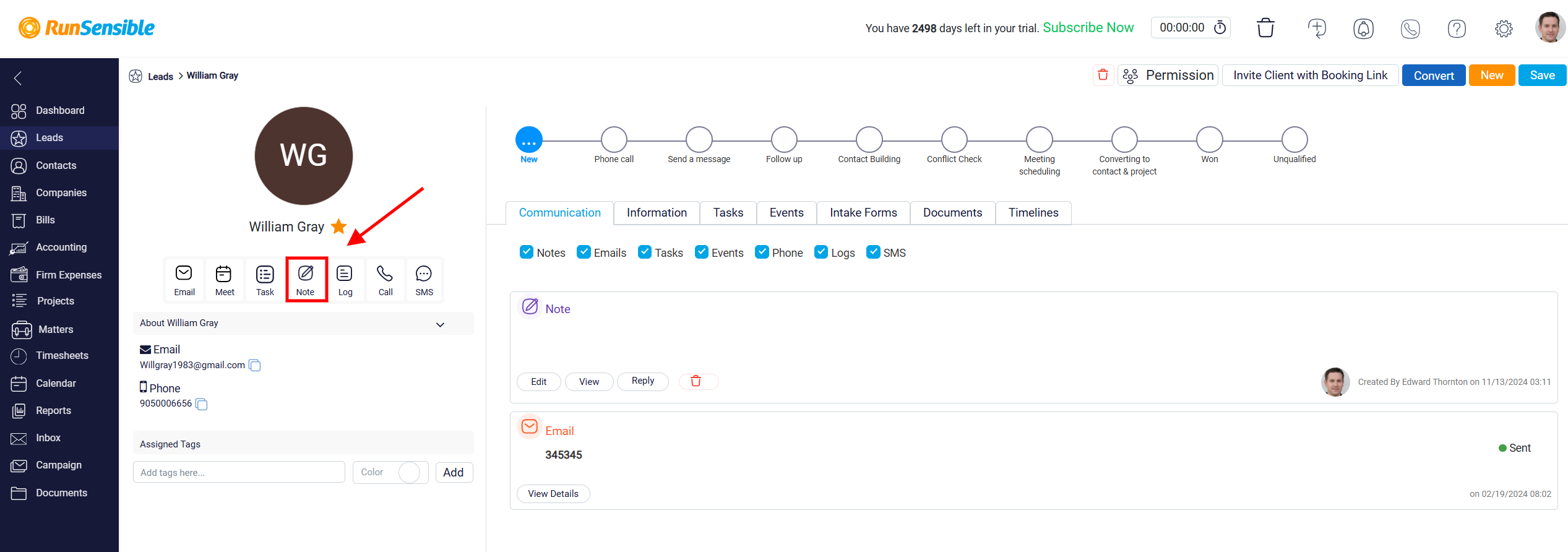
If there are existing notes, click the Edit button to assign or modify tags as needed.
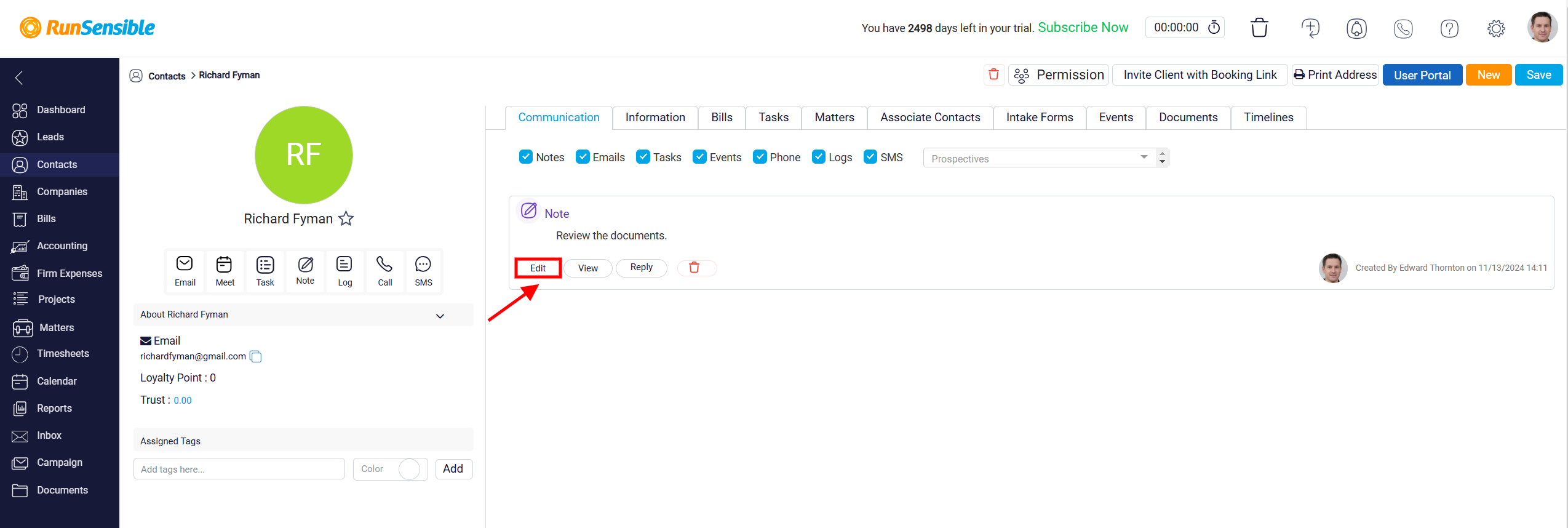
Below the text area, you will find the Assign Tag section. To add a new tag, click inside the text box labeled Add tags here and type the name of the tag you want to use. If the tag already exists, it will appear in a dropdown list for you to select. If it is a new tag, press Enter to create it. You also have the option to set a color for the tag by clicking the color toggle next to the tag name. Assigning a color can help make tags more visually distinctive, making it easier to identify categories at a glance. You could also click the Add button to apply the tag to the lead.
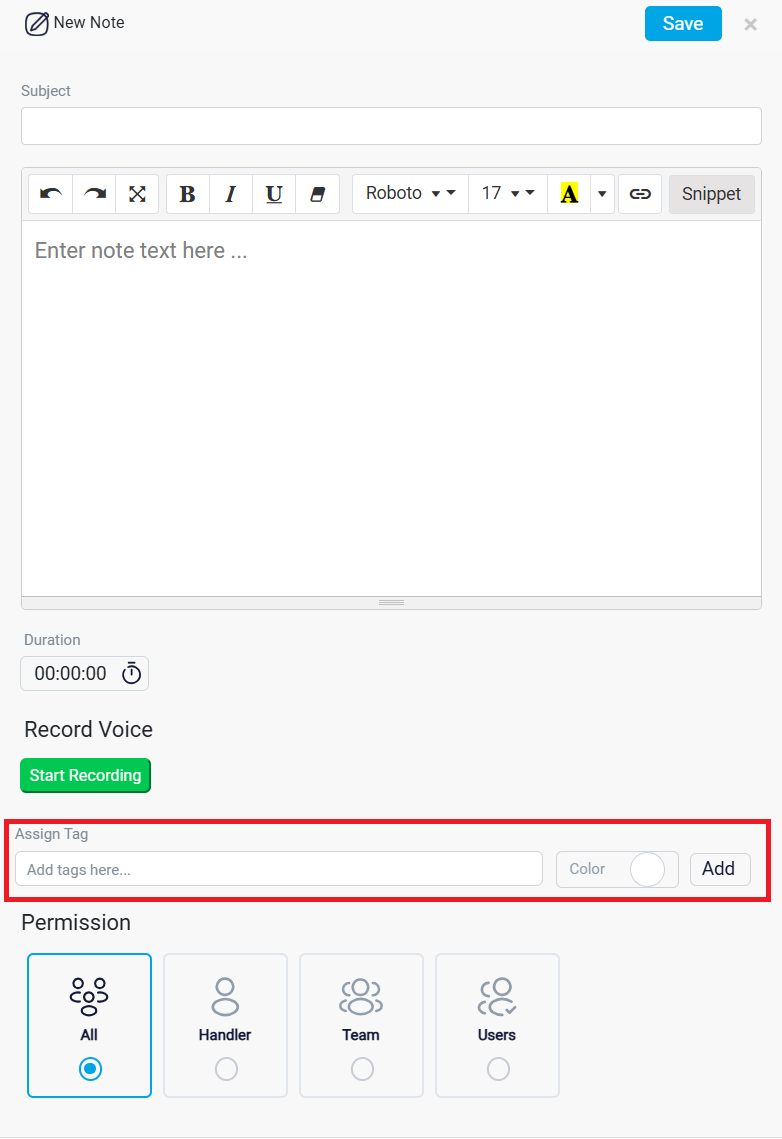
If you need to remove a tag, simply click the “X” icon next to the tag name.