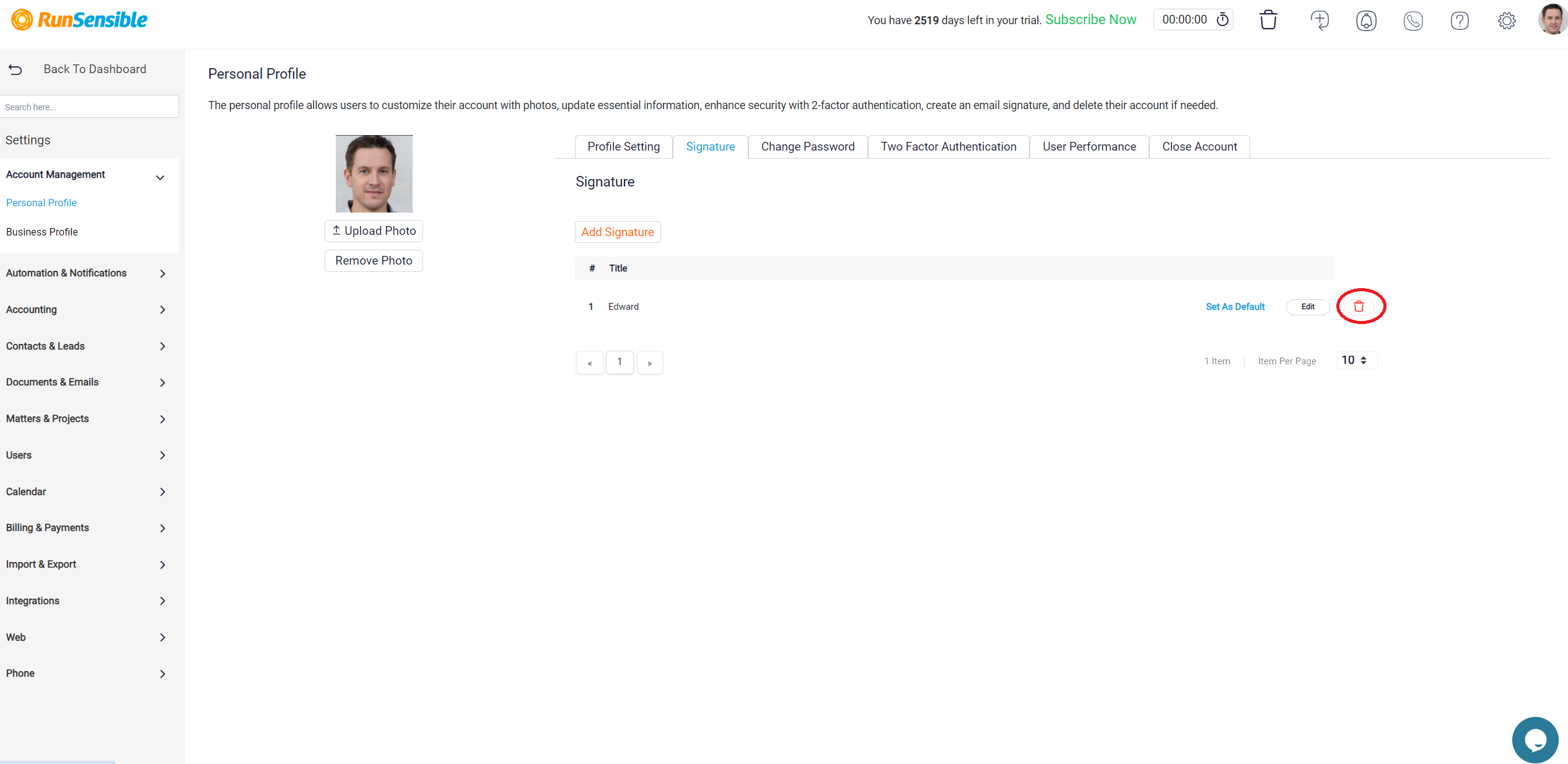Customizing Your Email Signature
Beyond basic profile information, you can also customize your email Signature. This feature allows you to add a personal signature to your communications, making your emails more professional.
To create a new signature click on the Add Signature button. A new window will appear, allowing you to enter the content for your new signature. You can customize your signature with text, images, or other formatting options as needed. Once you’ve created your signature, click Save to add it to your list of signatures.
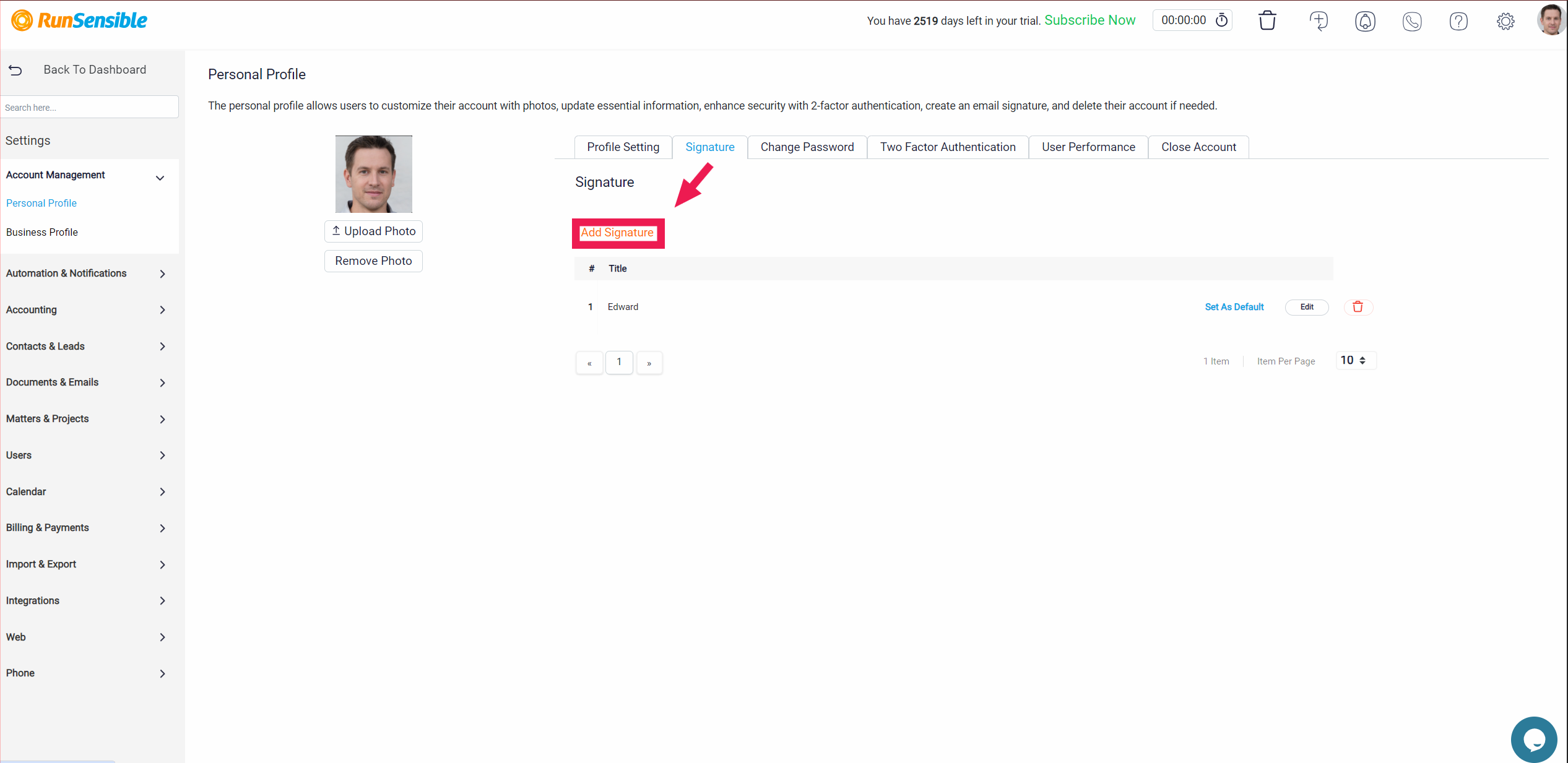
To modify an existing signature, click the Edit button next to the signature’s title, make your changes in the editing window, and click Save to update.
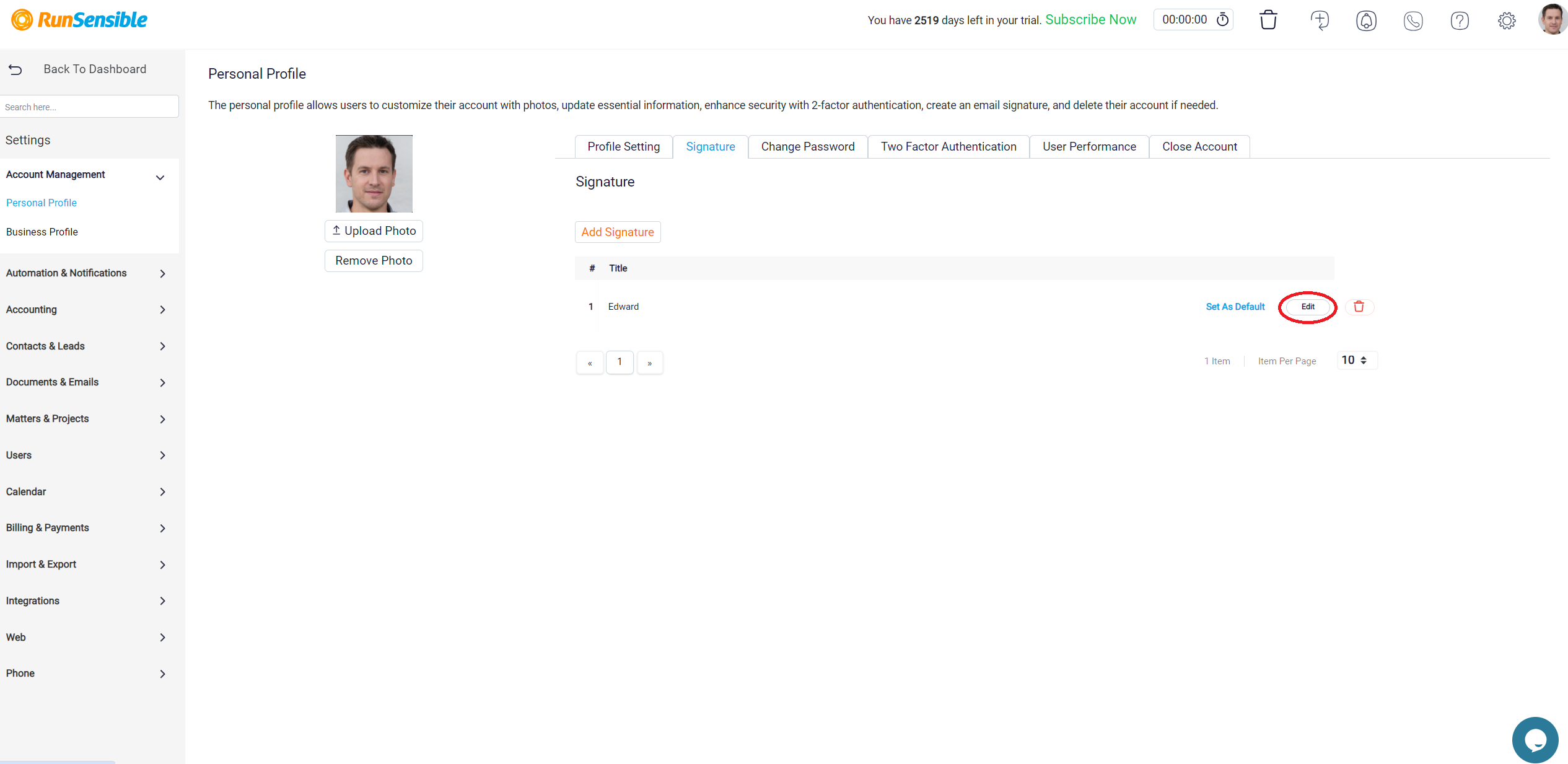
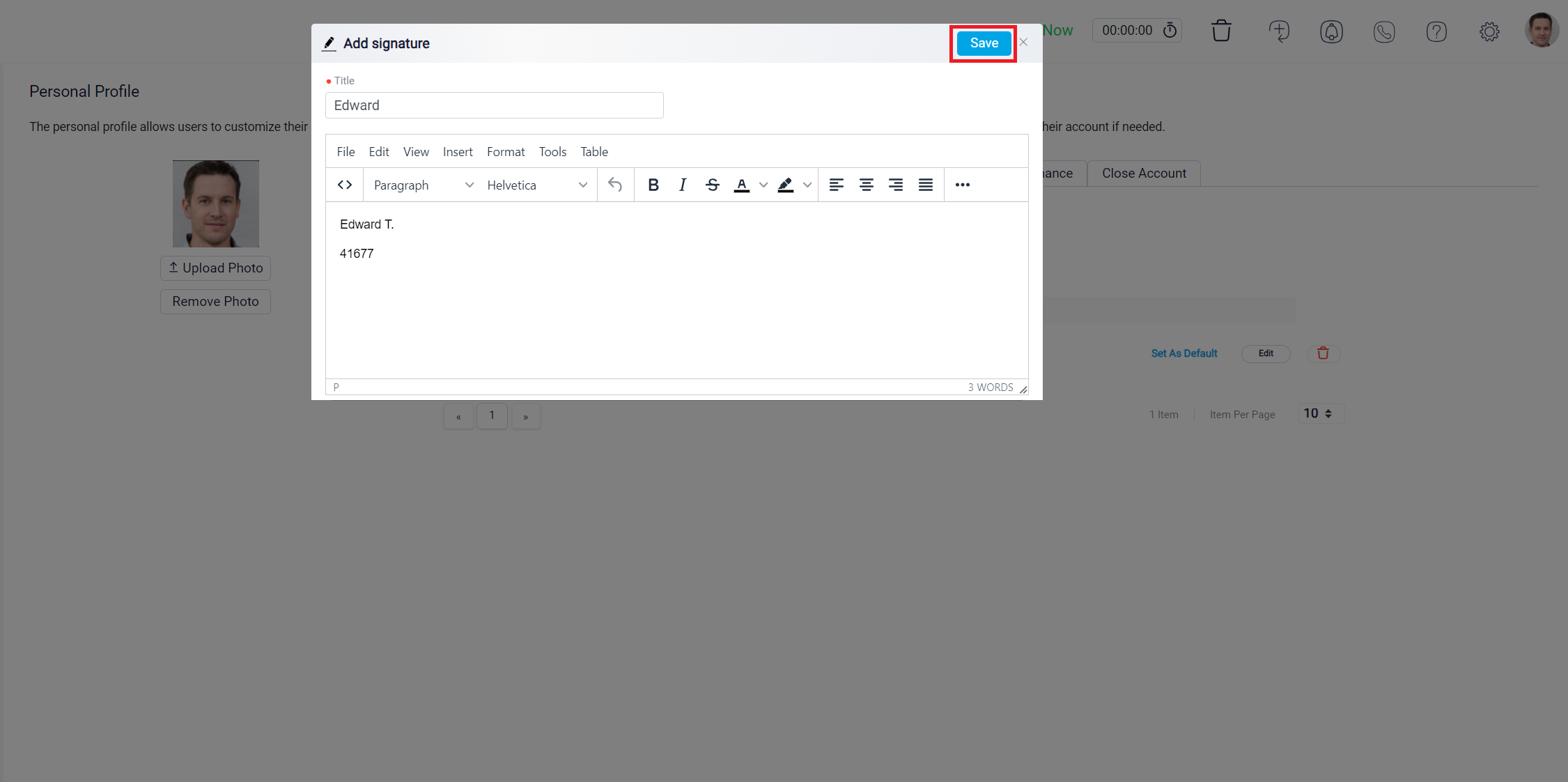
If you want a particular signature to be the default for all your outgoing emails, click the Set as Default button; the currently selected default signature will be marked as “Default.”
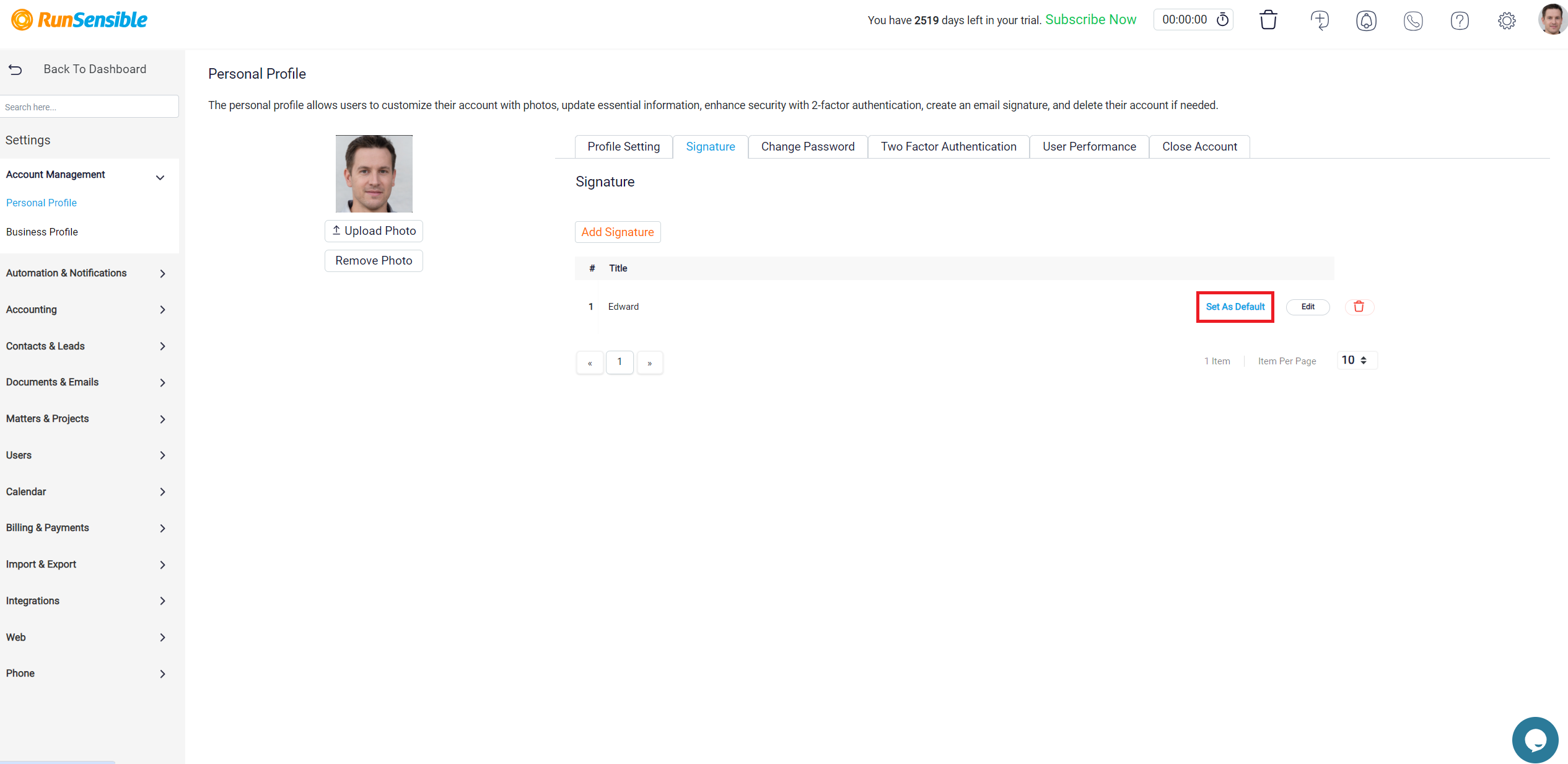
To remove a signature, click the Trash button next to the signature you wish to remove and confirm the deletion if prompted.