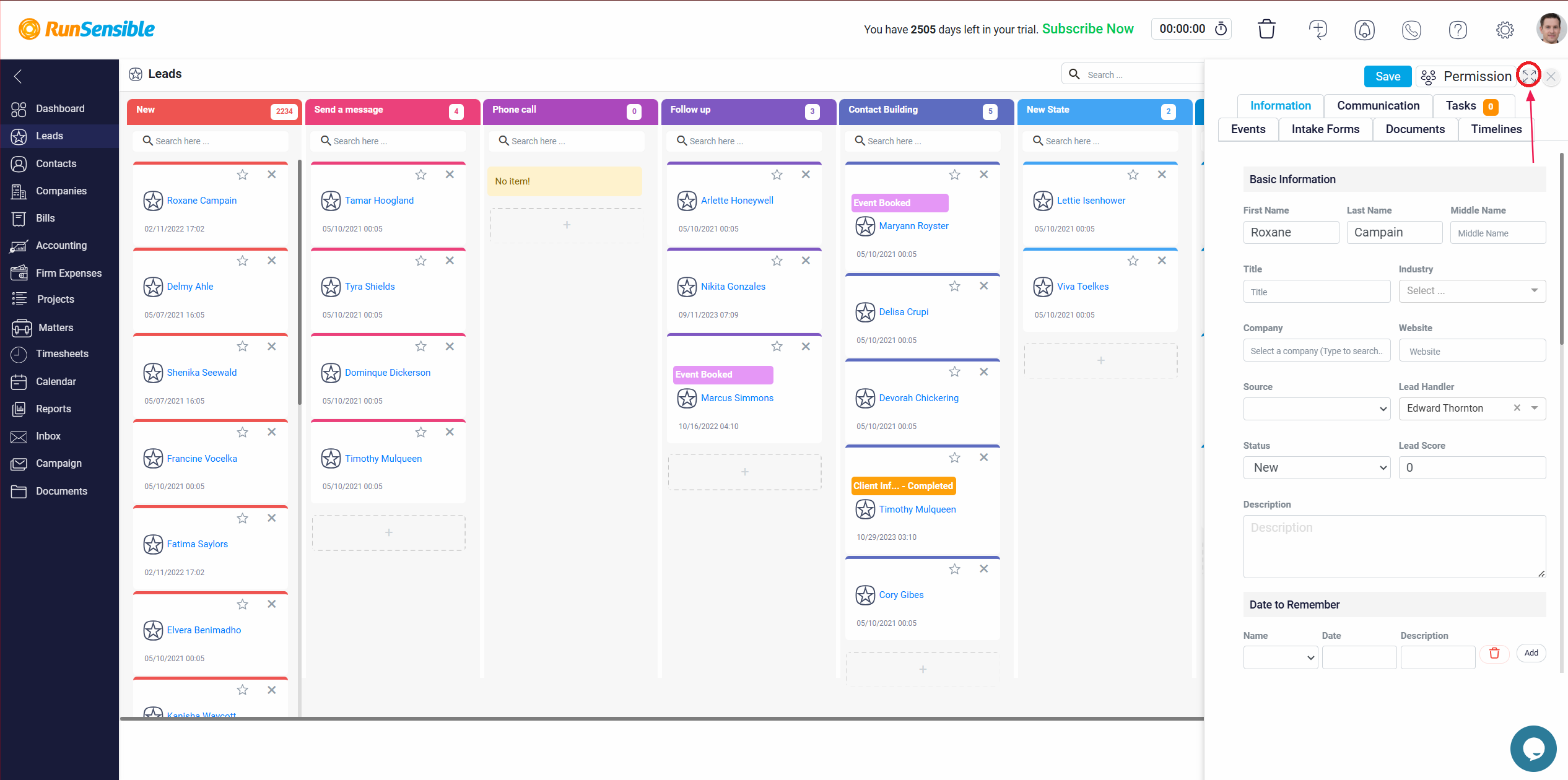Using Board View for Managing Lead Stages
To better manage and visualize the progress of your leads, you can switch to the Board view by clicking the Board button in the top right corner of your screen. This view focuses on the stages you have created for your leads, displaying each stage as a column with the leads currently in that stage within the corresponding column. In this mode, you can easily see where each lead stands and quickly update their stage by dragging and dropping them into the desired column.
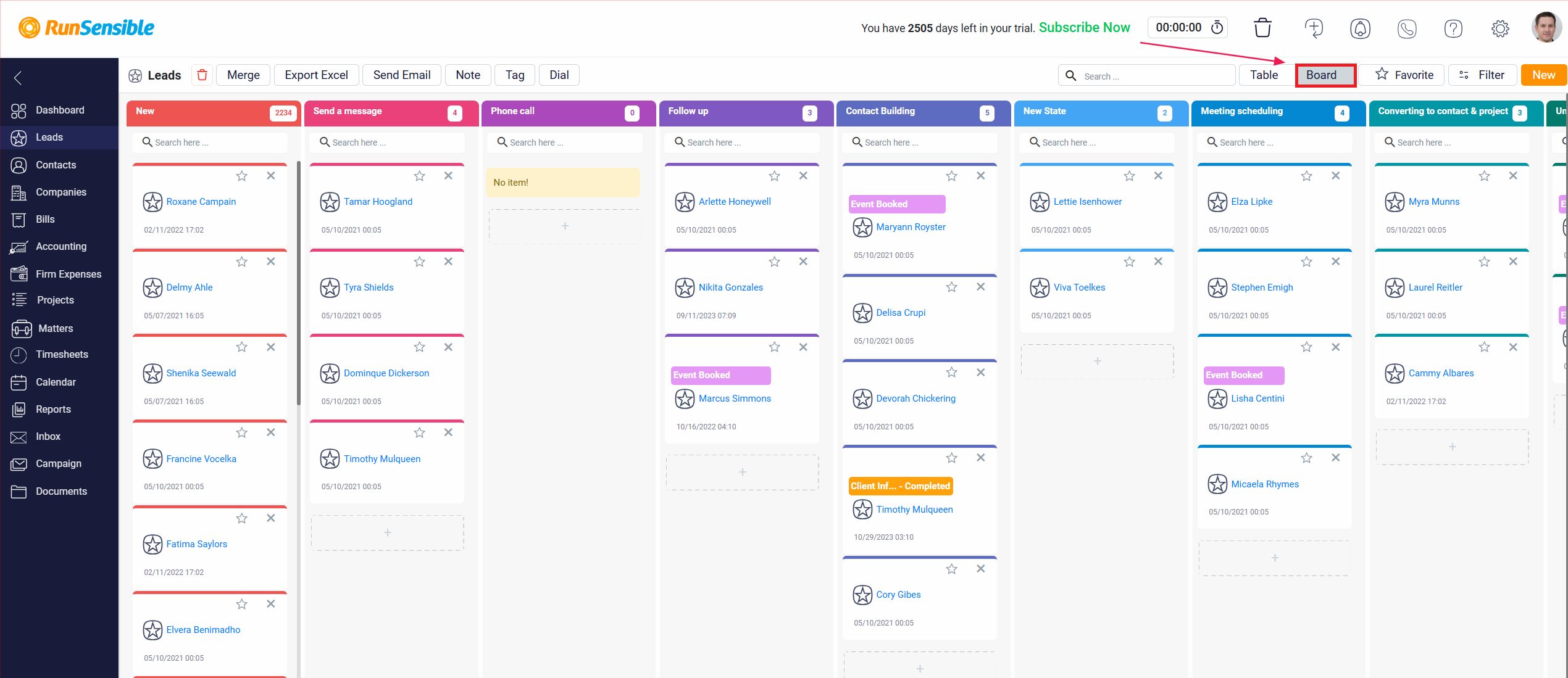
To view the details of a lead, click on the lead’s name, which appears as a blue hyperlink. This action will open a detail panel on the right side of the screen, providing a quick view of the lead’s information while you remain in the table view mode.
If you wish to access the details on the full screen, click on the Expand button located at the top right corner of the quick view panel. This will allow you to see all the lead’s details in a larger, more comprehensive view.