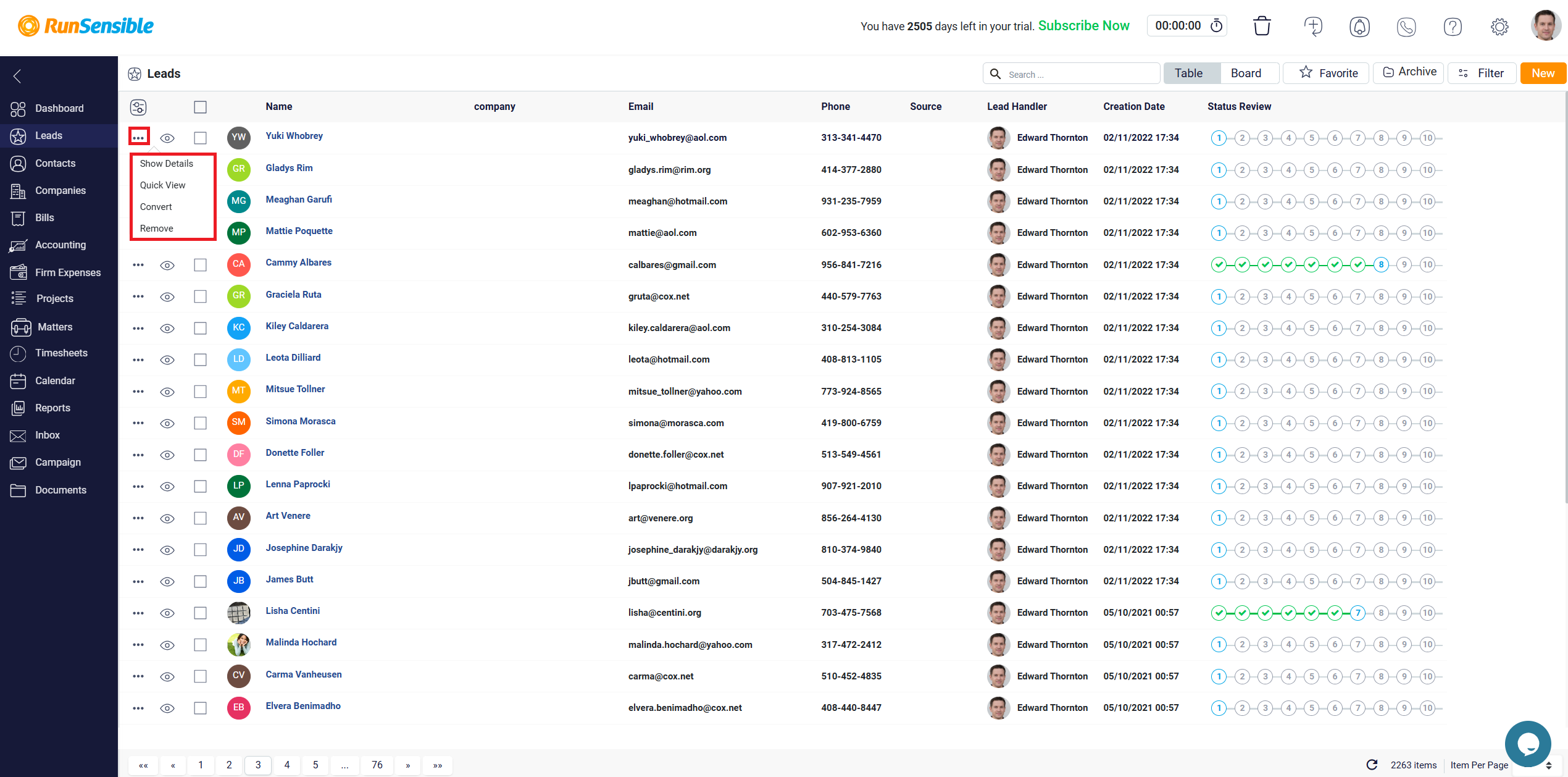Using Quick View and Detailed View for Leads
In Table View mode, each lead has two buttons on its left side.
The first is the Quick View button. Clicking this button opens a small panel on the right side of the Leads panel, offering a brief overview of the selected lead. This Quick View panel allows you to access and add tabs within the lead, making it easy to view and update various details quickly and efficiently without navigating away from the main screen.
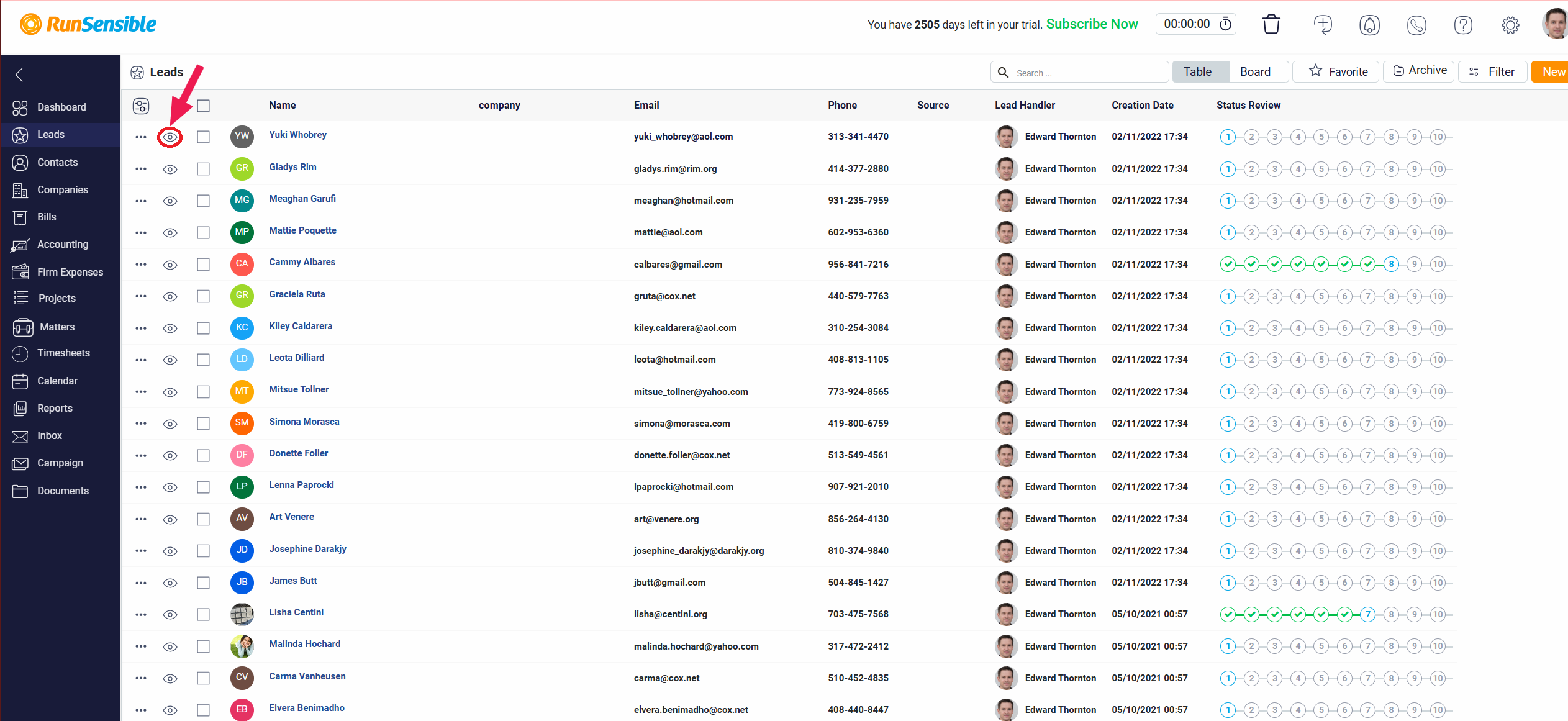
To the left of the Quick View button, you will notice a Three-Dot menu button. Clicking this button reveals a list of four additional options that enhance your interaction with leads.
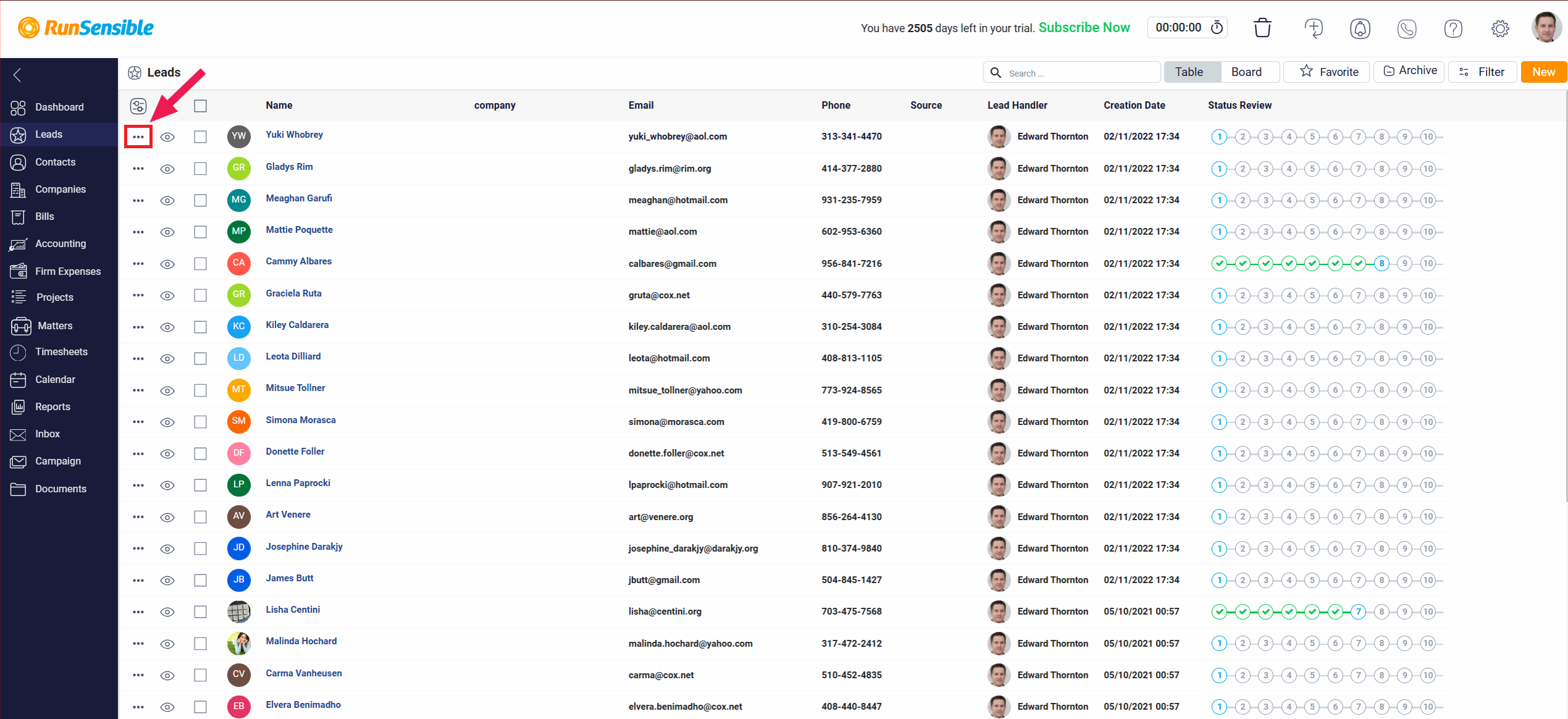
The first option is the Show Detail button. Selecting this opens the lead details panel, where you will find a comprehensive overview of the lead’s information. Next in the list is the Quick View button, which provides a summary of the lead’s key details and can also be accessed directly from the three-dot menu.