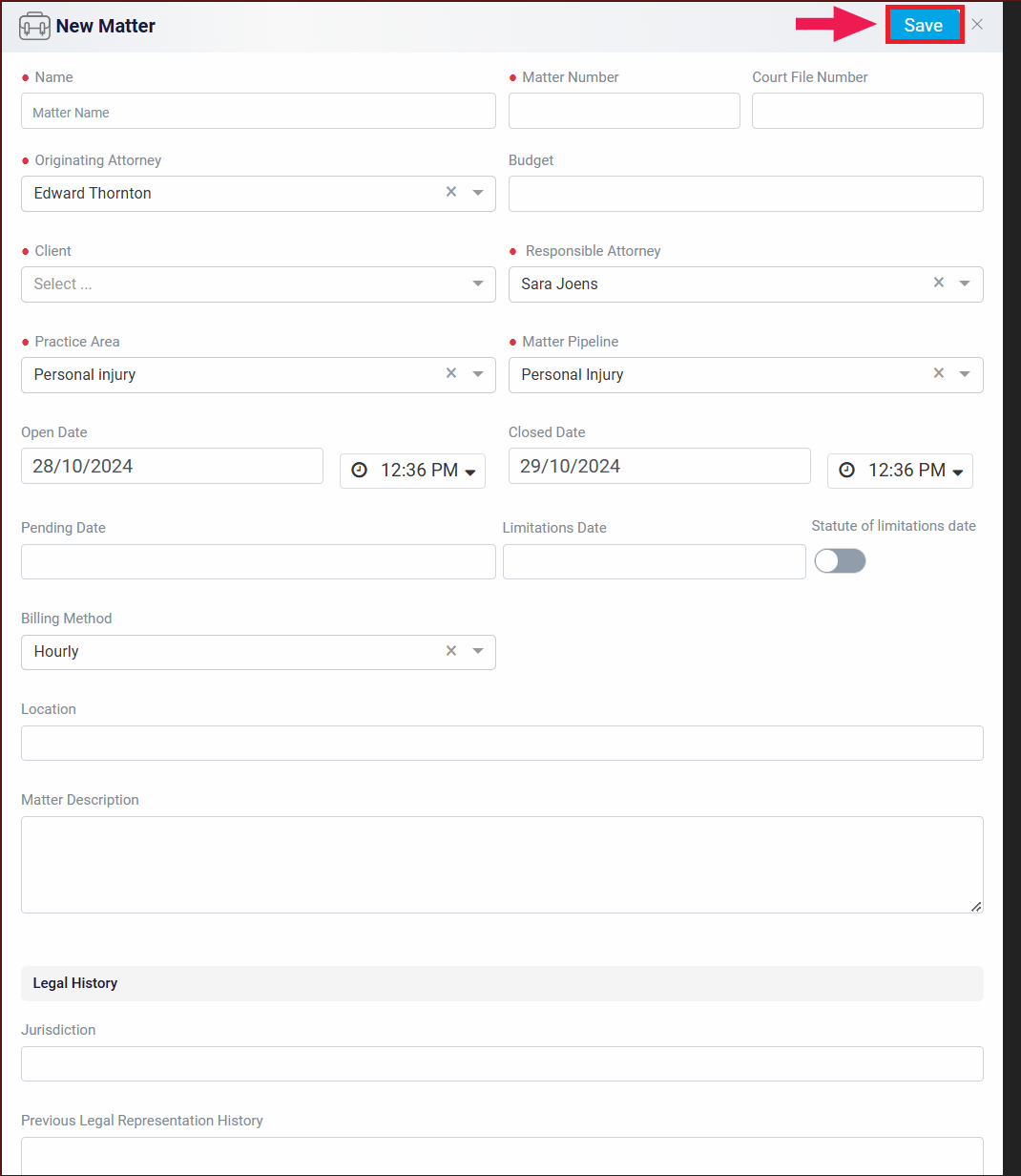Managing User Permissions for a Matter
At the bottom of the form, you will find the Permission section. This section allows you to control which users have access to the matter. By default, the permission is set to All, meaning that all users in your system will be able to view and access this matter.
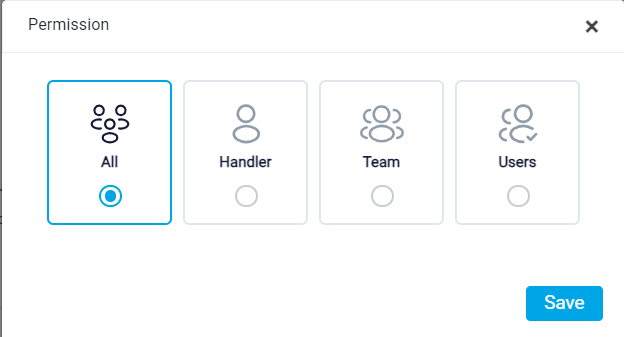
If you want to restrict access so that only the responsible attorney can see the matter, you can set the permission to Handler. This option ensures that only the user designated as the responsible attorney has access to the matter.
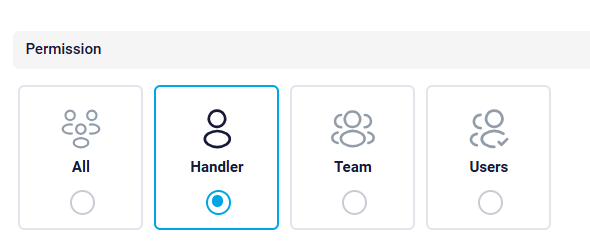
Alternatively, if you want to grant access to a specific team, you can set the permission to Team. When you select this option, a dropdown menu will appear, allowing you to choose the team that should have access to the matter. select the appropriate team from the dropdown list
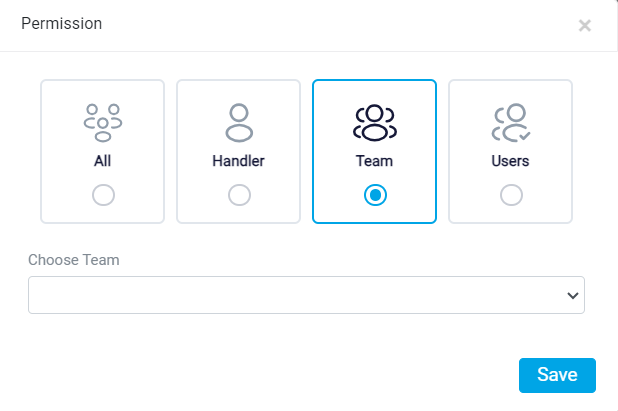
For more information about the teams, refer to the Team Management help file.
If you need to limit access to a particular user, you can set the permission to Users. Once selected, a dropdown menu will appear, where you can choose the specific user who should have access to the matter. This option is useful if you want to ensure that only a certain user can view and manage the matter.

Once all the necessary fields are filled out accurately, click the Save button, also located in the top right corner, to add the new case to your matters list.