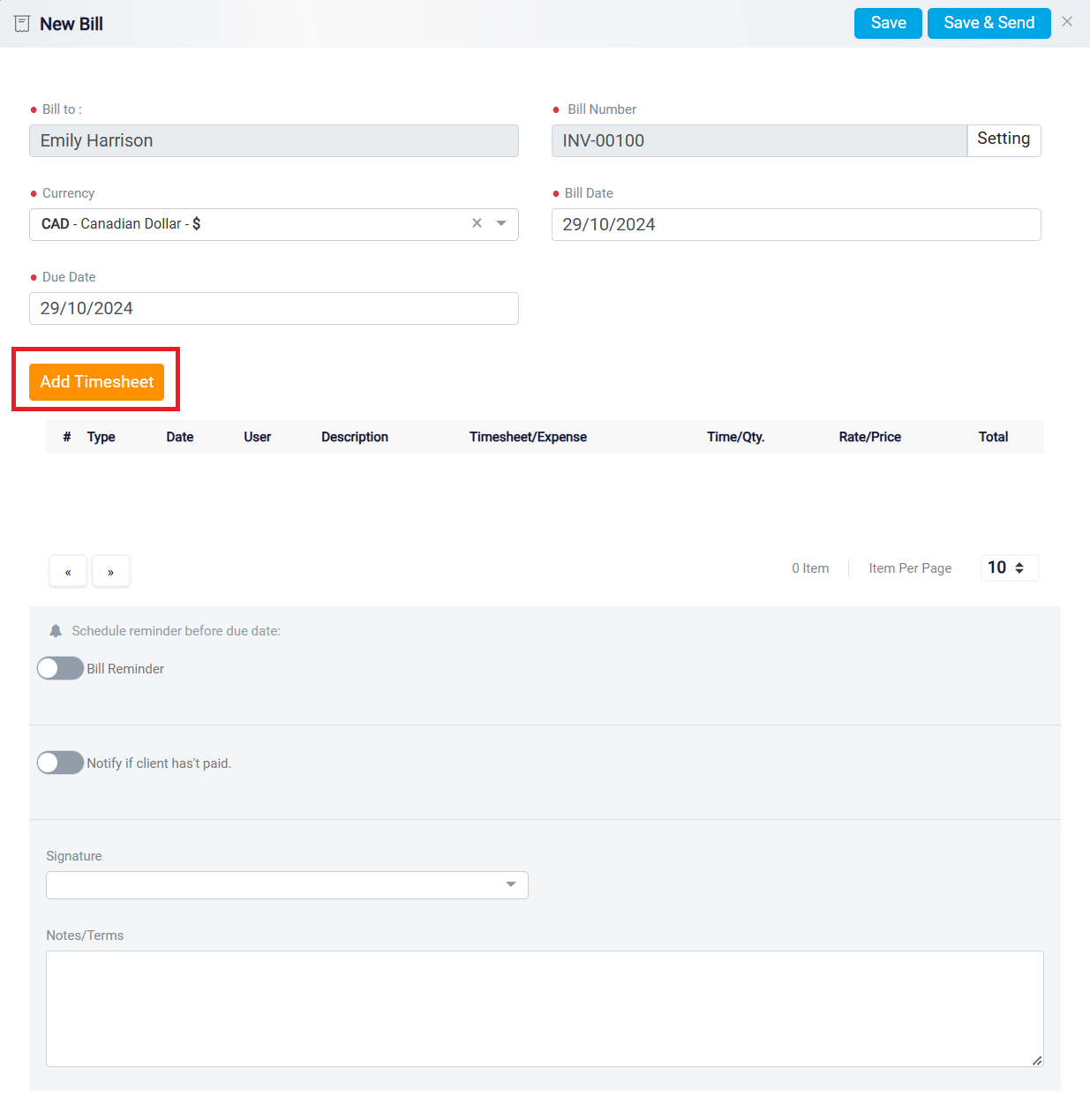Creating a Bill for a Matter
The next button is the Bill button.
By clicking on this button, you can create a bill for your client, incorporating the timesheets that reflect the time spent on the case. After clicking the Bill button, the New Bill panel will open. In the Bill to box, you will see the name of the client for whom the bill is being created. This name is automatically populated based on the client associated with the matter, and it cannot be changed.
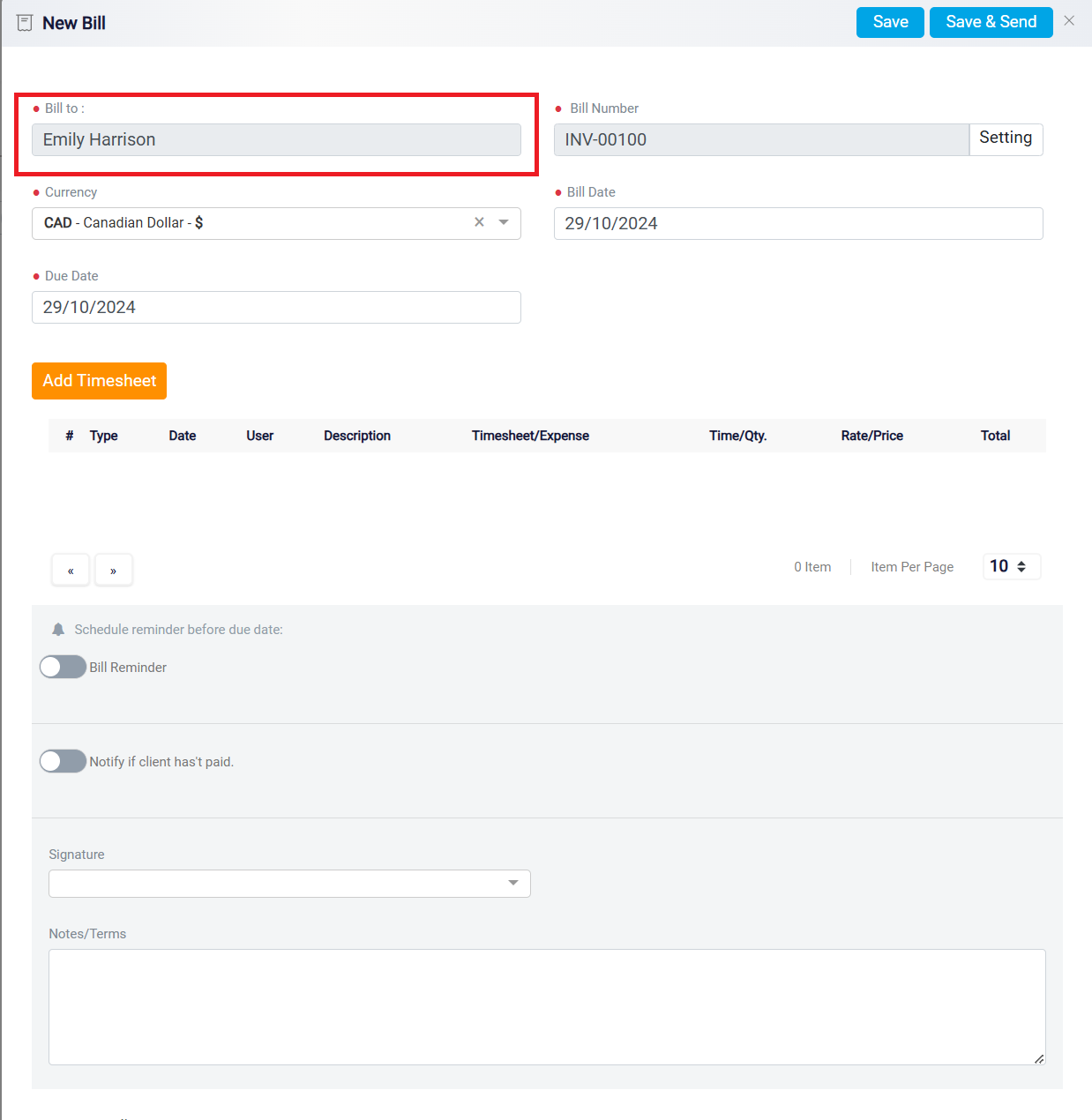
On the right side of the Bill to box, you will find the Bill Number box. By default, the software generates a unique bill number for each bill you create.
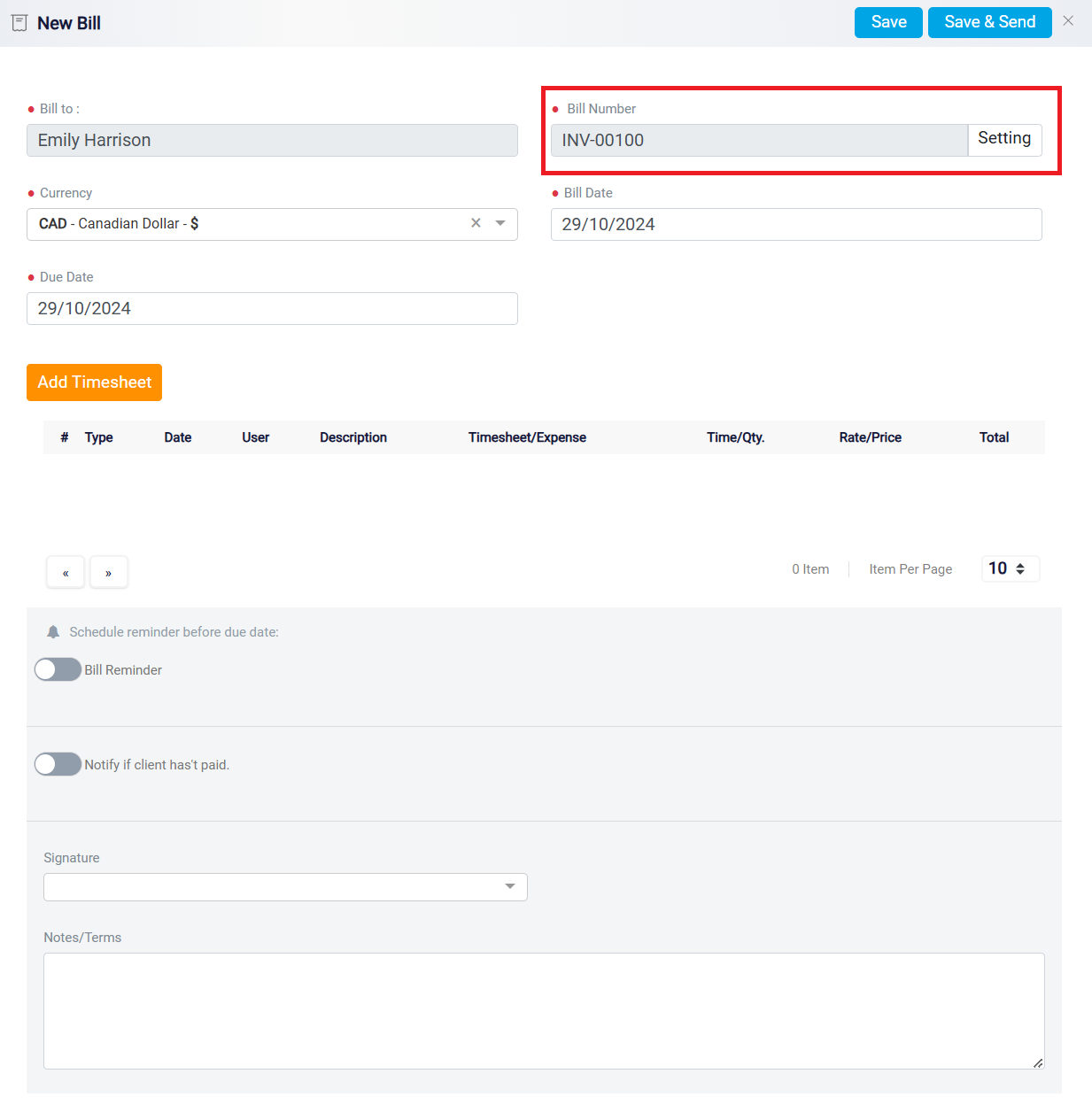
However, if you wish to customize the bill number, click on the Settings button located to the right of this box. Once clicked, you will see that each bill number consists of two parts: the Prefix and the Next Number, which are displayed in separate boxes. You can adjust both the prefix and the next number according to your preference. If you want to stop using the automatically generated bill numbers and apply your own numbering system, you can deactivate the Continue auto-generating bill numbers toggle button at the bottom of the settings. To do so, you will need to manually enter a bill number for each bill you create.
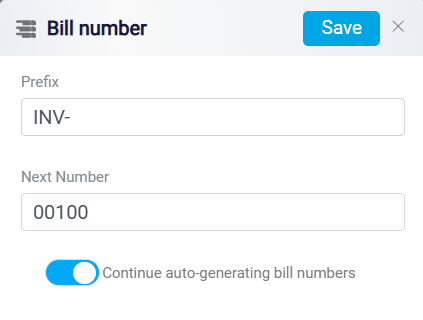
After making your changes, click the Save button at the top right of the panel.
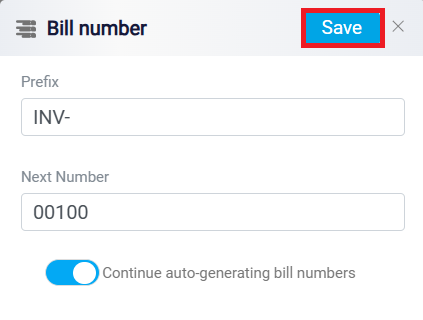
Next, select the currency in which you want the bill to be paid using the Currency dropdown menu.
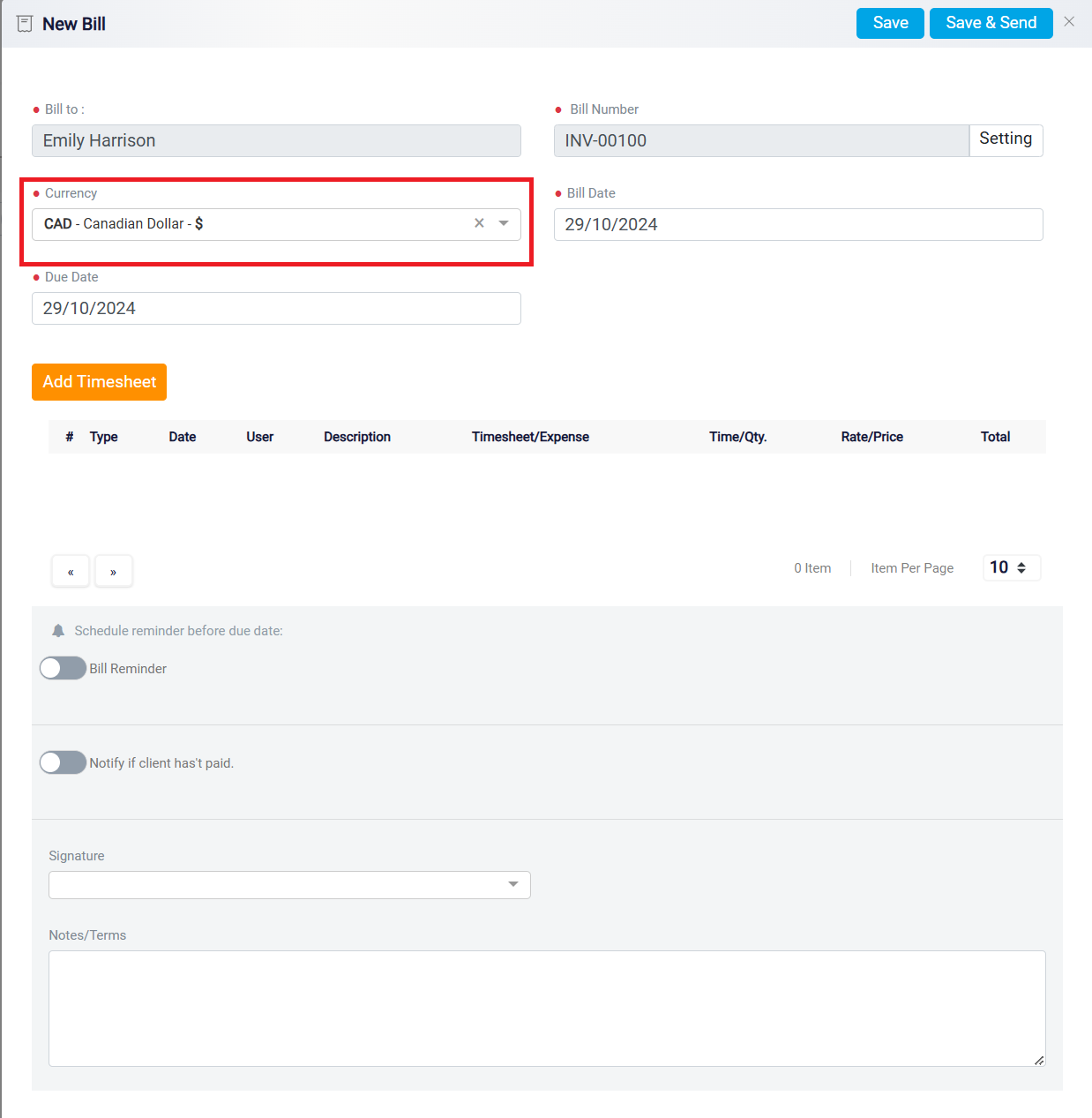
Then, set the Bill Date to reflect the date the bill is created and specify the Due Date by which the payment should be made. This step ensures that all billing details are accurate and aligned with your financial records.
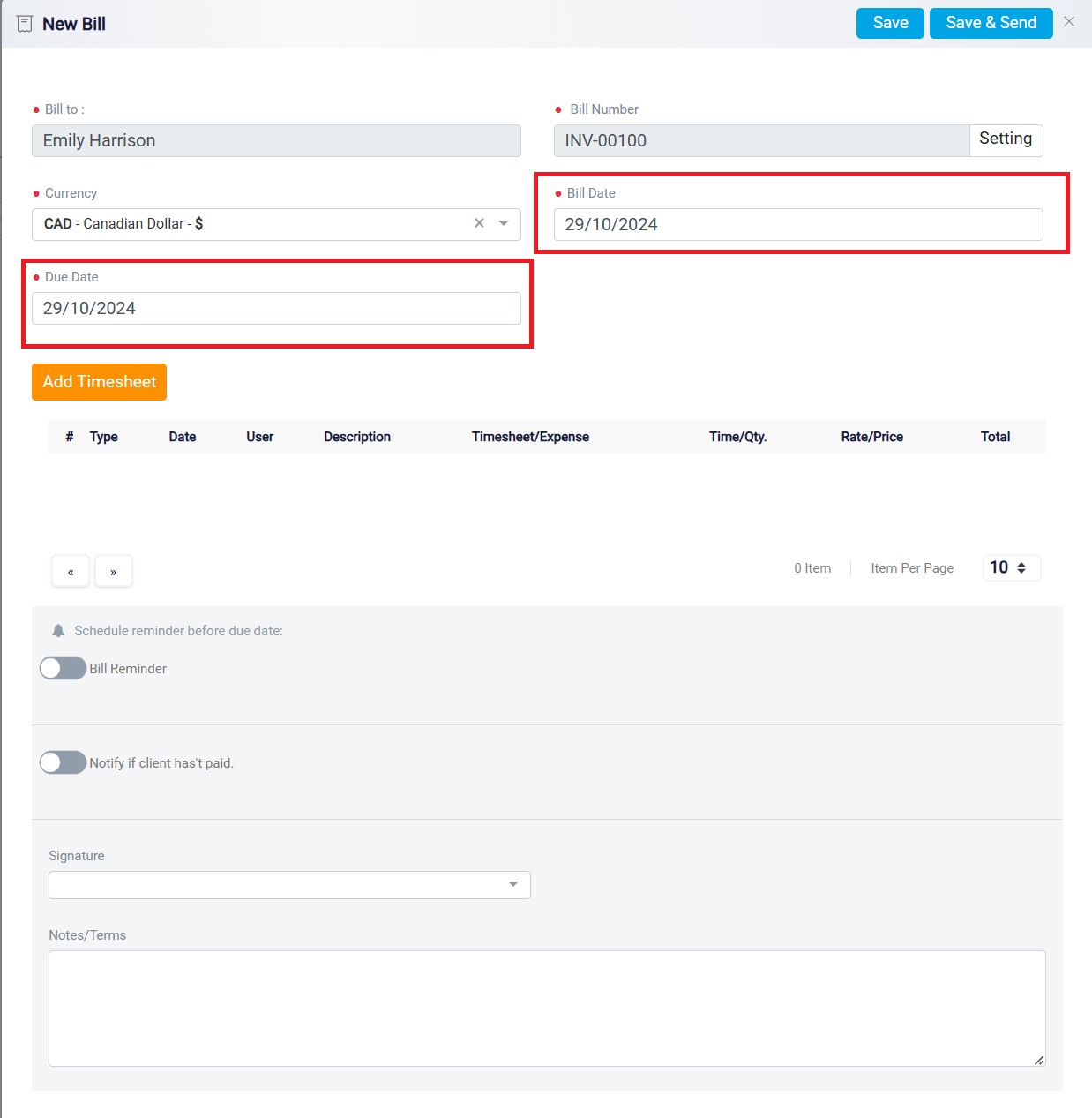
Once you click on the Bill button, the system will automatically add all the timesheets associated with this matter to the bill. These are timesheets where the matter was selected in the Matter box during their creation. However, if there are tasks or actions you have completed that have not yet been logged in a timesheet, you can add them by clicking on the Add Timesheet button. This allows you to create the necessary timesheet and simultaneously include it in the bill, ensuring all billable activities are accurately recorded.