Adding and Managing Tasks in the List Tab
The next tab is the List tab. Under this tab, you can view each status of the matter’s pipeline, organized into different sections. Each section represents a specific stage in the pipeline, allowing you to manage the progress of the matter effectively.
Within each section, you can add specific tasks that need to be completed when the matter reaches a particular status in the pipeline. This feature allows you to assign tasks to users within your firm, ensuring that the necessary actions are taken as the matter progresses through each stage. By setting up tasks under the List tab, you can streamline workflow and ensure that all steps are completed at the appropriate time.
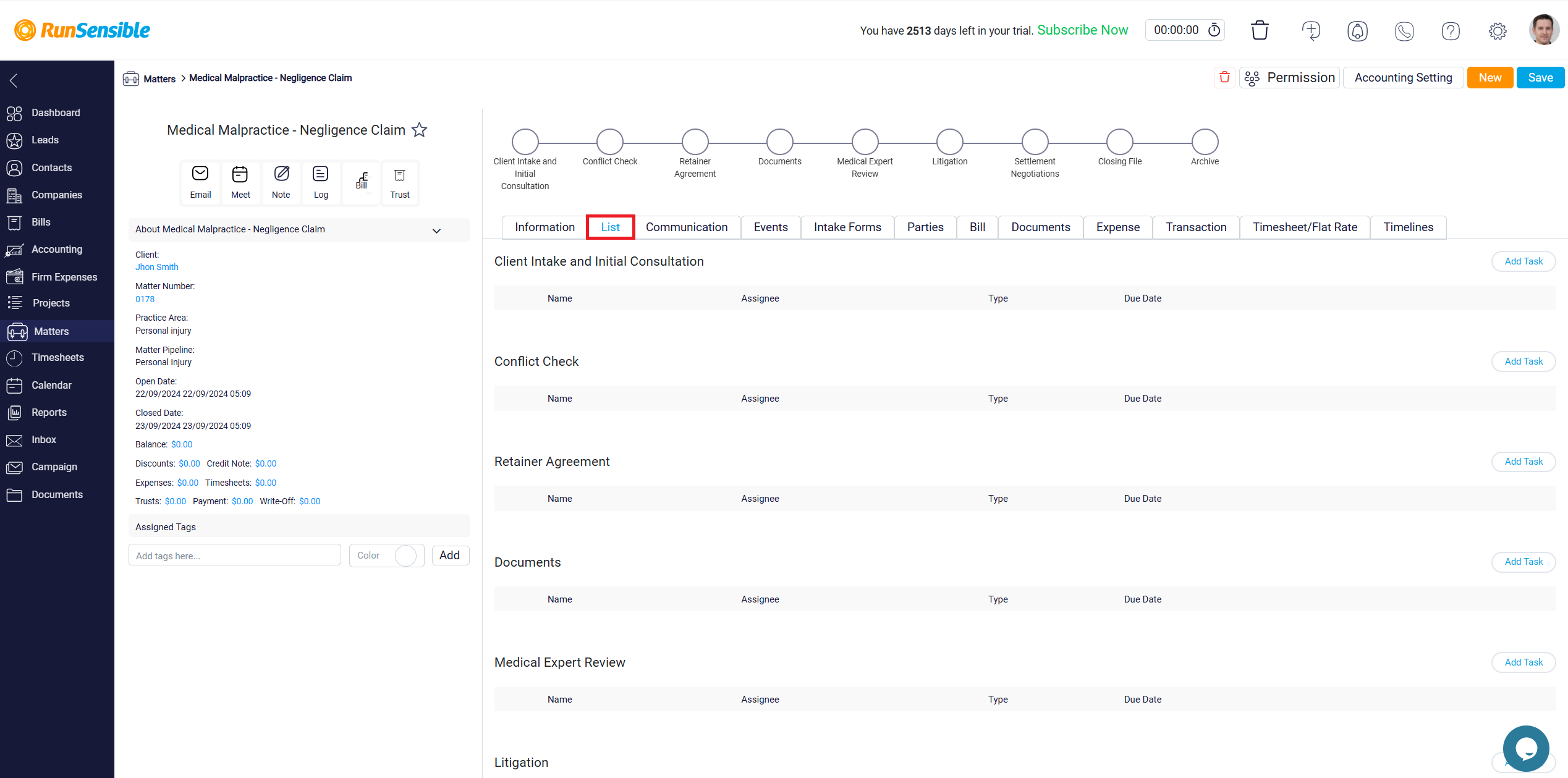
To add tasks under each status, click on the Add Task button located on the right side of the status section where you want to assign a task.
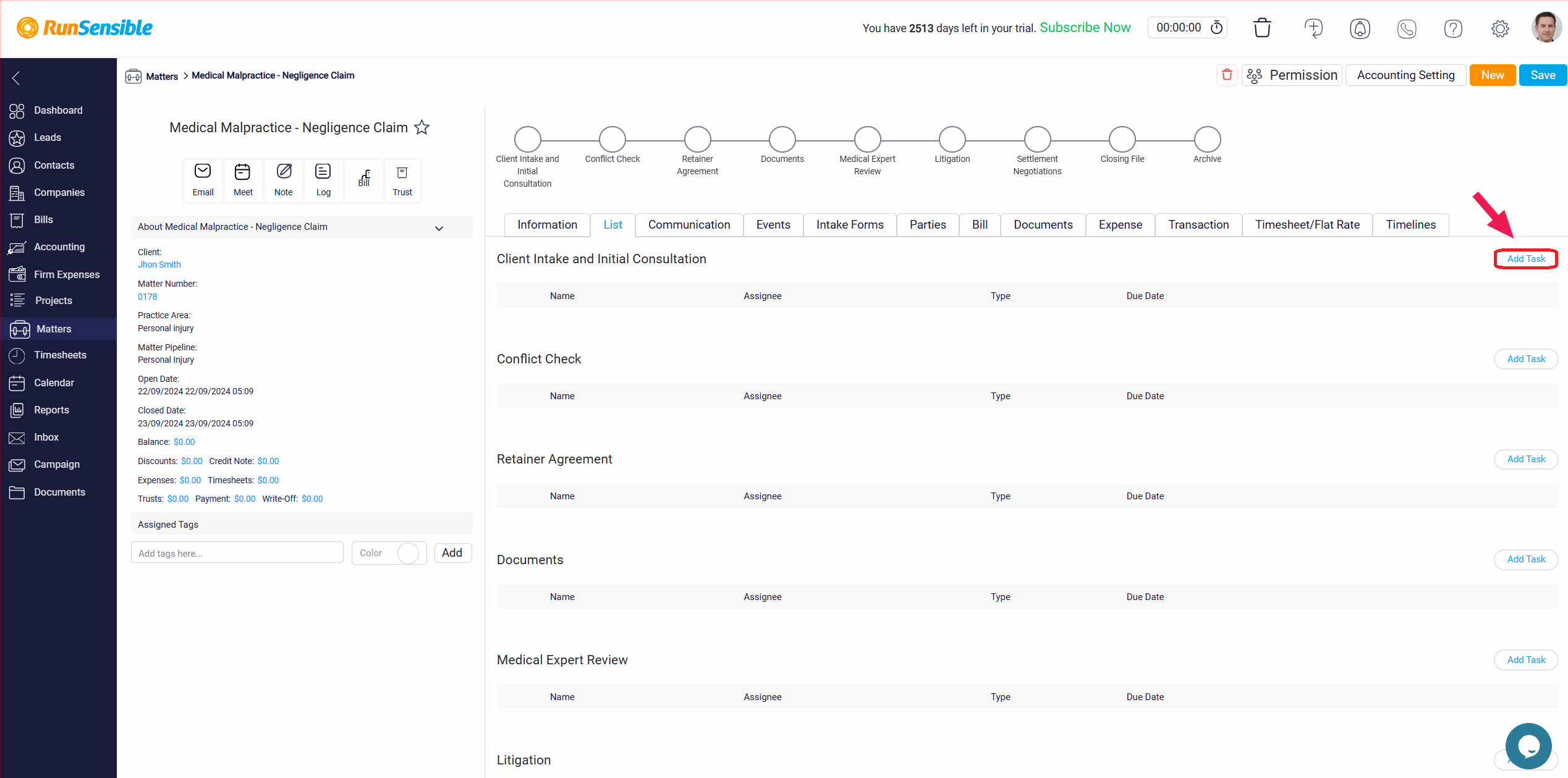
This will open the Add Task panel. Start by entering the name of the task in the Name box. Next, determine the type of communication required at this stage by selecting an option from the Communication dropdown menu. In the Assignee dropdown menu, choose the user responsible for completing this task.
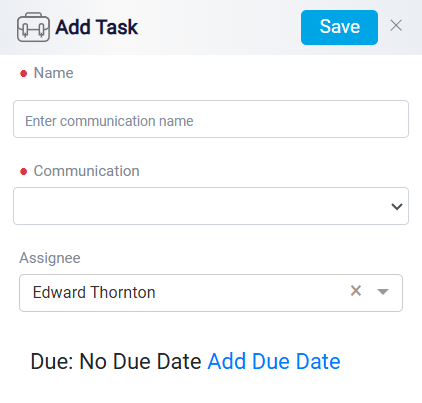
By default, tasks you create do not have a due date. However, if you wish to assign a due date, you can do so by clicking on the Add Due Date link, which is highlighted in blue. When you click this link, an additional panel will open at the bottom of the task creation form. In this panel, you can specify how many days before or after a key project date the task should be completed. Specifically, you can choose to set the due date relative to the start or end date of the project. To do this, enter the number of days and then use the dropdown menu on the right to select whether the task should be due After the Start Date or Before the End Date of the project.
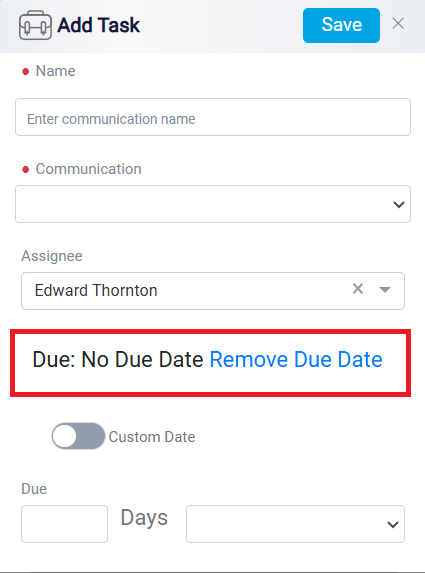
Note: The tasks you add to a matter’s status are not assigned to any specific project. However, you can still view and manage these tasks by clicking the All Tasks button in the Projects section. This allows you to track all tasks related to the matter, even if they aren’t linked to a particular project, ensuring you have a complete view of all actions needed for the matter.