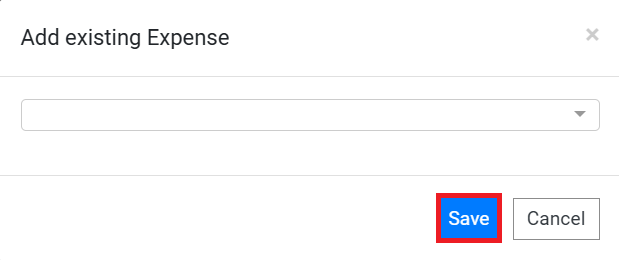Adding Soft Expenses to a Matter
To add a general expense, first click the Add Soft Expense button at the top of the screen. This will present you with two options: to either create a new expense or choose an existing one.
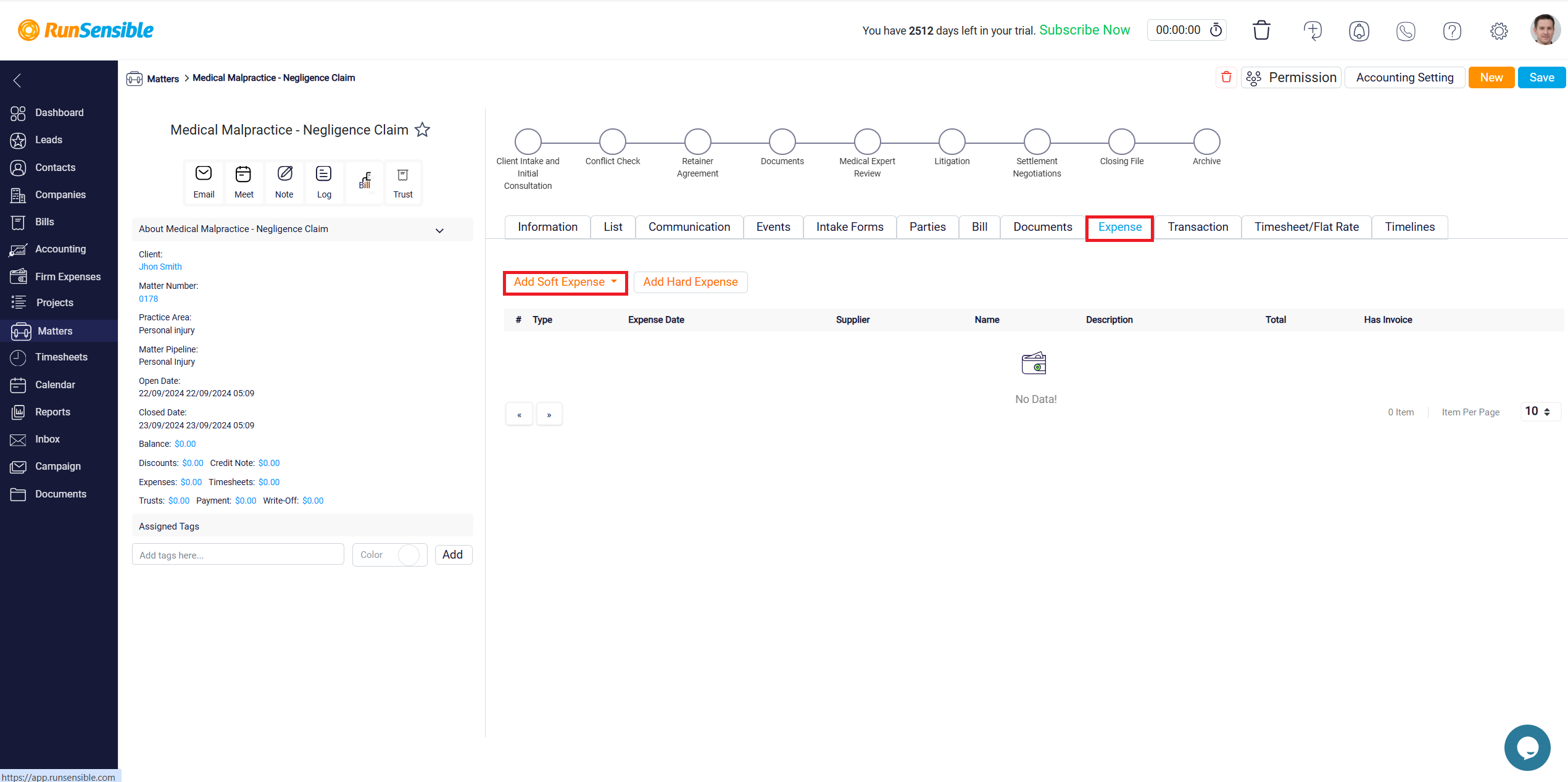
If the expense you want to record is new and has not been added to your expense list yet, select the New option. This will open a New Expense panel where you can enter the details of the expense.
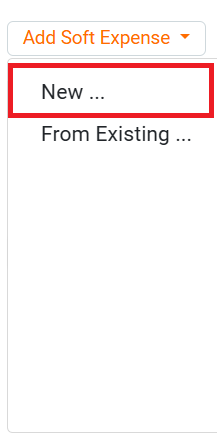
In the Expense Title box, provide a name for the expense, and in the Expense Date box, specify the date the expense was incurred. Use the Description box to provide any necessary additional details about the expense.

Next, categorize the expense by clicking Add Item.
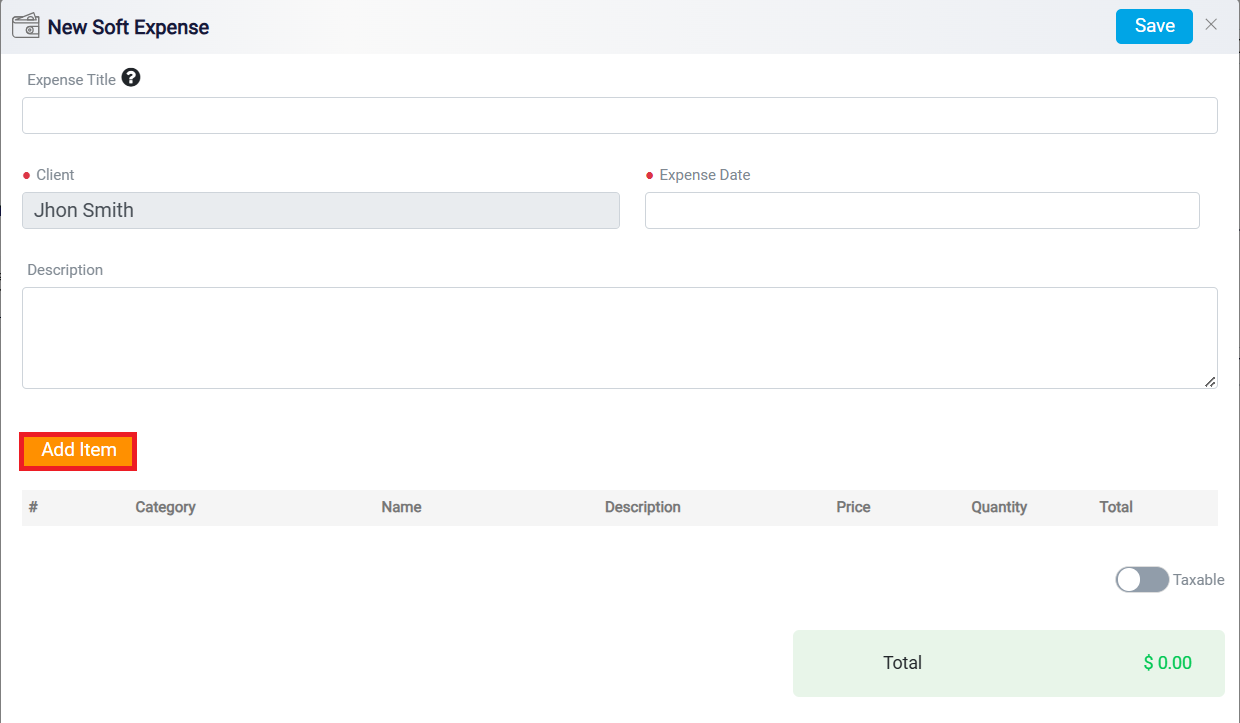
In the Select Category drop-down menu, choose the appropriate category for the expense.
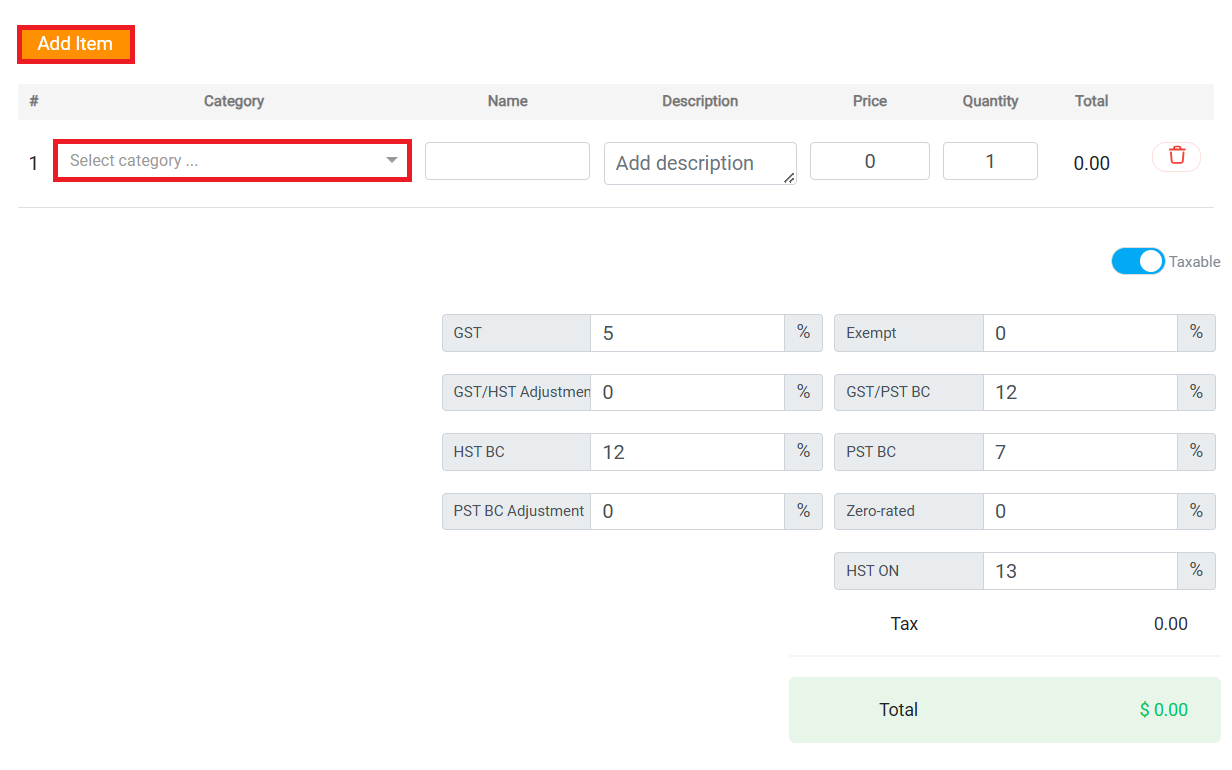
If the desired category is not listed, click the Add Category link in blue at the bottom of the menu. A form will appear where you can name the new category and, if necessary, assign a Parent Category for broader accounting purposes. Once you complete this, click the Save button to add the new category to the list.
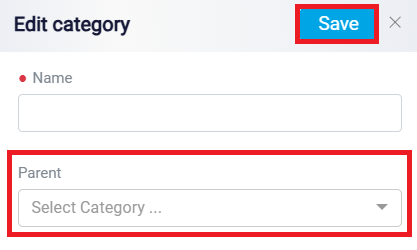
After selecting the category, complete the other fields by entering the item’s name, providing a description (if necessary), and specifying the price. If you already set a price when creating the category, this will automatically populate in the Price box. Finally, enter the quantity of the item and review the Total Cost column, which will calculate the overall expense. Add more items as needed, and once finished, click the Save button at the top of the screen to log the entire expense.
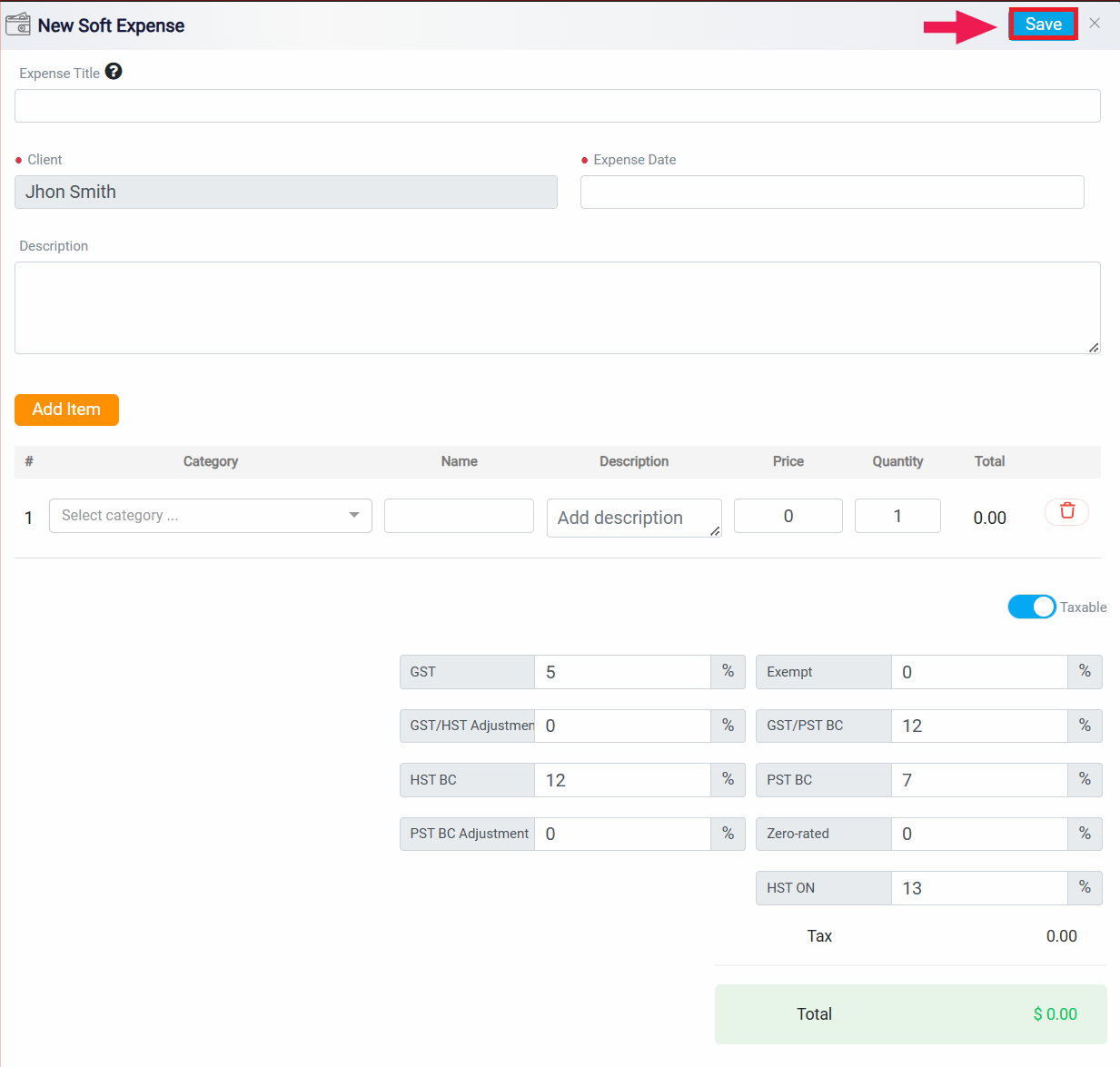
If the expense you want to record already exists in your expense list, select From Existing from the drop-down menu and choose the appropriate expense.
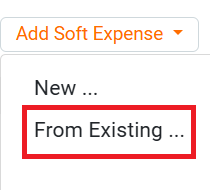
You can also select multiple expenses, if necessary, and once finished, click the Save button to confirm your selections.