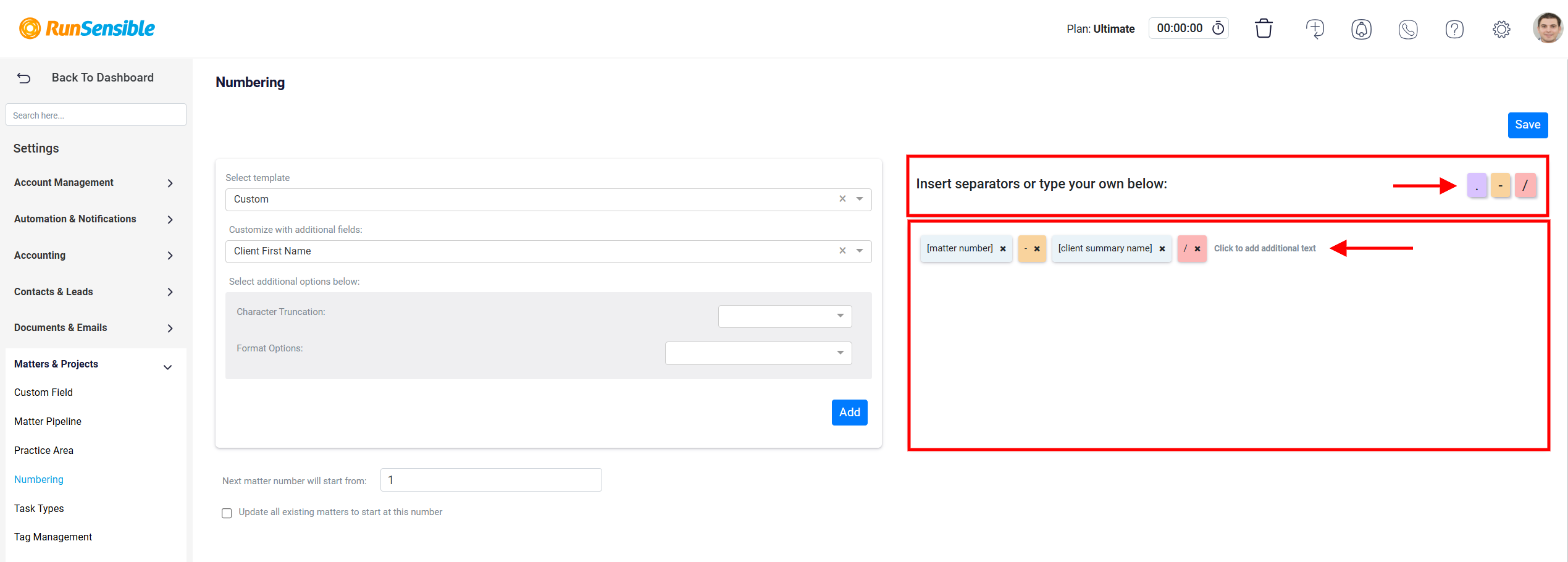Setting Up Matter Number
The Numbering Feature in RunSensible is a powerful tool designed to simplify the management and organization of documents, cases, and workflows. By assigning unique identifiers to files, forms, or records, it ensures that every piece of information is easily distinguishable and traceable. This not only enhances efficiency but also reduces the risk of errors in record-keeping.
In the Matters section, each matter must be assigned a unique matter number. When you access the Matters interface, you will find the matter number listed under the Matter Number column.
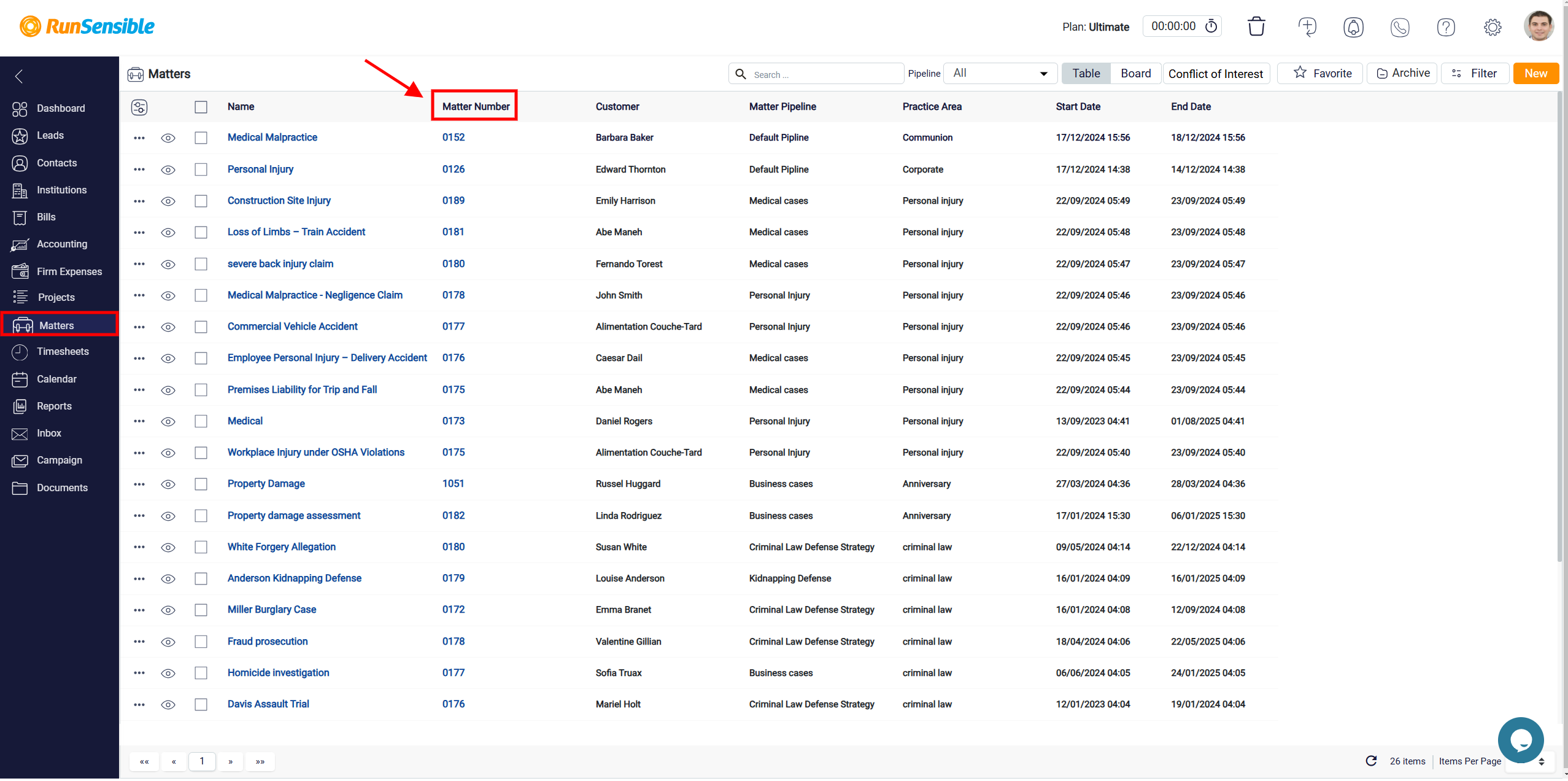
Additionally, you can view the matter number in two locations when you click on a specific matter.
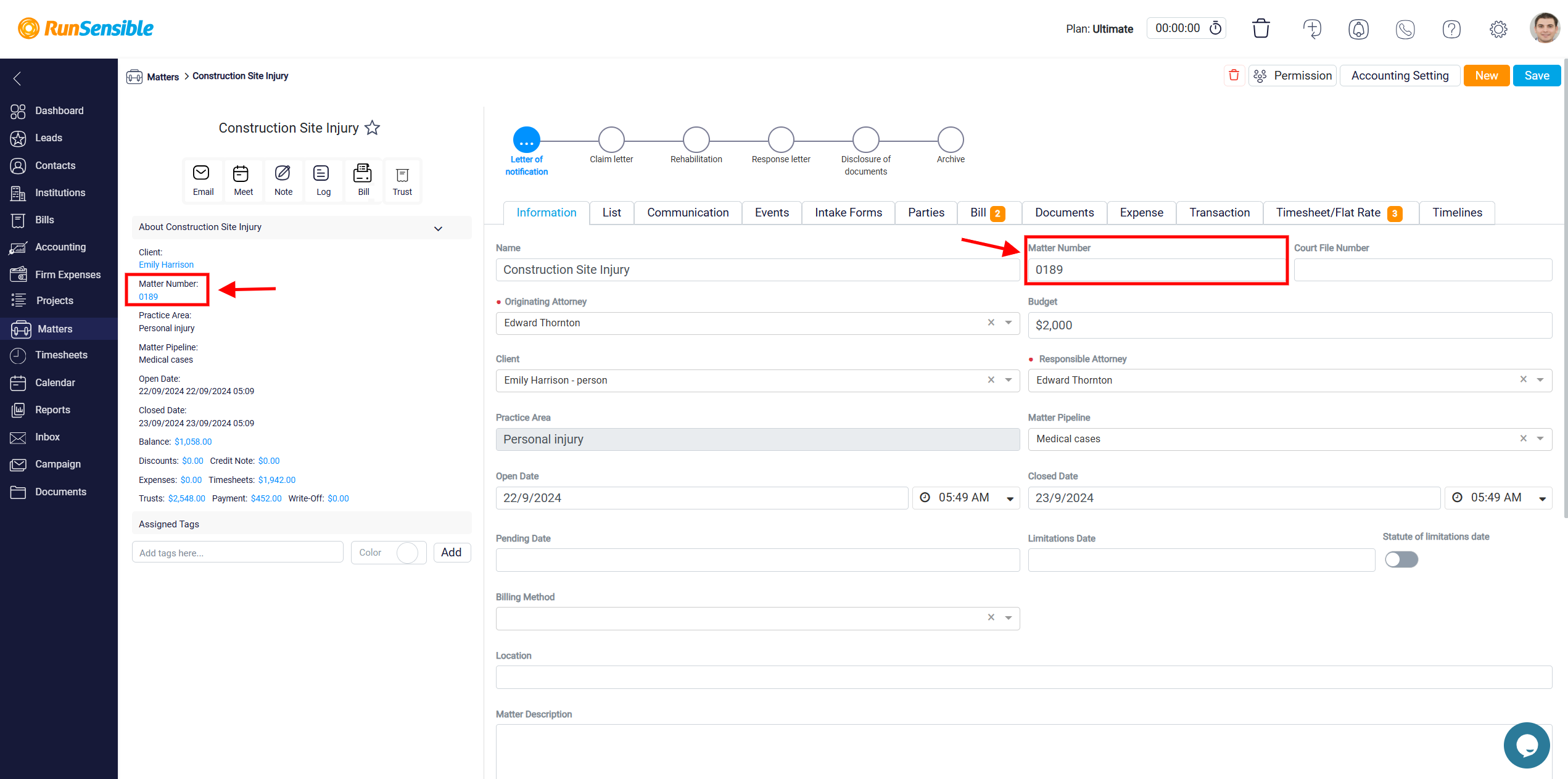
To setup your matters numbers, navigate to Settings, click on Matter & Projects, and then select Numbering.
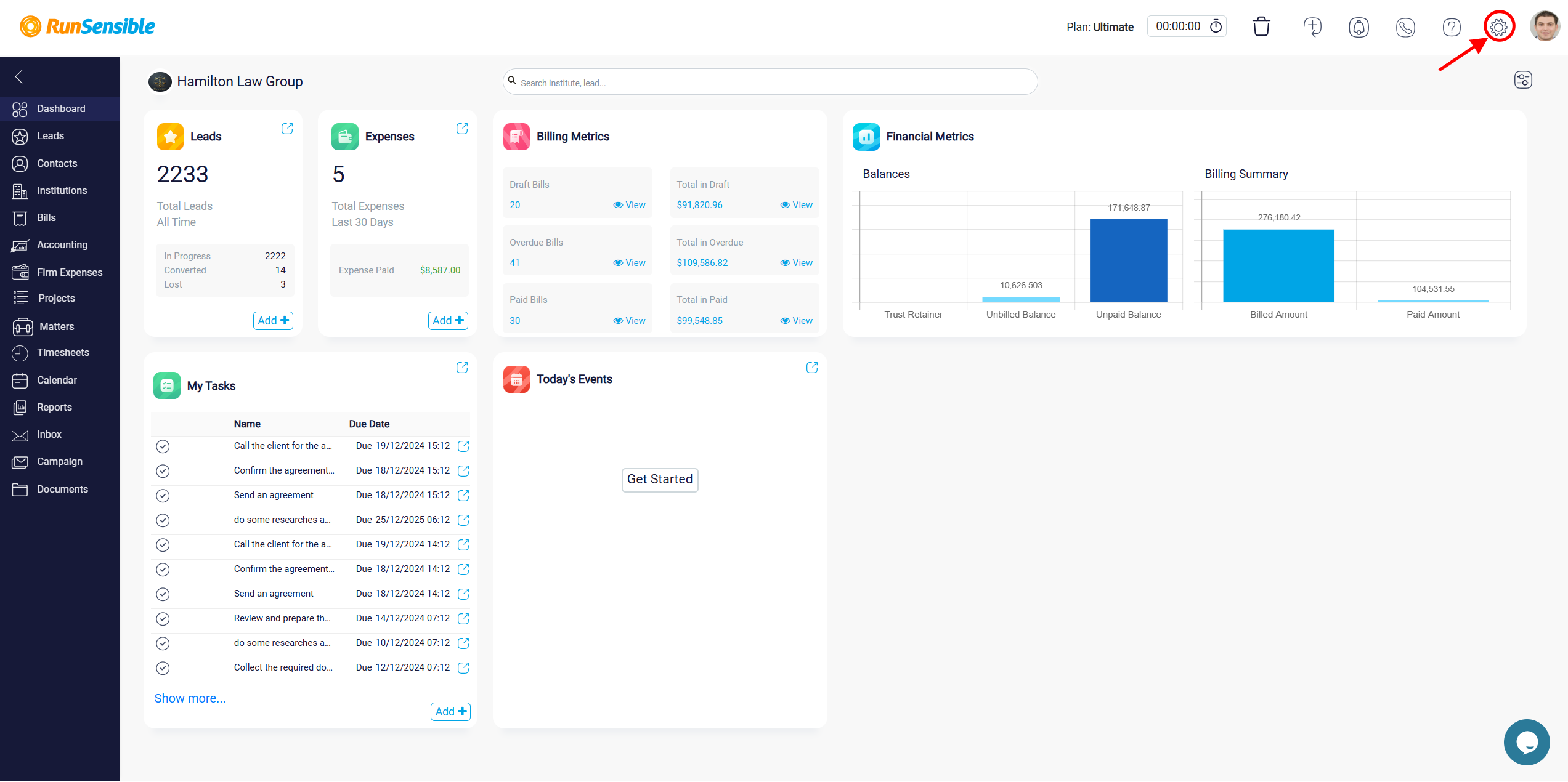
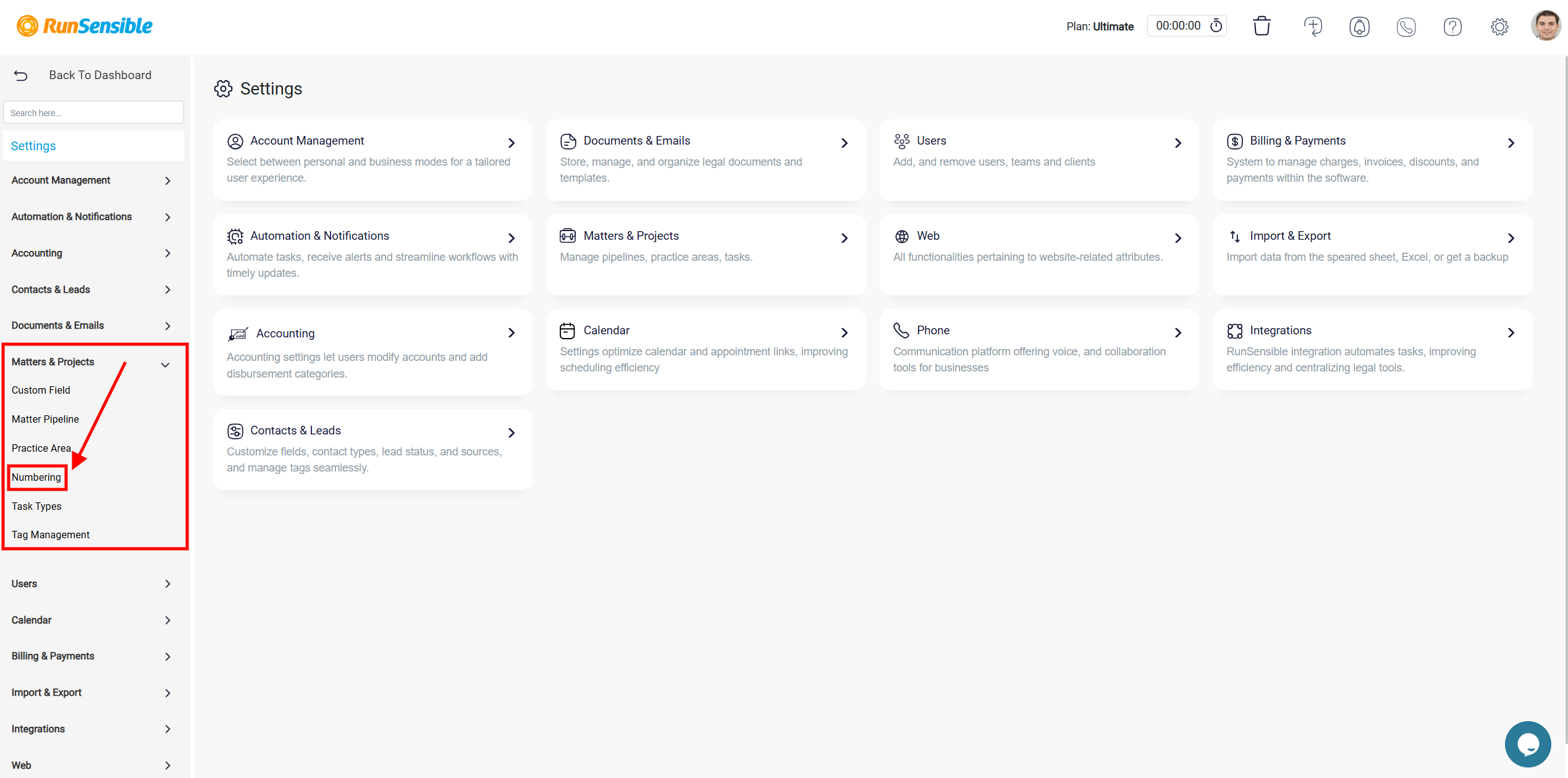
The Select Template dropdown menu is designed to provide users with a customizable approach to numbering matters or projects within the platform. It allows users to define how their matter numbers are structured by choosing a predefined template or creating a custom numbering format that suits their organizational needs.
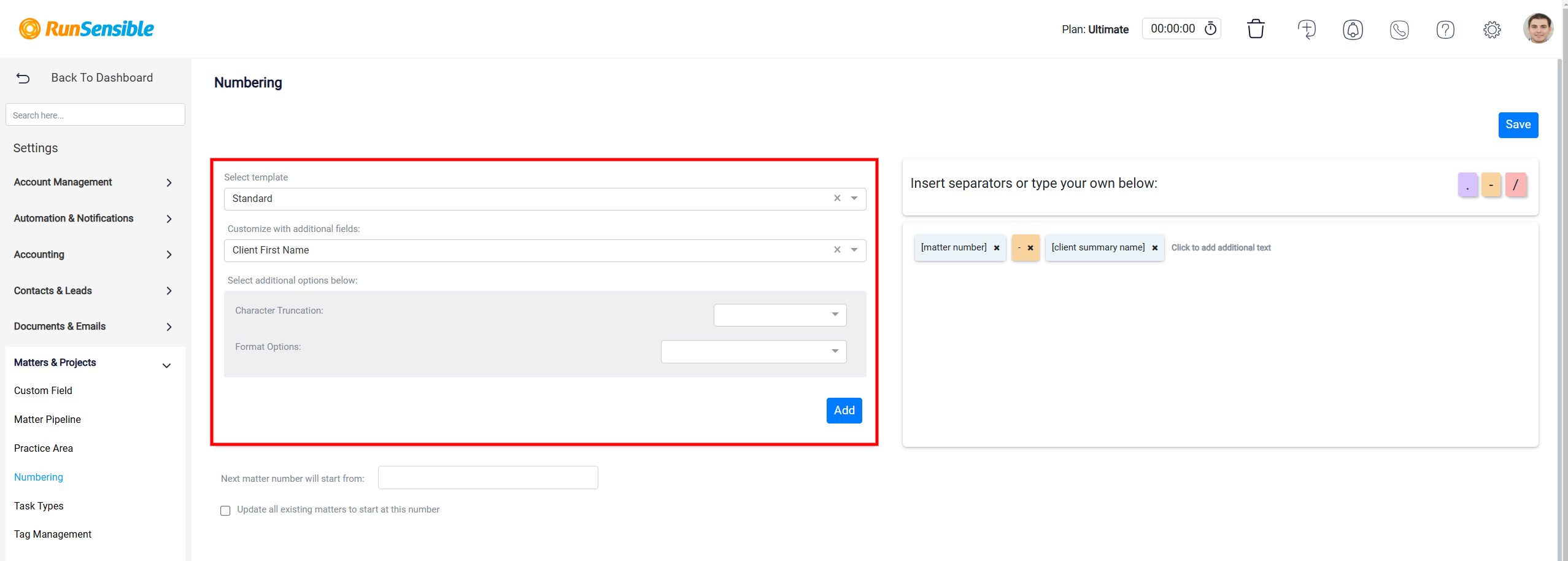
Users can enhance the selected template by adding additional fields, such as the client, first name, client last name, client summary name, matter description, etc. This flexibility ensures the numbering system aligns with unique workflows and client identifiers.
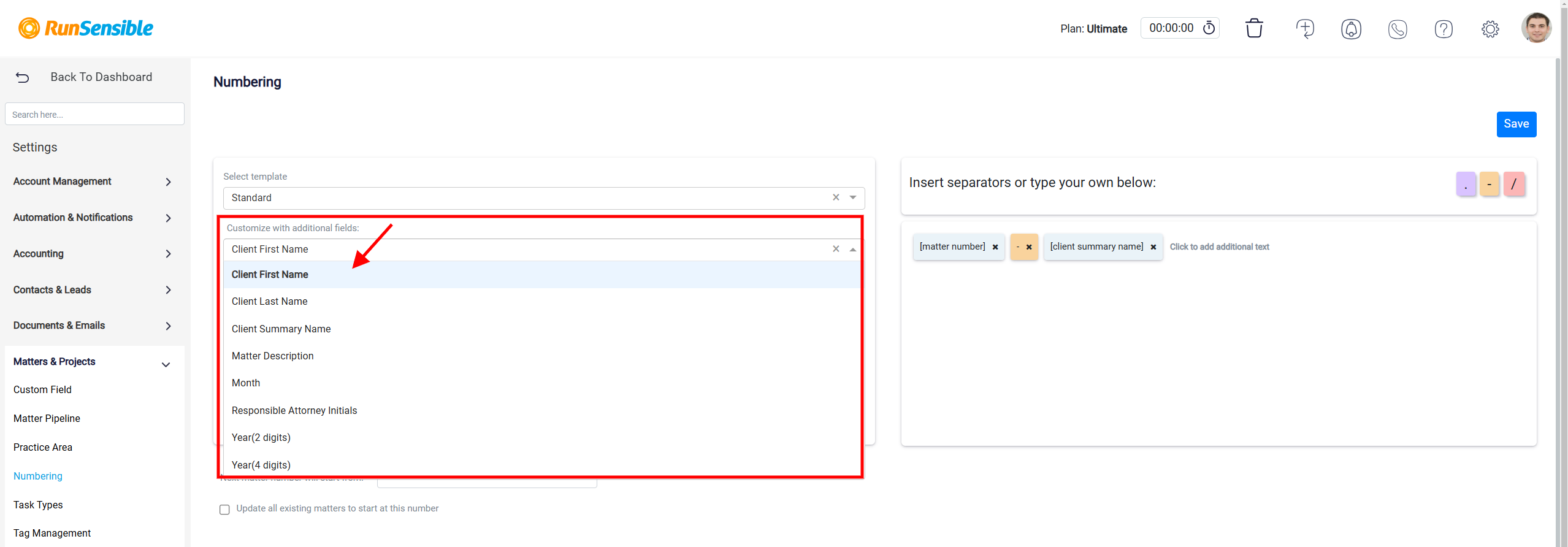
The Select additional options below section provides additional customization options to refine the numbering process for matters and projects. This section is designed to give users greater flexibility in managing their numbering system and ensuring consistency across all records.
Character truncation is used to shorten fields by limiting the number of characters displayed. This is particularly useful when integrating long fields (e.g., client or matter descriptions) into the numbering system, as it ensures the resulting number remains concise and easy to read. This feature helps avoid clutter and keeps the numbering format neat, especially when displayed in reports, invoices, or records.
Format Options provide further flexibility in how the numbering system is displayed, including adjustments such as converting text fields to either all uppercase (e.g., “SMITH”) or all lowercase (e.g., “smith”) for consistency.
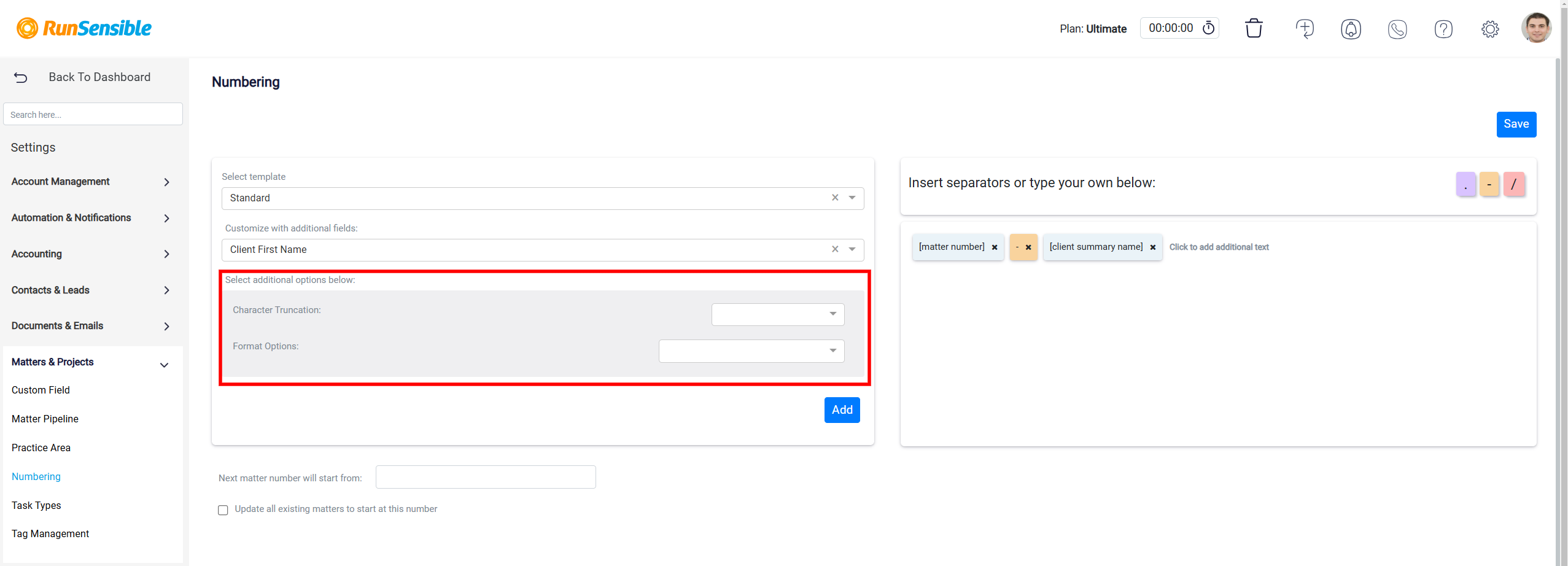
The Add button allows you to add additional elements, such as fields or custom text, to the numbering template.
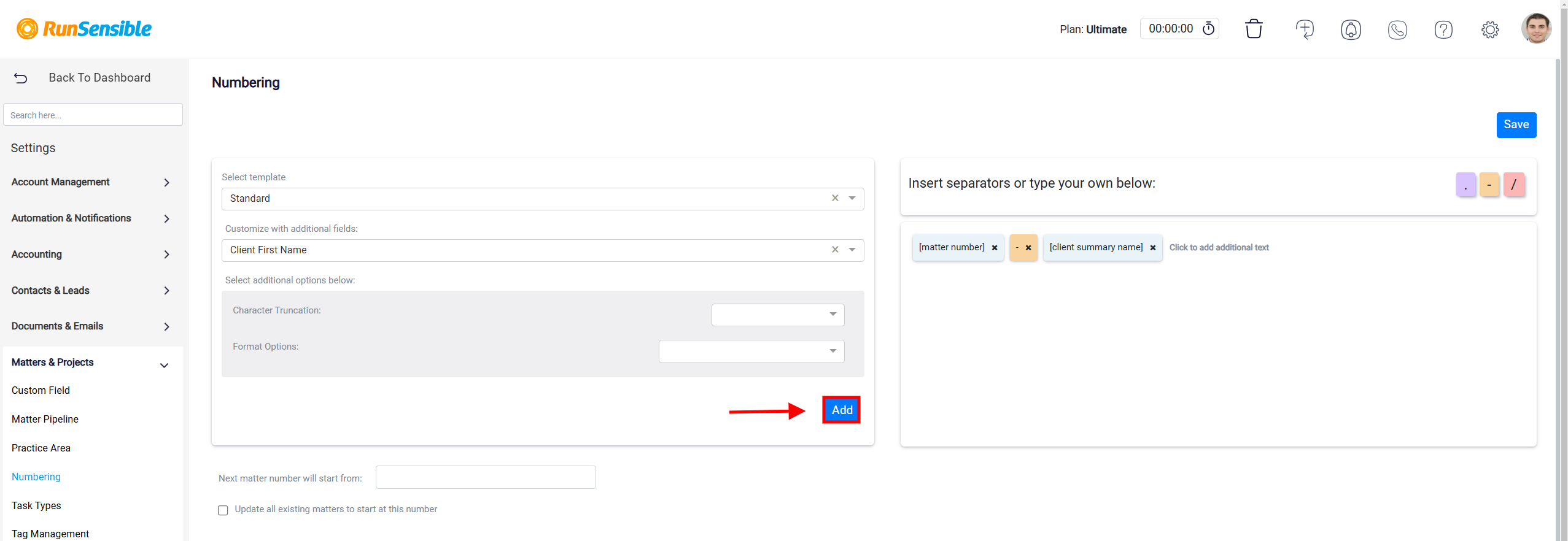
The numbering structure can be customized using predefined fields, separators, and text for improved organization and clarity in matter numbering.
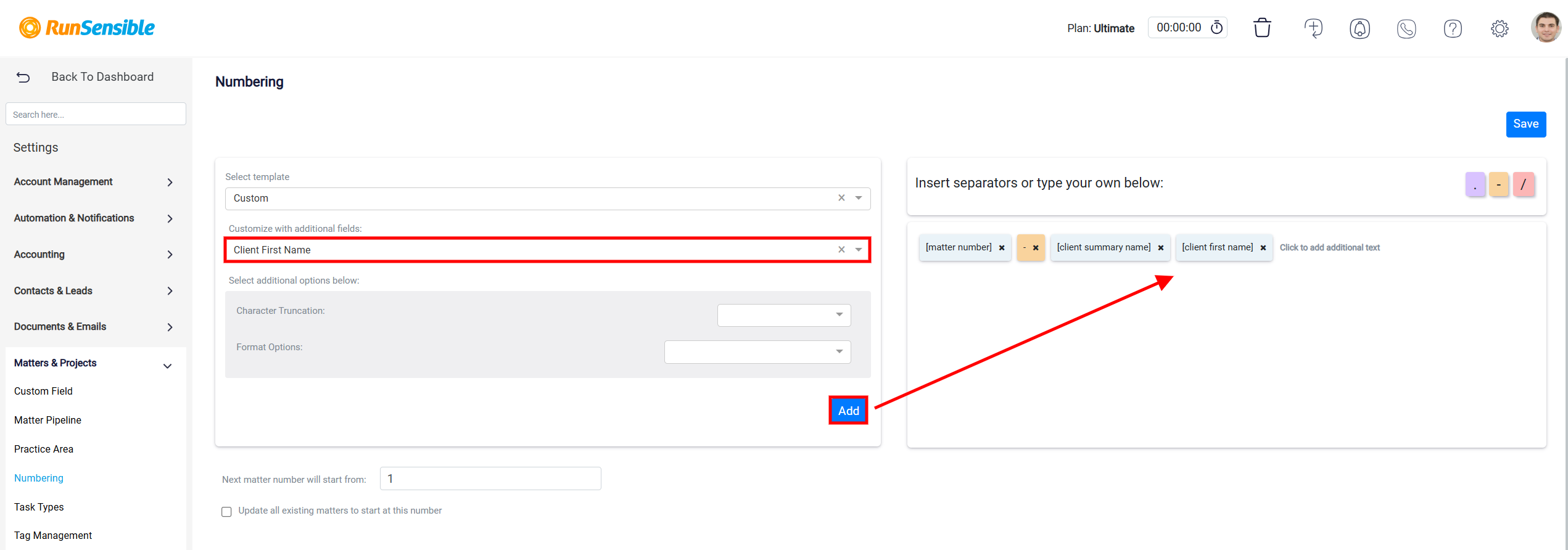
The Next matter number will start from feature in RunSensible allows users to set a custom starting point for the numbering of new matters or projects. This functionality is especially useful for law firms or businesses that want to maintain consistent, sequential numbering that aligns with their organizational system or preferences.
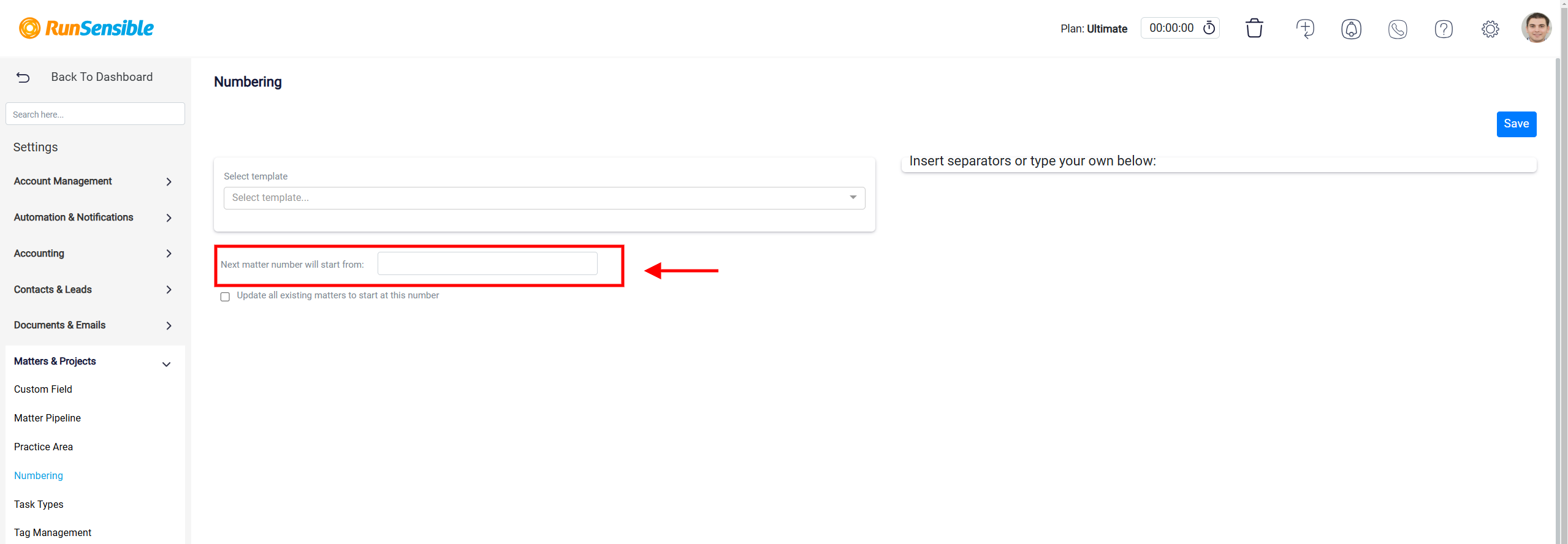
Additionally, there is a checkbox option labeled Update all existing matters to start at this number. Selecting this checkbox would apply the newly specified starting number to all existing records, ensuring uniformity across both new and old entries.
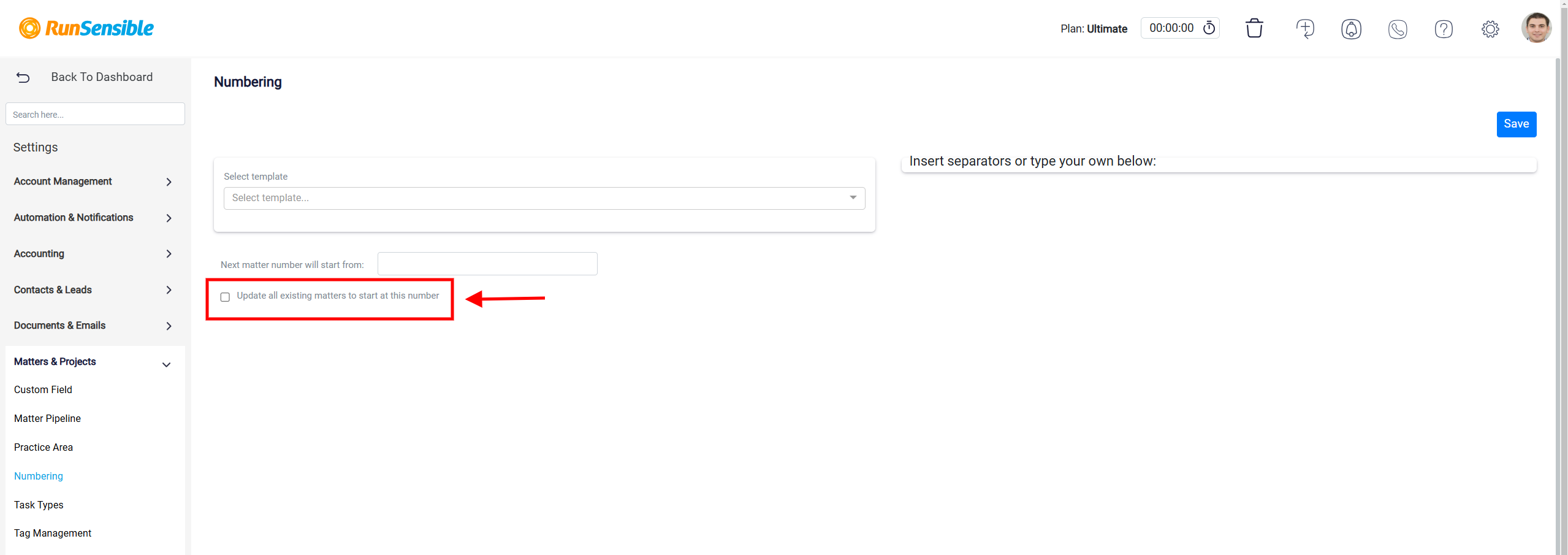
On the right side, you can insert custom separators or manually type their own separator characters to further personalize the numbering format. This feature allows for greater flexibility in numbering design, such as incorporating dashes, slashes, or other symbols to meet unique organizational needs.